
- •Contents
- •Introducing Comparescan
- •Features
- •Applications
- •Organization of this Guide
- •Getting Started
- •Starting Comparescan
- •Specifying Input Files
- •Specifying Simulation Results Databases for Comparison
- •Specifying a Comparescan Rules File
- •Specifying a Comparescan Error Database for Viewing
- •Using Automatically Generated Files
- •Using the State File
- •Using the Preferences File
- •Using X Resources
- •Understanding Comparescan Exit Status Codes
- •Comparescan Tutorial
- •Accessing the Tutorial Source Files
- •Simulation Results Databases
- •Comparescan Rules Files
- •Generating a Comparescan Error Database
- •Viewing a Comparescan Error Database
- •Viewing Errors in Hierarchical Order
- •Viewing Errors in Signalscan Waves
- •Viewing Multiple Objects in Signalscan Waves
- •Viewing Errors in Time Order
- •Exiting Comparescan
- •Giving More Information in the Rules File
- •Reviewing the demo.rules Rules File
- •Using the demo.rules Rules File
- •Viewing Clocked Miscompares in Signalscan Waves
- •Comparescan Graphical User Interface
- •Comparescan Window
- •Menu Bar
- •File Menu
- •Tools Menu
- •View Menu
- •Window Menu
- •Button Bar
- •Application Examples
- •Making Absolute Comparisons
- •Specifying the Filename of an Object
- •Comparing Two Objects from the Same File
- •Comparing Two Objects on a Condition
- •Making Clocked Comparisons
- •Using One Clock and Two Simulation Files
- •Using One Clock and One Simulation File
- •Using Two Clocks and Two Simulation Files
- •Using Two Clocks and One Simulation File
- •Performing a Clock Compare with Timing Checks
- •Checking Stability
- •Specifying Objects in the Design Hierarchy
- •Command Option Examples
- •Specifying Start and End Times for Golden and Test Files
- •Specifying Start and End Times for Comparison
- •Specifying a Time Shift
- •Specifying compare Command Tolerance Windows
- •Special Syntax Examples
- •Commenting
- •Continuing Long Lines
- •Specifying Both a Golden and a Test File
- •Specifying Filenames Using UNIX Filename Syntax
- •Writing Comparescan Rules
- •Default Comparison Rules
- •Absolute and Clocked Comparisons
- •Rules File Parsing and Execution
- •Command Syntax and Options
- •General Command Syntax
- •Command Summary
- •General Command Options
- •datafile1
- •datafile2
- •compare
- •clkdef
- •clkcompare
- •stability
- •sequencetime
- •nosequencetime
- •statemapping
- •threshold
- •report
- •savedata
- •loaddata
- •translate
- •Frequently Asked Questions
- •Comparescan Input
- •Comparescan Output
- •How do I view a comparison report that I have generated?
- •Can I print a report of my errors?
- •Can I run the tool in batch mode?
- •Graphical User Interface (GUI)
- •How do I run the program without the user interface?
- •Why can’t Comparescan allocate colors?
- •How do I change the colors in the GUI?
- •Why can’t I read the text in the GUI?
- •Comparescan Features
- •How can I compare a digital simulation with an analog simulation?
- •How do I match an X value?
- •How do I compare only the top-level signals in my design?
- •How do I compare modules at different levels in the hierarchy?
- •What if I want a different tolerance window for every signal?
- •Comparescan Error Messages
- •What does “Out of Memory” mean?
- •What does “fork failed” mean?
- •Index
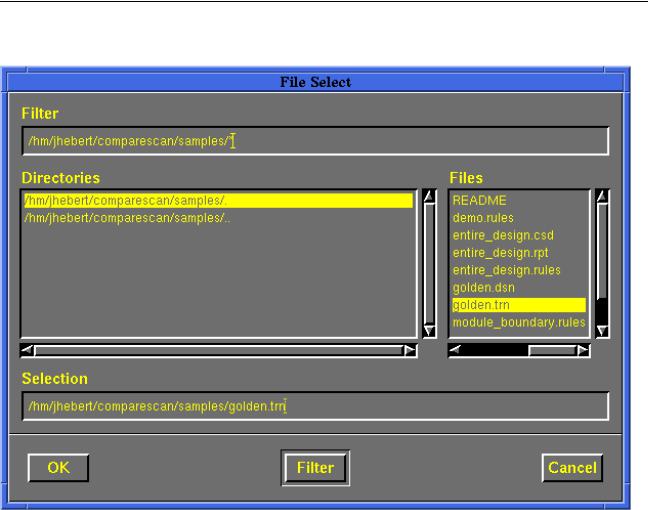
Comparescan User Guide
Comparescan Graphical User Interface
Figure 4-4 File System Browser
You can use the Compare Options form to set the start and end times for your comparison, so that you can compare signals during only part of the simulation. You can also set setup and hold times, a time shift, the error count limit for the whole comparison, the error count limit for each object, and the negative and positive tolerances for the comparison.
Click OK on the bottom of the Compare Options form when you have finished choosing your options and input files. To run the comparison that you have defined with the Compare Options form, click Run in the Comparescan window or choose Tools—Run Comparison from the menu bar.
View Menu
For a demonstration of the View menu selections, see “Viewing a Comparescan Error Database” on page 19. The View menu contains the following selections:
December 2000 |
42 |
Product Version 1.9 |

Comparescan User Guide
Comparescan Graphical User Interface
■View by Hierarchy—Lists the compare errors for your comparison in the Comparescan window hierarchically, by module name. This menu option has the same functionality as the H-View button.
■View by Time—Lists the compare errors in the Comparescan window in simulation time order. This menu option has the same functionality as the TimeView button.
■Next Error—Displays the next error in the error list in the Comparescan window and in any open Signalscan Waves window. This menu option has the same functionality as the
Next button.
■Previous Error—Displays the previous error in the error list in the Comparescan window and in any open Signalscan Waves window. This menu option has the same functionality as the Prev button.
Window Menu
The Window menu contains the following selections:
■New Window—Opens a new Comparescan window.
■Tile—Arranges all of the currently open Comparescan windows such that they do not overlap one another.
■Stack—Arranges all of the currently open Comparescan windows such that they overlap and slightly occlude one another.
■Iconify All—Iconifies all of the currently open Comparescan windows.
■DeIconify All—Restores all of the currently iconified Comparescan windows.
■Comparescan—Brings to the foreground the Comparescan window that you select from this list.
If you have more than one Comparescan window open (because you used
Window—New Window to create additional windows), this menu selection expands to a list of Comparescan:n selections, where each Comparescan:n selection corresponds to the title of an open Comparescan window. Comparescan:1 is the first Comparescan window that you opened, Comparescan:2 is the second Comparescan window that you opened, and so on.
December 2000 |
43 |
Product Version 1.9 |
