
- •Contents
- •Introducing Comparescan
- •Features
- •Applications
- •Organization of this Guide
- •Getting Started
- •Starting Comparescan
- •Specifying Input Files
- •Specifying Simulation Results Databases for Comparison
- •Specifying a Comparescan Rules File
- •Specifying a Comparescan Error Database for Viewing
- •Using Automatically Generated Files
- •Using the State File
- •Using the Preferences File
- •Using X Resources
- •Understanding Comparescan Exit Status Codes
- •Comparescan Tutorial
- •Accessing the Tutorial Source Files
- •Simulation Results Databases
- •Comparescan Rules Files
- •Generating a Comparescan Error Database
- •Viewing a Comparescan Error Database
- •Viewing Errors in Hierarchical Order
- •Viewing Errors in Signalscan Waves
- •Viewing Multiple Objects in Signalscan Waves
- •Viewing Errors in Time Order
- •Exiting Comparescan
- •Giving More Information in the Rules File
- •Reviewing the demo.rules Rules File
- •Using the demo.rules Rules File
- •Viewing Clocked Miscompares in Signalscan Waves
- •Comparescan Graphical User Interface
- •Comparescan Window
- •Menu Bar
- •File Menu
- •Tools Menu
- •View Menu
- •Window Menu
- •Button Bar
- •Application Examples
- •Making Absolute Comparisons
- •Specifying the Filename of an Object
- •Comparing Two Objects from the Same File
- •Comparing Two Objects on a Condition
- •Making Clocked Comparisons
- •Using One Clock and Two Simulation Files
- •Using One Clock and One Simulation File
- •Using Two Clocks and Two Simulation Files
- •Using Two Clocks and One Simulation File
- •Performing a Clock Compare with Timing Checks
- •Checking Stability
- •Specifying Objects in the Design Hierarchy
- •Command Option Examples
- •Specifying Start and End Times for Golden and Test Files
- •Specifying Start and End Times for Comparison
- •Specifying a Time Shift
- •Specifying compare Command Tolerance Windows
- •Special Syntax Examples
- •Commenting
- •Continuing Long Lines
- •Specifying Both a Golden and a Test File
- •Specifying Filenames Using UNIX Filename Syntax
- •Writing Comparescan Rules
- •Default Comparison Rules
- •Absolute and Clocked Comparisons
- •Rules File Parsing and Execution
- •Command Syntax and Options
- •General Command Syntax
- •Command Summary
- •General Command Options
- •datafile1
- •datafile2
- •compare
- •clkdef
- •clkcompare
- •stability
- •sequencetime
- •nosequencetime
- •statemapping
- •threshold
- •report
- •savedata
- •loaddata
- •translate
- •Frequently Asked Questions
- •Comparescan Input
- •Comparescan Output
- •How do I view a comparison report that I have generated?
- •Can I print a report of my errors?
- •Can I run the tool in batch mode?
- •Graphical User Interface (GUI)
- •How do I run the program without the user interface?
- •Why can’t Comparescan allocate colors?
- •How do I change the colors in the GUI?
- •Why can’t I read the text in the GUI?
- •Comparescan Features
- •How can I compare a digital simulation with an analog simulation?
- •How do I match an X value?
- •How do I compare only the top-level signals in my design?
- •How do I compare modules at different levels in the hierarchy?
- •What if I want a different tolerance window for every signal?
- •Comparescan Error Messages
- •What does “Out of Memory” mean?
- •What does “fork failed” mean?
- •Index

Comparescan User Guide
Comparescan Graphical User Interface
Menu Bar
The Comparescan Window contains the following menus:
■“File Menu” on page 38
■“Tools Menu” on page 39
■“View Menu” on page 42
■“Window Menu” on page 43
File Menu
The File menu contains the following items:
■Open—Opens a Comparescan binary error database file that was previously saved with the -save command-line option, the savedata rules command, File—Save, or
File—Save as.
■Close—Closes the Comparescan window. If this Comparescan window is the only open Comparescan window, then Comparescan exits.
■Save—Saves a Comparescan error database to a file. This binary file stores all of the data that is currently contained in the Comparescan window.
■Save as—Has the same functionality as File—Save, but lets you specify the name and location of the error database file.
■Preferences—Opens the Comparescan Preferences form. See “Preferences Form” on page 38 for a description of that form.
■Exit—Exits Comparescan.
Preferences Form
In this release, the only field on the Comparescan Preferences form that you need to use is the Signalscan Command field at the top of the form. You may also want to toggle the Prompt before exiting button at the bottom of the form.
The Preferences form is shown in Figure 4-2 on page 39.
December 2000 |
38 |
Product Version 1.9 |
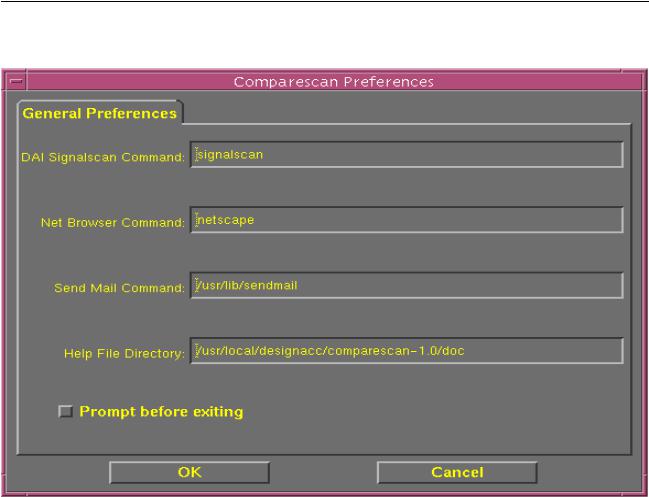
Comparescan User Guide
Comparescan Graphical User Interface
Figure 4-2 Preferences Form
If you receive an error message that Signalscan Waves cannot be found when you double-click on a compare error in the Comparescan window, you must open the Comparescan Preferences form and reset the executable path to Signalscan Waves. To open the Comparescan Preferences form, select File—Preferences. Enter the path to the Signalscan Waves executable in the Signalscan Command field at the top of the form. You can also include Signalscan Waves command-line options in this field.
When you click OK on the Comparescan Preferences form, Comparescan writes the new preferences to your preferences file (~/.comparescan.pref, by default); the new preferences then immediately take effect.
Tools Menu
The Tools menu lets you choose the Comparescan command-line options and input files for a given comparison, and then run and control the comparison. The Tools menu contains the following selections:
December 2000 |
39 |
Product Version 1.9 |

Comparescan User Guide
Comparescan Graphical User Interface
■Compare Options—Opens the Compare Options form. See “Compare Options Form” on page 40 for a description of this form. This menu option has the same functionality as the Options button.
■Run Comparison—Starts the comparison that you defined on the Compare Options form. This menu option has the same functionality as the Run button.
■Stop Comparison—Aborts the currently running comparison. This menu option has the same functionality as the Stop button.
■Pause Comparison—Pauses the currently running comparison. This menu option has the same functionality as the Pause button.
■Continue Comparison—Resumes a paused comparison, starting at the time at which you paused it. This menu option has the same functionality as the Continue button.
Compare Options Form
In the examples in Chapter 3, “Comparescan Tutorial,” you specify the input and output files and the compare rules by using command-line options and a rules file. This is usually the most efficient way to specify options and filenames to generate a Comparescan error database.
If you want to set Comparescan options and filenames in the Comparescan GUI instead of on the command line or in a rules file, you use the Compare Options form. To open this form, either click the Options button or choose Tools—Compare Options from the Comparescan menu. The Compare Options form displays your most recent selections, as shown in Figure 4-3 on page 41. Your most recent selections are stored in your state file (~/.comparescan.state, by default).
December 2000 |
40 |
Product Version 1.9 |

Comparescan User Guide
Comparescan Graphical User Interface
Figure 4-3 Compare Options Form
Enter the name of the control,
or Golden file.
.
Enter the name of the file to compare to the Golden file.
Enter the name of the rules file to use during the comparison.
Specify your comparison parameters.
Enter the names of your golden and secondary database filenames, and the name of the rules file in the appropriate fields on the Compare Options form. Click the Browse button to scan your directories for these files, as shown in Figure 4-4 on page 42.
December 2000 |
41 |
Product Version 1.9 |
