
- •Contents
- •Introducing Comparescan
- •Features
- •Applications
- •Organization of this Guide
- •Getting Started
- •Starting Comparescan
- •Specifying Input Files
- •Specifying Simulation Results Databases for Comparison
- •Specifying a Comparescan Rules File
- •Specifying a Comparescan Error Database for Viewing
- •Using Automatically Generated Files
- •Using the State File
- •Using the Preferences File
- •Using X Resources
- •Understanding Comparescan Exit Status Codes
- •Comparescan Tutorial
- •Accessing the Tutorial Source Files
- •Simulation Results Databases
- •Comparescan Rules Files
- •Generating a Comparescan Error Database
- •Viewing a Comparescan Error Database
- •Viewing Errors in Hierarchical Order
- •Viewing Errors in Signalscan Waves
- •Viewing Multiple Objects in Signalscan Waves
- •Viewing Errors in Time Order
- •Exiting Comparescan
- •Giving More Information in the Rules File
- •Reviewing the demo.rules Rules File
- •Using the demo.rules Rules File
- •Viewing Clocked Miscompares in Signalscan Waves
- •Comparescan Graphical User Interface
- •Comparescan Window
- •Menu Bar
- •File Menu
- •Tools Menu
- •View Menu
- •Window Menu
- •Button Bar
- •Application Examples
- •Making Absolute Comparisons
- •Specifying the Filename of an Object
- •Comparing Two Objects from the Same File
- •Comparing Two Objects on a Condition
- •Making Clocked Comparisons
- •Using One Clock and Two Simulation Files
- •Using One Clock and One Simulation File
- •Using Two Clocks and Two Simulation Files
- •Using Two Clocks and One Simulation File
- •Performing a Clock Compare with Timing Checks
- •Checking Stability
- •Specifying Objects in the Design Hierarchy
- •Command Option Examples
- •Specifying Start and End Times for Golden and Test Files
- •Specifying Start and End Times for Comparison
- •Specifying a Time Shift
- •Specifying compare Command Tolerance Windows
- •Special Syntax Examples
- •Commenting
- •Continuing Long Lines
- •Specifying Both a Golden and a Test File
- •Specifying Filenames Using UNIX Filename Syntax
- •Writing Comparescan Rules
- •Default Comparison Rules
- •Absolute and Clocked Comparisons
- •Rules File Parsing and Execution
- •Command Syntax and Options
- •General Command Syntax
- •Command Summary
- •General Command Options
- •datafile1
- •datafile2
- •compare
- •clkdef
- •clkcompare
- •stability
- •sequencetime
- •nosequencetime
- •statemapping
- •threshold
- •report
- •savedata
- •loaddata
- •translate
- •Frequently Asked Questions
- •Comparescan Input
- •Comparescan Output
- •How do I view a comparison report that I have generated?
- •Can I print a report of my errors?
- •Can I run the tool in batch mode?
- •Graphical User Interface (GUI)
- •How do I run the program without the user interface?
- •Why can’t Comparescan allocate colors?
- •How do I change the colors in the GUI?
- •Why can’t I read the text in the GUI?
- •Comparescan Features
- •How can I compare a digital simulation with an analog simulation?
- •How do I match an X value?
- •How do I compare only the top-level signals in my design?
- •How do I compare modules at different levels in the hierarchy?
- •What if I want a different tolerance window for every signal?
- •Comparescan Error Messages
- •What does “Out of Memory” mean?
- •What does “fork failed” mean?
- •Index

Comparescan User Guide
Comparescan Tutorial
Figure 3-3 View Errors in a Subscope Object
Viewing Errors in Signalscan Waves
Double-click your left mouse button on one of the errors for signal o1, as shown in Figure 3-3 on page 23. A message displays telling you that Signalscan Waves is being launched, as shown in Figure 3-4 on page 24.
December 2000 |
23 |
Product Version 1.9 |

Comparescan User Guide
Comparescan Tutorial
Figure 3-4 Launch Signalscan Waves from Comparescan
If you get an error message that Signalscan Waves is not found, then you must do the following in the Comparescan window:
1.Choose File—Preferences.
2.Enter the correct path to Signalscan Waves in the Signalscan Command field.
3.Click OK, and then double-click the error message again.
Signalscan Waves opens with the Waveform window focused on the compare error that you selected, as shown in Figure 3-5 on page 25.
December 2000 |
24 |
Product Version 1.9 |

Comparescan User Guide
Comparescan Tutorial
Figure 3-5 Compare Mismatch Shown in Signalscan Waves
The two compared objects are automatically placed in a group named Mismatches. Cursor1 is positioned on a change in the object from the golden simulation, and Cursor2 is positioned on the comparable change in the secondary simulation.
In the Comparescan Window, click on the Next button in the button bar at the top of the window, or select View—Next Error. The next error in the error database listing in the Comparescan window is shown in the Signalscan Waves Waveform window. If the next error is on the same object, then the Waveform window scrolls in simulation time and Cursor1 and Cursor2 are repositioned, as shown in Figure 3-6 on page 26. If the next error is on a different object, the new object is added to the Mismatches group, as shown in Figure 3-8 on page 28.
Similarly, you can click Prev or choose View—Previous Error in the Comparescan window to see the previous error in the error database listing.
December 2000 |
25 |
Product Version 1.9 |

Comparescan User Guide
Comparescan Tutorial
Figure 3-6 Next or Previous Compare Error Shown in Signalscan Waves
Viewing Multiple Objects in Signalscan Waves
You can view multiple objects in the Signalscan Waves Waveform window.
To show multiple objects in scope hello:
1.In the Comparescan Window, expand the object hello.c1.e as shown in Figure 3-7 on page 27.
December 2000 |
26 |
Product Version 1.9 |

Comparescan User Guide
Comparescan Tutorial
Figure 3-7 Multiple Simultaneous Errors
2.Double-click the error on the object hello.c1.e for the time range 1.8ns to 1.83ns.
3.Click Next in the Comparescan window two separate times.
The Signalscan Waves Waveform window now contains two copies each (one from the golden simulation and one from the secondary simulation) of three different objects, as shown in Figure 3-8 on page 28.
December 2000 |
27 |
Product Version 1.9 |
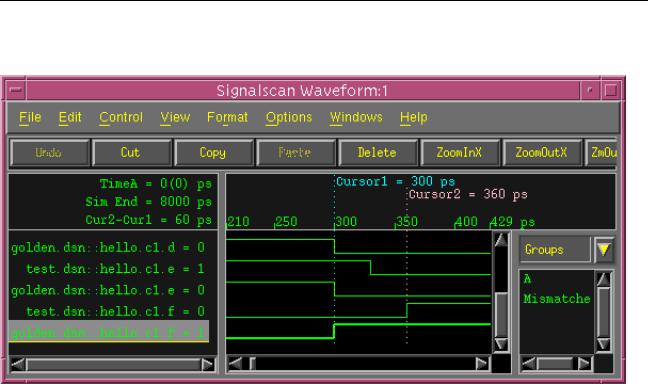
Comparescan User Guide
Comparescan Tutorial
Figure 3-8 Errors on Multiple Objects Shown in Signalscan Waves
December 2000 |
28 |
Product Version 1.9 |
