
- •Contents
- •Introducing Comparescan
- •Features
- •Applications
- •Organization of this Guide
- •Getting Started
- •Starting Comparescan
- •Specifying Input Files
- •Specifying Simulation Results Databases for Comparison
- •Specifying a Comparescan Rules File
- •Specifying a Comparescan Error Database for Viewing
- •Using Automatically Generated Files
- •Using the State File
- •Using the Preferences File
- •Using X Resources
- •Understanding Comparescan Exit Status Codes
- •Comparescan Tutorial
- •Accessing the Tutorial Source Files
- •Simulation Results Databases
- •Comparescan Rules Files
- •Generating a Comparescan Error Database
- •Viewing a Comparescan Error Database
- •Viewing Errors in Hierarchical Order
- •Viewing Errors in Signalscan Waves
- •Viewing Multiple Objects in Signalscan Waves
- •Viewing Errors in Time Order
- •Exiting Comparescan
- •Giving More Information in the Rules File
- •Reviewing the demo.rules Rules File
- •Using the demo.rules Rules File
- •Viewing Clocked Miscompares in Signalscan Waves
- •Comparescan Graphical User Interface
- •Comparescan Window
- •Menu Bar
- •File Menu
- •Tools Menu
- •View Menu
- •Window Menu
- •Button Bar
- •Application Examples
- •Making Absolute Comparisons
- •Specifying the Filename of an Object
- •Comparing Two Objects from the Same File
- •Comparing Two Objects on a Condition
- •Making Clocked Comparisons
- •Using One Clock and Two Simulation Files
- •Using One Clock and One Simulation File
- •Using Two Clocks and Two Simulation Files
- •Using Two Clocks and One Simulation File
- •Performing a Clock Compare with Timing Checks
- •Checking Stability
- •Specifying Objects in the Design Hierarchy
- •Command Option Examples
- •Specifying Start and End Times for Golden and Test Files
- •Specifying Start and End Times for Comparison
- •Specifying a Time Shift
- •Specifying compare Command Tolerance Windows
- •Special Syntax Examples
- •Commenting
- •Continuing Long Lines
- •Specifying Both a Golden and a Test File
- •Specifying Filenames Using UNIX Filename Syntax
- •Writing Comparescan Rules
- •Default Comparison Rules
- •Absolute and Clocked Comparisons
- •Rules File Parsing and Execution
- •Command Syntax and Options
- •General Command Syntax
- •Command Summary
- •General Command Options
- •datafile1
- •datafile2
- •compare
- •clkdef
- •clkcompare
- •stability
- •sequencetime
- •nosequencetime
- •statemapping
- •threshold
- •report
- •savedata
- •loaddata
- •translate
- •Frequently Asked Questions
- •Comparescan Input
- •Comparescan Output
- •How do I view a comparison report that I have generated?
- •Can I print a report of my errors?
- •Can I run the tool in batch mode?
- •Graphical User Interface (GUI)
- •How do I run the program without the user interface?
- •Why can’t Comparescan allocate colors?
- •How do I change the colors in the GUI?
- •Why can’t I read the text in the GUI?
- •Comparescan Features
- •How can I compare a digital simulation with an analog simulation?
- •How do I match an X value?
- •How do I compare only the top-level signals in my design?
- •How do I compare modules at different levels in the hierarchy?
- •What if I want a different tolerance window for every signal?
- •Comparescan Error Messages
- •What does “Out of Memory” mean?
- •What does “fork failed” mean?
- •Index

Comparescan User Guide
4
Comparescan Graphical User Interface
This chapter lists the features and functionality of each component of the Comparescan graphical user interface (GUI).
The Comparescan GUI consists of the following features:
■“Comparescan Window” on page 37
■“Menu Bar” on page 38
■“Button Bar” on page 44
Chapter 3, “Comparescan Tutorial,” demonstrates how to use some of these features. Chapter 3 also describes the features in Signalscan Waves GUI that work with the Comparescan GUI to help you view the waveforms of your mismatched signals. See “Viewing Errors in Signalscan Waves” on page 23, “Viewing Multiple Objects in Signalscan Waves” on page 26, and “Viewing Clocked Miscompares in Signalscan Waves” on page 34.
December 2000 |
36 |
Product Version 1.9 |
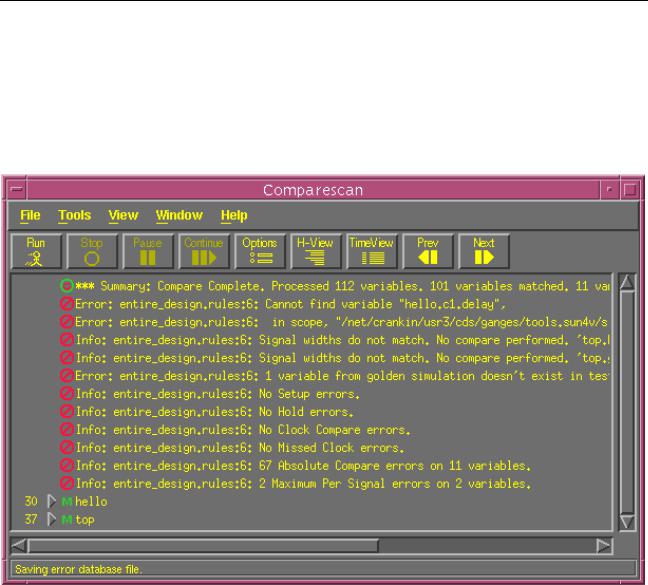
Comparescan User Guide
Comparescan Graphical User Interface
Comparescan Window
The Comparescan Window, shown in Figure 4-1 on page 37, displays the results of your simulation comparisons.
Figure 4-1 Main Comparescan Window
You can arrange the compare error messages in the Comparescan window either hierarchically by using the H-View button, or in time order by using the TimeView button. You can also open multiple Comparescan windows that display the same error database by choosing Window—New Window from the menu bar. You can double-click on an error message to view the corresponding mismatched signals in the Signalscan Waves GUI, and you can use the Comparescan Next and Prev buttons to view the next or previous error in the list in the Signalscan Waves GUI.
See “Viewing a Comparescan Error Database” on page 19 for more detailed instructions on how to use this window.
December 2000 |
37 |
Product Version 1.9 |
