
Build The Ultimate Custom PC (2005)
.pdf
Chapter 2 — Choosing the Tools You Need |
19 |
Why Are Phillips Screws Used If They “Cam Out”?
Good question! It all dates back to the birth of the early IBM PC and IBM AT systems. Somewhere there probably exists some dull and dusty document that specifies that an “IBM compatible” PC had to use Phillips screws. This specification was probably handed down and over time it’s just become an accepted part of PC building.
In Chapters 10, 13, and 14 when we come to look at the screws that hold a PC together, you’ll find that there is a lot more to this story!
FIGURE 2-1: You will need both a Phillips head screwdriver (left) and a straight-edged screwdriver (right).
Because of this cam out, over the years a number of other screws and screwdriver that make use of a cross-shaped slot have been patented. These are marketed under names such as POZIDRIV and SUPADRIV (see Figure 2-2). We only need to concern ourselves with the Phillips head screwdrivers, since all standard cross-slotted screws in a PC are of the Phillips style.
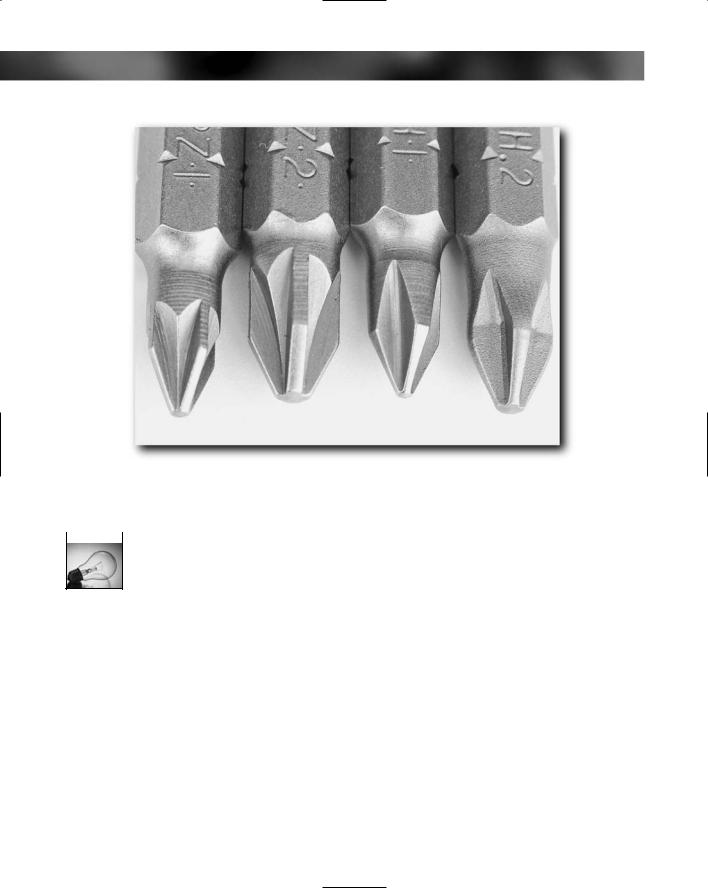
20 Part I — Choosing Components for Your PC
FIGURE 2-2: Phillips head screwdriver heads and POZIDRIV heads (left to right POZIDRIV No. 1 and No. 2, Phillips No. 1 and No. 2.).
 It is possible to tell the difference between a Phillips head screwdriver, a POZIDRIV screwdriver and a SUPADRIV screwdriver because the Phillips head screwdriver has a cone angle at the tip of 26 degrees and is the most pointy of the three. POZIDRIV and SUPADRIV screwdrivers have a similar cone angle of 26.5 degrees and 22.5 degrees, respectively, but both have a blunt, squared-off, tip. While the screwdrivers for each of the screw designs look similar, they aren’t, and using the wrong screwdriver can cause damage to the screw head, making its fitting or later removal tricky.
It is possible to tell the difference between a Phillips head screwdriver, a POZIDRIV screwdriver and a SUPADRIV screwdriver because the Phillips head screwdriver has a cone angle at the tip of 26 degrees and is the most pointy of the three. POZIDRIV and SUPADRIV screwdrivers have a similar cone angle of 26.5 degrees and 22.5 degrees, respectively, but both have a blunt, squared-off, tip. While the screwdrivers for each of the screw designs look similar, they aren’t, and using the wrong screwdriver can cause damage to the screw head, making its fitting or later removal tricky.
Okay, you know you are now looking for Phillips head screwdrivers, but if you go to a hardware store or look online, the next thing you are going to notice is that they come in different sizes. Let’s cut to the chase here and say that you are looking to buy two:
Phillips No. 1
Phillips No. 2
Take a closer look at these and two you’ll notice that the Phillips No. 2 is larger than the No. 1 (the Figure 2-2 shows this quite well).

Chapter 2 — Choosing the Tools You Need |
21 |
The Straight-Edged Screwdrivers
Next are the straight-edged screwdrivers. These are simpler than the Phillips head screwdrivers because a straight-edged slot is just a straight-edged slot, and no one has yet come across a way of making these any more complicated.
You generally don’t come across many straight-edged slot screws in a PC, but increasingly we’re noticing that some screws designed to secure hard drives and CD-ROM drives are using a Phillips-style head that also incorporates a slot in it for a straight-edged screwdriver so it’s worthwhile having a few close to hand.
Straight-edged screwdrivers also come in a variety of sizes. There are two units of measure for straight-edged screwdrivers:
Length of the screwdriver
Width of the slotted end of the blade
Length isn’t all that important, but a length somewhere in the region of 4 inches (about 100 mm) is ideal. If your budget allows, try to get two straight-edged screwdrivers:
3/16 inch (4.5 mm)
1/8 inch (3 mm)
Screwdriver Care
Screwdrivers are like any other good tool — they need looking after and are designed to do particular job — in this case, do up and undo screws.
To help screwdrivers to do their job well, follow these simple rules:
Don’t overtighten screws. Gentle hand tight is all that’s needed. If you have a strong grip, then do the screw up only as tight as you can manage with a thumb and forefinger.
Get the right-sized screwdriver for the screw in question. You’ll know by the solid feel of the screwdriver in the screw slot when you are using the right size. Don’t use a screwdriver that’s too small because all that will do is damage the screw. Similarly, don’t use one that is too big either (don’t, whatever you do, try to bash the screwdriver into the slot!).
Do not use a screwdriver as a substitute for a pry bar. Or paint can opener, lever, scribe, center punch, a probe, a hole borer, or anything else not associated with the doing up or undoing of screws!
Check your screwdriver tip for damage before each use. You’re looking for blade damage or bits that are missing (this is especially important with Phillips head screwdrivers).
 A good way to check the tip of the screwdriver is by running your fingers along it — you’ll feel the rough edges of damage easier than you’ll see it.
A good way to check the tip of the screwdriver is by running your fingers along it — you’ll feel the rough edges of damage easier than you’ll see it.

22 Part I — Choosing Components for Your PC
TORX Drivers — Don’t Bother!
Many PC repair toolkits that you’ll see on the market come with special screwdrivers designed for TORX® fasteners (licensed by Textron Fastening Systems). These fasteners have star-shaped slots in the heads, as shown in Figure 2-3, and are designed to overcome the limitations of Phillips screws.
FIGURE 2-3: TORX drivers are rarely used when building PCs.
These are great fasteners and are often used as a way of making items tamper-proof (although the proliferation of TORX drivers among hardware stores has made this somewhat a moot point). You might come across these on items such as laptops, but you shouldn’t need them for anything that we are going to be covering here.
Tweezers
You’re probably surprised by the fact that the humble tweezers are number two on the tools list. You were probably expecting something fancy like a sonic screwdriver or tricorder! But tweezers, while not being an essential item, are one of the most useful bits of equipment you can have.
When you are working on a PC, one thing that you will see a lot of are small bits — screws, washers, jumpers, and so on. These can be really hard to pick up by hand (especially if you have stubby fingers), and a pair of tweezers comes in really handy. They can also be handy for picking up a single screw or washer from a packet without having to spill the contents all over the place to do it!
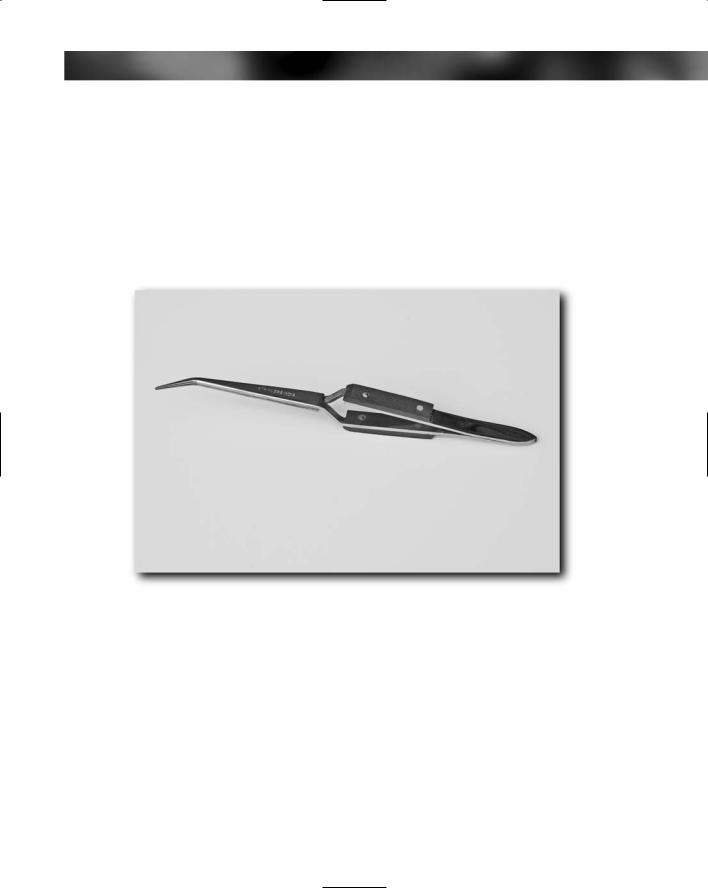
Chapter 2 — Choosing the Tools You Need |
23 |
There are two general types of tweezers:
Straight tweezers. These are ones whose gripping blades are straight.
Curved tweezers. These have a curved end (obvious really!).
Again, while stressing that they aren’t essential, these will make life easier. Particularly handy are the style of tweezers that open when you squeeze the handle and close when you release it (see Figure 2-4). These are much easier to control than regular tweezers where you have to squeeze the handle to keep the pressure on to hold whatever is being gripped.
FIGURE 2-4: Curved tweezers help you pick up small components.
Most tweezers are metal, but you might be able to find plastic ones (see Figure 2-5). Plastic ones are normally a lot weaker than metal ones, but this can be an advantage — plastic ones are unlikely to damage delicate components.
You can also get special antistatic tweezers that reduce the risk of electrostatic discharge too. These are usually quite cheap (under a $1, although some places seem to charge a premium for them) and are usually of high quality. However, since you are mostly going to be picking up small items (usually stuff you’ve dropped somewhere hard to get at) quality doesn’t matter that much.
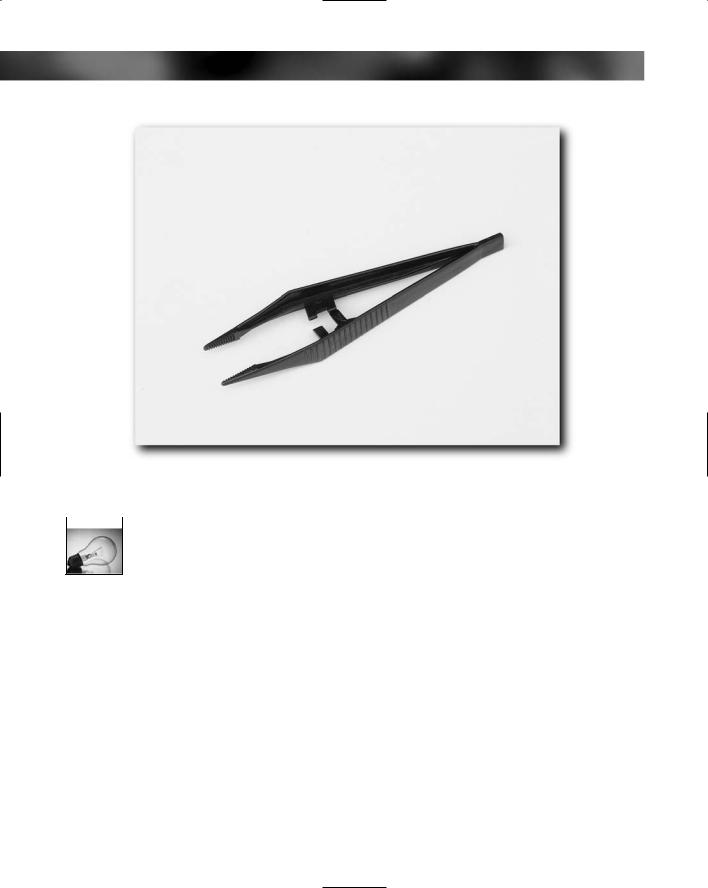
24 Part I — Choosing Components for Your PC
FIGURE 2-5: Plastic tweezers can be easier on delicate components.
 If you are prodding around inside a PC with tweezers, it’s a very good idea to wear an antistatic wrist strap when using any kind of tweezers because the tips are a good starting point for ESD.
If you are prodding around inside a PC with tweezers, it’s a very good idea to wear an antistatic wrist strap when using any kind of tweezers because the tips are a good starting point for ESD.
Forget about those unwieldy “magnets on a telescopic stick” type screw retrievers. These are just going to swing around wildly and cause damage inside the PC case.
Flashlight
The flashlight is another item that’s on the optional list but still highly recommended (see Figure 2-6). Why? Well, a PC case, as all boxes do, has dark corners that make things hard to see. Such working conditions don’t help and so it’s a good idea to have a way to cast some light into the shadows.
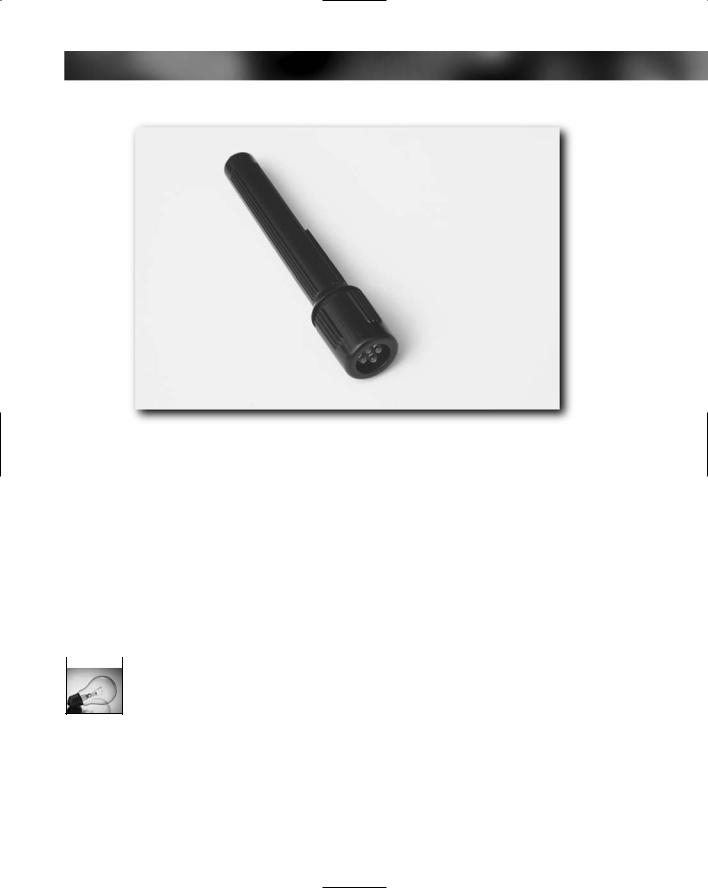
Chapter 2 — Choosing the Tools You Need |
25 |
FIGURE 2-6: Plastic flashlights are lighter and easier to hold.
Some flashlights are better suited to the job of building a PC than others. Here are some criteria that should help you find a good flashlight for the job:
Small. A flashlight that has the capacity for 2 AA batteries is ideal.
Lightweight. Nothing too heavy that can cause damage.
Plastic construction. Makes things lighter to prevent damage.
LED-powered. These emit a more diffuse, pleasing light that doesn’t cast harsh shadows. The light they give off is also cold (compared to the heat of a bulb) and the LEDs will last for years. You also get very good battery life, which means that they are cheap to run.
 Avoid the big, metal, police-style flashlights. These may be cool but they are not suited to PC work. They are too big and heavy and will certainly cause a lot of damage if you drop one inside the PC.
Avoid the big, metal, police-style flashlights. These may be cool but they are not suited to PC work. They are too big and heavy and will certainly cause a lot of damage if you drop one inside the PC.
You might want to augment a hand-held flashlight with one of those head-mounted lights that are now popular among hikers. These are the kind that are mounted onto an elasticized strap and fit around the head. Same rules apply as to a hand-held flashlight — keep it small, light, and plastic!
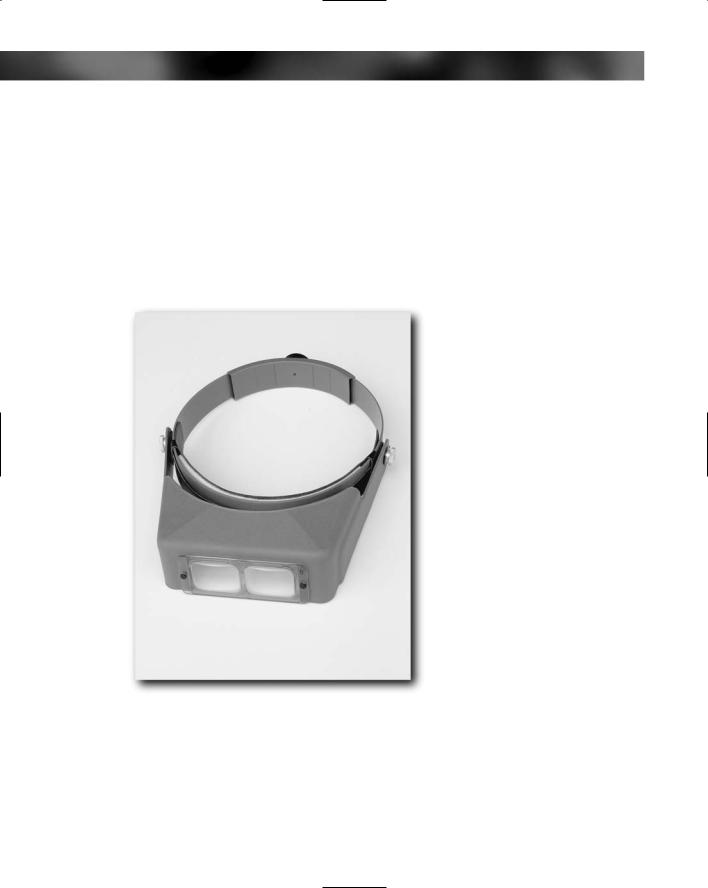
26 Part I — Choosing Components for Your PC
Magnifier
A magnifier may seem like another frivolous item (and it’s certainly not an essential item), but when you’ve been spending time looking at little screws, wires, connector blocks, and jumpers, you might get to the point where you can truly appreciate a little “bionic” vision.
The best kind of magnifier we’ve found is the type that you can mount on your head and bring down when you need to se a little better. A good, well-made magnifier is the OptiVISOR® by the Donegan Optical Company (see Figure 2-7). You can wear the OptiVISOR on your head comfortably for extended periods — and it can be used if you wear glasses.
An OptiVISOR can be bought from a variety on online retailers for about $30.
FIGURE 2-7: The OptiVISOR is a precision, head-mounted magnifier.
Canned Compressed Air
Canned compressed air is a really handy tool. No matter how careful you are, dirt and dust will make it into your system before you even switch on for the first time. In order to give things the best start possible, it’s a good idea to remove it.
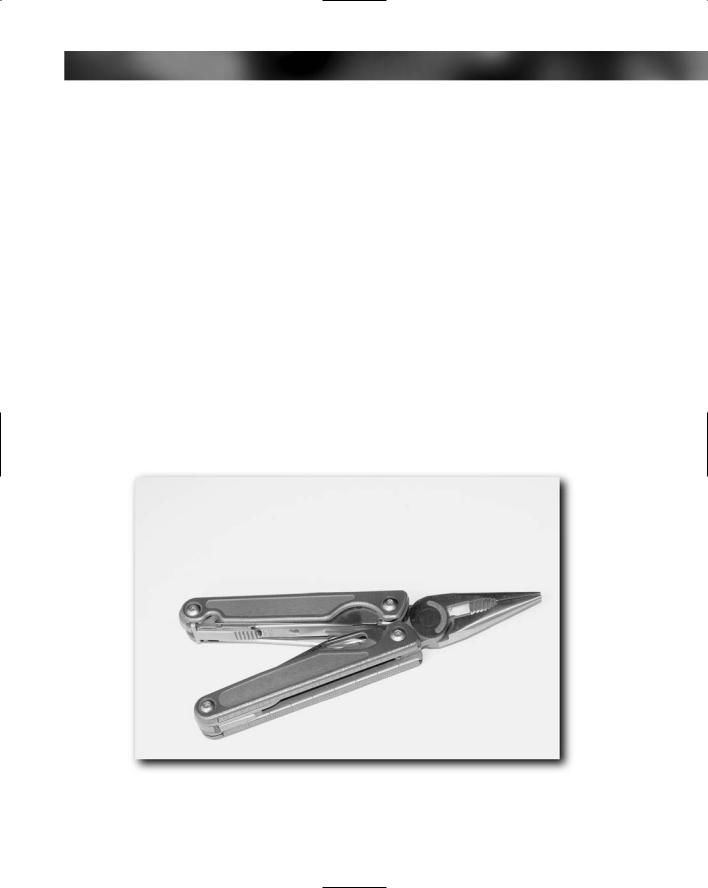
Chapter 2 — Choosing the Tools You Need |
27 |
Canned compressed air comes in two varieties:
Aerosol-style
CO2 bulb-style dust guns
Both have advantages and disadvantages. The aerosol-style can of compressed air is a disposable can (you use it until it runs out) whereas the CO2 bulb-style dust gun is refillable using disposable seltzer bottle CO2 cartridges. Dust guns are also smaller and more powerful than aerosol canned air. Although they are more expensive to buy initially, in the long run the refills are cheaper than continually buying the aerosol cans.
Multitool
You’ve seen multitools — you might even have one. These tools are designed to be carried in a belt pouch (they’re generally too big to carry in a pocket) and have been popular with outdoor types and engineers alike for a number of years now. They come under a variety of names (we’ll just call them generically “multitools”) and are manufactured by countless different companies and range in quality from cheap junk to high quality.
We’ve used a number of these, and the best out there are made by the Leatherman® Tool Group.(See Figure 2-8.) By far these have the best quality pliers and screwdrivers of all that we’ve looked at and used and can act as a credible “portable” toolkit.
FIGURE 2-8: The Leatherman Charge multitool.
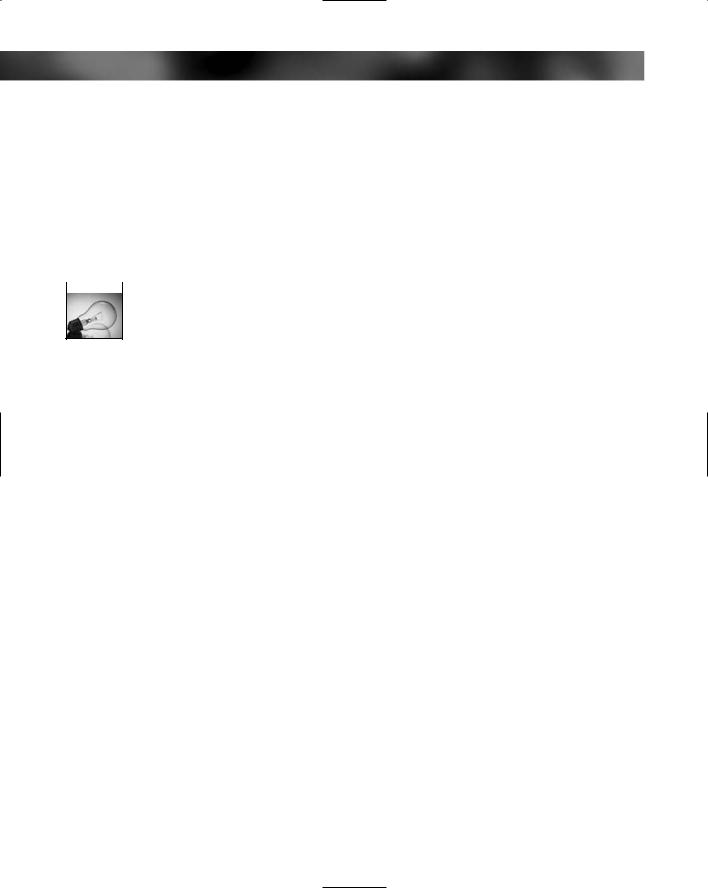
28 Part I — Choosing Components for Your PC
Here are the things to look for in a quality multitool:
Small needle-nosed pliers — you don’t want anything too chunky!
Reasonably lightweight
A medium-sized Phillips head screwdriver that will fit many of the screws and fasteners on a PC
A straight-edged screwdriver
Comfortable handles
 For most screws the diameter of the actual shaft of the screwdriver doesn’t matter, but there are times when you might want to get at a screw that’s sunken in or recessed (case screws are sometimes hidden away in a recess). These kinds of screws can pose a problem for many of the Phillips head screwdrivers present on a multitool, so make sure that you have a standard screwdriver as a backup.
For most screws the diameter of the actual shaft of the screwdriver doesn’t matter, but there are times when you might want to get at a screw that’s sunken in or recessed (case screws are sometimes hidden away in a recess). These kinds of screws can pose a problem for many of the Phillips head screwdrivers present on a multitool, so make sure that you have a standard screwdriver as a backup.
Final point on multitools — good ones aren’t cheap. Expect to spend anywhere between $50 and $100 or more for a good-quality one. Bear in mind that combining the excellent build quality and exceptional warranties that good multitools have, it’s likely that it will last for many years (or until you lose it!).
Multimeter
Next we come to the multimeter (see Figure 2-9). This is a tool that all budding electricians will have. A multimeter is a usually a small box that has a dial and a display (nowadays usually a digital display but older ones may have an analog “needle” type display). Multimeters are designed to take a number of different electrical readings.
Basic multimeter functions include the capability to test:
Voltage (both AC and DC)
DC current
Ohms (a measure of resistance that can also be used to check continuity of cables)
Diode polarity
Fuses
Batteries
More expensive multimeters incorporate functions such as temperature displaying and also the capability to show information in the form of graphs rather than numbers on the display.
We’ll be covering basic multimeter use in the course of building the PC. Whether you buy one or not is entirely up to you, but there’s no doubt that it’s a very handy tool that goes a long way to making the job easier. A good hobbyist digital multimeter can be bought for around $15.
