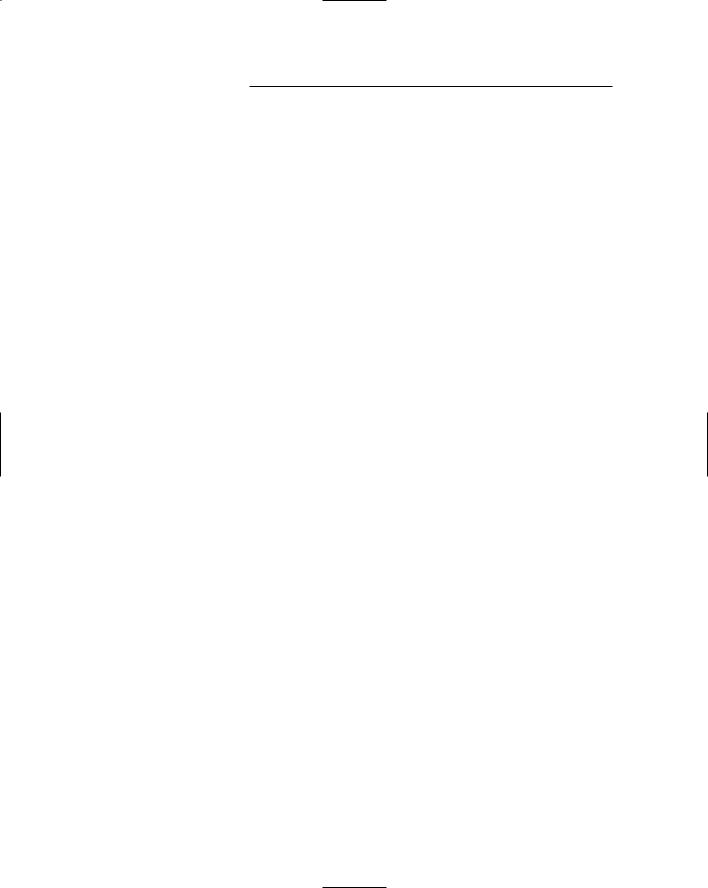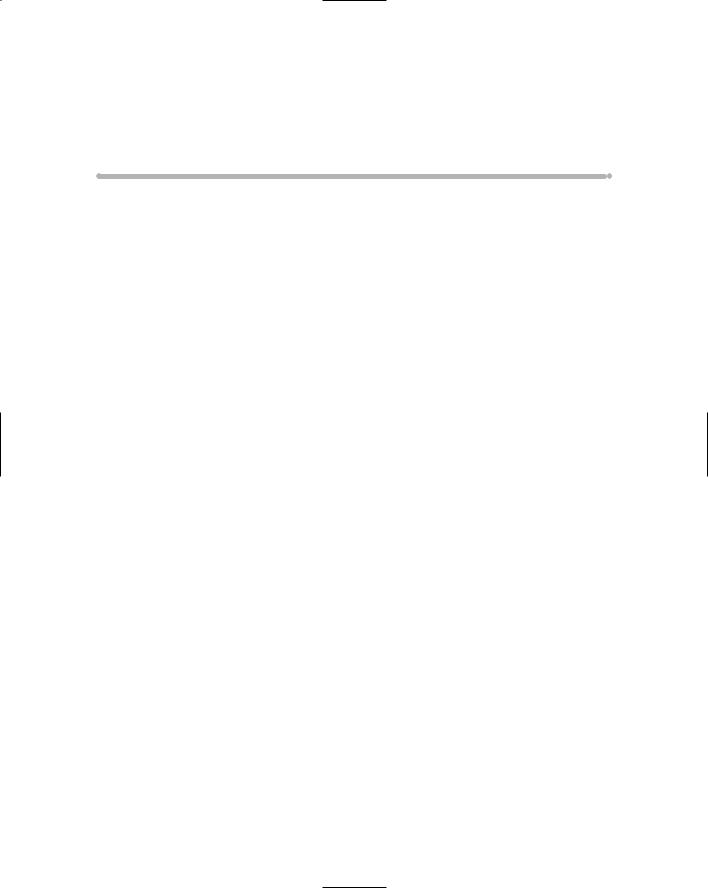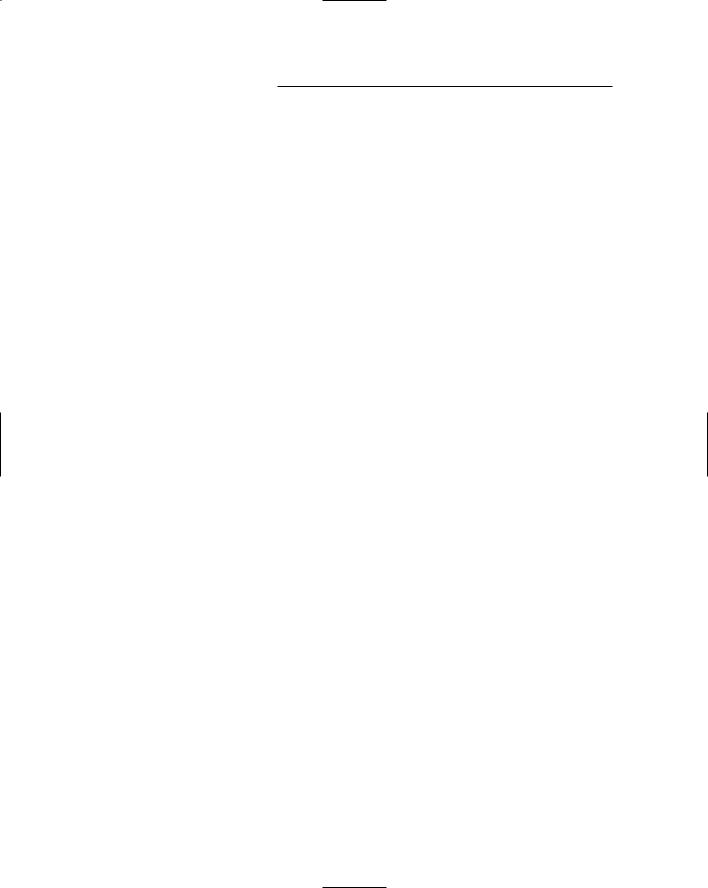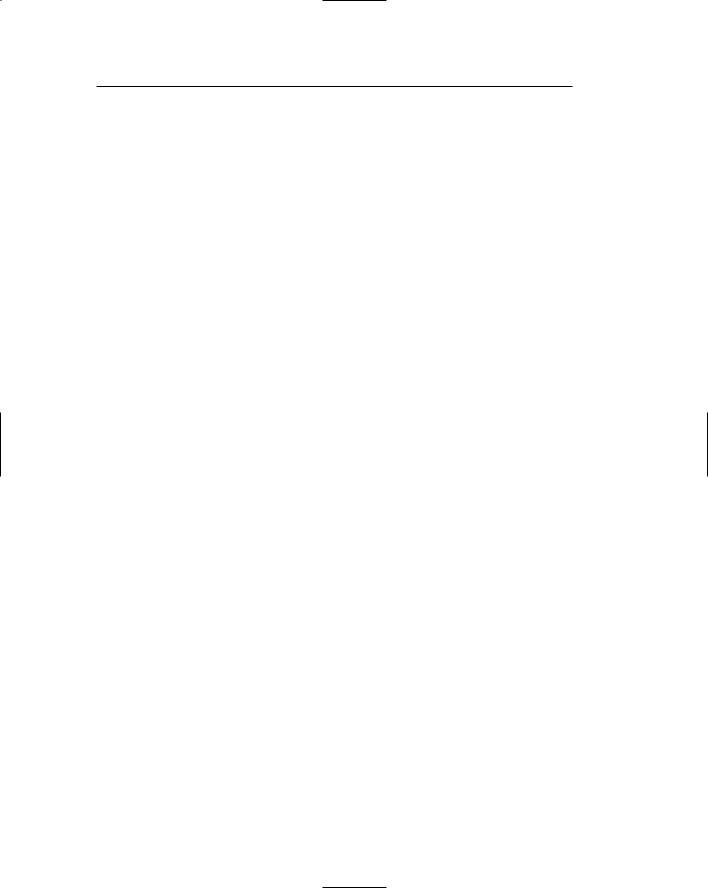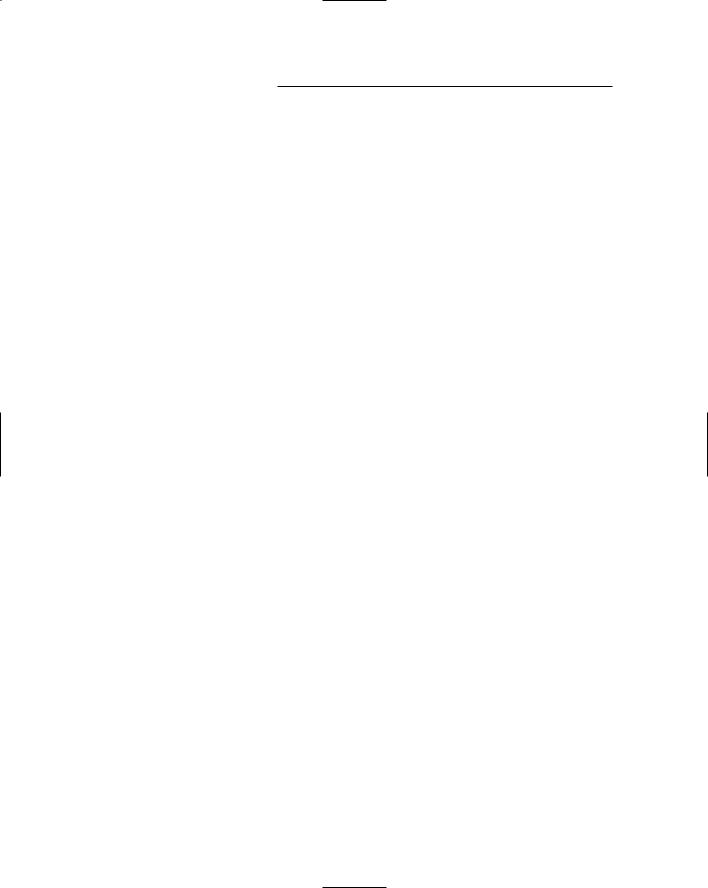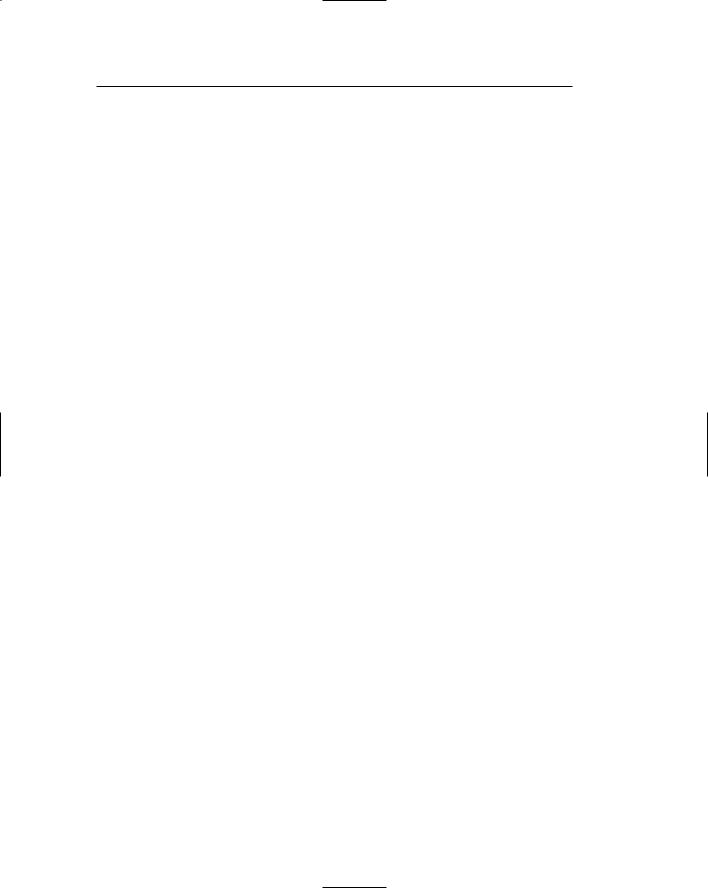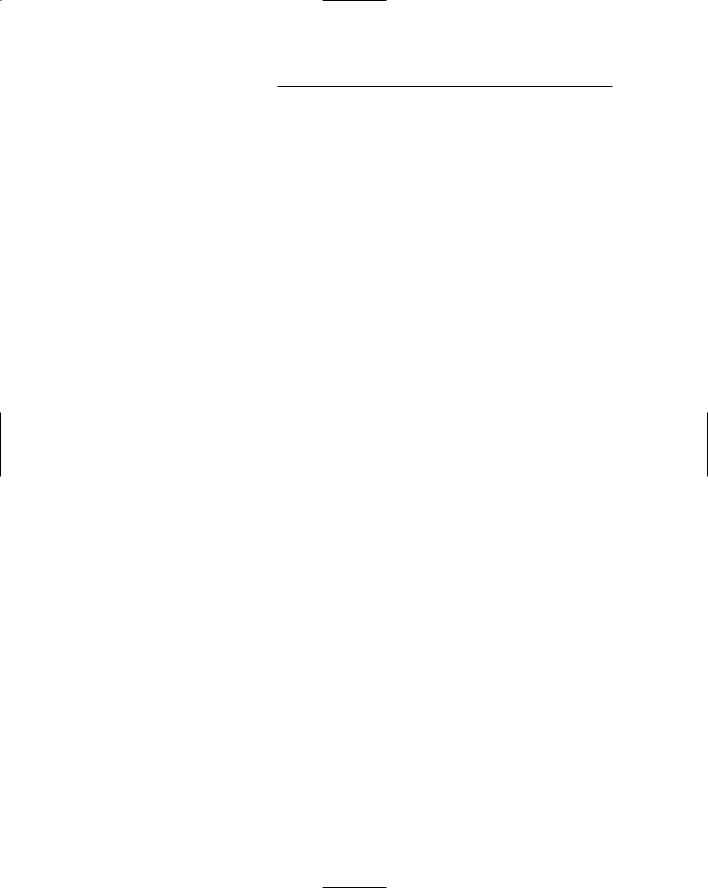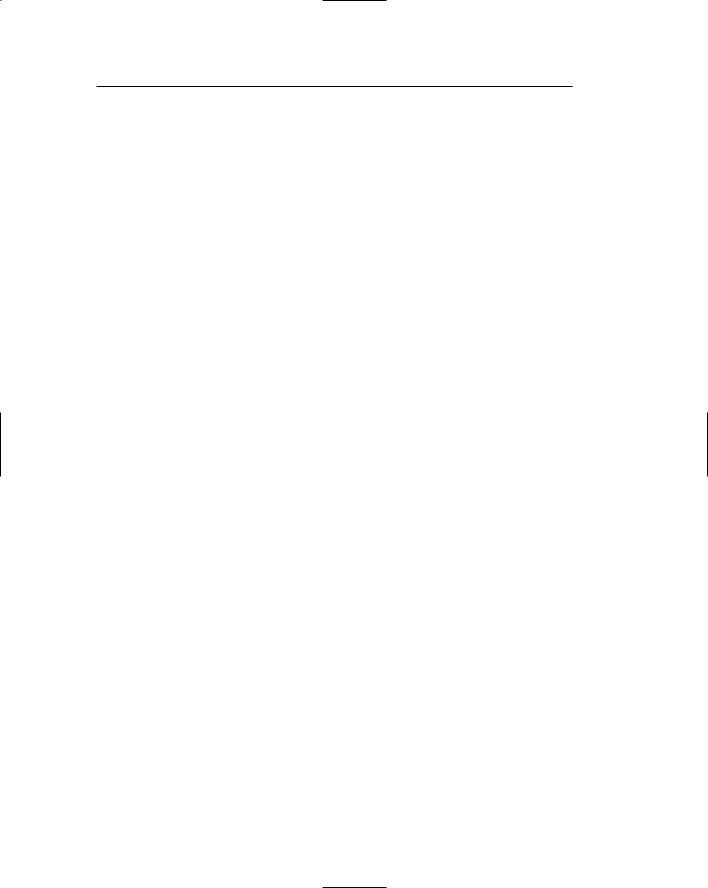AutoCAD 2005 For Dummies (2004)
.pdf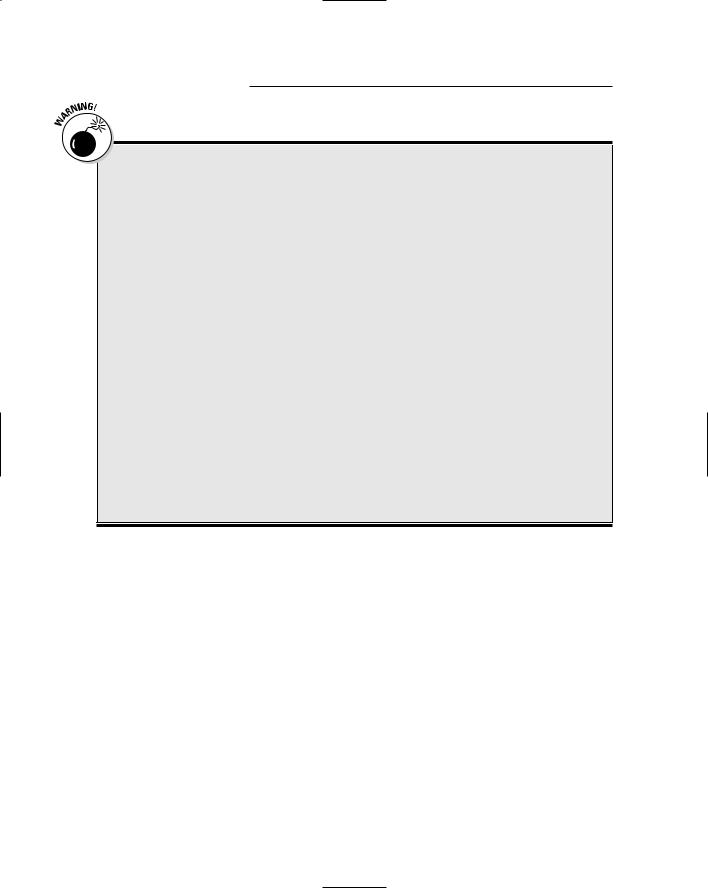
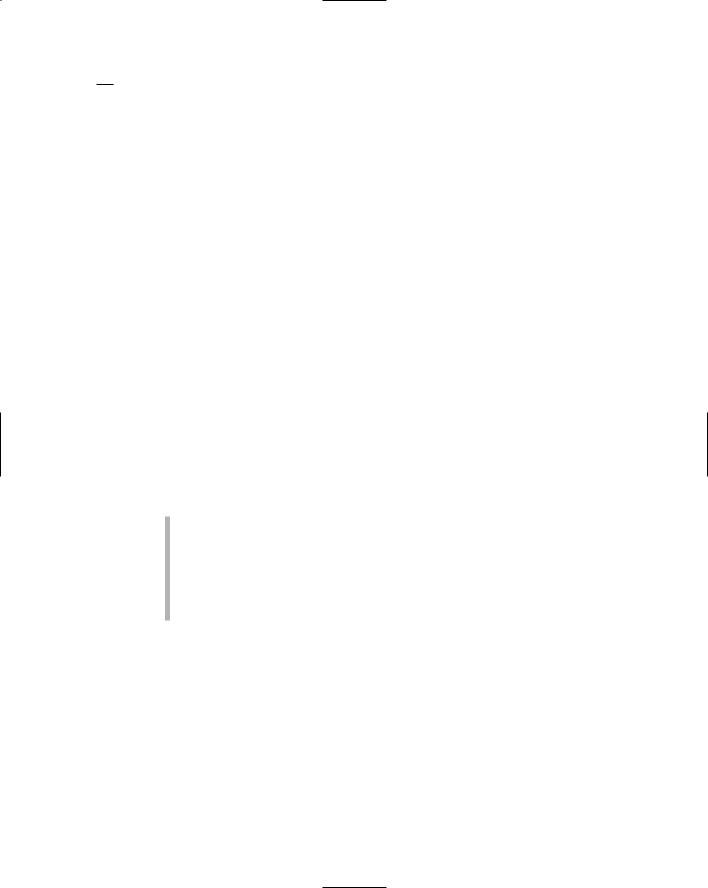
Chapter 18: Ten Ways to Swap Drawing Data with Other People and Programs 381
Windows includes a no-frills screen capture capability that is okay for an occasional screen capture. It works like this:
1.Capture the whole screen or active window with one of these steps:
•Press the Print Screen key to capture the entire Windows screen, including the desktop and taskbar.
•Hold down the Alt key and press the Print Screen key to capture just the active program window (for example, AutoCAD).
Windows copies a bitmap image to the Windows Clipboard.
2.Paste the bitmap image into another program. You have two options:
•Paste into a paint program (such as the Paint program in Windows). Use that program to save a raster image as a BMP file format.
•Paste the bitmap image directly into a document (such as a Word document or an AutoCAD drawing) without creating another file.
If you do lots of captures, a screen capture utility program makes the job faster and gives you more options. You can control the area of the screen that gets captured, save to different raster file formats with different monochrome, grayscale, and color options, and print screen captures. One good screen capture utility program is FullShot by Inbit, Inc. (www.inbit.com).
When you create screen captures, pay attention to resolution and colors:
High screen resolutions (for example, above 1280 x 1024) can make your captures unreadable when they get compressed onto an 81⁄2-x-11-inch sheet of paper and printed on a low-resolution printer.
Some colors don’t print in monochrome, and a black AutoCAD drawing area is overwhelmingly dark. For most of the screen captures in this book I used 1024 x 768 resolution, a white AutoCAD drawing area, and dark colors — mostly black — for all the objects in the drawing.
TXT and RTF
TXT (Text, also called ASCII for American Standard Code for Information Interchange) is the simplest format for storing letters and numbers. TXT files store only basic text, without such formatting as boldface or special paragraph characteristics. RTF (Rich Text Format) is a format developed by Microsoft for exchanging word processing documents (text plus formatting).