
20411B-ENU-TrainerHandbook
.pdf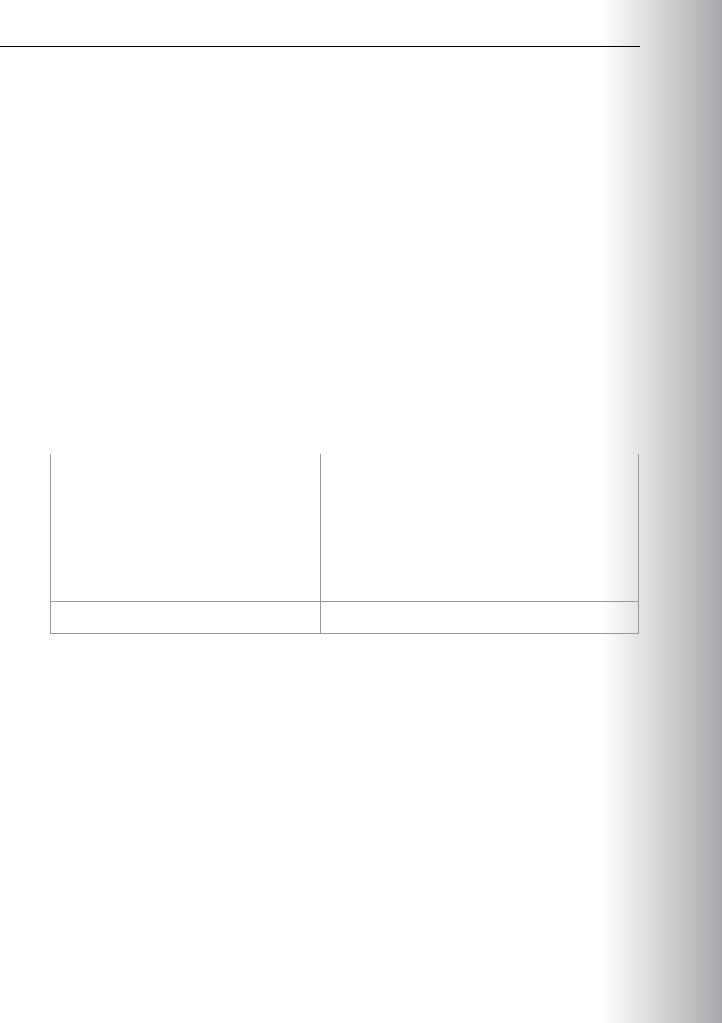
Administering Windows Server® 2012 12-9
Lab: Implementing Update Management |
MCT |
|
Scenario |
||
|
A. Datum is a global engineering and manufacturing company with head office based in London, UK. An IT office and a data center are located in London to support the London location and other branch office locations. A. Datum has recently deployed a Windows Server 2012 server and client infrastructure.
A. Datum has been manually applying updates to servers in a remote location. This has resulted in |
USE |
|||
difficulty identifying which servers have updates applied and which do not. This is a potential security |
||||
|
|
|||
issue. You have been asked to automate the update process by extending A. Datum’s WSUS deployment |
||||
to include the branch office. |
|
.ONLY |
||
Objectives |
|
|||
After completing this lab, you will be able to: |
|
|||
• Implement the WSUS server role. |
|
|||
• Configure update settings. |
|
|||
|
|
|
||
• Approve and deploy an update by using WSUS. |
|
|
||
Lab Setup |
|
|
|
|
Estimated Time: 60 minutes |
|
|
|
|
|
|
|
|
|
|
|
|
|
|
|
|
|
|
|
|
|
|
|
|
Virtual machines |
20411B-LON-DC1 |
|
|
|
|
20411B-LON-SVR1 |
|
|
|
|
20411B-LON-SVR4 |
|
|
|
|
20411B-LON-CL1 |
|
|
|
|
|
|
|
|
User Name |
Adatum\Administrator |
STUDENT |
||
|
|
|||
1.On the host computer, click Start, point to Administrative Tools, and then click Hyper-V ManagerUSE.
2.In Hyper-V® Manager, click 20411B-LON-DC1, and in the Actions pane, click Start. PROHIBITED
3.In the Actions pane, click Connect. Wait until the virtual machine starts.
4.Log on using the following credentials: o User name: Adatum\Administrator o Password: Pa$$w0rd
5.Perform steps 2 through 4 for 20411B-LON-SVR1, 20411B-LON-SVR4, and 20411B-LON-CL1.
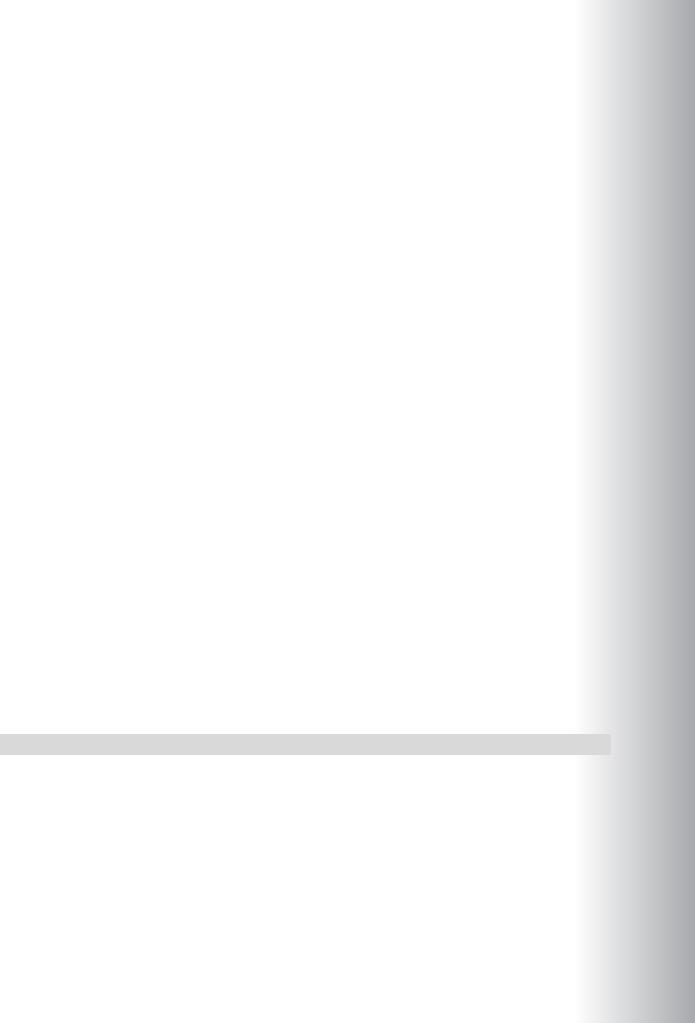
12-10 Implementing Update Management |
|
MCT |
||||||||
|
|
|
|
|
||||||
|
|
|
|
|
|
|
|
|||
|
|
Exercise 1: Implementing the WSUS Server Role |
|
|
|
|
|
|||
|
|
Scenario |
|
USE |
||||||
|
|
Your organization already has a WSUS server called LON-SVR1, which is located in the head office. You |
||||||||
|
|
|
|
|
|
|||||
|
|
need to install the WSUS server role on LON-SVR4 at a branch location. LON-SVR4 will use LON-SVR1 as |
|
|
|
|
||||
|
|
the source for Windows Update downloads. The installation on LON-SRV4 will use the Windows Internal |
|
|
|
|
||||
|
|
Database for the deployment. |
|
|
|
|
|
|||
|
|
The main tasks for this exercise are as follows: |
|
ONLY |
||||||
1. |
Log on to LON-SVR4 as Adatum\Administrator with a password of |
Pa$$w0rd. |
||||||||
|
|
|
|
|||||||
2. |
From Server Manager, install the Windows Server Update Services role with the WID Database and |
|||||||||
|
|
|
|
|
|
. |
||||
|
|
|
WSUS Services Role Services. Also configure the updates location as C:\WSUSUpdates. |
STUDENT |
||||||
3. |
Open the Windows Server Update Services console and complete the installation when prompted. |
|||||||||
|
|
|
|
|||||||
4. |
On the Windows Server Update Services Configuration Wizard, click Cancel. |
|
|
|
|
|||||
5. |
Close the Update Services console. |
|
|
|
|
|
||||
1. |
On LON-SVR4, complete the Windows Server Update Services Configuration Wizard, specifying the |
|
|
|
|
|||||
|
|
|
following settings: |
|
|
|
|
|
||
|
|
|
o Upstream Server: LON-SVR1.Adatum.com |
|
|
|
|
|
||
|
|
|
o |
No proxy server |
|
|
|
|
|
|
|
|
|
o |
Default languages |
|
USE |
||||
|
|
|
o |
Manual sync schedule |
|
|||||
|
|
|
o |
Begin initial synchronization |
|
|||||
2. |
In the Windows Server Update Services console, under Options, set the Computers to Use Group |
|||||||||
|
|
|
Policy or registry settings on computers. |
|
||||||
|
|
|
|
|
|
|
|
|
||
|
|
Results: After completing this exercise, you should have implemented the WSUS server role. |
|
PROHIBITED |
||||||
|
|
|
|
|
|
|||||
|
|
|
|
|
|
|
|
|
|
|
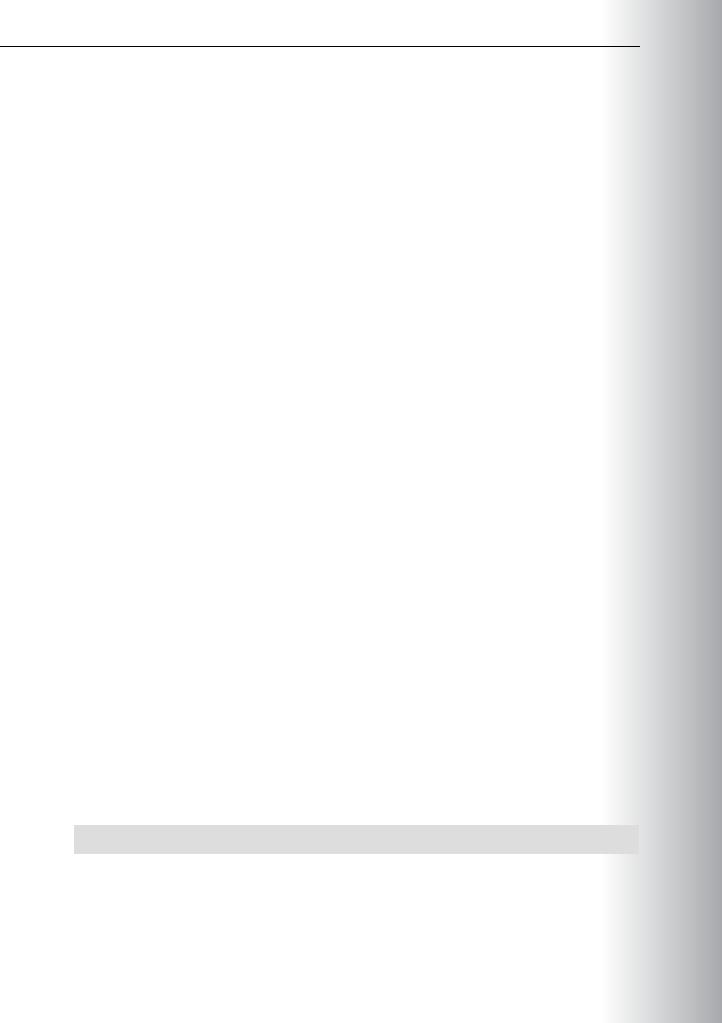

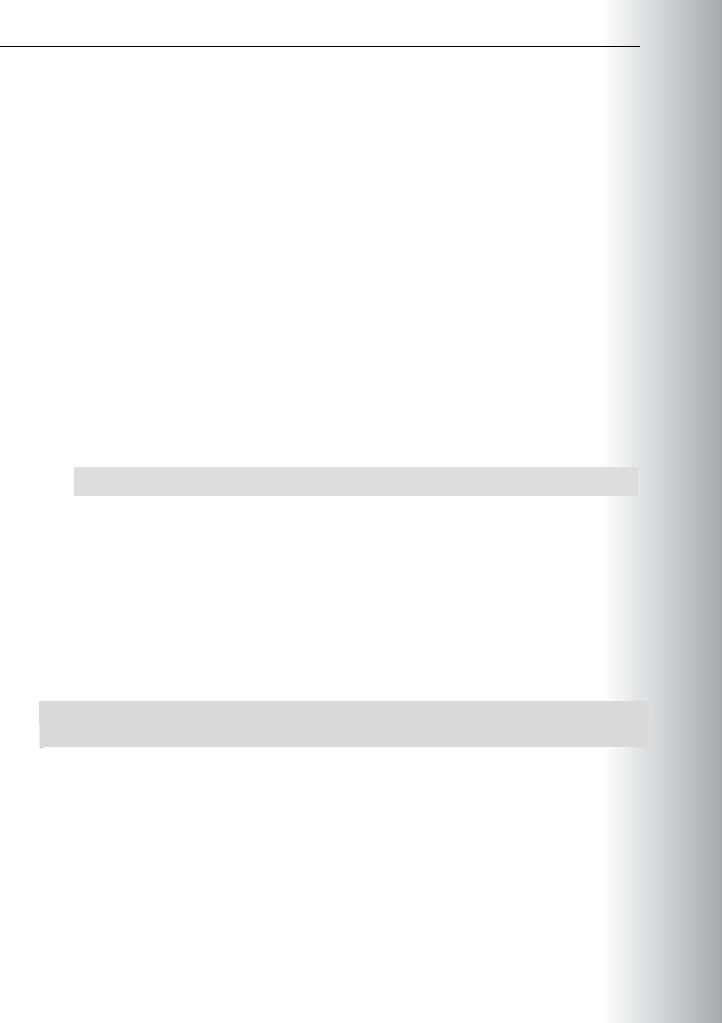


|
|
13-1 |
|
|
|
|
|
|
|
Module 13 |
|
MCT |
||
|
USE |
|||
Monitoring Windows Server 2012 |
|
|||
Contents: |
|
|||
|
.ONLY |
|||
Module Overview |
13-1 |
|||
Lesson 1: Monitoring Tools |
13-2 |
|||
Lesson 2: Using Performance Monitor |
13-8 |
|||
Lesson 3: Monitoring Event Logs |
13-16 |
|||
Lab: Monitoring Windows Server 2012 |
13-19 |
|||
Module Review and Takeaways |
13-25 |
|||
|
|
|||
Module Overview
When a system failure or an event that affects system performance occurs, you must be able to repair the problem or resolve the issue quickly and efficiently. With so many variables and possibilities in the modern
You can use performance-monitoring tools to identify components that require additional tuning and troubleshooting. By identifying components that require additional tuning, you can improve the efficiency of your servers.
network environment, the ability to determine the root cause quickly often depends on having an |
STUDENT |
effective performance-monitoring methodology and toolset. |
|
|
•Describe the monitoring tools for Windows Server® 2012. USE
•Use Performance Monitor to view and analyze performance statistics of programs that are running on your servers.
•Monitor event logs to view and interpret the events that occurred. PROHIBITEDObjectives

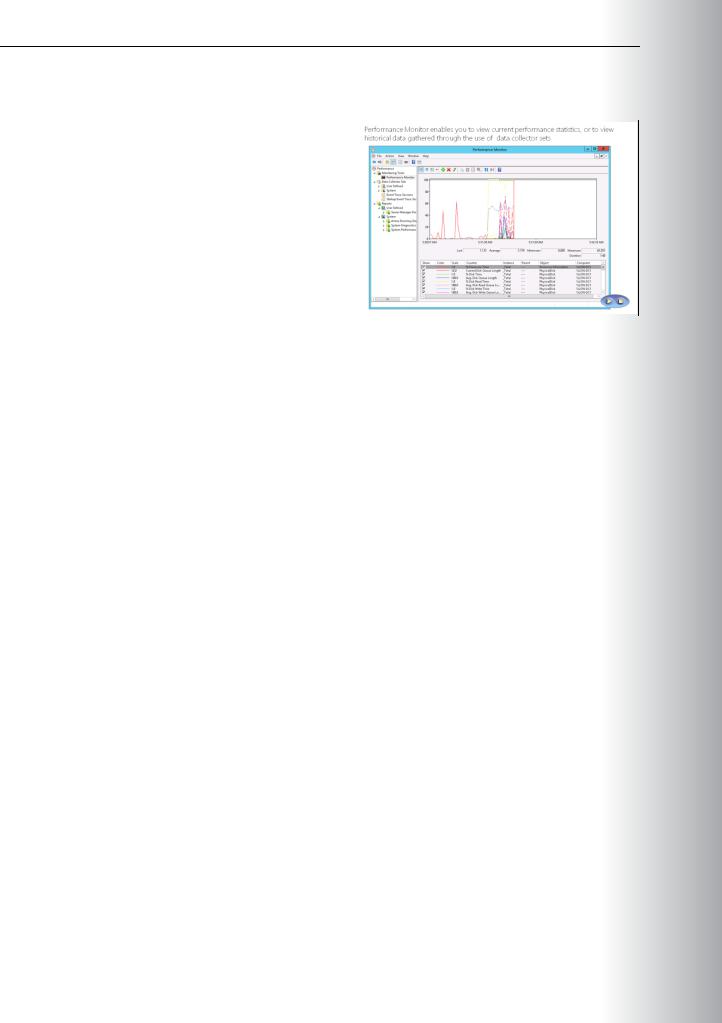
Administering Windows Server® 2012 13-3
Overview of Performance Monitor |
MCT |
|||
Performance Monitor enables you to view current |
||||
|
|
|||
USE |
||||
performance statistics, or to view historical data |
||||
that is gathered by using data collector sets. |
||||
With Windows Server 2012, you can monitor |
||||
operating system performance through |
||||
performance objects and counters in the objects. |
||||
|
|
|||
Windows Server 2012 collects data from counters |
|
|
||
in various ways, including: |
|
|
||
• A real-time snapshot value. |
|
|
||
• The total since the last computer startup. |
|
|
||
|
|
|
||
• An average over a specific time interval. |
ONLY. |
|||
• An average of last values. |
||||
|
|
|||
• The number per second. |
|
|
||
• |
A maximum value. |
|
|
|
• |
A minimum value. |
STUDENT |
||
|
|
|||
Performance Monitor works by providing you with a collection of objects and counters that record data about computer resource usage.
CPU counters are a feature of the computer’s CPU that stores the count of hardware-related events. The primary processor counters include:
•Processor > % Processor Time. This counter measures the percentage of elapsed time the processor
spends executing a nonidle thread. If the percentage is greater than 85 percent, the processor is USE overwhelmed and the server may require a faster processor. In other words, this counter displays the percentage of elapsed time that a given thread used the processor to run instructions. An instruction
is the basic unit of execution in a processor, and a thread is the object that executes instructions. Included in this count is code that handles some hardware interrupts and trap conditions.
•Processor > Interrupts/sec. This counter displays the rate, in incidents per second, at which the PROHIBITED processor received and serviced hardware interrupts.
•System > Processor Queue Length. This counter displays an approximate number of threads that each processor is servicing. The server does not have enough processor power if the value is more than two times the number of CPUs for an extended period. The processor queue length, sometimes referred to as processor queue depth, that this counter reports is an instantaneous value that is representative only of a current snapshot of the processor. Therefore, you must observe this counter over an extended period to notice data trends. Additionally, the System > Processor Queue Length counter reports a total queue length for all processors, not a length for each processor.


