
20411B-ENU-TrainerHandbook
.pdf
Administering Windows Server® 2012 |
MCT |
||
10-33 |
|
||
Lesson 5 |
|
|
|
Configuring DFS Namespaces |
USE |
||
Configuring a DFS namespace consists of several tasks, including creating the namespace structure, |
|||
|
|
||
creating folders within the namespace, and adding folder targets. You can also choose to perform |
|
|
|
additional management tasks, such as configuring the referral order, enabling client fail back, and |
|
|
|
implementing DFS-R. This lesson provides information on how to complete these configuration and |
|
|
|
management tasks to deploy an effective DFS solution. |
.ONLY |
||
Lesson Objectives |
|||
|
|
||
After completing this lesson, you will be able to: |
|
|
|
• Describe the process for deploying namespaces to publish content. |
|
|
|
• Describe permissions required to create and manage a namespace. |
|
|
|
• Explain how to create and configure DFS namespaces and folder targets. |
|
|
|
• Describe the options for optimizing a namespace. |
|
|
|
1.Create a namespace. STUDENT Use the New Namespace Wizard to create the
namespace from within the DFS Management
console. When a new namespace is created, USE you must provide the name of the server that
you want to use as the namespace server, and namespace name and type (either domain-
based or standalone). You can also specify whether the namespace is enabled for Windows Server 2008 mode.
2.Create a folder in the namespace. PROHIBITED After you create the namespace, add a folder in the namespace that will be used to contain the
content that you want to publish. During the folder creation, you have the option to add folder targets, or you can perform a separate task to add, edit, or remove folder targets later.
3.Add folder targets.
After you create a folder within the namespace, the next task is to create folder targets. The folder target is a shared folder’s UNC path on a specific server. You can browse for shared folders on remote servers and create shared folders as needed. Additionally, you can add multiple folder targets to increase the folder’s availability in the namespace. If you add multiple folder targets, consider using DFS-R to ensure that the content is the same between the targets.
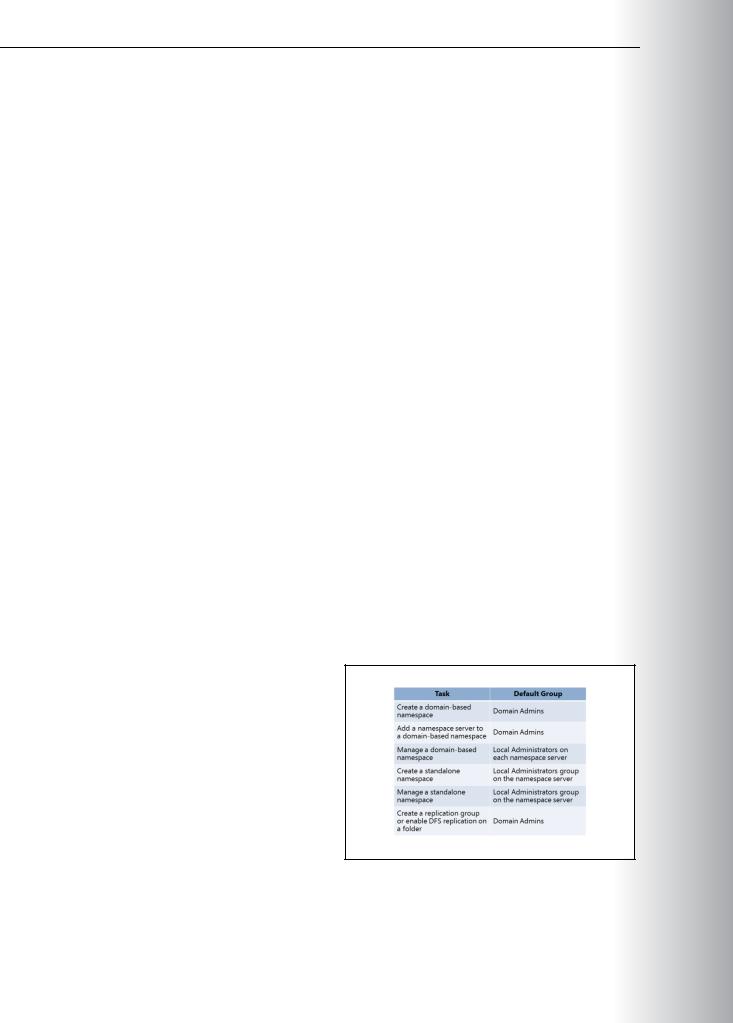

|
|
|
|
Administering Windows Server® 2012 |
MCT |
||
|
|
|
|
10-35 |
|
|
|
|
The following table describes the groups that can perform DFS administration by default, and the method |
||||||
|
for delegating the ability to perform DFS management tasks. |
|
|
|
|
||
|
|
|
|
|
|
|
|
|
Task |
|
Groups that can perform the |
Delegation method |
USE |
||
|
|
||||||
|
|
task by default |
|||||
|
|
|
|
|
|||
|
|
|
|
|
|
|
|
|
|
|
|
|
|
|
|
|
Create a domain-based |
|
Domain admins |
Click Delegate Management |
|
|
|
|
namespace. |
|
|
Permissions. |
|
|
|
|
|
|
|
|
|
|
|
|
Add a namespace server to a |
|
Domain admins |
Add users to local administrators |
.ONLY |
||
|
domain-based namespace. |
|
|
group on the namespace server. |
|||
|
|
|
|
|
|
||
|
|
|
|
|
|
|
|
|
Manage a domain-based |
|
Local administrators on each |
Click Delegate Management |
|
|
|
|
namespace. |
|
namespace server |
Permissions. |
|
|
|
|
|
|
|
|
|
|
|
|
Create a standalone |
|
Local administrators on each |
Add users to local administrators |
|
|
|
|
namespace. |
|
namespace server |
group on the namespace server. |
|
|
|
|
|
|
|
|
|
|
|
|
Manage a standalone |
|
Local administrators on each |
Click Delegate Management |
|
|
|
|
namespace. |
|
namespace server |
Permissions. |
|
|
|
|
|
|
|
|
|
|
|
|
Create a replication group, or |
|
Domain admins |
Add users to local administrators |
STUDENT |
||
|
|
|
|
|
|||
|
enable DFS-R on a folder. |
|
|
group on the namespace server. |
|
|
|
|
|
|
|
|
|
|
|
|
Demonstration: How to Create Namespaces |
|
|
|
|
||
|
This demonstration shows how to: |
|
|
|
|
||
|
• Create a new namespace. |
|
|
|
|
|
|
|
• Create a new folder and folder target. |
|
|
|
|
||
|
Demonstration Steps |
|
|
|
USE |
||
|
Create a new namespace |
|
|
|
|||
|
|
|
|
|
|
|
|
|
1. Open the DFS Management console. |
|
|
|
|
||
|
2. Create a domain-based namespace on LON-SVR1 named Research. |
|
|
|
|||
|
Create a new folder and folder target |
|
PROHIBITED |
||||
|
1. Create a new folder named |
Proposals in the \\Adatum.com\Research namespace. |
|||||
|
|
|
|
||||
2. Create a folder target for Proposals that points to \\LON-SVR1\Proposal_docs.
3. Confirm namespace functionality by navigating to \\Adatum.com\Research, and confirming that the Proposals folder displays.

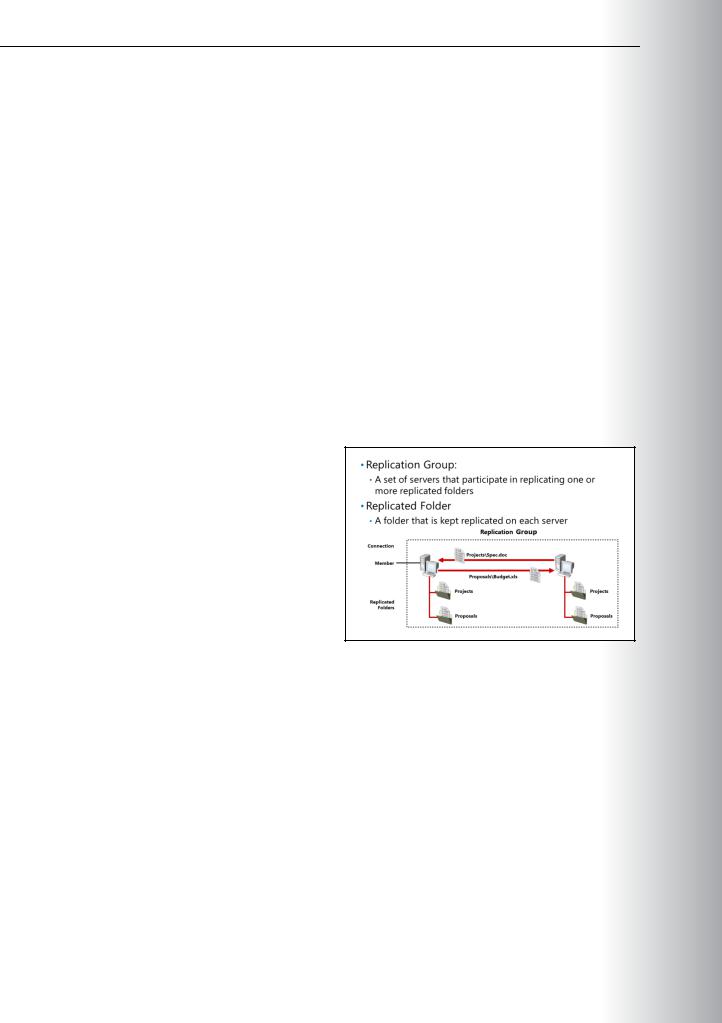
Administering Windows Server® 2012 10-37
Lesson 6 |
MCT |
|
Configuring and Troubleshooting DFS-R |
||
|
To configure DFS-R effectively, it is important to understand the terminology and requirements that are associated with the feature. This lesson provides information on the specific elements, requirements, and
scalability considerations as they relate to DFS-R. This lesson also provides a process for configuring an |
USE |
effective replication topology. |
|
|
|
Lesson Objectives |
|
After completing this lesson, you will be able to: |
.ONLY |
• Describe replication groups and replicated folders. |
|
• Describe the initial replication process. |
|
• Explain how to configure DFS-N and DFS-R. |
|
• Describe DFS troubleshooting options. |
•Multipurpose replication group. This STUDENT replication group helps to configure
replication between two or more servers for publication, content sharing, or other scenarios.
•Replication group for data collection. This USE replication group configures a two-way
replication between two servers, such as a
branch office server and a hub server. This group type is used to collect data from the branch office server to the hub server. You can then use standard backup software to back up the hub server data.
•Replication Group type
•Topology
•Hub and spoke configuration
•Replication schedule
•Bandwidth throttling
The replicated folders that are stored on each member can be located on different volumes in the member. Replicated folders do not need to be shared folders or part of a namespace, although the DFS Management snap-in makes it easy to share replicated folders, and optionally, publish them to an existing namespace.
PROHIBITED
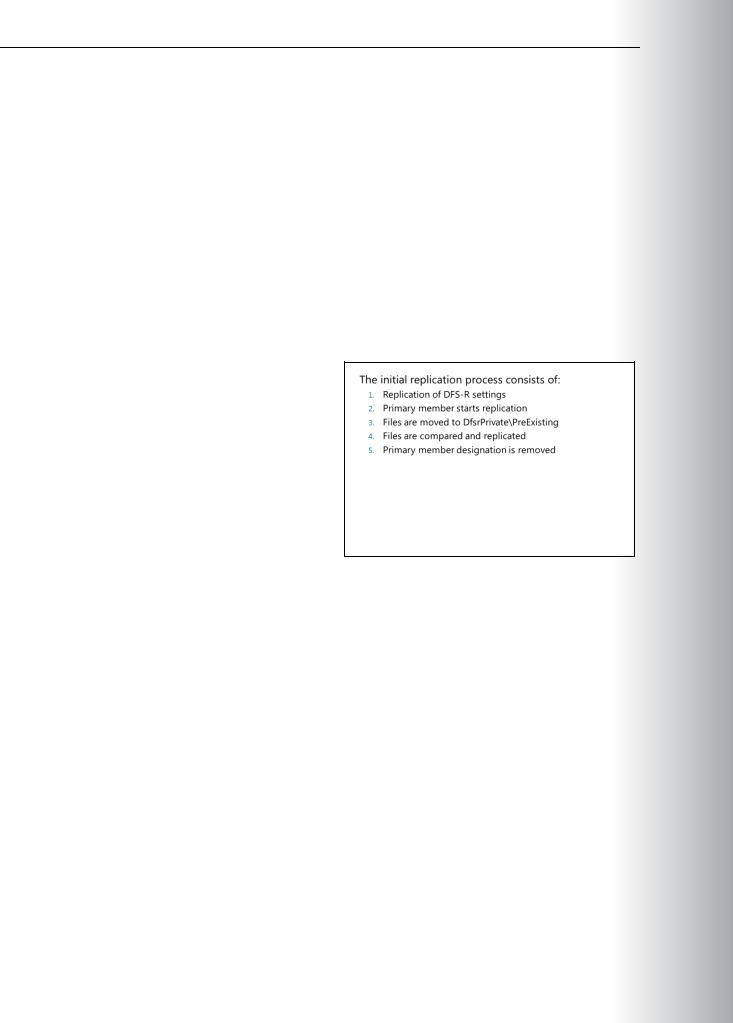



|
|
Administering Windows Server® 2012 |
|
MCT |
||
|
|
10-41 |
|
|
||
Lab B: Implementing DFS |
|
|
|
|
|
|
|
Scenario |
|
|
USE |
||
|
A. Datum Corporation has deployed a new branch office. This office has a single server. To support |
|
||||
|
|
|
|
|
||
|
branch staff requirements, you must configure DFS. To avoid the need to perform backups remotely, a |
|
|
|
||
|
departmental file share in the branch office will be replicated back to the head office for centralized |
|
|
|
|
|
|
backup, and branch data files will be replicated to the branch server to provide quicker access. |
|
|
|
|
|
|
Objectives |
|
|
.ONLY |
||
|
Lab Setup |
|
|
|||
|
After completing this lab, you will be able to: |
|
|
|
|
|
|
• Install the DFS role service. |
|
|
|
|
|
|
• Configure a DFS namespace. |
|
|
|
|
|
|
• Configure DFS Replication. |
|
|
|
|
|
|
Estimated Time: 45 minutes |
|
|
STUDENT |
||
|
Password |
Pa$$w0rd |
|
|||
|
Lab Setup |
|
|
|
|
|
|
Estimated time: 30 minutes |
|
|
|
|
|
|
Virtual Machine(s) |
20411B-LON-DC1 |
|
|
|
|
|
|
20411B-LON-SVR1 |
|
|
|
|
|
|
20411B-LON-SVR4 |
|
|
|
|
|
|
|
|
|
|
|
|
User Name |
Administrator |
|
|
|
|
|
|
|
|
|
|
|
|
|
|
|
|
|
|
1.On the host computer, click Start, point to Administrative Tools, and then click Hyper-V ManagerUSE.
2.In Hyper-V Manager, click 20411B-LON-DC1, and in the Actions pane, click Start.
3.In the Actions pane, click Connect. Wait until the virtual machine starts. PROHIBITED
4.Sign in using the following credentials: o User name: Adatum\Administrator o Password: Pa$$w0rd
5.Perform steps 2 through 4 for 20411B-LON-SVR1 and 20411B-LON-SVR4.


