
- •Contents
- •Send Us Your Comments
- •Preface
- •1 Introducing SQL*Plus
- •Overview
- •Basic Concepts
- •Obtaining Online Help
- •2 Installing SQL*Plus Help and Demonstration Tables
- •Installing SQL*Plus
- •Installing SQL*Plus Online Help
- •Prerequisites
- •Installing SQL*Plus Help
- •Running a provided batch file from the command prompt
- •Running a provided SQL script from SQL*Plus
- •Accessing SQL*Plus Help
- •Example
- •Accessing Sample Tables
- •3 Using SQL*Plus
- •Using the Command Line Interface
- •Interpreting Arguments in Windows
- •Example
- •Changing the Command Line Font and Font Size
- •To Change the Command Line Interface Font and Font Size
- •Using a Special Character
- •Using the Graphical User Interface
- •Starting the GUI from the Windows Menu
- •Starting the GUI from the Windows Command Prompt
- •Using the SQL*Plus Application Window
- •Using the Mouse Buttons to Copy Text to the Command Prompt
- •Using the Command Keys
- •Using the SQL*Plus Menus
- •File Menu
- •Edit Menu
- •Search Menu
- •Options Menu
- •Help Menu
- •Setting Options and Values Using the Environment Dialog
- •Changing the GUI Font and Font Size
- •To Change the Windows GUI Font and Font Size
- •Using a Special Character
- •Exiting SQL*Plus
- •4 Operating System-Specific References
- •Automatic Login
- •TIMING Command
- •Interpreting Error Messages
- •Setting Up Your SQL*Plus Environment
- •Sending Results to a File
- •@, @@, and START Commands
- •HOST Command
- •SET NEWPAGE Command
- •PRODUCT_USER_PROFILE Table
- •Using the Registry
- •SQLPATH Parameter Description
- •SQLPLUS_FONT Parameter Description
- •SQLPLUS_FONT_SIZE Parameter Description
- •SQLPLUS Environment Variable
- •Index
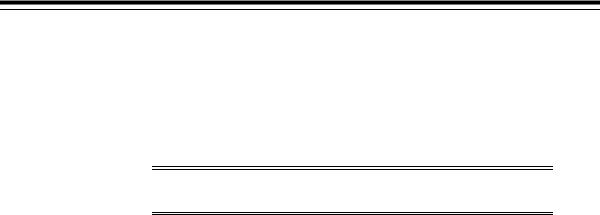
Preface
SQL*Plus Getting Started for Windows provides information about the SQL*Plus product specific to Microsoft Windows 2000, Windows NT 4.0, Windows 98, and Windows 95 operating systems.
Notes: In the remainder of this guide, SQL*Plus for Windows, will be referred to as SQL*Plus.
This preface contains these topics:
■
■
■
■
■
Audience
Organization
Related Documentation
Conventions
Documentation Accessibility
vii
Audience
SQL*Plus User’s Guide and Reference is intended for business and technical users and system administrators who want to use SQL*Plus in the Windows 2000, Windows NT or Windows 95/98 operating environments.
This guide assumes that you are familiar with:
■SQL*Plus commands and general features. You should refer to the generic SQL*Plus documentation set before using this guide. See "Related Documentation" later in this chapter.
■Commands for deleting and copying files and the concepts of the search path, subdirectories, and path names.
■Fundamentals of the Microsoft Windows 2000, Windows NT or Windows 95/98 operating systems.
To use this guide, you need a basic understanding of the SQL database language. If you do not have any familiarity with this database tool, you should refer to the Oracle9i SQL Reference. If you plan to use the PL/SQL database language in conjunction with SQL*Plus, refer to the PL/SQL User’s Guide and Reference for information on using PL/SQL.
Organization
This guide contains:
Chapter 1, "Introducing SQL*Plus"
Chapter 2, "Installing SQL*Plus Help and Demonstration Tables"
Chapter 3, "Using SQL*Plus"
Chapter 4, "Operating System-Specific References"
Appendix A, "Customizing Operating System Parameters"
viii

Related Documentation
SQL*Plus Getting Started for Windows provides information specific to SQL*Plus on Windows-based platforms only. For information about SQL*Plus cross-platform support, features, and commands, refer to the generic SQL*Plus documentation set on the product CD-ROM. For information on the new web browser-based user interface to SQL*Plus, iSQL*Plus, see the iSQL*Plus User’s Guide and Reference.
In addition to the complete documentation for the Oracle Enterprise Edition for Windows product, the following SQL*Plus documentation is available for online viewing:
■SQL*Plus 9.0.1 Release Bulletin (for late-breaking information not included in the SQL*Plus documentation)
■SQL*Plus User’s Guide and Reference
■SQL*Plus Quick Reference
■iSQL*Plus User’s Guide and Reference
Note: Before installing SQL*Plus, refer to the generic SQL*Plus documentation on the CD-ROM, and to the Release Notes and Readme files on the CD-ROM for late-breaking information.
Examples in this book use the sample schemas of the seed database, which is installed by default when you install Oracle9i. Refer to the Oracle9i Sample Schemas document for information on how these schemas were created and how you can use them.
In North America, printed documentation is available for sale in the Oracle Store at
http://oraclestore.oracle.com/
Customers in Europe, the Middle East, and Africa (EMEA) can purchase documentation from
http://www.oraclebookshop.com/
Other customers can contact their Oracle representative to purchase printed documentation.
ix

To download free release notes, installation documentation, white papers, or other collateral, please visit the Oracle Technology Network (OTN). You must register online before using OTN; registration is free and can be done at
http://technet.oracle.com/membership/index.htm
If you already have a username and password for OTN, then you can go directly to the documentation section of the OTN Web site at
http://technet.oracle.com/docs/index.htm
Whitepapers, sample code, frequently asked questions and other useful information is regularly posted to the SQL*Plus section on OTN at
http://technet.oracle.com/tech/sql_plus/
Conventions
This section describes the conventions used in the text and code examples of this documentation set. It describes:
■
■
■
Conventions in Text
Conventions in Code Examples
Conventions for Windows Operating Systems
Conventions in Text
We use various conventions in text to help you more quickly identify special terms. The following table describes those conventions and provides examples of their use.
Convention |
Meaning |
Example |
|
|
|
Bold |
Bold typeface indicates terms that are |
When you specify this clause, you create an |
|
defined in the text or terms that appear in |
index-organized table. |
|
a glossary, or both. |
|
Italics |
Italic typeface indicates book titles or |
Oracle9i Database Concepts |
|
emphasis. |
Ensure that the recovery catalog and target |
|
|
|
|
|
database do not reside on the same disk. |
x
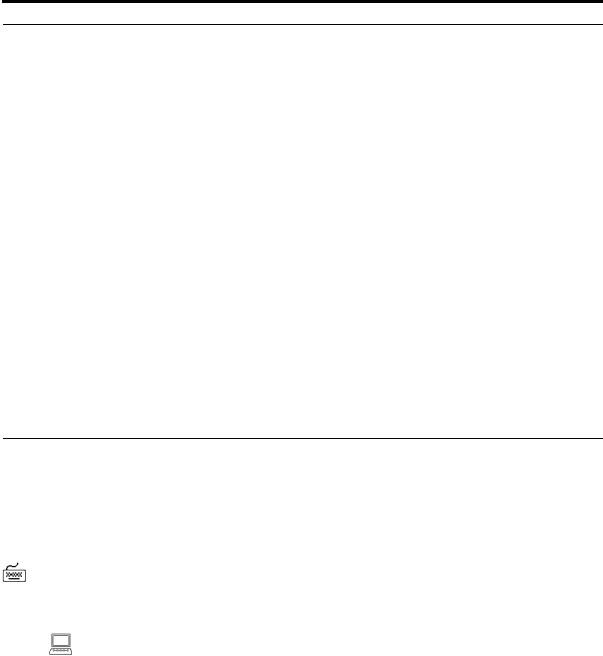
Convention |
Meaning |
Example |
UPPERCASE Uppercase monospace typeface indicates monospace elements supplied by the system. Such (fixed-width elements include parameters, privileges, font) datatypes, RMAN keywords, SQL
keywords, SQL*Plus or utility commands, packages and methods, as well as system-supplied column names, database objects and structures, usernames, and roles.
lowercase Lowercase monospace typeface indicates monospace executables, filenames, directory names, (fixed-width and sample user-supplied elements. Such font) elements include computer and database
names, net service names, and connect identifiers, as well as user-supplied database objects and structures, column names, packages and classes, usernames and roles, program units, and parameter values.
Note: Some programmatic elements use a mixture of UPPERCASE and lowercase. Enter these elements as shown.
You can specify this clause only for a NUMBER column.
You can back up the database by using the BACKUP command.
Query the TABLE_NAME column in the USER_ TABLES data dictionary view.
Use the DBMS_STATS.GENERATE_STATS procedure.
Enter sqlplus to open SQL*Plus.
The password is specified in the orapwd file.
Back up the datafiles and control files in the
/disk1/oracle/dbs directory.
The department_id, department_name, and location_id columns are in the hr.departments table.
Set the QUERY_REWRITE_ENABLED initialization parameter to true.
Connect as oe user.
The JRepUtil class implements these methods.
lowercase Lowercase monospace italic font monospace represents placeholders or variables.
(fixed-width font) italic
You can specify the managed_clause.
Run old_release.SQL where old_release refers to the release you installed prior to upgrading.
Conventions in Code Examples
Code examples illustrate SQL, PL/SQL, SQL*Plus, or other command-line statements. If users are expected to type them into the system, they are identified by the keyboard icon shown in the margin following. They are displayed in a monospace (fixed-width) font and separated from normal text as shown in this example:
SHOW PAGESIZE
Similarly, output from an example is identified by a computer screen icon in the margin as shown in the margin following.
PAGESIZE 24
xi
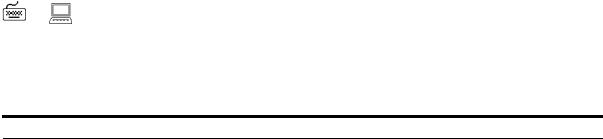
Where both icons occur together, it implies interactive entry and output.
1
1* SELECT LAST_NAME, SALARY APPEND , COMMISSION_PCT;
The following table describes typographic conventions used in code examples and provides examples of their use.
Convention |
Meaning |
Example |
[ ] |
Brackets enclose one or more optional |
|
items. Do not enter the brackets. |
{ } |
Braces enclose two or more items, one of |
|
which is required. Do not enter the braces. |
| |
A vertical bar represents a choice of two |
|
or more options within brackets or braces. |
|
Enter one of the options. Do not enter the |
|
vertical bar. |
DECIMAL (digits [ , precision ])
{ENABLE | DISABLE}
{ENABLE | DISABLE} [COMPRESS | NOCOMPRESS]
...
.
.
.
Other notation
Italics
Horizontal ellipsis points indicate either:
■That we have omitted parts of the code that are not directly related to the example
■That you can repeat a portion of the code
Vertical ellipsis points indicate that we have omitted several lines of code not directly related to the example.
You must enter symbols other than brackets, braces, vertical bars, and ellipsis points as shown.
Italicized text indicates placeholders or variables for which you must supply particular values.
CREATE TABLE ... AS subquery;
SELECT col1, col2, ... , coln FROM employees;
acctbal |
NUMBER(11,2); |
acct |
CONSTANT NUMBER(4) := 3; |
CONNECT SYSTEM/system_password
DB_NAME = database_name
xii
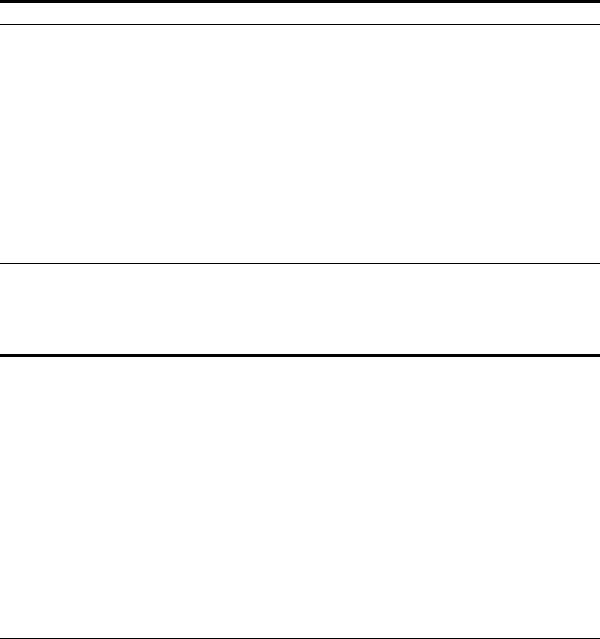
Convention |
Meaning |
Example |
UPPERCASE Uppercase typeface indicates elements supplied by the system. We show these terms in uppercase in order to distinguish them from terms you define. Unless terms appear in brackets, enter them in the order and with the spelling shown. However, because these terms are not case sensitive, you can enter them in lowercase.
SELECT last_name, employee_id FROM employees;
SELECT * FROM USER_TABLES; DROP TABLE hr.employees;
lowercase Lowercase typeface indicates programmatic elements that you supply. For example, lowercase indicates names of tables, columns, or files.
Note: Some programmatic elements use a mixture of UPPERCASE and lowercase. Enter these elements as shown.
SELECT last_name, employee_id FROM employees;
sqlplus hr/<your_secret_password>
CREATE USER mjones IDENTIFIED BY ty3MU9;
Conventions for Windows Operating Systems
The following table describes conventions for Windows operating systems and provides examples of their use.
Convention |
Meaning |
Example |
|
|
|
Choose Start > |
How to start a program. For example, to |
Choose Start > Programs > Oracle - HOME_ |
|
start Oracle Database Configuration |
NAME > Database Administration > Database |
|
Assistant, you must click the Start button |
Configuration Assistant |
|
on the taskbar and then choose Programs |
|
|
> Oracle - HOME_NAME > Database |
|
|
Administration > Database Configuration |
|
|
Assistant. |
|
C:\> |
Represents the Windows command |
C:\oracle\oradata> |
|
prompt of the current hard disk drive. |
|
|
Your prompt reflects the subdirectory in |
|
|
which you are working. Referred to as the |
|
|
command prompt in this guide. |
|
HOME_NAME Represents the Oracle home name.
The home name can be up to 16 alphanumeric characters. The only special character allowed in the home name is the underscore.
C:\> net start OracleHOME_ NAMETNSListener
xiii
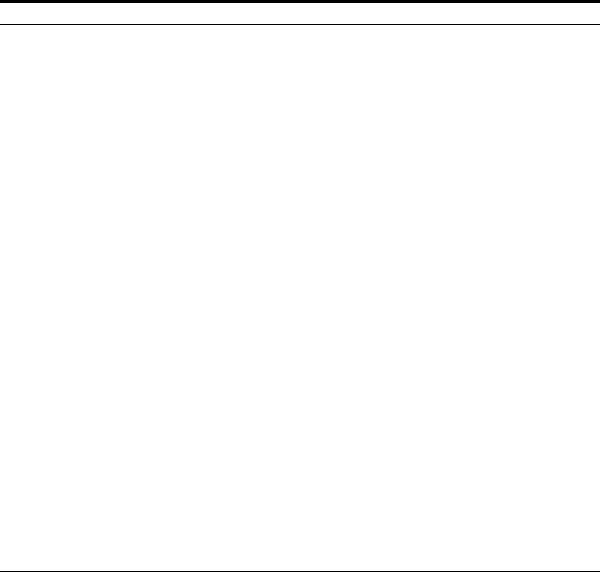
Convention |
Meaning |
Example |
ORACLE_HOME and ORACLE_ BASE
In releases prior to 8.1, when you installed Oracle components, all subdirectories were located under a top level ORACLE_HOME directory that by default was:
■C:\orant for Windows NT
■C:\orawin95 for Windows 95
■C:\orawin98 for Windows 98
or whatever you called your Oracle home.
In this Optimal Flexible Architecture (OFA)-compliant release, all subdirectories are not under a top level ORACLE_HOME directory. There is a top level directory called ORACLE_BASE that by default is C:\oracle. If you install release 9.0 on a computer with no other Oracle software installed, the default setting for the first Oracle home directory is
C:\oracle\ora90. The Oracle home directory is located directly under ORACLE_BASE.
All directory path examples in this guide follow OFA conventions.
See Oracle9i Database Getting Started for Windows for additional information on OFA compliances and for information on installing Oracle products in non-OFA compliant directories.
Go to the ORACLE_BASE\ORACLE_ HOME\rdbms\admin directory.
xiv
Documentation Accessibility
Oracle’s goal is to make our products, services, and supporting documentation accessible to the disabled community with good usability. To that end, our documentation includes features that make information available to users of assistive technology. This documentation is available in HTML format, and contains markup to facilitate access by the disabled community. Standards will continue to evolve over time, and Oracle is actively engaged with other market-leading technology vendors to address technical obstacles so that our documentation can be accessible to all of our customers. For additional information, visit the Oracle Accessibility Program Web site at
http://www.oracle.com/accessibility/
JAWS, a Windows screen reader, may not always correctly read the code examples in this document. The conventions for writing code require that closing braces should appear on an otherwise empty line; however, JAWS may not always read a line of text that consists solely of a bracket or brace.
xv
xvi
