
- •Contents
- •Send Us Your Comments
- •Preface
- •1 Introducing SQL*Plus
- •Overview
- •Basic Concepts
- •Obtaining Online Help
- •2 Installing SQL*Plus Help and Demonstration Tables
- •Installing SQL*Plus
- •Installing SQL*Plus Online Help
- •Prerequisites
- •Installing SQL*Plus Help
- •Running a provided batch file from the command prompt
- •Running a provided SQL script from SQL*Plus
- •Accessing SQL*Plus Help
- •Example
- •Accessing Sample Tables
- •3 Using SQL*Plus
- •Using the Command Line Interface
- •Interpreting Arguments in Windows
- •Example
- •Changing the Command Line Font and Font Size
- •To Change the Command Line Interface Font and Font Size
- •Using a Special Character
- •Using the Graphical User Interface
- •Starting the GUI from the Windows Menu
- •Starting the GUI from the Windows Command Prompt
- •Using the SQL*Plus Application Window
- •Using the Mouse Buttons to Copy Text to the Command Prompt
- •Using the Command Keys
- •Using the SQL*Plus Menus
- •File Menu
- •Edit Menu
- •Search Menu
- •Options Menu
- •Help Menu
- •Setting Options and Values Using the Environment Dialog
- •Changing the GUI Font and Font Size
- •To Change the Windows GUI Font and Font Size
- •Using a Special Character
- •Exiting SQL*Plus
- •4 Operating System-Specific References
- •Automatic Login
- •TIMING Command
- •Interpreting Error Messages
- •Setting Up Your SQL*Plus Environment
- •Sending Results to a File
- •@, @@, and START Commands
- •HOST Command
- •SET NEWPAGE Command
- •PRODUCT_USER_PROFILE Table
- •Using the Registry
- •SQLPATH Parameter Description
- •SQLPLUS_FONT Parameter Description
- •SQLPLUS_FONT_SIZE Parameter Description
- •SQLPLUS Environment Variable
- •Index
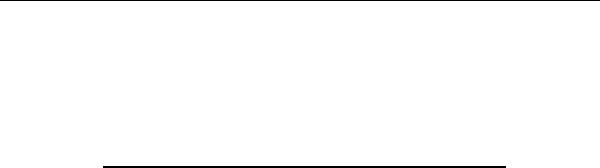
Using the Registry
Using the Registry
When you install Oracle products for Windows, Oracle Universal Installer adds relevant parameters to the Windows registry.
The following table indicates which registry version(s), REGEDT32.EXE or
REGEDIT.EXE, you can use for your particular Windows platform:
Windows Platform |
REGEDT32.EXE |
REGEDIT.EXE |
|
|
|
Windows 2000 |
YES |
YES |
Windows NT 4.0 |
YES |
YES |
Windows 98 |
NO |
YES |
Windows 95 |
NO |
YES |
|
|
|
The HKEY_LOCAL_MACHINE\SOFTWARE\ORACLE subkey contains the Oracle parameters.
See the Registry Editor’s help system for instructions on how to edit the registry entries defining Oracle parameters.
If you change the value of an Oracle parameter or add a parameter to the registry, the change will take effect whenever SQL*Plus executes a procedure that uses the parameter.
SQLPATH Parameter Description
The SQLPATH parameter specifies the location of SQL scripts. It is defined in the SQLPATH registry entry. SQL*Plus searches for SQL scripts in the current directory and then in the directories specified by the SQLPATH parameter.
The HKEY_LOCAL_MACHINE\SOFTWARE\ORACLE\HOME0 registry subkey contains the SQLPATH registry entry. SQLPATH is created with a default value of \ORACLE\ORA90\DBS. You can specify any directories on any drive as valid values for SQLPATH.
When setting the SQLPATH parameter, you can concatenate directories with a semicolon (;). For example:
C:\ORACLE\ORA90\DATABASE;C:\ORACLE\ORA90\DBS
See the Registry Editor’s help system for instructions on how to edit the SQLPATH registry entry.
A-2 SQL*Plus Getting Started
