
- •Contents
- •Send Us Your Comments
- •Preface
- •1 Introducing SQL*Plus
- •Overview
- •Basic Concepts
- •Obtaining Online Help
- •2 Installing SQL*Plus Help and Demonstration Tables
- •Installing SQL*Plus
- •Installing SQL*Plus Online Help
- •Prerequisites
- •Installing SQL*Plus Help
- •Running a provided batch file from the command prompt
- •Running a provided SQL script from SQL*Plus
- •Accessing SQL*Plus Help
- •Example
- •Accessing Sample Tables
- •3 Using SQL*Plus
- •Using the Command Line Interface
- •Interpreting Arguments in Windows
- •Example
- •Changing the Command Line Font and Font Size
- •To Change the Command Line Interface Font and Font Size
- •Using a Special Character
- •Using the Graphical User Interface
- •Starting the GUI from the Windows Menu
- •Starting the GUI from the Windows Command Prompt
- •Using the SQL*Plus Application Window
- •Using the Mouse Buttons to Copy Text to the Command Prompt
- •Using the Command Keys
- •Using the SQL*Plus Menus
- •File Menu
- •Edit Menu
- •Search Menu
- •Options Menu
- •Help Menu
- •Setting Options and Values Using the Environment Dialog
- •Changing the GUI Font and Font Size
- •To Change the Windows GUI Font and Font Size
- •Using a Special Character
- •Exiting SQL*Plus
- •4 Operating System-Specific References
- •Automatic Login
- •TIMING Command
- •Interpreting Error Messages
- •Setting Up Your SQL*Plus Environment
- •Sending Results to a File
- •@, @@, and START Commands
- •HOST Command
- •SET NEWPAGE Command
- •PRODUCT_USER_PROFILE Table
- •Using the Registry
- •SQLPATH Parameter Description
- •SQLPLUS_FONT Parameter Description
- •SQLPLUS_FONT_SIZE Parameter Description
- •SQLPLUS Environment Variable
- •Index
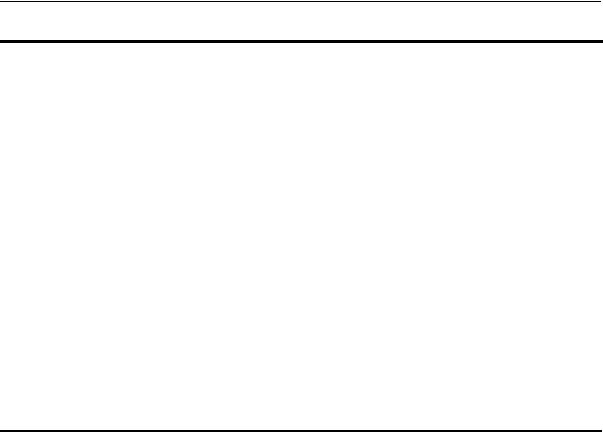
Using the Graphical User Interface
Option |
Description of Options Menu Option |
Command Line |
|
|
|
|
Screen Buffer |
SET variable value |
|
This area has two text boxes: Buffer Width and Buffer Length. |
|
|
■ In the Buffer Width text box, you set the number of characters that |
|
|
SQL*Plus displays on one line. If you enter a number smaller than the |
|
|
length of output data, SQL*Plus truncates the data to match the buffer |
|
|
width you specified. The default value of the Buffer Width parameter is |
|
|
100 characters. You can specify from 80 to 1000 characters on one line. |
|
|
■ In the Buffer Length text box, you set the number of lines that SQL*Plus |
|
|
displays on the screen. If SQL*Plus displays more lines of data than you |
|
|
specify, the remaining lines of data will “wrap around” to the top of the |
|
|
screen buffer. The default value of the Buffer Length parameter is 1000 |
|
|
lines. You can specify from 100 to 2000 lines on one screen. |
|
|
Notes: When you change the Screen Buffer option, SQL*Plus displays a |
|
|
dialog to alert you that if you shorten the size of your screen buffer, some |
|
|
data may not be displayed on your screen. Click OK to proceed. |
|
|
If you use SET MARKUP to send output to a HTML table, the number of |
|
|
lines specified in the Buffer Length variable specifies the number of HTML |
|
|
table rows. Each HTML table row may contain more than one text line. |
|
|
|
|
Help Menu
The Help menu has the following option:
Option |
Description of Help Menu Option |
Command Line |
|
|
|
About |
Displays the SQL*Plus version number and copyright information. |
not applicable |
SQL*Plus |
You access SQL*Plus help from the SQL*Plus prompt. See "Accessing |
|
|
|
|
|
SQL*Plus Help" in Chapter 2. |
|
|
|
|
Setting Options and Values Using the Environment Dialog
Choose Environment from the Options menu to display the Environment dialog which you can use to create a SQL environment statement for the current session.
Choose an item from the Set Options list to begin. You can use the default settings, or you can customize the settings by using the other dialog controls. The available controls vary with the options you choose. You can make multiple changes to options and values. When the text box is available, you can enter appropriate text or appropriate numeric values. Click OK to commit your settings.
3-10 SQL*Plus Getting Started
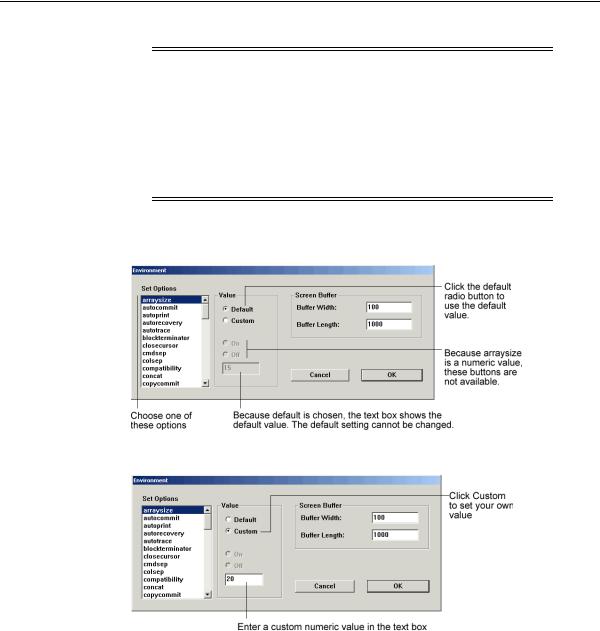
Using the Graphical User Interface
Note: Options introduced after SQL*Plus Release 8.1.6 can only be accessed through the command line and are not available in the SQL*Plus for Windows Environment dialog. These options are:
SET MARKUP
SET SQLPLUSCOMPATIBILITY {ON|OFF}
See “Command Reference” in the SQL*Plus User’s Guide and
Reference for descriptions of these SET commands.
Example 3–1
The ARRAYSIZE is set to 15, the default value.
To change the ARRAYSIZE, click Custom and enter the number in the text box.
Using SQL*Plus 3-11
