
- •Table of Contents
- •Chapter 1. Introduction
- •Using Commands
- •Batch Program Use
- •How to Use this Manual
- •Chapter 2. Object and Command Basics
- •Object Declaration
- •Object Commands
- •Object Assignment
- •More on Object Declaration
- •Auxiliary Commands
- •Managing Workfiles and Databases
- •Managing Objects
- •Basic Command Summary
- •Chapter 3. Matrix Language
- •Declaring Matrices
- •Assigning Matrix Values
- •Copying Data Between Objects
- •Matrix Expressions
- •Matrix Commands and Functions
- •Matrix Views and Procs
- •Matrix Operations versus Loop Operations
- •Summary of Automatic Resizing of Matrix Objects
- •Matrix Function and Command Summary
- •Chapter 4. Working with Tables
- •Creating a Table
- •Assigning Table Values
- •Customizing Tables
- •Labeling Tables
- •Printing Tables
- •Exporting Tables to Files
- •Customizing Spreadsheet Views
- •Table Summary
- •Chapter 5. Working with Graphs
- •Creating a Graph
- •Changing Graph Types
- •Customizing a Graph
- •Labeling Graphs
- •Printing Graphs
- •Exporting Graphs to Files
- •Graph Summary
- •Chapter 6. EViews Programming
- •Program Basics
- •Simple Programs
- •Program Variables
- •Program Modes
- •Program Arguments
- •Control of Execution
- •Multiple Program Files
- •Subroutines
- •Programming Summary
- •Chapter 7. Strings and Dates
- •Strings
- •Dates
- •Appendix A. Object, View and Procedure Reference
- •Alpha
- •Coef
- •Equation
- •Graph
- •Group
- •Link
- •Logl
- •Matrix
- •Model
- •Pool
- •Rowvector
- •Sample
- •Scalar
- •Series
- •Sspace
- •System
- •Table
- •Text
- •Valmap
- •Vector
- •Appendix B. Command Reference
- •addassign
- •addinit
- •addtext
- •align
- •alpha
- •append
- •arch
- •archtest
- •area
- •arlm
- •arma
- •arroots
- •auto
- •axis
- •bdstest
- •binary
- •block
- •boxplot
- •boxplotby
- •bplabel
- •cause
- •ccopy
- •cdfplot
- •cellipse
- •censored
- •cfetch
- •chdir
- •checkderivs
- •chow
- •clabel
- •cleartext
- •close
- •coef
- •coefcov
- •coint
- •comment
- •control
- •copy
- •correl
- •correlsq
- •count
- •create
- •cross
- •data
- •datelabel
- •dates
- •dbcopy
- •dbcreate
- •dbdelete
- •dbopen
- •dbpack
- •dbrebuild
- •dbrename
- •dbrepair
- •decomp
- •define
- •delete
- •derivs
- •describe
- •displayname
- •draw
- •drawdefault
- •driconvert
- •drop
- •dtable
- •edftest
- •endog
- •equation
- •errbar
- •exclude
- •exit
- •expand
- •fetch
- •fill
- •fiml
- •fixedtest
- •forecast
- •freeze
- •freq
- •frml
- •garch
- •genr
- •grads
- •graph
- •group
- •hconvert
- •hfetch
- •hilo
- •hist
- •hlabel
- •impulse
- •jbera
- •kdensity
- •kerfit
- •label
- •laglen
- •legend
- •line
- •linefit
- •link
- •linkto
- •load
- •logit
- •logl
- •makecoint
- •makederivs
- •makeendog
- •makefilter
- •makegarch
- •makegrads
- •makegraph
- •makegroup
- •makelimits
- •makemap
- •makemodel
- •makeregs
- •makeresids
- •makesignals
- •makestates
- •makestats
- •makesystem
- •matrix
- •means
- •merge
- •metafile
- •model
- •name
- •nnfit
- •open
- •options
- •ordered
- •output
- •override
- •pageappend
- •pagecontract
- •pagecopy
- •pagecreate
- •pagedelete
- •pageload
- •pagerename
- •pagesave
- •pageselect
- •pagestack
- •pagestruct
- •pageunstack
- •param
- •pcomp
- •plot
- •pool
- •predict
- •probit
- •program
- •qqplot
- •qstats
- •range
- •ranhaus
- •read
- •rename
- •representations
- •resample
- •reset
- •residcor
- •residcov
- •resids
- •results
- •rndint
- •rndseed
- •rowvector
- •sample
- •save
- •scalar
- •scale
- •scat
- •scatmat
- •scenario
- •seas
- •seasplot
- •series
- •setbpelem
- •setcell
- •setcolwidth
- •setconvert
- •setelem
- •setfillcolor
- •setfont
- •setformat
- •setheight
- •setindent
- •setjust
- •setline
- •setlines
- •setmerge
- •settextcolor
- •setwidth
- •sheet
- •show
- •signalgraphs
- •smooth
- •smpl
- •solve
- •solveopt
- •sort
- •spec
- •spike
- •sspace
- •statby
- •stategraphs
- •statefinal
- •stateinit
- •stats
- •statusline
- •stom
- •stomna
- •store
- •structure
- •svar
- •system
- •table
- •template
- •testadd
- •testbtw
- •testby
- •testdrop
- •testexog
- •testfit
- •testlags
- •teststat
- •text
- •textdefault
- •trace
- •tramoseats
- •tsls
- •unlink
- •update
- •updatecoefs
- •uroot
- •usage
- •valmap
- •vars
- •vector
- •wald
- •wfcreate
- •wfopen
- •wfsave
- •wfselect
- •white
- •workfile
- •write
- •wtsls
- •xyline
- •xypair
- •Appendix C. Special Expression Reference
- •@expand
- •nrnd
- •Appendix D. Operator and Function Reference
- •Operators
- •Basic Mathematical Functions
- •Time Series Functions
- •Descriptive Statistics
- •By-Group Statistics
- •Special Functions
- •Trigonometric Functions
- •Statistical Distribution Functions
- •Appendix E. Workfile Functions
- •Basic Workfile Information
- •Dated Workfile Information
- •Panel Workfile Functions
- •Appendix F. String and Date Function Reference
- •@dateadd
- •@datediff
- •@datefloor
- •@datepart
- •@datestr
- •@dateval
- •@dtoo
- •@eqna
- •@insert
- •@instr
- •@isempty
- •@left
- •@len, @length
- •@lower
- •@ltrim
- •@makedate
- •@neqna
- •@otod
- •@replace
- •@right
- •@rtrim
- •@strdate
- •@strlen
- •@strnow
- •@trim
- •@upper
- •Appendix G. Matrix Reference
- •@cholesky
- •colplace
- •@columnextract
- •@columns
- •@cond
- •@convert
- •@eigenvalues
- •@eigenvectors
- •@explode
- •@filledmatrix
- •@filledrowvector
- •@filledsym
- •@filledvector
- •@getmaindiagonal
- •@identity
- •@implode
- •@inner
- •@inverse
- •@issingular
- •@kronecker
- •@makediagonal
- •matplace
- •mtos
- •@norm
- •@outer
- •@permute
- •@rank
- •@resample
- •@rowextract
- •rowplace
- •@rows
- •@solvesystem
- •stom
- •stomna
- •@subextract
- •@trace
- •@transpose
- •@unitvector
- •@vech
- •Appendix H. Programming Language Reference
- •call
- •@date
- •else
- •endif
- •endsub
- •@errorcount
- •@evpath
- •exitloop
- •include
- •@isobject
- •next
- •open
- •output
- •poff
- •program
- •return
- •statusline
- •step
- •stop
- •subroutine
- •@temppath
- •then
- •@time
- •wend
- •while
- •Index
- •Symbols
- •% (percent sign)
- •+ (plus)
- •addition 35
- •@crossid 593
- •@date 148, 590, 633
- •@eqna 124, 575, 599
- •@-functions
- •@inner 578, 619
- •@insert 126, 600
- •@instr 124, 600
- •@inverse 620
- •@isempty 124, 601
- •@isna 575
- •@isobject 637
- •@isperiod 591
- •@issingular 620
- •@kronecker 620
- •@kurtsby 580
- •@last 474
- •@lastmax 474
- •@lastmin 474
- •@left 125, 601, 606
- •@length 124, 602
- •@logit 583
- •@logx 576
- •@lower 127, 602
- •@ltrim 126, 602
- •@makedate 142, 603
- •@makediagonal 621
- •@maxsby 579
- •@meansby 579
- •@median 578
- •@mediansby 579
- •@minsby 579
- •@month 148, 591
- •@movav 576
- •@movsum 576
- •@nasby 580
- •@neqna 125, 575, 604
- •@ngroups 580
- •@norm 623
- •@obsby 579
- •@obsid 593
- •@obsnum 589
- •@obsrange 590
- •@obssmpl 590
- •@otod 128, 605
- •@outer 623
- •@pcha 577
- •@pchy 577
- •@permute 624
- •@quantile 579
- •@quantilesby 580
- •@quarter 148, 591
- •@rank 624
- •@recode 576
- •@replace 126, 605
- •@resample 625
- •@RGB specification of colors 454
- •@right 126
- •@round 576
- •@rowextract 625
- •@rows 626
- •@rtrim 126, 606
- •@seas 591
- •@skewsby 580
- •@solvesystem 626
- •@sqrt 576
- •@stdev 579
- •@stdevsby 579
- •@strdate 128, 148, 591, 607
- •@strlen 607
- •@strnow 128, 607
- •@subextract 628
- •@sumsby 579
- •@sumsq 579
- •@sumsqsby 579
- •@temppath 641
- •_ (continuation character) 84
- •Numerics
- •Add factor
- •align 203
- •views 154
- •Alpha series
- •append 205
- •ARCH
- •Arguments
- •in programs 98
- •ARMA
- •ASCII file
- •open as workfile 532
- •Autocorrelation
- •Autogressive error. See AR.
- •Autowrap text 83
- •Axis
- •rename label 371
- •axis 217
- •Beta
- •Binary
- •Binomial
- •customize 231
- •Breusch-Godfrey test
- •call 633
- •Cell
- •censored 238
- •Cholesky factor
- •Chow test 241
- •Close
- •Coefficient
- •See Coef.
- •update default coef vector 521
- •Cointegration
- •Color
- •Column
- •extract from matrix 612
- •stack matrix 630
- •Conditional standard deviation
- •Conditional variance
- •Control variable 88
- •Convert
- •date to observation number 599
- •matrix to sym 618
- •Coordinates
- •Copy
- •cross 260
- •matrix 259
- •Create
- •Cross section member
- •of squares 424
- •Data
- •Database
- •Date
- •Dates
- •current date and time 147
- •string representation 598
- •Declare
- •Delete
- •Derivatives
- •Directory
- •Distribution function
- •DRI database
- •fetch series 239
- •Drop
- •group series or cross-section from pool definition 281
- •Eigenvalues 615
- •Element
- •else 634
- •Error correction model
- •Errors
- •exclude 289
- •Exclude variables from model solution 289
- •Exit
- •Exponential
- •Export
- •matrix 41
- •Extract
- •row vector 625
- •Files
- •Fill
- •Filled
- •Fixed effects
- •For loop
- •Forecast
- •Freeze
- •frml 306
- •Full information maximum likelihood 296
- •GARCH
- •Gauss file 532
- •Gaussian distribution 586
- •Generalized autoregressive conditional heteroskedasticity
- •Generate series
- •Gompit models 222
- •Gradients
- •display 315
- •create 59
- •high-low-open-close 320
- •pie graph 406
- •XY graph 556
- •graph 316
- •greater than comparison 36
- •add series 198
- •group 317
- •Hausman test 413
- •hconvert 318
- •HTML
- •If statement 100
- •Include
- •Inverse of matrix 620
- •Jarque-Bera
- •Johansen cointegration test 245
- •Kernel
- •label 330
- •specify as range 643
- •Lagrange multiplier
- •Legend
- •line 334
- •Link object
- •Local
- •Logistic
- •logl 344
- •Loop
- •exit loop 108, 635
- •Lotus file
- •Matrix
- •resample rows from 625
- •matrix 366
- •Maximum 578
- •Median 578
- •Merge
- •Messages
- •model solution 371
- •Model 170
- •Models
- •block structure 223
- •solve 475
- •Multiplication operator (*) 35
- •Negative binomial
- •Number
- •evaluate a string 608
- •Numbers
- •converting from strings 124
- •store 16, 490
- •Open
- •database 266
- •Output
- •Output redirection 638
- •override 382
- •Override variables in model solution 382
- •Page
- •resize 399
- •Panel
- •Panel data
- •Percent change
- •Poisson
- •Pool 171
- •declare 408
- •delete identifiers 272
- •pool 408
- •portrait 8
- •probit 410
- •create 83
- •open 84
- •P-value functions 587
- •QQ-plot
- •Quantile function 579
- •Random effects
- •Random number
- •Read
- •Recode values 576
- •Regressors
- •Rename
- •Resample
- •Residuals
- •Results
- •return 639
- •height 50
- •Run program
- •multiple files 108
- •Sample
- •set current 474
- •Save
- •with kernel fit 329
- •scenario 438
- •seas 440
- •Second moment matrix 619
- •declare 442
- •formula 306
- •show 470
- •Signal variables
- •Singular matrix
- •test for 620
- •Smoothing
- •Solve
- •linear system 626
- •sort 478
- •Sspace
- •declare 482
- •procs 180
- •State space
- •State variables
- •display graphs of 484
- •Static forecast 297
- •insert string into 600
- •relational comparison 121
- •String variable 89
- •in for loop 104
- •return from 109, 639
- •Symmetric matrix
- •declare 497
- •Table 187
- •text color 54
- •Test
- •Chow 241
- •for ARCH 210
- •mean, median, variance equality 501
- •mean, median, variance equality by classification 502
- •Text file
- •Then 642
- •Time
- •current as string 607
- •trace 512
- •Trigonometric functions 583
- •Uniform distribution 587
- •Valmap 189
- •vector 529
- •Verbose mode 85
- •append contents of workfile page to current page 383
- •close 12
- •contract page 385
- •create 260
- •end date of observation interval 590
- •open existing 12, 532
- •period indicators 591
- •save 12, 540
- •stack page 396
- •Write
- •wtsls 547
- •xypair 561
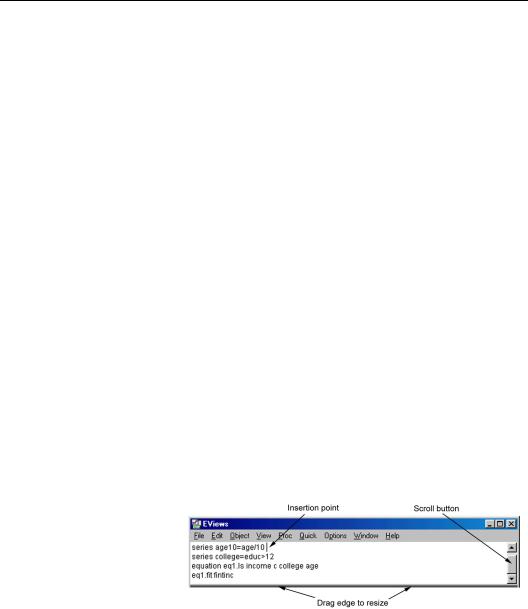
Chapter 1. Introduction
EViews provides you with both a Windows and a command line interface for working with your data. Almost every operation that can be accomplished using menus may also be entered into the command window, or placed in programs for batch processing. You are free to choose the mixture of techniques which best fits your particular style of work.
The Command and Programming Reference (CPR) documents the use of commands and programs to perform various tasks in EViews—the companion User’s Guide describes in greater detail the general features of EViews, with an emphasis on the interactive Windows interface.
In addition to providing a basic command reference, the Command and Programming Reference documents the use of EViews’ powerful batch processing language and advanced programming features. With EViews, you can create and store commands in programs that automate repetitive tasks, or generate a record of your research project.
Using Commands
Commands may be used interactively or executed in batch mode.
Interactive Use
The command window is located just below the main menu bar at the top of the EViews window. A blinking insertion cursor in the command window indicates that keyboard focus is in the command window and that keystrokes will be entered in the window at the insertion point. If no insertion cursor is present, simply click in the command window to change the focus.
To work interactively, you will type a command into the command window, then press ENTER to execute the command. If you enter an incomplete command, EViews will open a dialog box prompting you for additional information.
A command that you enter in the window will be executed as soon as you press ENTER. The insertion point need not be at the end of the command line when you press ENTER.
EViews will execute the entire line that contains the insertion point.

2—Chapter 1. Introduction
When you enter a command, EViews will add it to the list of previously executed commands contained in the window. You can scroll up to an earlier command, edit it, and hit ENTER. The modified command will be executed. You may also use standard Windows copy-and-paste between the command window and any other window.
The contents of the command area may also be saved directly into a text file for later use. First make certain that the command window is active by clicking anywhere in the window, and then select File/Save As… from the main menu.
You may resize the command window so that a larger number of previously executed commands are visible. Use the mouse to move the cursor to the bottom of the window, hold down the mouse button, and drag the bottom of the window downwards.
We will point out that as you open and close object windows in EViews, the keyboard focus may change from the command window to the active window. If you then wish to enter a command, you will first need to click in the command window to set the focus. You can influence EViews’ method of choosing keyboard focus by changing the global defaults—simply select Options/Window and Font Options... from the main menu, and change the Keyboard Focus setting as desired.
Batch Program Use
You can assemble a number of commands into a program, and then execute the commands in batch mode. Each command in the program will be executed in the order that it appears in the program. Using batch programs allows you to make use of advanced capabilities such as looping and condition branching, and subroutine and macro processing. Programs also are an excellent way to document a research project since you will have a record of each step of the project.
One way to create a program file in EViews is to select File/New/Program. EViews will open an untitled program window into which you may enter your commands. You can save the program by clicking on the Save or SaveAs button, navigating to the desired directory, and entering a file name. EViews will append the extension “.PRG” to the name you provide.
Alternatively, you can use your favorite text (ASCII) editor to create a program file containing your commands. The commands in this program may then be executed from within EViews.
How to Use this Manual
Chapter 2, “Object and Command Basics”, on page 5 and Appendix A, “Object, View and Procedure Reference”, on page 153 constitute the core of the EViews command reference:

How to Use this Manual—3
•Chapter 2, “Object and Command Basics”, on page 5 explains the basics of using commands to work with EViews objects, and provides a cross-referenced listing of basic EViews commands associated with various tasks.
•Appendix A, “Object, View and Procedure Reference”, beginning on page 153 provides a cross-referenced listing of commands, views, and procedures associated with each object.
The other sections provide documentation on more advanced EViews features:
•Chapter 3, “Matrix Language”, on page 23 describes the EViews matrix language and provides a summary of the available matrix operators, functions, and commands.
•Chapter 4, “Working with Tables”, on page 47 documents the table object and describes the basics of working with tables in EViews.
•Chapter 5, “Working with Graphs”, on page 59 describes the use of commands to work with graph objects.
•Chapter 6, “EViews Programming”, on page 83 describes the basics of using programs for batch processing and documents the programming language.
•Chapter 7, “Strings and Dates”, on page 119 describes the syntax and functions available for manipulating text strings and dates.
The remaining sections contain dictionary-style reference material for all of the EViews commands, functions, and operators, or more advanced material:
•Appendix B, “Command Reference”, on page 195 provides a full alphabetized listing of basic commands, views and procedures. This material contains the primary reference material for working with EViews.
•Appendix C, “Special Expression Reference”, on page 565 special expressions that may be used in series assignment and generation, or as terms in estimation specifications.
•Appendix D, “Operator and Function Reference”, beginning on page 573 describes the operators and functions that may be used with series and (in some cases) matrix objects.
•Appendix E, “Workfile Functions”, on page 589 includes functions for accessing workfile structure and date information.
•Appendix F, “String and Date Function Reference”, on page 595 lists the functions used when working with strings and dates in EViews.
•Appendix G, “Matrix Reference”, on page 611 is an alphabetical listing of the commands and functions associated with the EViews matrix language.

4—Chapter 1. Introduction
•Appendix H, “Programming Language Reference”, on page 633 contains an alphabetical listing of the keywords and functions associated with the EViews programming language.
While this reference manual is not designed to be read from cover-to-cover, we recommend that before beginning extensive work using EViews commands, you spend some time with Chapter 2, “Object and Command Basics”, which describes the basics of using commands to work with objects. A solid understanding of this material is important for getting the most out of EViews.
If you wish to use programs in EViews, you should, at the very least, examine the first part of Chapter 6, “EViews Programming”, which describes the basics of creating, loading, and running a batch program.
