
- •Windows User Experience Interaction Guidelines
- •Guidelines
- •Design Principles
- •Windows User Experience Design Principles
- •How to Design a Great User Experience
- •Powerful and Simple
- •Designing with Windows Presentation Foundation
- •Controls
- •Balloons
- •Check Boxes
- •Command Buttons
- •Command Buttons vs. Links
- •Command Links
- •Drop-Down Lists and Combo Boxes
- •Group Boxes
- •Links
- •List Boxes
- •List Views
- •Progress Bars
- •Progressive Disclosure Controls
- •Radio Buttons
- •Search Boxes
- •Sliders
- •Spin Controls
- •Status Bars
- •Tabs
- •Text Boxes
- •Tooltips and Infotips
- •Tree Views
- •Commands
- •Menus
- •Menu Design Concepts
- •Toolbars
- •Ribbons
- •Program command patterns
- •Text
- •User Interface Text
- •Style and Tone
- •Messages
- •Error Messages
- •Warning Messages
- •Confirmations
- •Notifications
- •Interaction
- •Keyboard
- •Windows Keyboard Shortcut Keys
- •Mouse and Pointers
- •Touch
- •Accessibility
- •Windows
- •Window Management
- •Window Frames
- •Dialog Boxes
- •Dialog Box Design Concepts
- •Common Dialogs
- •Wizards
- •Property Windows
- •Property Window Design Concepts
- •Property Window Usage Patterns
- •Visuals
- •Layout
- •Layout Metrics
- •Fonts
- •Color
- •Icons
- •Standard Icons
- •Animations and Transitions
- •Graphic Elements
- •Sound
- •Experiences
- •Software Branding
- •Setup
- •First Experience
- •Printing
- •Windows Environment
- •Desktop
- •Start Menu
- •Taskbar
- •Notification Area
- •Windows Desktop Gadgets
- •Control Panels
- •Help
- •User Account Control
- •Visual Index
- •Glossary
Windows Environment
These articles provide guidelines for the various places within the Microsoft® Windows® environment:
●Desktop
●Start Menu
●Taskbar
●Notification Area
●Windows Desktop Gadgets
●Control Panels
●Help
●User Account Control
© 2010, Microsoft Corporation. All rights reserved. |
Page 749 of 882 |
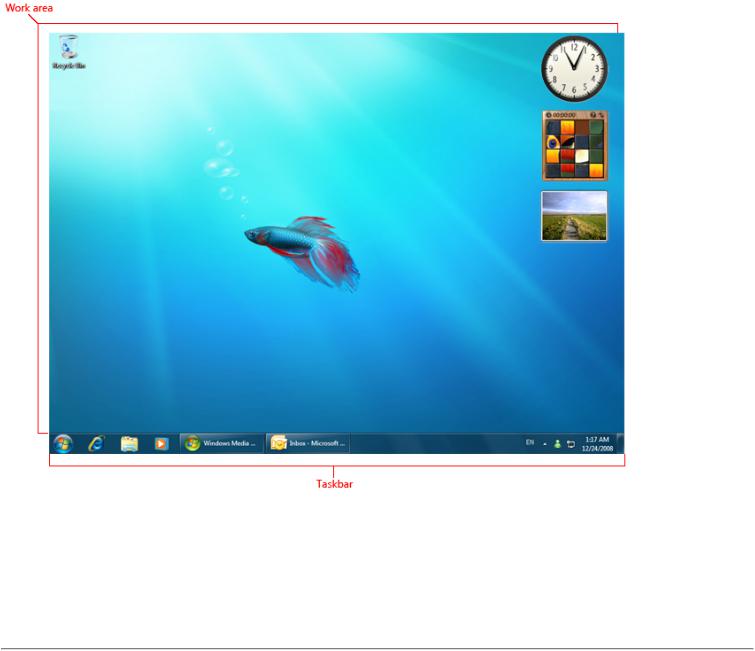
Desktop
The desktop is the user's work area for their programs. It's not a way to promote awareness of your program or its brand. Don't abuse it!
Design concepts
Guidelines
Documentation
The desktop is the onscreen work area provided by Microsoft® Windows®, analogous to a physical desktop. It consists of a work area (with optional Sidebar in Windows Vista®) and taskbar. The work area may span multiple
monitors.
A typical Windows desktop.
The active monitor is the monitor where the active program is running. The default monitor is the one with the Start menu, taskbar, and notification area.
Note: Guidelines related to the Start menu, taskbar, Windows gadgets, and notification area are presented in separate articles.
Design concepts
The Windows desktop has the following program access points:
●Work area. The onscreen area where users can perform their work, as well as store programs, documents, and their shortcuts. While technically the desktop includes the taskbar, in most contexts it refers just to the work area.
●Start button. The access point for all programs and special Windows places (Documents, Pictures, Music, Games, Computer, Control Panel), with "most recently used" lists for quick access to recently used programs and documents.
© 2010, Microsoft Corporation. All rights reserved. |
Page 750 of 882 |
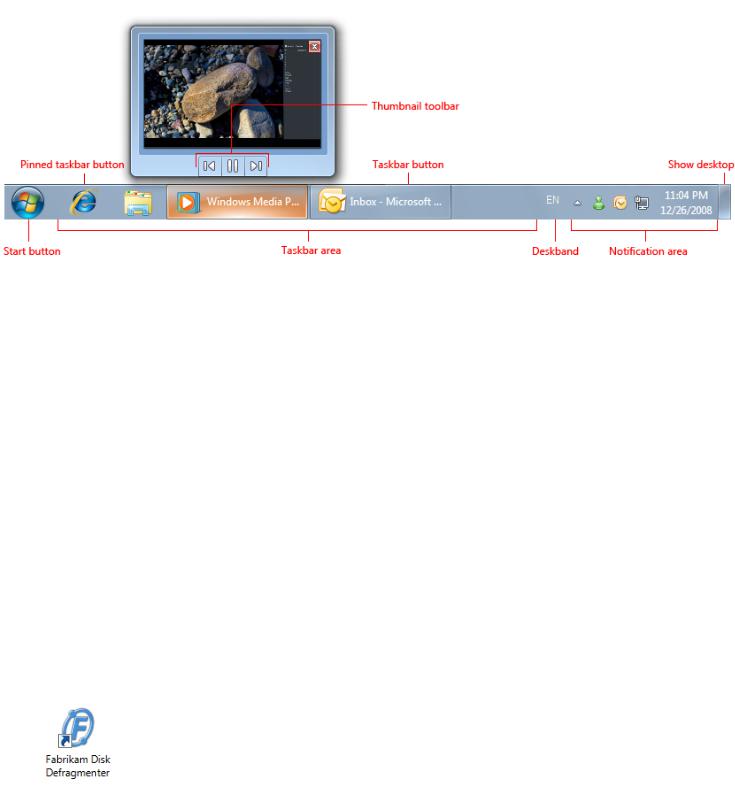
●Quick Launch. A direct access point for programs selected by the user. Quick Launch was removed from Windows 7.
●Taskbar. The access point for running programs that have desktop presence. While technically the taskbar spans the entire bar from the Start button to the notification area, in most contexts taskbar refers to the area in between, containing the taskbar buttons. This area is sometimes referred to as the taskband.
●Deskbands. Minimized functional, long-running programs, such as the Language Bar. Programs that minimize to deskbands don't display taskbar buttons when minimized. Deskbands are not recommended for Windows 7.
●Notification area. A short-term source for notifications and status, as well as an access point for systemand program-related features that have no presence on the desktop.
The Windows desktop access points include the Start button, taskbar, deskbands, and notification area. Note the thumbnail feature of the taskbar button.
The Windows desktop is a limited, shared resource that is the user's entry point to Windows. Leave users in control. You should use its areas as intended—any other usage should be considered an abuse. Never view them as ways to promote awareness of your program or its brand.
For Windows 7, Original Equipment Manufacturers (OEMs) and Independent Hardware Vendors (IHVs) can use Device Stage to design a customized, branded UI for the computer and devices, without cluttering users' desktops. OEMs in particular can use Device Stage PC to feature custom programs, service offerings, and support. For more information, see the Microsoft Device Experience Development Kit.
If you do only one thing...
Don't abuse the desktop—keep users in control. If your target users are likely to use your program frequently, provide an option during setup to put a shortcut on the desktop, unselected by default.
Guidelines
●If your users are very likely to use your program frequently, provide an option during setup to put a program shortcut on the desktop. Most programs won't be used frequently enough to warrant offering this option.
●Present the option unselected by default. Requiring users to select the option is important because once undesired icons are on the desktop, many users are reluctant to remove them. This can lead to unnecessary desktop clutter.
●If users select the option, provide only a single program shortcut. If your product consists of multiple programs, provide a shortcut only to the main program.
●Put only program shortcuts on the desktop. Don't put the actual program or other types of files.
Correct:
Incorrect:
© 2010, Microsoft Corporation. All rights reserved. |
Page 751 of 882 |
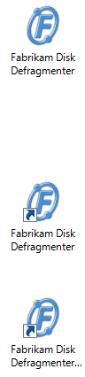
In the incorrect example, the program, not a shortcut, is copied to the desktop.
●Choose a label that can be displayed without truncation. Users shouldn't see an ellipsis.
Correct:
Incorrect:
In the incorrect example, the program shortcut label is so long that it is truncated.
Documentation
●When referring to the desktop, use desktop, uncapitalized.
●When referring to desktop shortcuts, use shortcut, uncapitalized.
© 2010, Microsoft Corporation. All rights reserved. |
Page 752 of 882 |
