
- •Windows User Experience Interaction Guidelines
- •Guidelines
- •Design Principles
- •Windows User Experience Design Principles
- •How to Design a Great User Experience
- •Powerful and Simple
- •Designing with Windows Presentation Foundation
- •Controls
- •Balloons
- •Check Boxes
- •Command Buttons
- •Command Buttons vs. Links
- •Command Links
- •Drop-Down Lists and Combo Boxes
- •Group Boxes
- •Links
- •List Boxes
- •List Views
- •Progress Bars
- •Progressive Disclosure Controls
- •Radio Buttons
- •Search Boxes
- •Sliders
- •Spin Controls
- •Status Bars
- •Tabs
- •Text Boxes
- •Tooltips and Infotips
- •Tree Views
- •Commands
- •Menus
- •Menu Design Concepts
- •Toolbars
- •Ribbons
- •Program command patterns
- •Text
- •User Interface Text
- •Style and Tone
- •Messages
- •Error Messages
- •Warning Messages
- •Confirmations
- •Notifications
- •Interaction
- •Keyboard
- •Windows Keyboard Shortcut Keys
- •Mouse and Pointers
- •Touch
- •Accessibility
- •Windows
- •Window Management
- •Window Frames
- •Dialog Boxes
- •Dialog Box Design Concepts
- •Common Dialogs
- •Wizards
- •Property Windows
- •Property Window Design Concepts
- •Property Window Usage Patterns
- •Visuals
- •Layout
- •Layout Metrics
- •Fonts
- •Color
- •Icons
- •Standard Icons
- •Animations and Transitions
- •Graphic Elements
- •Sound
- •Experiences
- •Software Branding
- •Setup
- •First Experience
- •Printing
- •Windows Environment
- •Desktop
- •Start Menu
- •Taskbar
- •Notification Area
- •Windows Desktop Gadgets
- •Control Panels
- •Help
- •User Account Control
- •Visual Index
- •Glossary
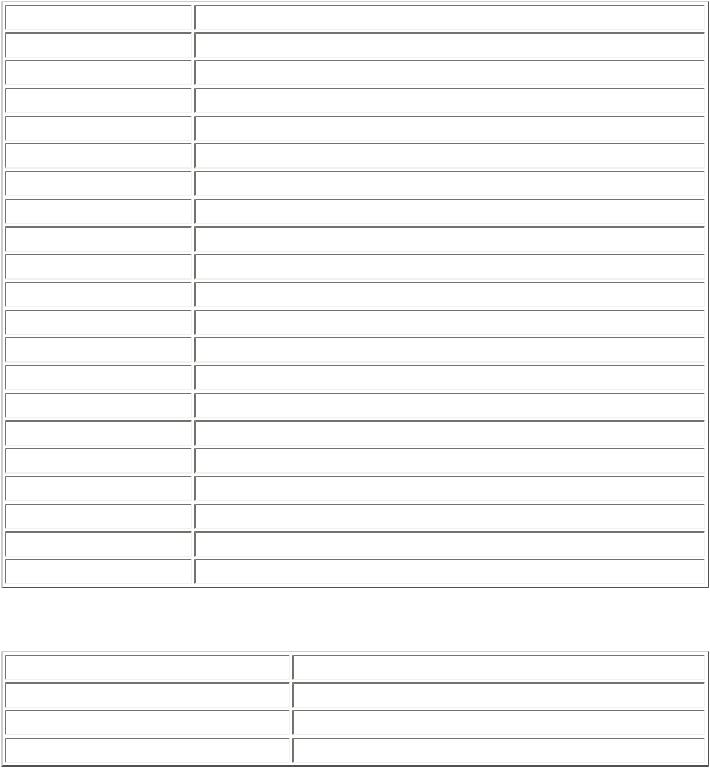
Windows Keyboard Shortcut Keys
Keyboard
The following tables summarize the standard Microsoft® Windows® shortcut key assignments.
The following shortcuts can be used by any program, but they must have the given meaning:
General shortcuts |
|
Key |
Meaning |
F1 |
Display context-sensitive Help. |
Shift+F1 |
Display context-sensitive Help (same as F1). |
F2 |
Rename the selected item. |
F3 |
Find next. |
F5 |
Refresh the active window. |
F10 |
Activate the menu bar in the active program. |
Alt+Enter |
Display the Properties dialog box for the selected item. |
Ctrl+A |
Select all. |
Ctrl+C, Ctrl+Insert |
Copy. |
Ctrl+X, Ctrl+Delete |
Cut. |
Ctrl+V, Shift+Insert |
Paste. |
Ctrl+Y, Alt+Shift+Backspace |
Redo. |
Ctrl+Z, Alt+Backspace |
Undo. |
Ctrl+F |
Open the Find dialog box. |
Ctrl+H |
Open the Replace dialog box. |
Ctrl+N |
Open a new blank document or the New dialog box. |
Ctrl+O |
Open the Open dialog box. |
Ctrl+P |
Open the Print dialog box. |
Ctrl+S |
Save the active document (normally without opening the Save As dialog box). |
Shift+F10 |
Display the context menu for the selected item. |
Text formatting shortcuts |
|
Key |
Meaning |
Ctrl+B |
Bold |
Ctrl+I |
Italic |
Ctrl+U |
Underline |
© 2010, Microsoft Corporation. All rights reserved. |
Page 414 of 882 |

The following shortcuts are standard for Windows controls. Custom controls should use shortcuts consistently.
List view shortcuts |
|
|
Key |
|
Meaning |
Home |
|
Select first item. |
End |
|
Select last item. |
Ctrl+Home |
|
Move focus to first item without selecting. |
Ctrl+End |
|
Move focus to last item without selecting. |
Ctrl+Arrow keys+spacebar |
|
Allow discontinuous multiple selection of items. |
Any printable key or keys |
|
Moves the selection to the item matching prefix letters in the |
|
|
beginning of the label. |
Ctrl+Shift+left arrow, Ctrl+Shift+right arrow Change the column width. |
||
Tree view shortcuts |
|
|
Asterisk (*) on numeric keypad |
Display all sub-items under the selected item. |
|
Plus sign (+) on numeric keypad |
Display the sub-items directly under the selected item. |
|
Minus sign (-) on numeric keypad |
Collapse the items directly under the selected item group. |
|
left arrow |
|
Collapse the current selection (if it is expanded) and move focus to the |
|
|
group leaf root. |
right arrow |
|
Display the sub-items directly under the selected item (if it is collapsed). |
Alt+left arrow |
|
View the previous group. |
Alt+right arrow |
|
View the next group. |
Ctrl+up arrow |
|
Scroll the view without change of the selection. |
Ctrl+down arrow |
|
Scroll the view without change of the selection. |
Any printable key or keys |
|
Moves the selection to the item matching prefix letters in the beginning of |
|
|
label. |
Search box shortcuts |
|
|
Ctrl+E |
Select Search box. |
|
Alt+Enter |
Search for entered term using local search. |
|
Shift+Enter |
Search for entered term using Internet browser. |
|
Ctrl+Shift+Enter |
Launch a program elevated if used from the Start menu. |
|
Other control shortcuts |
|
|
F4, Alt+down arrow, Alt+up arrow |
Display or hide the items in the active drop-down list or combo box. |
|
© 2010, Microsoft Corporation. All rights reserved. |
Page 415 of 882 |
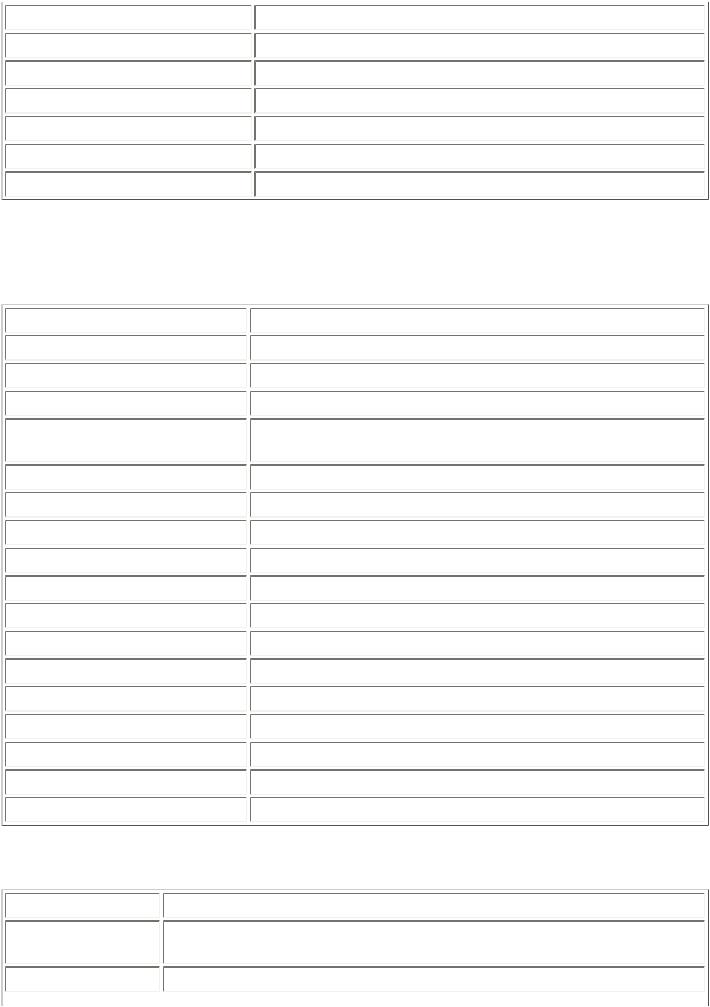
Ctrl+Tab, Ctrl+Page Down |
Cycle through the tab controls. |
Ctrl+Shift+Tab, Ctrl+Page Up |
Reverse cycle through the tab controls. |
Ctrl+right arrow |
Move the insertion point to the beginning of the next word. |
Ctrl+left arrow |
Move the insertion point to the beginning of the previous word. |
Ctrl+Shift with any of the arrow keys |
Select a block of text. |
Alt+Shift+up arrow |
Move selected item up. |
Alt+Shift+down arrow |
Move selected item down. |
The following shortcuts are reserved for use by Windows:
Windows shortcuts |
|
|
Key |
|
Meaning |
Alt |
|
Activate or inactivate the menu bar. |
Alt+Esc |
|
Cycle through items in the order they were opened. |
Alt+Shift+Esc |
|
Cycle through items in the reverse order they were opened. |
Alt+hyphen |
|
Display context menu for the active child window (multiple-document |
|
|
interface [MDI] application). |
Application key |
|
Display the context menu for the selected item. |
Print Screen |
|
Copy the entire screen image to the clipboard. |
Alt+Print Screen |
|
Copy the active window image to the clipboard. |
Alt+spacebar |
|
Display the system menu for the active window. |
Alt+Tab |
|
Cycle through open primary windows. |
Alt+Shift+Tab |
|
Reverse cycle through open primary windows. |
Ctrl+Alt+Tab |
|
Cycle through open primary windows without closing the menu. |
Ctrl+Alt+Shift+Tab |
|
Reverse cycle through open primary windows without closing the menu. |
Ctrl+Esc |
|
Display the Start menu. |
Ctrl+Shift+Esc |
|
Start Task Manager. |
Ctrl+Alt+Delete |
|
Display the Windows security screen. |
Shift+<click program on taskbar> |
Launch the program. (Windows 7) |
|
Ctrl+Shift+<click program on taskbar> |
Launch the program elevated. (Windows 7) |
|
Navigation shortcuts |
|
|
Alt+F4 |
Close the active window or program. |
|
Ctrl+F4 |
Close the active document (in programs that allow you to have multiple documents |
|
|
open). |
|
Ctrl+Tab, F6 |
Moves to next pane or palette within a program. |
|
© 2010, Microsoft Corporation. All rights reserved. |
Page 416 of 882 |
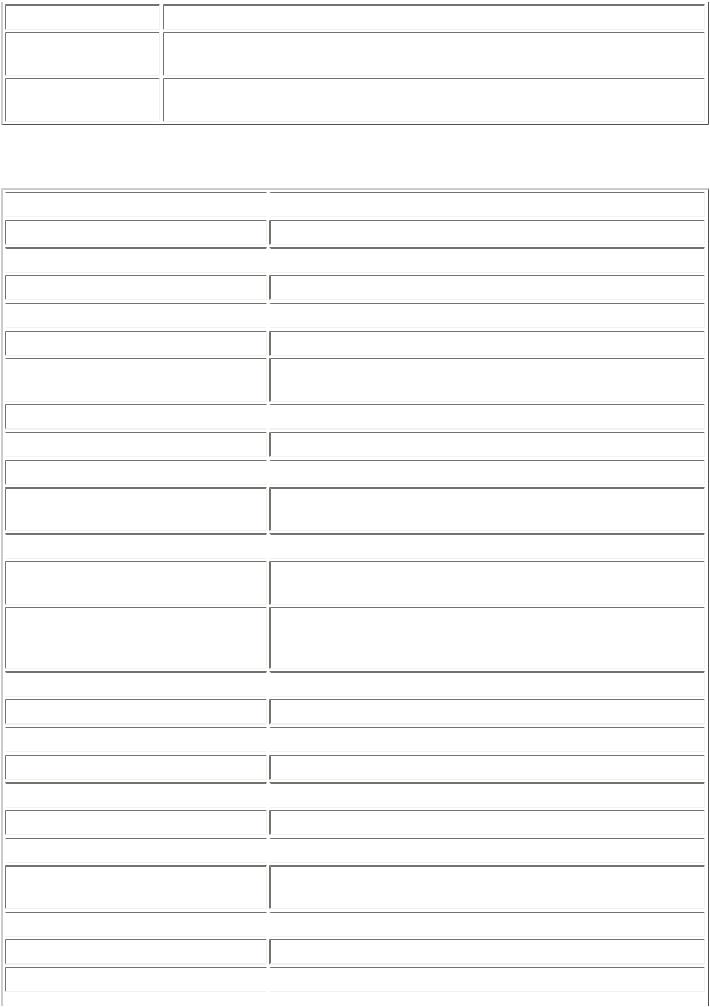
Ctrl+Shift+Tab, Shift+F6 |
Moves to previous pane or palette within a program. |
Ctrl+F6 |
Moves to next window in a group of related windows (or between MDI document |
|
windows). |
Ctrl+Shift+F6 |
Moves to previous window in a group of related windows (or between MDI document |
|
windows). |
Windows key shortcuts |
|
 Windows logo key
Windows logo key
Windows logo key+left arrow
 Windows logo key+right arrow
Windows logo key+right arrow
Windows logo key+up arrow
 Windows logo key+down arrow
Windows logo key+down arrow
Windows logo key+Shift+up arrow
 Windows logo key+Shift+down arrow
Windows logo key+Shift+down arrow
Windows logo key+Shift+left arrow
 Windows logo key+Shift+right arrow
Windows logo key+Shift+right arrow
Windows logo key+spacebar Windows logo key+P
 Windows logo key+T
Windows logo key+T
Windows logo key+Home Windows logo key+<number>
 Windows logo key+B
Windows logo key+B
Windows logo key+Break
 Windows logo key+D
Windows logo key+D
Windows logo key+E
 Windows logo key+F
Windows logo key+F
Windows logo key+Ctrl+F
 Windows logo key+G
Windows logo key+G
Windows logo key+L
 Windows logo key+M
Windows logo key+M
Windows logo key+Shift+M
Windows logo key+R
 Display or hide the Start menu.
Display or hide the Start menu.
Dock active window to left half of screen (Windows 7)
 Dock active window to right half of screen (Windows 7)
Dock active window to right half of screen (Windows 7)
Maximize active window (Windows 7)
 Restore/minimize active window (Windows 7)
Restore/minimize active window (Windows 7)
Maximize active window vertically, maintaining width (Windows 7)
Restore/minimize active window vertically, maintaining width (Windows 7)
 Move window to monitor on the left. (Windows 7)
Move window to monitor on the left. (Windows 7)
Move window to monitor on the right. (Windows 7)
 Temporarily peek at the desktop. (Windows 7)
Temporarily peek at the desktop. (Windows 7)
Display projection options. Use arrow keys to select option. (Windows 7)
 Move focus to taskbar. (Windows 7)
Move focus to taskbar. (Windows 7)
Minimize all non-active windows (restore on second keystroke). (Windows 7)
Launch a new instance of the program located at the given position on the taskbar (Windows 7) or Quick Launch (Windows Vista). (Example: Windows logo key+1 to launch first program.)
 Set focus in the notification area.
Set focus in the notification area.
Display the System Properties dialog box.
 Show the desktop (restore on second keystroke).
Show the desktop (restore on second keystroke).
Open Windows Explorer navigated to Computer.
 Search for a file or folder.
Search for a file or folder.
Search for computers (if you are on a network).
 Cycle through Windows Desktop Gadgets.
Cycle through Windows Desktop Gadgets.
Lock your computer (if you're connected to a network domain), or switch users (if you're not connected to a network domain).
 Minimize all windows.
Minimize all windows.
Restore minimized windows to the desktop.  Open the Run dialog box.
Open the Run dialog box.
© 2010, Microsoft Corporation. All rights reserved. |
Page 417 of 882 |
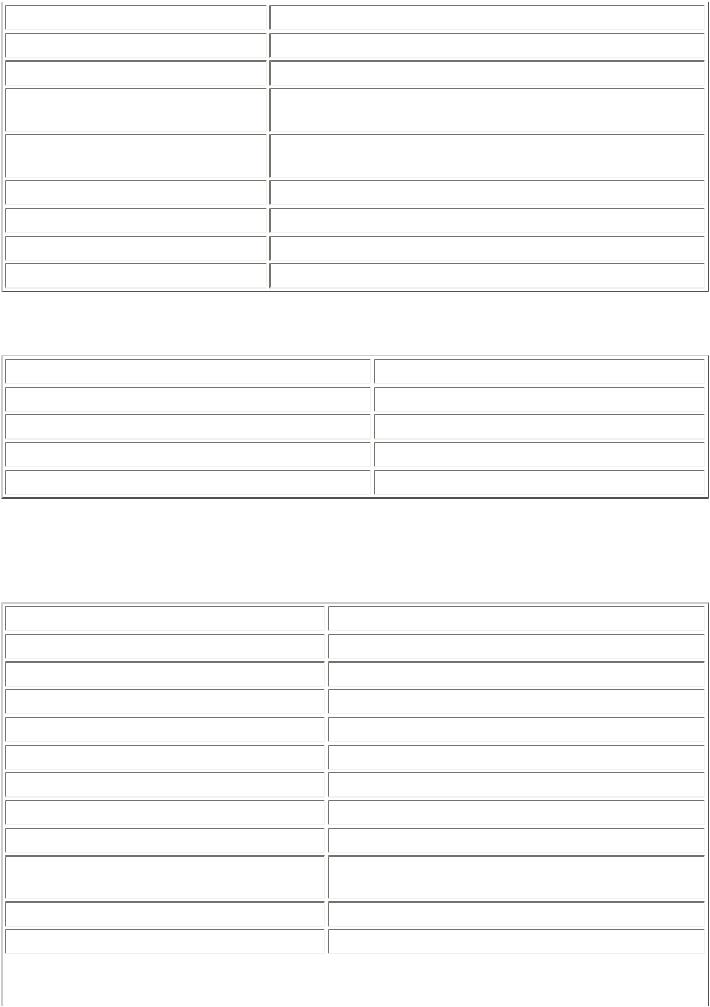
Windows logo key+spacebar |
Bring Windows Desktop Gadgets to the front. |
Windows logo key+T |
Set focus on the taskbar and cycle through programs. |
Windows logo key+Tab |
Cycle through programs on the taskbar by using Windows Flip 3D. |
Windows logo key+Shift+Tab |
Reverse cycle through programs on the taskbar by using Windows |
|
Flip 3D. |
Windows logo key+Ctrl+Tab |
Use the arrow keys to cycle through programs on the taskbar by |
|
using Windows Flip 3D. |
Windows logo key+U |
Open Ease of Access Center. |
Windows logo key+X |
Open Windows Mobility Center. |
Windows logo key+F1 |
Launch Windows Help and Support. |
Windows logo key, program name, Enter |
Launch program. |
Accessibility shortcuts |
|
Left Alt+left Shift+Print Screen |
Toggle High Contrast on and off. |
Left Alt+left Shift+Num Lock |
Toggle MouseKeys on and off. |
Shift pressed five times |
Toggle StickyKeys on and off. |
Holding right Shift for eight seconds |
Toggle FilterKeys on and off. |
Holding Num Lock for five seconds |
Toggle ToggleKeys on and off. |
The following shortcuts can be used by any program, but they should have a consistent meaning:
Windows Explorer shortcuts |
|
Key |
Meaning |
F3 or Ctrl+F |
Search for a file or folder. |
F4 |
Display the Address bar list. |
Alt+D |
Select the Address bar. |
Alt+up arrow |
View the folder one level up. |
Alt+left arrow or Backspace |
Go back to previous location viewed. |
Alt+right arrow |
Go forward to next location in viewed. |
Alt+F4 or Ctrl+W |
Close the active item, or exit the active program. |
Ctrl+D or Delete |
Delete the selected item and move it to the Recycle Bin. |
Shift+Delete |
Delete the selected item without moving it to the Recycle |
|
Bin. |
Ctrl+N |
Opens current location in a new window. |
Ctrl+Shift while dragging an item |
Create shortcut to selected item. |
© 2010, Microsoft Corporation. All rights reserved. |
Page 418 of 882 |
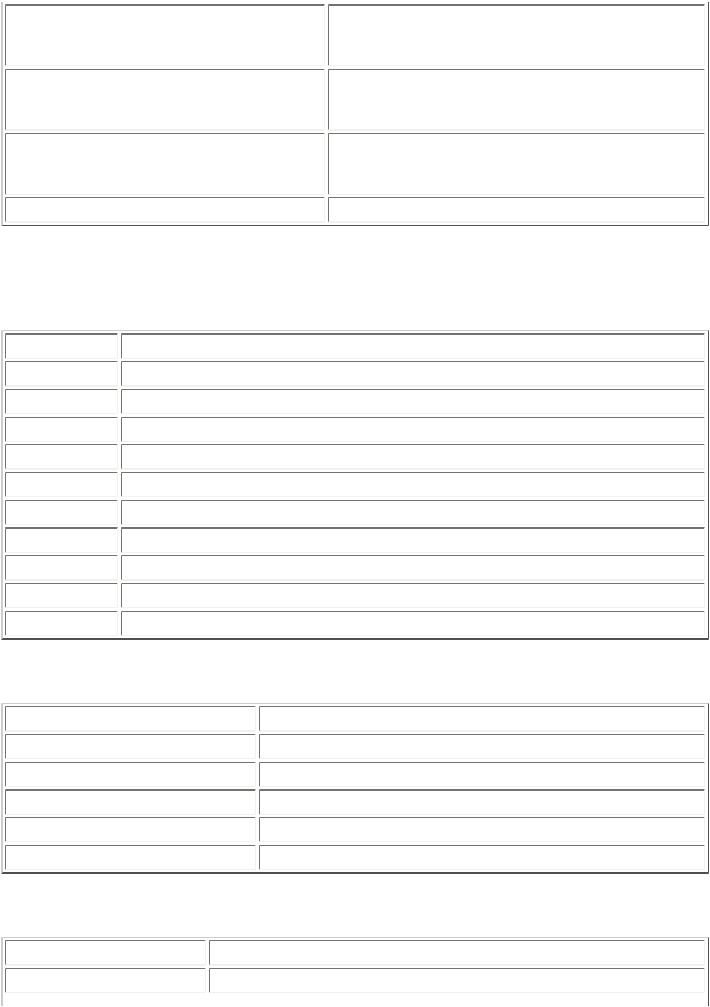
Left Alt+Shift |
Switch input languages or keyboard layouts (available and |
|
configurable when the user installed multiple keyboard |
|
layouts). |
Ctrl+Shift |
Switch keyboard layouts or input languages (available and |
|
configurable when the user installed multiple keyboard |
|
layouts). |
Ctrl or left Alt+Shift+~, number (0~9), or grave accent key
Shortcut key for input languages (available and configurable when the user installed multiple keyboard layouts).
Esc |
Cancel the current task or search. |
Windows Internet Explorer® shortcuts |
|
General shortcuts |
|
Key |
Meaning |
F11, Alt+Enter |
Turn Full Screen Mode on or off. |
Ctrl+A |
Select all items on the page. |
Ctrl+F |
Find a word or phrase on a page. |
Ctrl+L |
Open the Open dialog box. |
Ctrl+N |
Open the current Web page in a new window. |
Ctrl+P |
Print the page. |
Ctrl+plus sign |
Zoom in. |
Ctrl+minus sign |
Zoom out. |
Ctrl+0 |
Zoom to 100 percent. |
Tab |
Cycle through the Address Bar, Refresh button, Search box, and items on a Web page. |
Navigation shortcuts |
|
F5 |
Refresh page. |
Ctrl+F5 |
Refresh page and the cache. |
Alt+Home |
Go to home page. |
Alt+left arrow |
Go backward. |
Alt+right arrow |
Go forward. |
Esc |
Stop downloading page. |
Favorites Center shortcuts |
|
Ctrl+B |
Organize Favorites. |
Ctrl+D |
Add current page to Favorites. |
© 2010, Microsoft Corporation. All rights reserved. |
Page 419 of 882 |
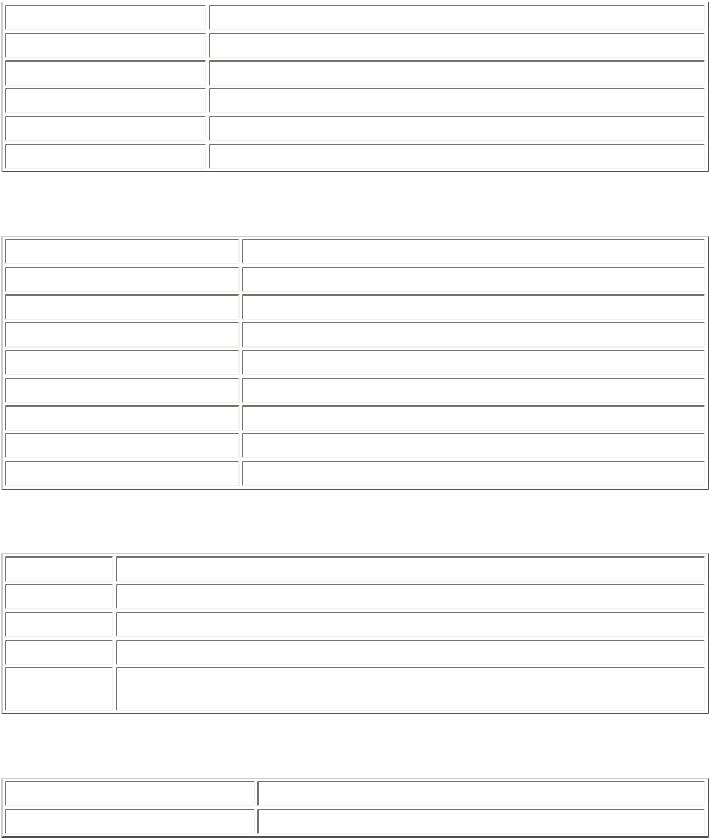
Ctrl+H |
|
Open History. |
Ctrl+Shift+H |
|
Open History in pinned mode. |
Ctrl+I |
|
Open Favorites. |
Ctrl+Shift+I |
|
Open Favorites in pinned mode. |
Ctrl+J |
|
Open Feeds. |
Ctrl+Shift+J |
|
Open Feeds in pinned mode. |
Tab shortcuts |
|
|
Ctrl+left mouse button |
Open link in new background tab. |
|
Ctrl+Shift+left mouse button |
Open link in new foreground tab. |
|
Ctrl+F4, Ctrl+W |
|
Close tab (closes window if only one tab is open). |
Ctrl+Q |
|
Open Quick Tab view that displays thumbnails of the tabs. |
Ctrl+T |
|
Open new tab. |
Ctrl+Shift+Q |
|
View list of open tabs. |
Ctrl+Tab |
|
Switch to next tab. |
Ctrl+Shift+Tab |
|
Switch to previous tab. |
Ctrl+(number) |
|
Switch to the given tab number. |
Address bar shortcuts |
|
|
F4 |
View list of previously typed addresses. |
|
Alt+D |
Select the Address bar. |
|
Alt+Enter |
Open the Web site address that is typed in the Address bar in new tab. |
|
Ctrl+Enter |
Add "http://www." to the beginning and ".com" to the end of text in Address bar. |
|
Ctrl+Shift+Enter |
Add "http://www." to the beginning and the Web site address suffix you have specified to |
|
|
the end of text in the Address bar. |
|
Search bar shortcuts |
|
|
Alt+Enter |
|
Open search results in new tab. |
Ctrl+down arrow |
|
View list of search providers. |
© 2010, Microsoft Corporation. All rights reserved. |
Page 420 of 882 |
