
2900
.pdf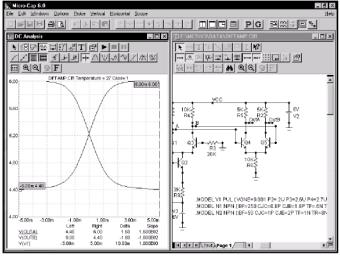
The list of available vertical variables includes voltage, current, and power. The horizontal variable is initially the voltage across the Inputl source when you start or press CTRL + F9 to clear the waveforms. The horizontal variable can be changed after the first waveform has been placed by first selecting the plot window, and then pressing F10 to invoke the Characteristics dialog box. Simply type in a new expression into the Plot X field.
Press ESC to remove the Vertical menu.
Click on the dot near the node labeled OutA. Using the right mouse button, pan the schematic to the left by dragging in the schematic. Pan until the right portion of the diffamp is visible. Click on the dot near
the node labeled 'OutB'. Click on the Cursor button  to enable Cursor mode. The results should look like Figure 8-9.
to enable Cursor mode. The results should look like Figure 8-9.
Figure 8-9 DC transfer function plot
Click on the Inflection  button. This moves the left plot cursor to the next inflection point to the right of its current position (first data
button. This moves the left plot cursor to the next inflection point to the right of its current position (first data
48
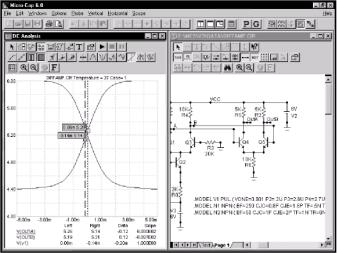
point). Press SHIFT + LEFT ARROW key. This moves the right plot cursor to the next inflection point to the left of its current position (last data point). The peak gain 603, which occurs near the inflection point, can be read out directly in the Slope column. The inflection mode is useful for determining the peak DC gain of an amplifier.
Figure 8-10 Using the cursors to find the peak gain
49
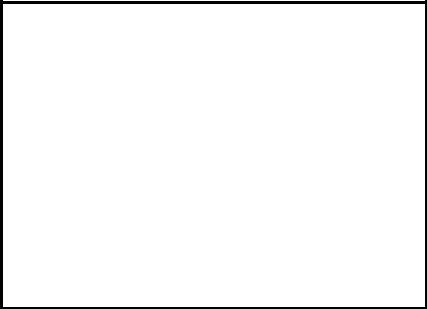
Задание 4
Прочтите и ответьте на вопросы.
1.Что понимают под чувствительностью схемы к изменению параметров?
2.Можно ли совместить исследование схемы методом Монте-Карло с измерением чувствительности?
3.Какие параметры могут варьироваться при анализе чувствительности?
4.Можно ли изменять одновременно несколько параметров?
5.Как выбрать параметры, подлежащие изменению?
6.Перечислите способы, в соответствии с которыми может происходить изменение параметров?
7.Чем отличаются измерения чувствительности в режи-
мах “Component” и “Model”?
Chapter 9 Stepping Component Parameters
What's in this chapter
Stepping is the process of systematically changing one or more numeric parameters to see what effect the parameter may have on circuit behavior. You can step simple parameters, like a resistor's value, or a model statement parameter like the forward beta of a transistor, or a symbolic parameter.
In this chapter, we demonstrate how to use stepping with several tutorials. The topics include:
•How parameter stepping works
•Stepping in transient analysis
•AC and DC examples
•Stepping summary
50
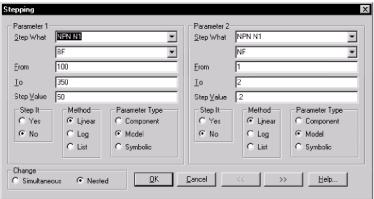
How parameter stepping works
Stepping and Monte Carlo are mutually exclusive. Only one may be active at a time.
Stepping systematically alters the value of one or more parameters of one or more components and then runs the analysis, drawing multiple branches for each waveform. Most parameter types can be stepped, including component parameters like the resistance of a resistor, model parameters like a transistor beta, and symbolic parameters created with a .define or .param command. If the parameter changes the equation matrix, MC6 simply recreates the equations. For each parameter set, a run is made and the specified waveforms plotted.
To illustrate stepping, load the circuit DIFFAMP. Select Transient from the Analysis menu. Press Fl 1, click on the Stepping button in
the Analysis Limits dialog box, or click on the Stepping  button to display the Stepping dialog box. It looks like this:
button to display the Stepping dialog box. It looks like this:
Figure 9-1 The Stepping dialog box
Up to nine parameters can be stepped in the same run. The dialog box shows two parameter control panels. Each panel controls a separate parameter. If more than two parameters are to be stepped, the « and » buttons are used to access their parameter
51
control panels. Stepping for each parameter is enabled when its Step It option is set to Yes.
The upper Step What list box in each parameter panel specifies the name of the model whose parameter is to be stepped. Since dissimilar parts may share the same model name, the electrical definition is shown along with the name. This can be seen in Figure 9-1 where the first item is NPN N1. This specifies that we want to step one of the parameters of all bipolar NPN transistors using the model name N1. Clicking on the list box displays a list of the models available for stepping. To select a model, click on it.
The lower Step What list box in each panel specifies the name of the model parameter to be stepped. Clicking on the list box displays a list of the parameters available for stepping. To select a particular parameter, click on it. In this case we want to step the BF (forward beta) parameter, so leave it as it is.
The From field in each panel specifies the starting value of the parameter for the first run. The To field specifies the ending value of the parameter for the last run. The Step Value field specifies how much the parameter changes between steps.
The Method option in each panel controls how the Step Value affects the parameter value. Linear stepping adds the Step Value to the parameter value. Log stepping multiplies the parameter by the Step Value. List stepping lets you enter a comma-delimited set of specific values in the From field.
The Parameter Type option in each panel specifies whether the Step What field refers to a model name, component name, or symbolic name. You can step an individual instance of a model parameter or all instances of the model parameter. If the Type option is set to Model, all instances are simultaneously stepped. If this option is set to Component and the PRIVATEANALOG / PRIVATEDIGITAL flags are enabled, then only the instance whose component name matches the Step What field will have its parameter stepped.
The Change option only comes into play when stepping multiple parameters. It controls whether the parameter changes are to be nested or simultaneous. For example, suppose you step Rl through the values 10 and 20. Suppose also that you step C2 through the
52
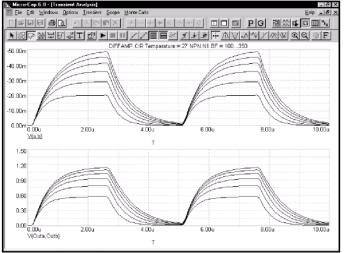
values In and 5n. Simultaneous stepping will generate two runs and nested stepping will produce four runs as shown below.
Nested |
Simultaneous |
Rl=10C2=ln |
Rl=10C2=ln |
R1=10 C2=5n |
R1 =20 C2=5n |
Rl=20 |
C2=ln |
Rl=20 C2=5n |
|
Simultaneous stepping requires an equal number of steps for each parameter. Use nested stepping when you want all combinations of parameter variation. Use simultaneous stepping when you want only specific combinations.
Stepping in transient analysis
To see how stepping works in transient analysis, click the Yes button in Parameter panel 1, click OK, and press F2 to start the run. It looks like this:
Figure 9-2 Stepping BF in four transistors simultaneously
53
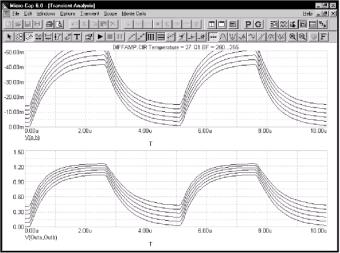
In this run, each device which uses the N1 model, which includes the transistors Ql, Q3, Q4, and Q5, has its BF (forward beta) stepped through the values 100, 150,... 350. To see which devices use N1, double-click on each device in the schematic to see its Attribute dialog box. From the results, it seems the offset voltage of V(OUTA,OUTB) is insensitive to large changes in BF, if all four devices have the same value.
Now we'll step the BF of just Ql to see how the circuit tolerates small relative differences in beta. Press Fl 1 to access the Stepping dialog box. Click on the Component item in the Parameter Type group. From the Step What list click on Ql and from the parameter list select BF. Type "250" in the From field, "255" in the To field, and "1" in the Step Value field. Click on the OK button and press F2 to start the run. The plot, shown in Figure 9-3, demonstrates the circuit sensitivity to differential beta. When Ql's BF changes from 250 to 255, while all other transistors have constant BF, large shifts occur in the output offset of both waveforms V(A,B) and V(OUTA,OUTB).
Figure 9-3 Stepping BF in a single transistor
54
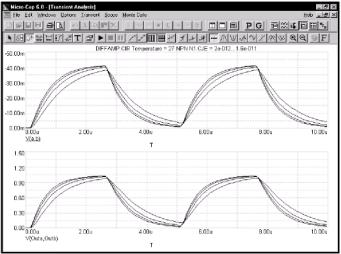
Now we'll use CJE to illustrate log stepping. Press F11 to access the Stepping dialog box. Click on the Model button and the Log button. From the upper list box select NPN N1, and from the lower list box, select CJE. Type "2P" into the From field," 16P" into the To field, and "2" into the Step Value field. Click OK. Press F2 to start the run and it looks like this:
Figure 9-4 Log stepping CJE
AC and DC examples
Press F3. Select Revert from the File menu. Press ALT + 2 to select AC. Press F11, click the Yes button in the Step It group. Press ENTER. Press F2. Result is shown at Fig. 9-5.
To illustrate list stepping, press F11. Click the List option in the Method group. Type "100,110,150,160,200,210" in the From field. Press ENTER, then F2. The run looks like Fig. 9-6.
55
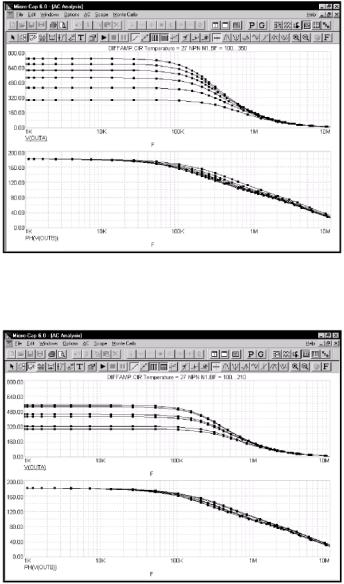
Figure 9-5 AC analysis linear stepping
Figure 9-6 AC analysis list stepping
56
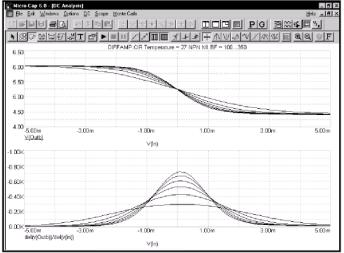
To illustrate stepping in DC, press F3 to exit the analysis. Press ALT + 3 for DC analysis. Press Fl 1, click on the Linear option, Click on the Yes button, click OK, then press F2 to start the DC run. It looks like this:
Figure 9-7 DC analysis linear stepping
To illustrate multiple parameter stepping, press Fl 1, click in the Yes option in the Step It field of parameter 2. Press ENTER, then F2. The run looks like Fig. 9-8.
Here we've simultaneously stepped BF and NF of all transistors using the N1 NPN model. Nested stepping was selected, and each parameter has six values, so 6*6 = 36 runs were done.
Stepping summary
The most important things to remember when using stepping include:
1. The parameters of these components may not be stepped:
57
