
- •Foreword from Derick Bailey
- •Cover Credits
- •Who This Book is For
- •Following Along with Git
- •Jumping in for Advanced Readers
- •Setting Up
- •Asset Organization
- •Getting Our Assets
- •Displaying a Static View
- •Dynamically Specifying a View Template
- •Specifying Other View Attributes
- •Implementing Region Management
- •Displaying a Model
- •Using Model Defaults
- •Introducing Events
- •Exercise
- •Displaying a Collection of Models
- •Introducing the CollectionView
- •Listing our Contacts with a CollectionView
- •Sorting a Collection
- •Exercise
- •Chapters not in Sample
- •Implementing Routing
- •How to Think About Routing
- •Adding a Router to ContactsApp
- •Routing Helpers
- •DRYing up Routing with Events
- •Adding a Show Route
- •Exercise
- •Chapters not in Sample
- •About this Sample
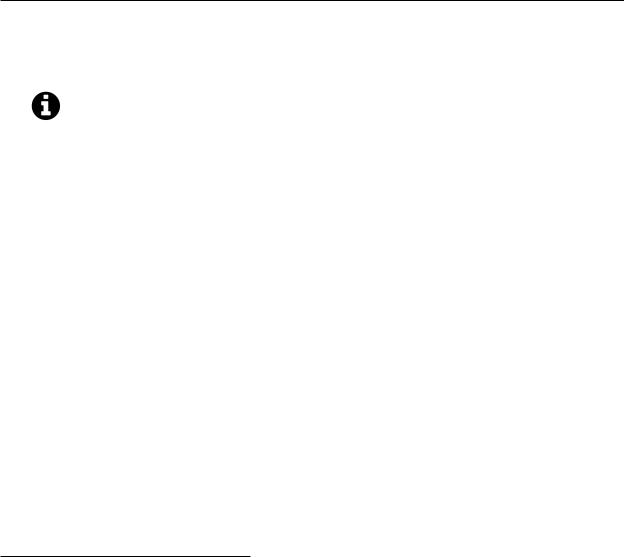
Displaying a Static View |
10 |
42template: "#static-template"
43});
44
45ContactManager.on("start", function(){
46var staticView = new ContactManager.StaticView();
47staticView.render();
48});
49
50ContactManager.start();
51</script>
52</body>
53</html>
We’ll see more of Marionette’s ItemView later on, but if you’re in a hurry you can refer to the documentation³ .
Git commit to display our static view:
856d38b63bfc559a954515ede477310ca8239210³¹
Dynamically Specifying a View Template
In the code above, we’ve specified the template as a permanent attribute on our view because we’re always going to want to use the same template in this case. But it’s also possible to dynamically provide templates to views, so let’s see how that’s done. We already have our app working to display a static view that is “hard-coded” within our view definition. So let’s override it at runtime with a different template.
First, we need to define a new template to use, which we’ll include right below our existing template:
1 <script type="text/template" id="different-static-template"> 2 <p>Text from a different template...</p>
3</script>
Nothing special going on here, we’ve simply got different text to demonstrate the different template being used. Next, we need to provide the template to the view when we instantiate it, like so:
³ https://github.com/marionettejs/backbone.marionette/blob/master/docs/marionette.itemview.md ³¹https://github.com/davidsulc/marionette-gentle-introduction/commit/856d38b63bfc559a954515ede477310ca8239210

Displaying a Static View |
11 |
1 var staticView = new ContactManager.StaticView({
2 template: "#different-static-template"
3});
And there we have it! When this view is displayed in our main region, the new text will be displayed. Here’s our index.html with a dynamically provided template:
index.html
1 <!DOCTYPE html>
2<html lang="en">
3<head>
4<meta charset="utf-8">
5<title>Marionette Contact Manager</title>
6 <link href="./assets/css/bootstrap.css" rel="stylesheet">
7<link href="./assets/css/application.css" rel="stylesheet">
8 |
</head> |
9 |
|
10 |
<body> |
11 |
|
12<div class="navbar navbar-inverse navbar-fixed-top">
13<div class="navbar-inner">
14<div class="container">
15<span class="brand">Contact manager</span>
16</div>
17</div>
18</div>
20<div id="app-container">
21<div id="main-region" class="container">
22<p>Here is static content in the web page. You'll notice that it
23gets replaced by our app as soon as we start it.</p>
24</div>
25</div>
27<script type="text/template" id="static-template">
28<p>This is text that was rendered by our Marionette app.</p>
29 </script>
30
31<script type="text/template" id="different-static-template">
32<p>Text from a different template...</p>
33</script>
34
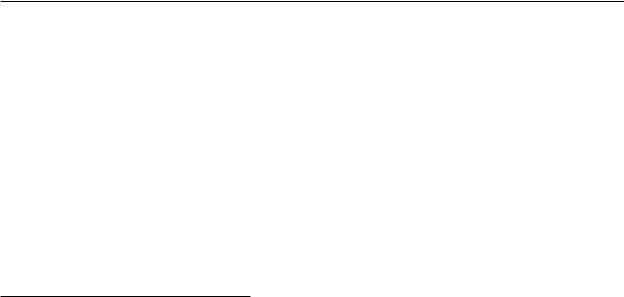
Displaying a Static View |
12 |
35<script src="./assets/js/vendor/jquery.js"></script>
36<script src="./assets/js/vendor/json2.js"></script>
37<script src="./assets/js/vendor/underscore.js"></script>
38<script src="./assets/js/vendor/backbone.js"></script>
39<script src="./assets/js/vendor/backbone.marionette.js"></script>
41<script type="text/javascript">
42var ContactManager = new Marionette.Application();
44ContactManager.StaticView = Marionette.ItemView.extend({
45el: "#main-region",
46template: "#static-template"
47 |
}); |
48 |
|
49ContactManager.on("start", function(){
50var staticView = new ContactManager.StaticView({
51template: "#different-static-template"
52});
53staticView.render();
54});
55
56ContactManager.start();
57</script>
58</body>
59</html>
Specifying Other View Attributes
Let’s see how you can provide options that are passed to the view, enabling you to specify the HTML tag that is used to render your view, add an id and class, etc.
If you take a look at the source code (with Firebug or a comparable developer tool³²) after Marionette has rendered our view, you’ll see it is contained within a div tag:
1<div>
2 <p>This is text that was rendered by our Marionette app.</p>
3</div>
This is because Marionette needs an element to contain the view being inserted within the DOM, and by default, it’s a div. However, you can specify various attributes in your view, for example:
³²To inspect the source code, you’ll need a developer tool such as Firebug, or similar for your browser (some browsers have tools built-in). This is because if you use the browser’s “View source code” menu entry, it will display the HTML it received originally. But since we’ve modified it heavily with javascript and we’re interested in viewing the current state, we need to display the source using developer tools.

Displaying a Static View |
13 |
1 ContactManager.StaticView = Marionette.ItemView.extend({
2 id: "static-view",
3tagName: "span",
4className: "instruction",
5 template: "#static-template"
6});
Such a view definition would generate the following HTML when the view gets rendered:
1<span id="static-view" class="instruction">
2 <p>This is text that was rendered by our Marionette app.</p>
3</span>
To learn more about view options, take a look at the Backbone documentation for the View constructor³³. It’s worth noting that just like the template property, these options can be provided when the view is being instantiated:
1 var staticView = new ContactManager.StaticView({
2 id: "static-view",
3tagName: "span",
4 className: "instruction"
5});
Implementing Region Management
Using render to display a view within a specific DOM element works fine; in fact, that’s how Backbone applications display their views. However, since we’d like to move on to writing more complex applications, it will be much easier for us if we can have Marionette handle view rendering and removal. To achieve this, we’re going to use a “super view” at our application level: it will contain various regions, and we’ll then display our views within these regions.
We’re going to use Marionette’s LayoutView³ , which we’ll cover in more depth later. A layout view can be thought of as “a view containing other views”. Here’s the view declaration we’ll use:
³³http://backbonejs.org/#View-constructor ³ https://github.com/marionettejs/backbone.marionette/blob/master/docs/marionette.layoutview.md

Displaying a Static View |
14 |
var RegionContainer = Marionette.LayoutView.extend({ el: "#app-container",
regions: {
main: "#main-region"
}
});
For reference, here’s the relevant portion of index.html:
<div id="app-container">
<div id="main-region" class="container">
<p>Here is static content in the web page. You'll notice that it gets replaced by our app as soon as we start it.</p>
</div>
</div>
We’re declaring that our RegionContainer should render itself in the “app-container” element, and that it should use DOM element “main-region” as a region in which to display views. As you’ve noticed, we’ve once again used jQuery DOM selectors to indicate which DOM elements we mean to use.
Once we’ve got the top-level region manager definition, we naturally need to attach an instance to the main application so we can later use it to display views. Here’s what the code looks like:
index.html
1<script type="text/javascript">
2 var ContactManager = new Marionette.Application();
3
4 ContactManager.StaticView = Marionette.ItemView.extend({
5template: "#static-template"
6 |
}); |
7 |
|
8ContactManager.on("before:start", function(){
9 var RegionContainer = Marionette.LayoutView.extend({
10 el: "#app-container",
11
12regions: {
13main: "#main-region"
14}
15});
16
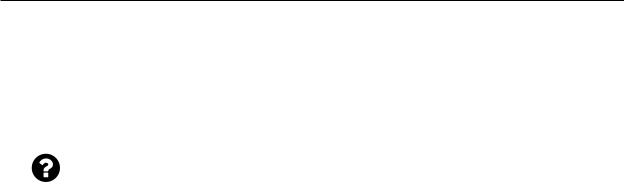
Displaying a Static View |
15 |
17ContactManager.regions = new RegionContainer();
18});
19
20ContactManager.on("start", function(){
21var staticView = new ContactManager.StaticView();
22ContactManager.regions.main.show(staticView);
23});
24
25ContactManager.start();
26</script>
As you can see, before our app starts, we instanciate a region container to hold our views (lines 8-18) and assign it to ContactManager.regions for easy access. Then, we simply show our view within the main region: the regions we declare in the view (lines 12-14) are automatically accessible through our ContactManager.regions view instance. If this isn’t quite clear to you, don’t worry: we’ll cover using layout views later and by that time you’ll be much more comfortable.
But why use a layout view to display our views instead of rendering them directly? Because using a layout view will help us avoid memory leaks and boiler plate code. Any time we call the show method, views currently displayed will be automatically closed and removed for us.
