
- •Foreword from Derick Bailey
- •Cover Credits
- •Who This Book is For
- •Following Along with Git
- •Jumping in for Advanced Readers
- •Setting Up
- •Asset Organization
- •Getting Our Assets
- •Displaying a Static View
- •Dynamically Specifying a View Template
- •Specifying Other View Attributes
- •Implementing Region Management
- •Displaying a Model
- •Using Model Defaults
- •Introducing Events
- •Exercise
- •Displaying a Collection of Models
- •Introducing the CollectionView
- •Listing our Contacts with a CollectionView
- •Sorting a Collection
- •Exercise
- •Chapters not in Sample
- •Implementing Routing
- •How to Think About Routing
- •Adding a Router to ContactsApp
- •Routing Helpers
- •DRYing up Routing with Events
- •Adding a Show Route
- •Exercise
- •Chapters not in Sample
- •About this Sample

Displaying a Static View
Now that we have the basics set up, let’s use Marionette to display content in our index.html. We’ll start by putting everything within the HTML file. But as you can guess, this approach isn’t advisable for anything beyond a trivial application: you’d lose your mind. So we’ll quickly get around to refactoring our simple application into something more robust.
Let’s start by adding some javascript code at the bottom of our index.html:
1<script type="text/javascript">
2 var ContactManager = new Marionette.Application();
3
4 ContactManager.start();
5</script>
What did we do? Nothing really exciting: we simply declared a new Marionette application, then started it. If you refresh the index.html page in your browser, you’ll see absolutely nothing has changed… This isn’t surprising: our application doesn’t do anything yet.
Let’s now make our app display a message to the console once it has started:
1<script type="text/javascript">
2 var ContactManager = new Marionette.Application();
3
4ContactManager.on("start", function(){
5console.log("ContactManager has started!");
6 |
}); |
7 |
|
8 |
ContactManager.start(); |
9</script>
Note we’ve defined the start handler code before we start the application.
If you refresh the page with (e.g.) Firebug’s console open, you’ll see the message we’ve just added. How about we make the app do something a little more useful (and visual) by displaying some static content?
Before we can have our app do that, we need to fulfill a few preconditions:
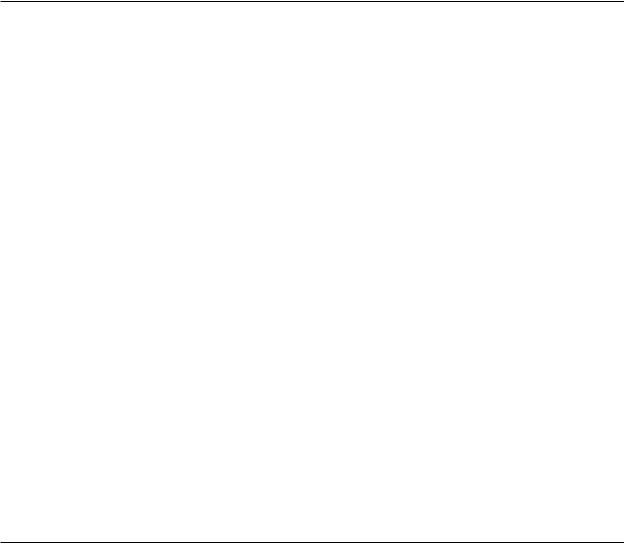
Displaying a Static View |
6 |
•We need to have a view to display
•We need a template to provide to our view, so it knows what to display and how to display it
•We need to have an area in our page where Marionette can insert the view, in order to display it
Let’s have a quick look at what our index.html looks like after these additions:
index.html
1<div id="app-container">
2<div id="main-region" class="container">
3 <p>Here is static content in the web page. You'll notice that it gets
4replaced by our app as soon as we start it.</p>
5</div>
6 |
</div> |
7 |
|
8<script type="text/template" id="static-template">
9 <p>This is text that was rendered by our Marionette app.</p>
10 </script>
11
12 <!-- The javascript libraries get included here (edited for brevity) -->
13
14<script type="text/javascript">
15var ContactManager = new Marionette.Application();
17ContactManager.StaticView = Marionette.ItemView.extend({
18el: "#main-region",
19template: "#static-template"
20 |
}); |
21 |
|
22ContactManager.on("start", function(){
23var staticView = new ContactManager.StaticView();
24staticView.render();
25});
26
27ContactManager.start();
28</script>
For brevity, I’ve included only the HTML below the navigation bar (and the lines to include the javascript libraries were also edited).
What did we do with this change? We’ve simply added the features that are needed to display our view, as discussed above. Here’s what it boils down to:
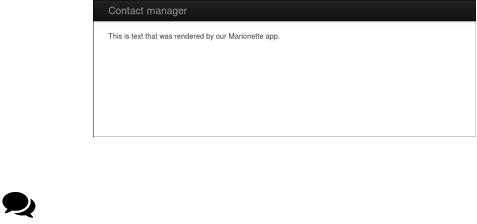
Displaying a Static View |
7 |
•We define a “main-region” on lines 2-5 (within an “app-container” div) in which we’ll want to display our view
•We define a template for our view on lines 8-10
•We define a view to display on lines 17-20 specifying:
–the DOM element in which the view should be displayed (line 18)
–the template to use (line 19)
With all of the preparation work done, all that’s left to do when our app starts is to create a new view instance (line 23) and tell it to render itself (line 24). Here’s what our app looks like:
Displaying a static view
Instead of constantly declaring global variables to store things like our view definition (and thereby polluting the global namespace), we’re attaching them to our app (as attributes)
with (e.g.) ContactManager.StaticView.
Let’s take a moment to explain a few aspects in more detail. In Marionette (and Backbone in general), views need to be provided with a template to display. This is because they have different responsibilities:
•templates
–are basically HTML
–govern “how things should be displayed” (what HTML should be in the view, CSS styles, where data should be displayed, etc.)
•views
–are javascript objects
–take care of “reacting to things that happen” (clicks, keeping track of a model, etc.)
This can be somewhat confusing if you’re used to working with an MVC web framework such as Rails. In these, the template and view are typically mixed in the “view” part of the MVC: they get data from the model instances provided by the controller, then generate some HTML that is sent to the browser. What you must keep in mind is that once the HTML is rendered by these frameworks, it never gets modified: a new view may get created by the same controller (e.g. on refresh), but this particular instance will never be modified.
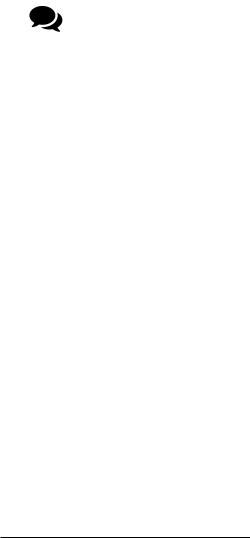
Displaying a Static View |
8 |
In Marionette apps, however, a view gets instantiated and the user will usually interact with it (click things, modify data somewhere else, etc.). Since we’re not refreshing the page each time the user clicks, we need to manage user interactions (clicks, e.g.) within the view. But in addition, if the user changes some data, the views displaying that data must update immediately (and remember: there won’t be any server interaction, or page refresh). In other words, if a user modifies a contact’s phone number within a popup window, all the views displaying that contact must be refreshed when the data is saved. But how can we refresh the data without the server, and how can we know the contact’s information has changed? This is the view’s responsibility in Marionette: it monitors the models it’s displaying, and if those models change, the view renders itself again (using the same template). And to follow the “separation of concerns” pattern² , the “views” functionality has been separated into templates (how to display information) and views (how to react to changes in the environment).
As you see more Marionette code, you’ll notice that models, views, etc. get instantiated by providing a javascript object containing key-value properties. In javascript, var myModel
= { myAttribute: "myValue" } declares a valid object, and myModel.myAttribute will return “myValue”. To learn more about javascript objects, see Working with Objects² by the Mozilla Developer Network.
Our template is defined within a script tag, with type attribute of text/template. This is simply to trick the browser:
•it’s not HTML, so the browser won’t try to display it
•it’s not javascript, so the browser won’t try to execute it
However, we can conveniently set an id attribute to the script tag, allowing us to select it with jQuery. And that’s exactly what’s happening: on line 19, we’re indicating which template to use by giving our view a jQuery selector and Marionette does the rest for us.
What about the el declaration on line 18? Well, as we mentioned above, Marionette will need somewhere within our page to display our view, so we’ve simply provided a jQuery selector to the DOM element that will contain our view (notice we’ve got an id attribute in the tag on line 2). Of course, we’ll see that there’s a much better way to manage views in Marionette (especially with a more complex interface), but that’s for later in this chapter…
Now, instead of displaying a simple message in the console, we instantiate a new view when our application has started and display it within a pre-defined DOM element.
With our latest modifications, our index.html now looks like this:
² http://en.wikipedia.org/wiki/Separation_of_concerns ² https://developer.mozilla.org/en/docs/JavaScript/Guide/Working_with_objects

Displaying a Static View |
9 |
index.html
1 <!DOCTYPE html>
2<html lang="en">
3<head>
4<meta charset="utf-8">
5<title>Marionette Contact Manager</title>
6 <link href="./assets/css/bootstrap.css" rel="stylesheet">
7<link href="./assets/css/application.css" rel="stylesheet">
8 |
</head> |
9 |
|
10 |
<body> |
11 |
|
12<div class="navbar navbar-inverse navbar-fixed-top">
13<div class="navbar-inner">
14<div class="container">
15<span class="brand">Contact manager</span>
16</div>
17</div>
18</div>
20<div id="app-container">
21<div id="main-region" class="container">
22<p>Here is static content in the web page. You'll notice that it
23gets replaced by our app as soon as we start it.</p>
24</div>
25</div>
27<script type="text/template" id="static-template">
28<p>This is text that was rendered by our Marionette app.</p>
29 </script>
30
31<script src="./assets/js/vendor/jquery.js"></script>
32<script src="./assets/js/vendor/json2.js"></script>
33<script src="./assets/js/vendor/underscore.js"></script>
34<script src="./assets/js/vendor/backbone.js"></script>
35<script src="./assets/js/vendor/backbone.marionette.js"></script>
37<script type="text/javascript">
38var ContactManager = new Marionette.Application();
40ContactManager.StaticView = Marionette.ItemView.extend({
41el: "#main-region",
