
Примеры брендбуков / microsoft_windows-xp
.pdf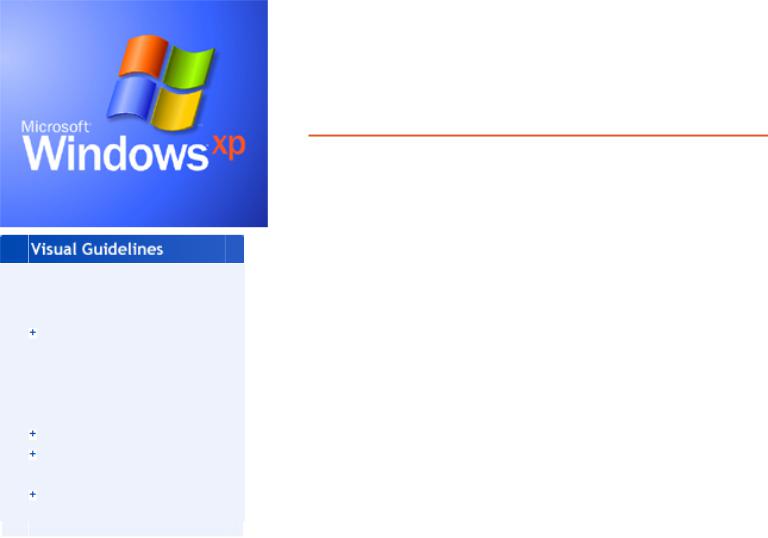
Windows XP Visual Guidelines
Welcome
What's
New
About the
Design
Fonts
Colors
Icons
Controls
Folders &
Layouts
FAQ
Windows XP Visual Guidelines
Welcome to the Windows XP Visual Guidelines
We are excited to share with you the new look and feel of Windows XP.
We changed the look of Windows to make your computer more exciting to use. Say goodbye to Windows grey and say hello to fresh colors, soft curves, rich gradients and friendly typography and imagery.
The Windows XP look is based on simplicity, color, freshness and excitement. We believe that visual design is integral to the user experience. We hope these guidelines help you generate excitement about Windows XP in your efforts.
The Windows XP Design Team
See our Frequently Asked Questions page.
About these guidelines
This is a graphics-intensive site, intended for viewing in 16-bit or 24-bit color. Thanks for your patience in waiting for the 24-bit graphics to appear, and for adjusting your monitor to get the full effect.
This document is provided for informational purposes only and Microsoft makes no warranties, either express or implied, in this document. Information in the document, including URL and other Internet Web site references, is subject to change without notice. Portions of this document specify software that is still in development. Some of the information in this documentation may be inaccurate or may not be an accurate representation of the functionality of final documentation or software. Microsft assumes no responsibility for damages that might occur directly or indirectly from the inaccuracies.
Site last updated August 1, 2001
©2001 Microsoft Corporation. All rights reserved. Terms of Use
file:///C|/temp/default.htm28.02.2004 0:24:08
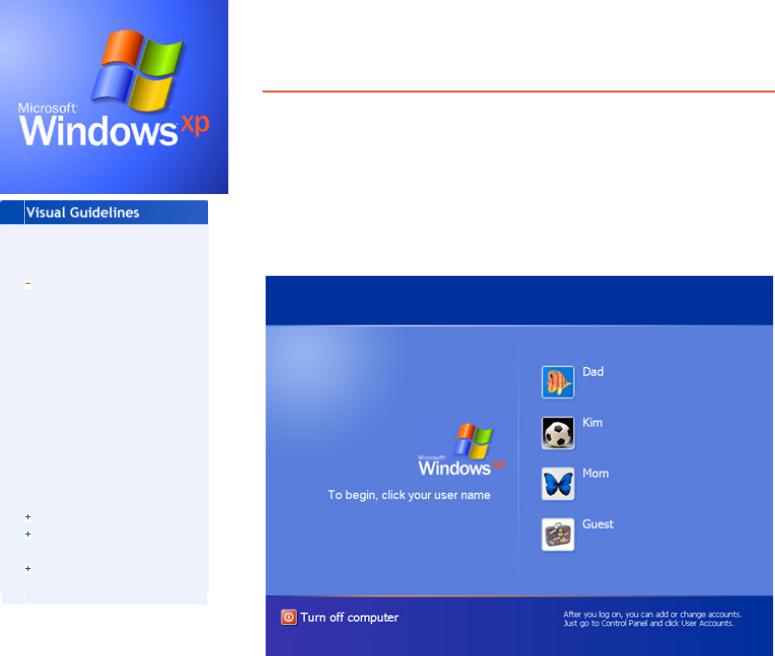
Windows XP Visual Guidelines: What's New
Welcome
What's
New
Welcome
Screen
Start Menu
Control Panel
Film Strip View
Group View
Learn About
Color Schemes
About the
Design
Fonts
Colors
Icons
Controls
Folders &
Layouts
FAQ
Windows XP Visual Guidelines
What's New in the Windows XP User Interface
Welcome Screen
The Welcome screen shows the name of every user who has an account on that computer. The screen appears when you start the computer and when you switch users. Users can pick images, also called tokens, to identify themselves. Note: if your computer belongs to a domain, as is common in many office networks, you won't see this new log-on screen.
Welcome screen
Start Menu
Click on the Windows XP start button and you'll discover a new Start menu that lets you easily access the most useful items on your computer. The left side of the menu lists the programs you use most frequently. This area includes space at the top to "pin" your favorite programs so they are always readily available.
The top of the Start menu shows the name and token of the current user. The Log Off and Shut Down buttons at the bottom provide highly visible access to those features.
file:///C|/temp/whatsnew.htm (1 of 7)28.02.2004 0:34:49

Windows XP Visual Guidelines: What's New
Start Menu
Group view
With Windows XP, you can view the contents of your folders by various categories based on file properties. To try this feature, click the View menu, select "Arrange Icons by", then select "Show in Groups". This feature lets you group files by name, size, file type, or other unique categories depending on the folder you're in. For example, you can view the files in the "My Music" grouped by artist, length, or year of release. Each group is separated by a group title and a blue line.
file:///C|/temp/whatsnew.htm (2 of 7)28.02.2004 0:34:49
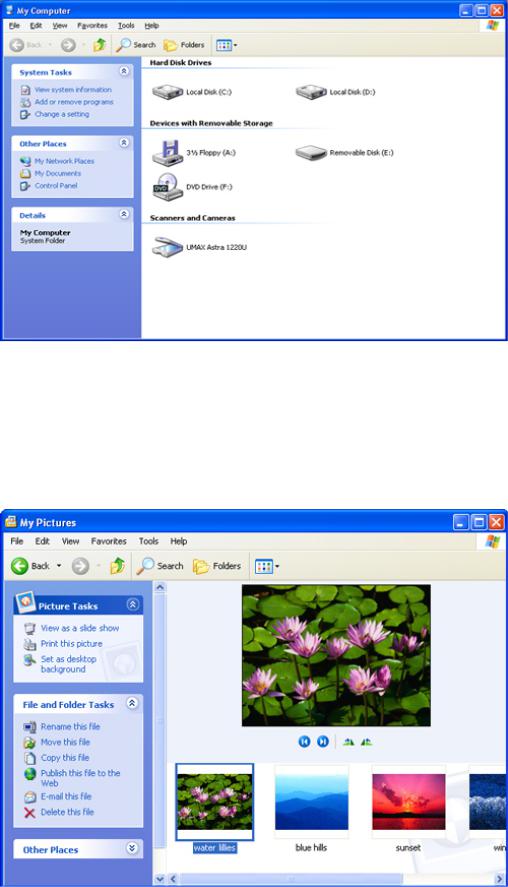
Windows XP Visual Guidelines: What's New
Example of a Group view
Filmstrip View
Filmstrip view shows you thumbnail previews of pictures and lets you zoom in, zoom out, and change orientation of each image. To see this feature, open My Pictures or any folder that is primarily used for pictures.
Example of a Filmstrip view
Control Panel
file:///C|/temp/whatsnew.htm (3 of 7)28.02.2004 0:34:49
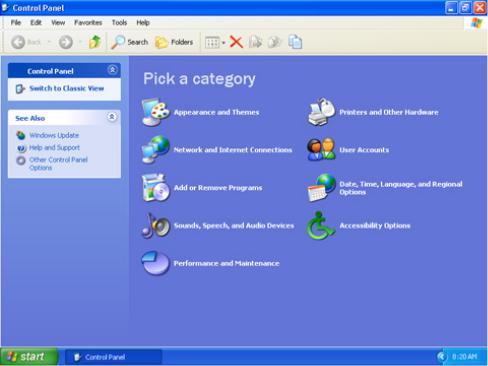
Windows XP Visual Guidelines: What's New
The Control Panel in Windows XP has been simplified to help you more easily find settings you're looking for. Control panels are grouped into categories. Picking a category displays a list of common tasks from the control panels in that category. You can click the control panels themselves to perform less common tasks.
Control Panel
Learn About
Learn About topics are available in the User Accounts control panel in Windows XP Home Edition. These topics provide easily accessible help that's relevant to your current task.
file:///C|/temp/whatsnew.htm (4 of 7)28.02.2004 0:34:49
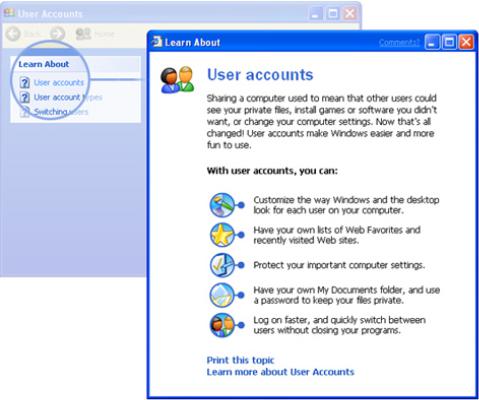
Windows XP Visual Guidelines: What's New
Example of a Learn About
Color Schemes
The new visual style of Windows XP comes in 3 different color schemes to give users you a variety of choices for enjoying their your user experience. You can change cColor schemes can be changed to match your mood, personality or activity. In addition to the Windows XP provides a default Blue color scheme there are and two alternative color schemes, Olive Green and Silver.
How to change the Color Scheme
1.Right-click on the Desktop and click "Properties" in the shortcut menu to open the "Display Properties" dialog.
2.The "Display Properties" dialog appears.
3.Click "Appearance".
4.Under "Color Scheme", choose Default (blue), Olive Green, or Silver.
5.Click OK.
Blue color scheme characteristics
The default Blue color scheme is fresh, vivid and engaging. This color scheme is the signature of the product and has the essence of the new Windows XP.
file:///C|/temp/whatsnew.htm (5 of 7)28.02.2004 0:34:49
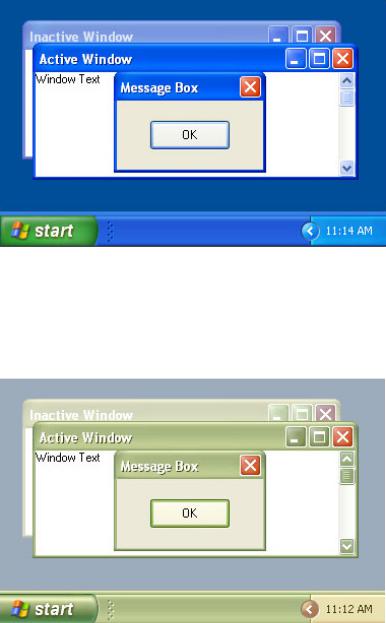
Windows XP Visual Guidelines: What's New
Olive Green color scheme characteristics
The Olive Green color scheme is comforting, natural and fresh. This color scheme has the feeling of home and is designed to be more neutral and soft toned.
Silver color scheme characteristics
The Silver color scheme is metallic and fresh. This color scheme is characterized by its precision sculpted look and neutral color scheme.
file:///C|/temp/whatsnew.htm (6 of 7)28.02.2004 0:34:49
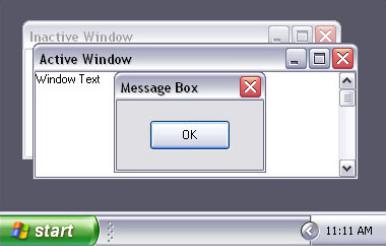
Windows XP Visual Guidelines: What's New
©2001 Microsoft Corporation. All rights reserved. Terms of Use
file:///C|/temp/whatsnew.htm (7 of 7)28.02.2004 0:34:49
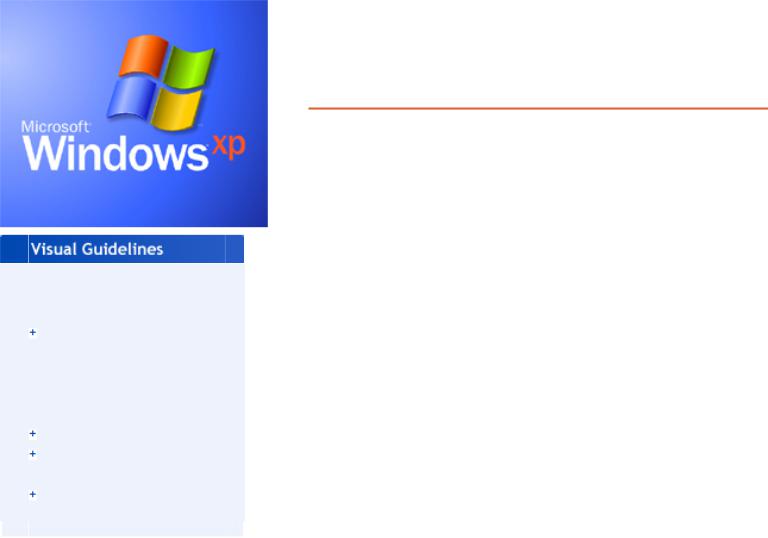
Windows XP Visual Guidelines: About the Windows XP Design
Windows XP Visual Guidelines
Welcome
What's
New
About the
Design
Fonts
Colors
Icons
Controls
Folders &
Layouts
FAQ
About the Windows XP Design
The new look of Windows XP is designed to create a friendly and visually simpler user experience.
There are four key adjectives that describe the Windows XP look and feel: fresh, desirable, colorful, and simple.
Fresh
Rich color, soft curves and subtle gradients breathe life into Windows. High quality graphics and new icons add sophistication and personality. Windows has been completely revamped to make your computer experience more enjoyable.
Desirable
Texture and light give the interface a more tactile feel. The title bar and taskbar have a soft plastic feel and colorful buttons light up on mouseover to invite you to click on them. Subtle threedimensional buttons and controls use color and light to provide better feedback. Once you use the Windows XP look and feel, you'll never want to go back to Windows Classic.
Colorful
A rich color palette of blues with accents of green, red and yellow define the default look of Windows XP. Subtle gradients and glows give depth and richness to backgrounds and toolbars. Color is used to improve discoverability and convey meaning of buttons such as the green Start button and red Close button. Say goodbye to Windows grey and say hello to smart, friendly colors.
Simple
The Windows XP look is designed to enhance ease of use. Improved typography and layout provide hierarchy and clarity to help users find tasks. Colored buttons provide visual cues to communicate important system functions.
file:///C|/temp/philosophy.htm (1 of 2)28.02.2004 0:35:59
Windows XP Visual Guidelines: About the Windows XP Design
Improvements in visual design and interface design combine to make a simpler Windows.
©2001 Microsoft Corporation. All rights reserved. Terms of Use
file:///C|/temp/philosophy.htm (2 of 2)28.02.2004 0:35:59
