
- •Introduction
- •Section 1: Joining the Registered Ballot Body
- •Step 1. User Registration
- •Requesting a New Account
- •Step 2. Segment Selection
- •Step 3. Entity Identification
- •Step 4: Summary and Submit
- •Section 2: Joining Ballot Pools and Assigning Proxy Voters
- •Withdrawing from an Open Ballot Pool
- •Assigning a Proxy Voter
- •Section 3: Balloting and Viewing Ballot Results
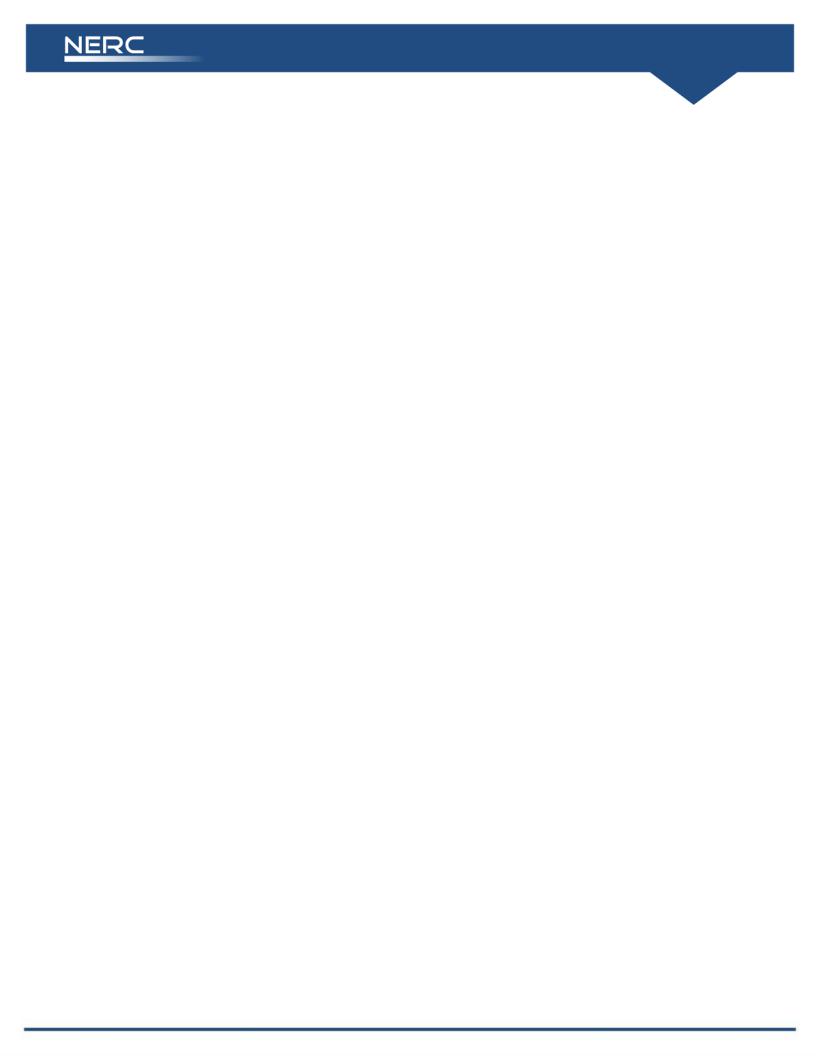
Upon designation as a Proxy Voter, the Proxy Voter’s email address is added to the email list server for that ballot pool. The RBB member’s email address remains on the list as well.
Proxy Voters are limited to casting ballots on behalf of RBB members. They may not join ballot pools on their own, they may not withdraw from ballot pools, nor may they may assign the voting responsibility to another Proxy Voter. However, a Proxy Voter who has been designated to cast a ballot on behalf of an RBB member may pass the voting responsibility back to the RBB member as long as the ballot pool is open. To do so, the Proxy Voter must log in to the secure Standards Information Management System website, click the “Edit” link next to the appropriate ballot pool on the “My Current Ballot Pools” list, and click Withdraw. This action passes the balloting responsibility back to the RBB member and removes the Proxy Voter’s email address from the ballot pool’s email list. An email is sent to both the Proxy Voter and the RBB member confirming that a change in voting responsibility was made. The RBB member can choose to withdraw from the Ballot Pool, cast the vote himor herself, or delegate voting responsibility to a different Proxy Voter.
Section 3: Balloting and Viewing Ballot Results
Balloting (or voting) on a proposed standard is allowed only during open ballot periods. Only members of the ballot pool and designated proxies as of the start of the ballot period may cast ballots. Please refer to the Standard Processes Manual for more information.
To cast a vote, log in to the secure Standards Information Management System website by entering your user name and password in the appropriate fields in the navigation bar on the left-side of the page. Click the link “Log in”(see Figure 13).
Upon log in, click the “Current Ballots” link on the navigation bar. A table displays the list of open ballots. Refer to Figure 16, below.
Standards Registration and Balloting |
19 |
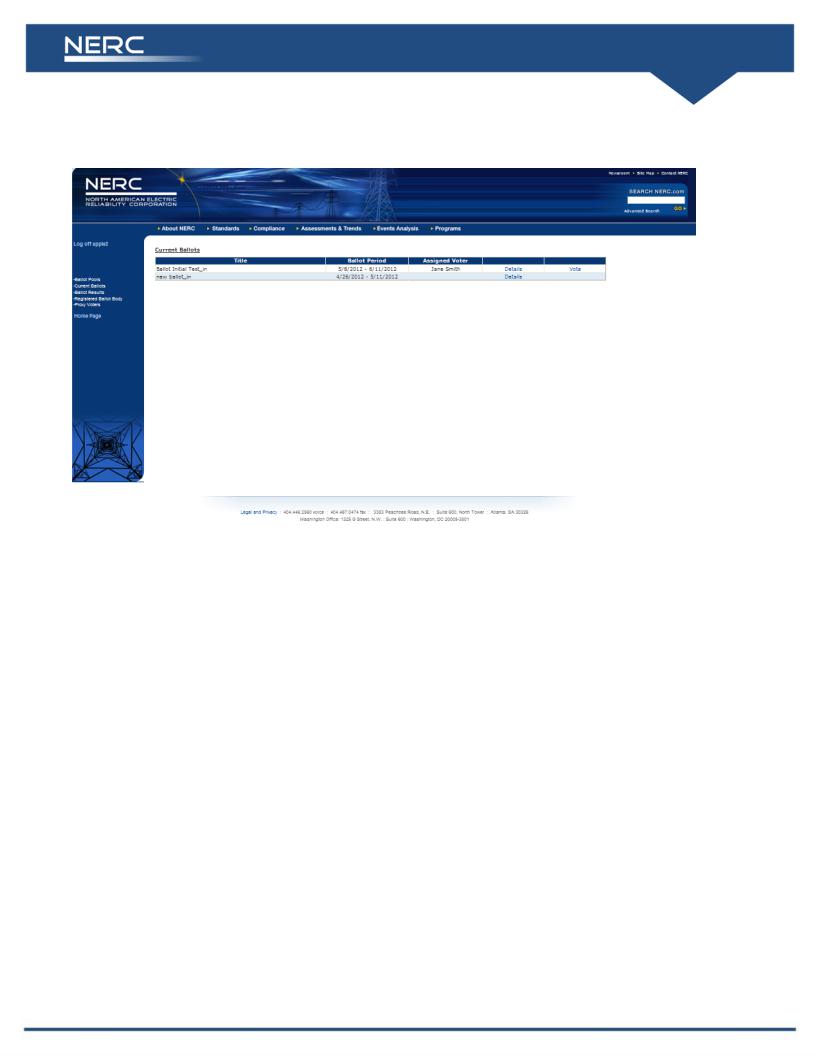
Figure 16
Notice the “Vote” link in the table. This link appears only if you are a member of the ballot pool and, therefore, entitled to cast a ballot on the proposed standard. Click the “Vote” link to proceed to the next page. The following is displayed:
Standards Registration and Balloting |
20 |
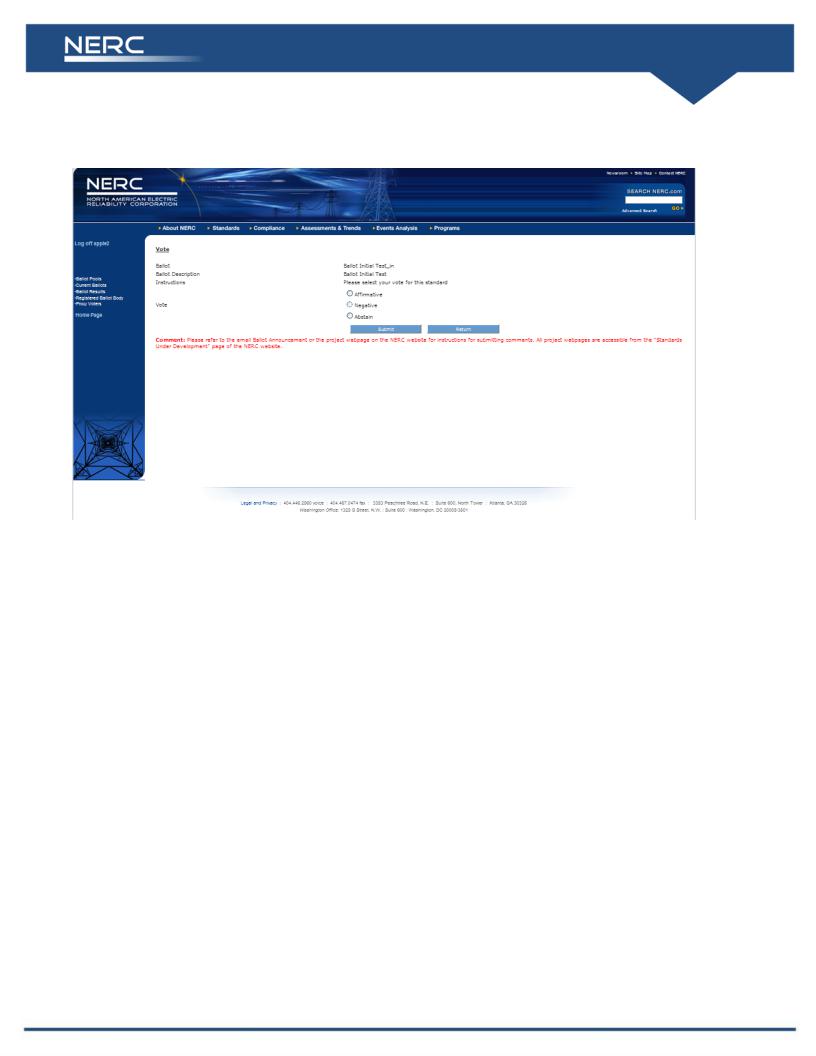
Figure 17
To cast your ballot, simply click the radio button next to your choice. You also may enter comments in the text box provided. When you are done, click Submit to record your ballot. Once you record your ballot, no changes may be made. Upon submittal, you will see the following record of your vote:
Standards Registration and Balloting |
21 |
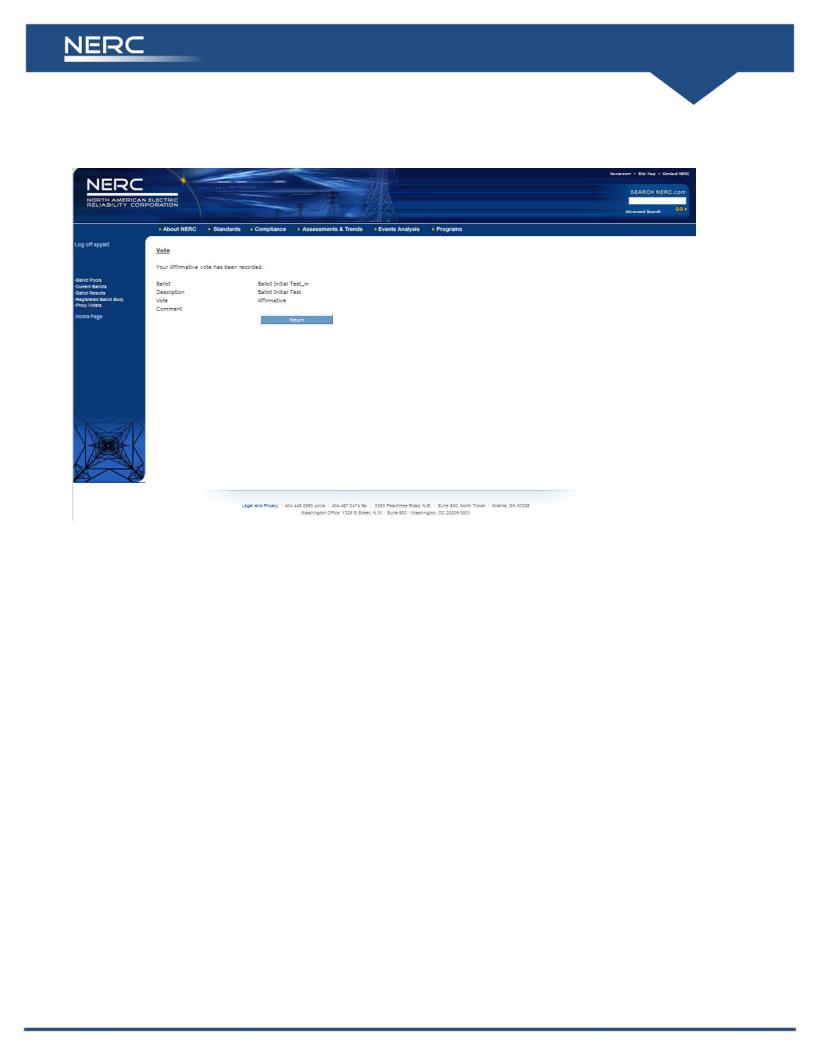
Figure 18
It is advisable to print this page for your records. Clicking Return sends you back to the Current Ballots page.
NERC posts the results of each ballot on its publicly accessible website. Results are typically available within 24 hours of the close of the ballot period. NERC also posts all comments that accompanied votes for review.
Standards Registration and Balloting |
22 |
