
- •Introduction
- •Section 1: Joining the Registered Ballot Body
- •Step 1. User Registration
- •Requesting a New Account
- •Step 2. Segment Selection
- •Step 3. Entity Identification
- •Step 4: Summary and Submit
- •Section 2: Joining Ballot Pools and Assigning Proxy Voters
- •Withdrawing from an Open Ballot Pool
- •Assigning a Proxy Voter
- •Section 3: Balloting and Viewing Ballot Results

•contain at least one number (0 through 9) and at least one non-alphanumeric symbol (!, #, $, %, &,)
Confirm your password by typing it again into the field labeled Confirm Password. Enter it exactly as you did in the previous field.
The purpose of the next field, Security Question, is to help recover a forgotten user name or password. Select “Mother’s Maiden Name” or “Pet’s Name” from the drop-down box. Next, enter the answer in the field labeled Security Question Answer. Your answer, when combined with other identifying information you supplied, uniquely identifies you.
Click Next to proceed. Note, you may not proceed until all the fields have been completed and the strong password requirements have been met.
This completes the registration process for Proxy Voters. (See Figure 10.) Voters must complete steps 2 and 3 of the RBB registration process.
Step 2. Segment Selection
Figure 7
Standards Registration and Balloting |
10 |
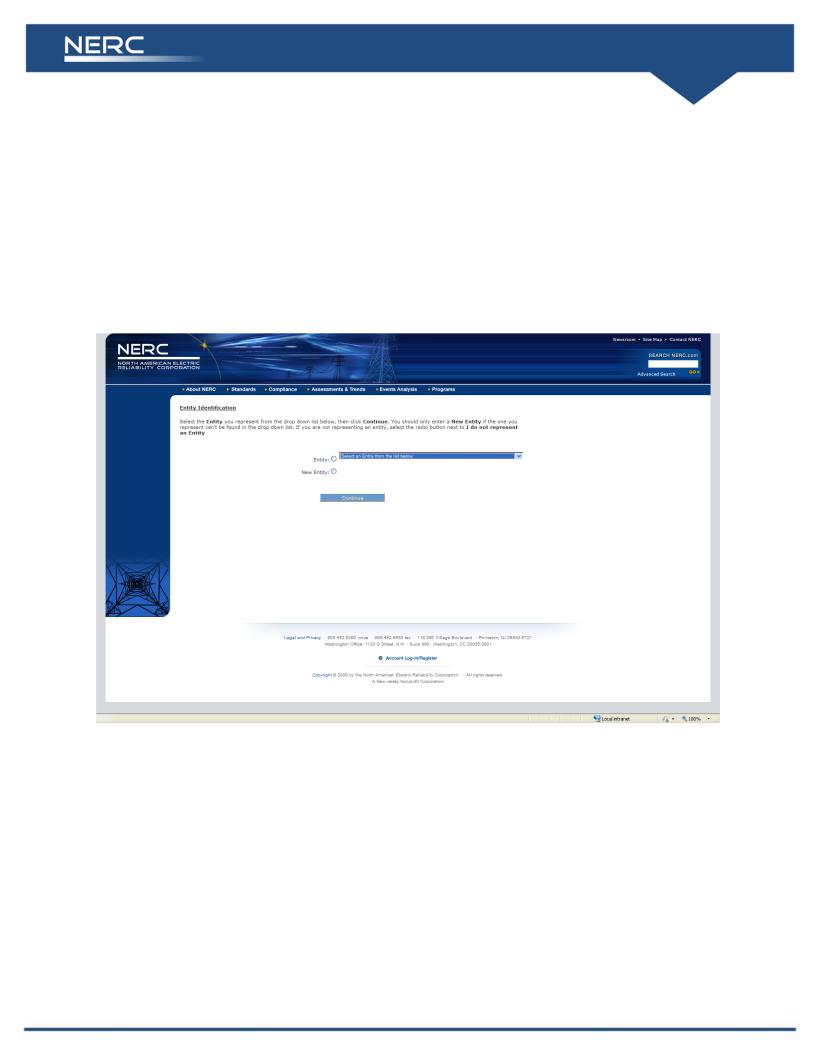
You must select the segment in which you intend to participate. Do so by clicking the name of the segment in the Segment column. Definitions of each segment are available by hovering your mouse over the question marks. Please refer to the latest Appendix 3D Registered Ballot Body Criteria for more information. (Find under: Resource Documents here)
Step 3. Entity Identification
If you selected Segments 1 through 7 or Segment 9 in Step 2, above, you will see this screen:
Figure 8
Search for your entity’s name in the drop down list by clicking the down arrow. Entity names appear on the list in alphabetical order. If your entity’s name is on the list, simply click on the name to select it. Complete your selection by clicking the radio button next to the field labeled Entity. Finally, click Continue. You will be taken to the Summary page, see Figure 10.
If you do not see your entity’s name in drop down box, click the radio button next to New Entity. Enter your entity’ name into the box that appears and click Continue. You will be taken to the Summary page, see Figure 10.
Standards Registration and Balloting |
11 |
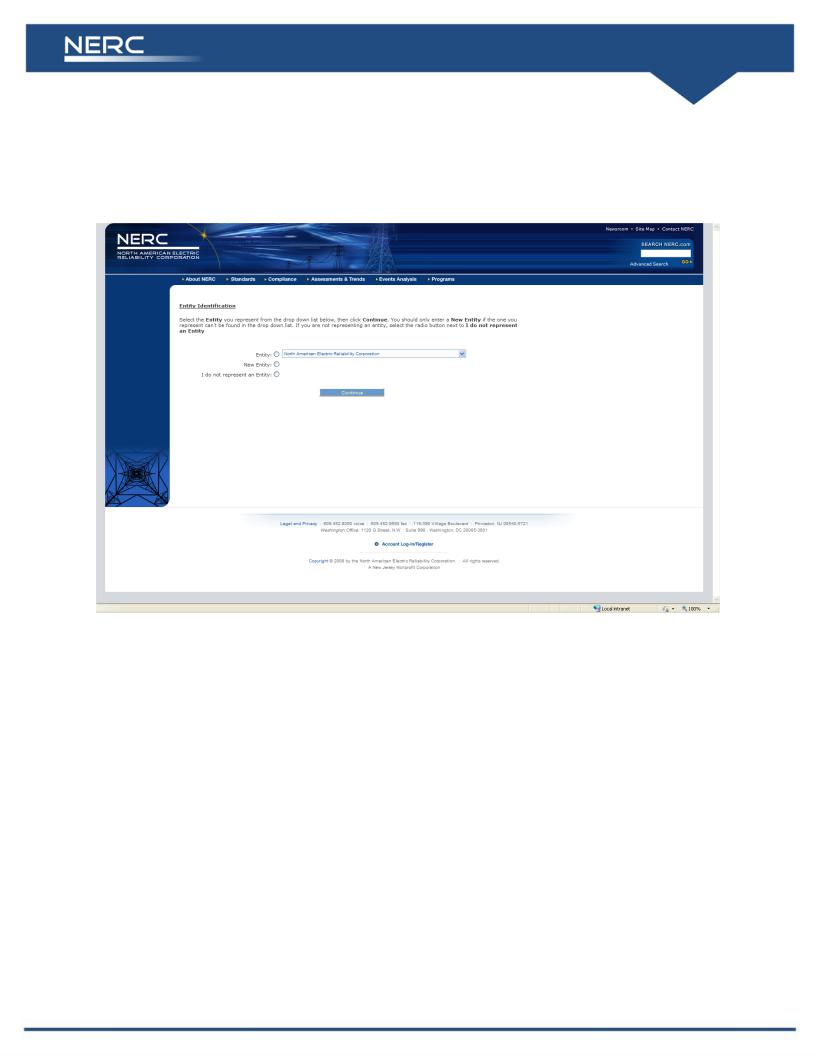
If you chose Segment 8 as your segment type in Step 2, above, the next screen you see looks like this:
Figure 9
If you represent an entity, search for your entity’s name in the drop down box. If the name is on the list, click it to select and click Continue to proceed. If your entity’s name is not on the list, select the New Entity button. A box will appear next to the selection. Enter the name of the entity you represent into the box then click Continue to proceed. If you are not representing an entity, select the radio button next to I do not represent an Entity and click Continue to proceed to the Summary page.
Step 4: Summary and Submit
From this page, you have the opportunity to review the information you have supplied and make any necessary changes. Review the information carefully and, when you are satisfied it is correct, click the Submit button.
Standards Registration and Balloting |
12 |
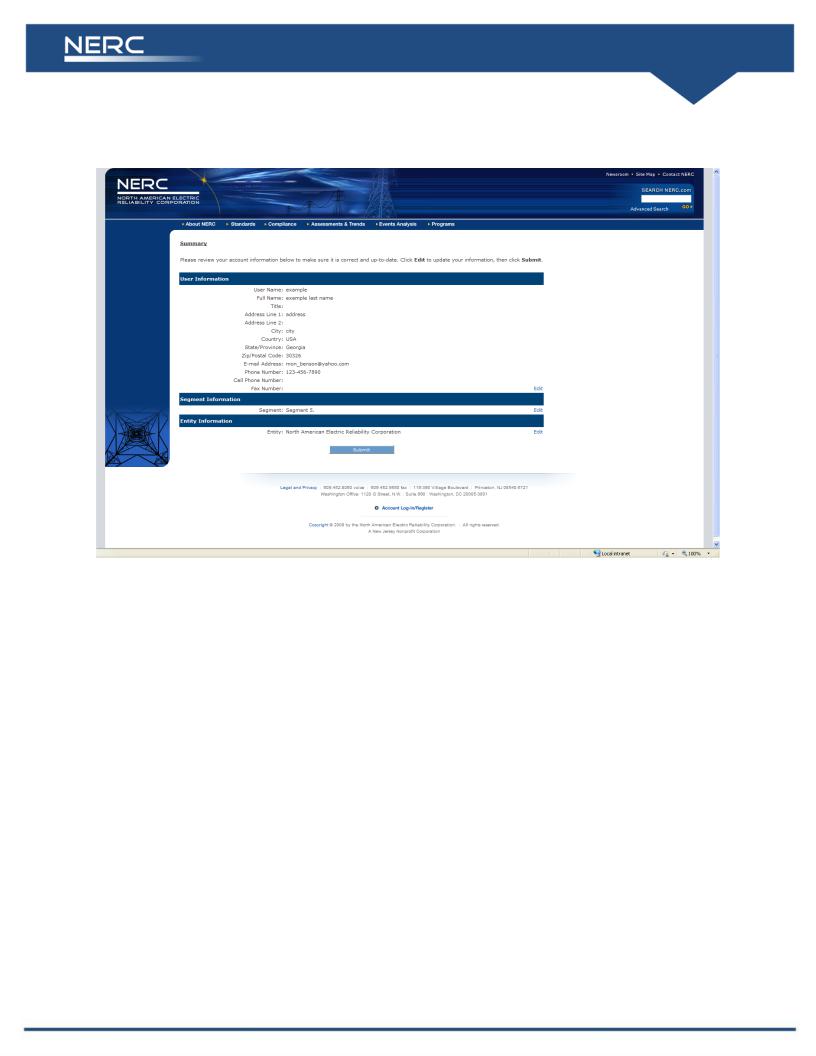
Figure 10
After clicking Submit, you will receive a Confirmation page, as shown below. You should print this page for your records. Should you need to contact NERC about your RBB registration, you will be requested to provide the confirmation number shown on this page.
Standards Registration and Balloting |
13 |

Figure 11
Upon successful completion of the online RBB registration process, you will receive an email from NERC. This email directs you to respond by following an included link. Doing so confirms that the email address provided during the registration process is valid. No further processing takes place until the email address is verified. (Depending on the configuration of your email client, you may need to open a web browser and cut and paste the address found in NERC’s email into your web browser’s URL field.)
You will see this page upon successful verification of your email address:
Standards Registration and Balloting |
14 |
