
- •Introduction
- •Section 1: Joining the Registered Ballot Body
- •Step 1. User Registration
- •Requesting a New Account
- •Step 2. Segment Selection
- •Step 3. Entity Identification
- •Step 4: Summary and Submit
- •Section 2: Joining Ballot Pools and Assigning Proxy Voters
- •Withdrawing from an Open Ballot Pool
- •Assigning a Proxy Voter
- •Section 3: Balloting and Viewing Ballot Results
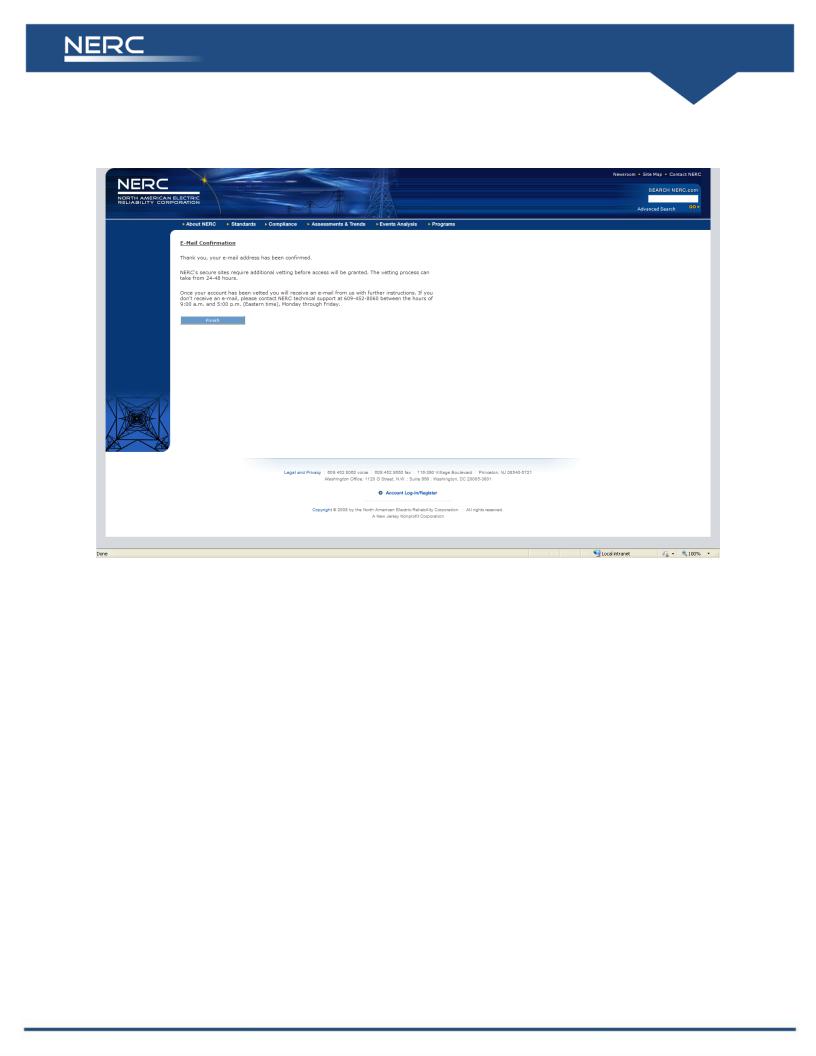
Figure 12
NERC’s Standards Process Administrator is responsible for the final step in the RBB registration process: reviewing and approving each request to join the RBB. This review period may take up to 48 hours. Upon approval, you will be added to the RBB and you will receive a confirmation email from NERC’s Standards Process Administrator. Your email address is automatically added to the e- mail list that NERC uses to keep RBB members abreast of upcoming ballots and other information pertinent to the Standards program.
Section 2: Joining Ballot Pools and Assigning Proxy Voters
RBB members who have valid NERC user names and passwords may log in to NERC’s secure Standards Information Management System website to join ballot pools. As shown in Figure 13, enter your user name and password into the appropriate fields on the navigation bar and click Log in.
Standards Registration and Balloting |
15 |
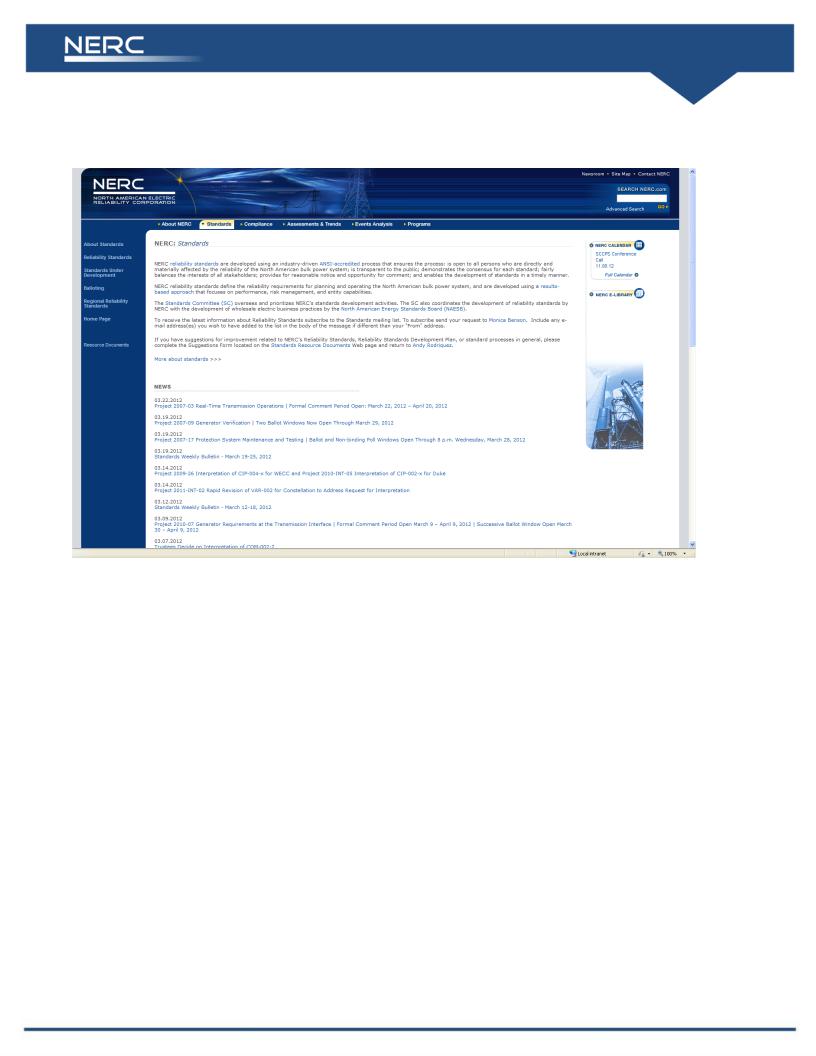
Figure 13
The application software verifies your credentials and grants access into the Standards Information Management System website. Upon successful log in, you will see a listing of all current ballot pools, as well as a listing of the ballot pools to which you currently belong.
Standards Registration and Balloting |
16 |
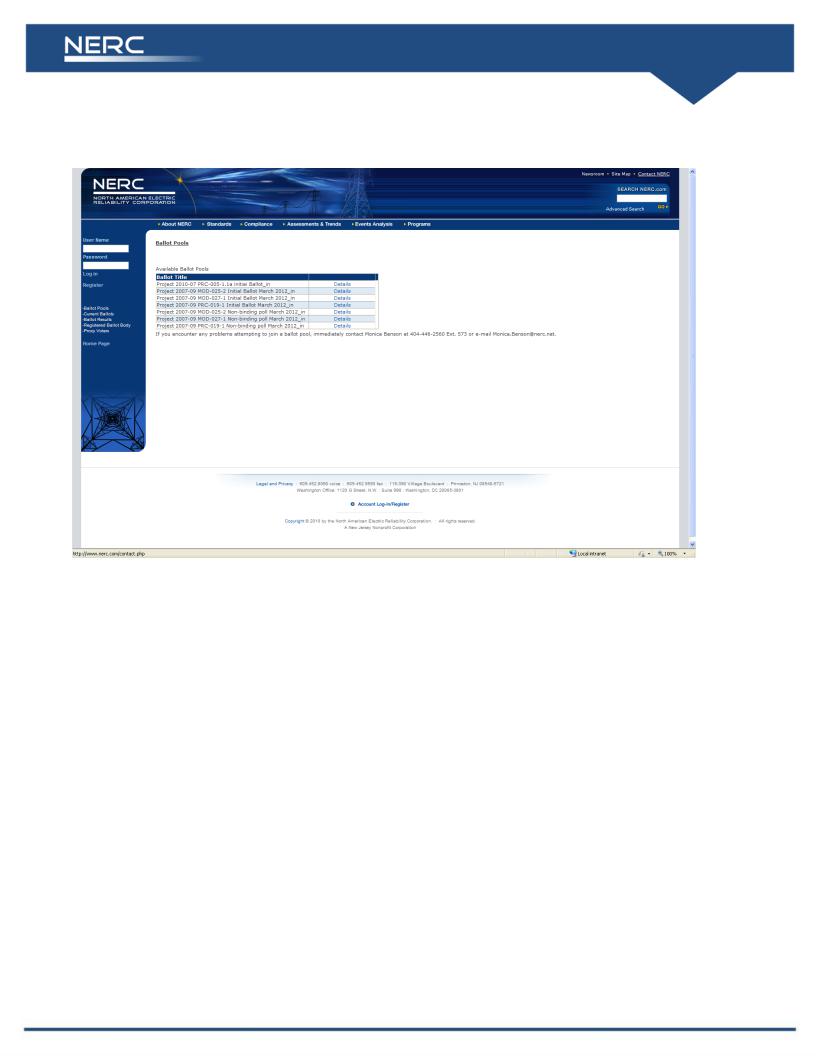
Figure 14
Clicking the “Details” link next to the name of a ballot pool shown in the “Available Ballot Pools” table provides information about the current membership of that open ballot pool. (Information about closed ballot pools are not shown on this table.)
Clicking the “Join” link automatically adds you to the ballot pool for that ballot. Your email address is also automatically added to the email list that NERC uses to keep ballot pool members abreast of news about that ballot.
The “Ballot Member Edit” page automatically opens when you join a ballot pool; see Figure 15. From this page, you can withdraw from the ballot pool, designate a Proxy Voter to cast a ballot on your behalf, or return to the previous page. This page is also accessible any time by clicking the “Edit” link from the list of your current ballot pools. (Note: you must be logged into the Standards Information Management System website.)
Standards Registration and Balloting |
17 |
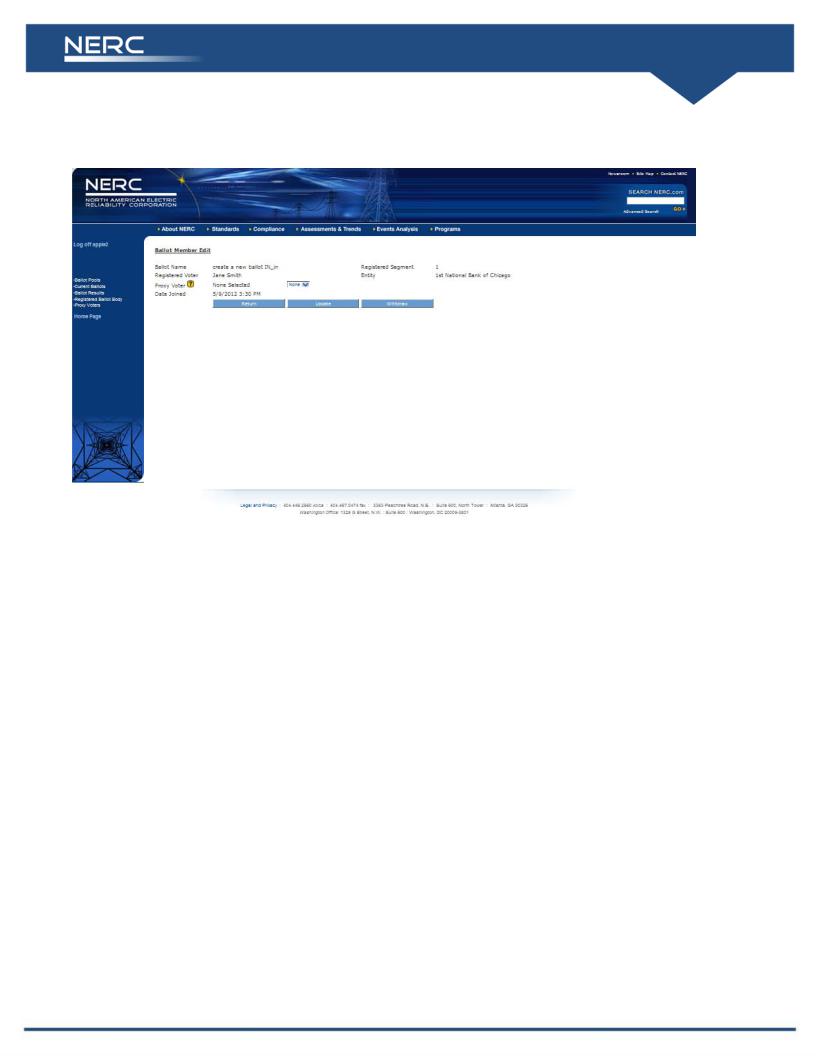
Figure 15
Withdrawing from an Open Ballot Pool
To withdraw from a ballot pool, simply click the button labeled Withdraw. A message appears on the screen informing you that you have successfully removed yourself from the ballot pool. Your email address is also removed from the associated email list server. Click Return to go back to the Ballot Pool summary page or use the links provided in the navigation bar on the left side of the screen.
RBB members may not withdraw from closed ballot pools. Please refer to the Standard Processes Manual.
Assigning a Proxy Voter
An RBB member who has joined an open ballot pool may elect to have a proxy cast his or her ballot. The RBB member may assign a Proxy Voter at any time while the ballot pool is open. An RBB member cannot assign a Proxy Voter once a ballot pool closes.
To assign a proxy, click the appropriate “Edit” link in the “My Current Ballot Pools” table. (Note: you must be logged into the Standards Information Management System website.) Choose the Proxy Voter’s name from the list of all available proxies in the drop down box. Click Update to delegate the balloting responsibility to the selected Proxy Voter. Only the names of registered Proxy Voters appear in the drop down list. If the name of the person you want to designate as your Proxy Voter does not appear in the list, it means that person has not registered as a Proxy Voter.
Standards Registration and Balloting |
18 |
