
Gauld A.Learning to program (Python)
.pdfFile Handling |
08/11/2004 |
>>>aString = "Bow wow wow said the little dog"
>>>print aString.replace('ow','ark')
Bark wark wark said the little dog
>>> print aString.replace('ow','ark',1) # only one Bark wow wow said the little dog
It is possible to do much more sophisticated search and replace operations using something called a regular expression, but they are much more complex and get a whole topic to themselves in the "Advanced" section of the tutorial.
Changing the case of characters
One final thing to consider is converting case from lower to upper and vice-versa. This isn't such a common operation but Python does provide some helper methods to do it for us:
>>>print "MIXed Case".lower() mixed case
>>>print "MIXed Case".upper() MIXED CASE
>>>print "MIXed Case".swapcase() mixED cASE
>>>print "MIXed Case".capitalize() Mixed case
>>>print "TEST".isupper()
True
>>> print "TEST".islower() False
Note that ''.capitalize() capitalizes the entire string not each word within it. Also note the two test functions (or predicates) ''.isupper() and ''.islower(). Python provides a whole bunch of these predicate functions for testing strings, other useful tests include: ''.isdigit(), ''.isalpha() and ''.isspace(). The last checks for all whitespace not just literal space characters!
We will be using many of these string methods as we progress through the tutorial, and in particular the Grammar Counter case study uses several of them.
Text handling in VBScript
Because VBScript descends from BASIC it has a wealth of builtin string handling functions. In fact in the reference documentation I counted at least 20 functions or methods, not counting those that are simply there to handle Unicode characters.
What this means is that we can pretty juch do all the things we did in Python using VBScript too. I'll quickly run through the options below:
Splitting text
We start with the Split function:
<script language="VBScript"> Dim s
Dim lst
s = "Here is a string of words" lst = Split(s) ' returns an array MsgBox lst(1)
D:\DOC\HomePage\tutor\tuttext.htm |
Page 110 of 202 |
File Handling |
08/11/2004 |
</script>
As with Python you can add a separator value if the default whitespace separation isn't what you need.
Also as with Python there is a Join function for reversing the process.
Searching for and replacing text
Searching is done with InStr, short for "In String", obviously.
<script language="VBScript"> Dim s,n
s = "Here is a long string of text" n = InStr(s, "long")
MsgBox "long is found at position: " & CStr(n) </script>
The return value is normally the position within the original string that the substring starts. If the substring is not found then zero is returned (this isn't a problem because VBScript starts its indices at 1, so zero is not a valid index). If ether string is a Null a Null is returned, which makes tssting error conditions a bit more tricky.
As with Python we can specify a sub range of the original string to search, using a start value, like this:
<script language="VBScript"> Dim s,n
s = "Here is a long string of text"
n = InStr(6, s, "long") ' start at position 6 MsgBox "long is found at position: " & CStr(n) </script>
Unlike Python we can also specify whether the search should be case-sensitive or not, the default is case-sensitive.
Replacing text is done with the Replace function. Like this:
<script language="VBScript"> Dim s
s = "The quick yellow fox jumped over the log" MsgBox Replace(s, "yellow", "brown")
</script>
We can provide an optional final argument specifying how many occurences of the search string should be replaced, the default is all of them. We can also specify a start position as for InStr above.
Changing case
Changing case in VBScript is done with UCase and LCase, there is no equivalent of Python's capitalize method.
<script language="VBScript">
D:\DOC\HomePage\tutor\tuttext.htm |
Page 111 of 202 |
File Handling |
08/11/2004 |
Dim s
s = "MIXed Case" MsgBox LCase(s) MsgBox UCase(s) </script>
And that's all I'm going to cover in this tutorial, if you want to find out more check the VBSCript help file for the list of functions.
Text handling in JavaScript
JavaScript is the least well equipped for text handling of our three languages. Even so, the basic operations are catered for to some degree, it is only in the number of "bells & whistles" that JavaScript suffers in comparison to VBScript and Python. JavaScript compensates somewhat for its limitations with strong support for regular expressions(which we cover in a later topic) and these extend the apparently primitive functions quite significantly, but at the expense of some added complexity. Like Python JavaScript takes an object oriented approach to string manipulation, with all the work being done by methods of the String class.
Splitting Text
Splitting text is done using the split method:
<script language="JavaScript">
var aList, aString = "Here is a short string"; aList = aString.split(" "); document.write(aList[1]);
</script>
Notice that JavaScript requires the separator character to be provided, there is no default value. The separator can be a >regular expression and so quite sophisticated split operations are possible.
Searching Text
Searching for text in JavaScript is done via the search() method:
<script language="JavaScript">
var aString = "Round and Round the ragged rock ran a rascal"; document.write( "ragged is at position: " + aString.search("ragged")); </script>
Once again the search string argument is actually a regular expression so the searches can be very sophisticated indeed. Notice, however, that there is no way to restrict the range of the original string that is searched by passing a start position.
JavaScript provides another search operation with slightly different behaviour called match(), I don't cover the use of match here.
Replacing Text
To do a replace operation we use the replace() method.
<script language="JavaScript">
D:\DOC\HomePage\tutor\tuttext.htm |
Page 112 of 202 |
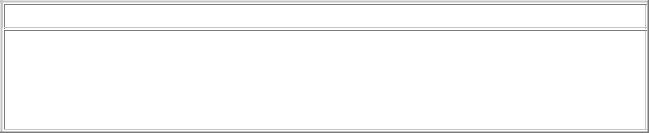
File Handling |
08/11/2004 |
var aString = "Humpty Dumpty sat on a cat"; document.write(aString.replace("cat","wall")); </script>
And once again the search string can be a regular expression, you can begin to see the pattern I suspect! The replace operation replaces all instances of the search string and, so far as I can tell, there is no way to restrict that to just one occurence without first splitting the string and then joining it back together.
Changing case
Changing case is performed by two functions: toLowerCase() and toUpperCase()
<script language="JavaScript">
var aString = "This string has Mixed Case"; document.write(aString.toLowerCase()+ "<BR>"); document.write(aString.toUpperCase()+ "<BR>"); </script>
There is very little to say about this pair, they do a simple job simply. JavaScript, unlike the other languages we consider provides a wealth of special text functions for processing HTML, this revealing it's roots as a web programming language. We don't consider these here but they are all described in the standard documentation.
That concludes our look at text handling, hopefully it has given you the tools you need to process any text you encounter in your own projects. One final word of advice: always check the documentation for your language when processing text, there are often powerful tools included for this most fundamental of programming tasks.
Things to remember
Text processing is a common operation with powerful support built-in to most languages The most common tasks are splitting text, searching for and replacing text and changing case
Each language provides different levels of support but the three basic opeations are nearly always available.
Previous Next Contents
If you have any questions or feedback on this page send me mail at: alan.gauld@btinternet.com
D:\DOC\HomePage\tutor\tuttext.htm |
Page 113 of 202 |
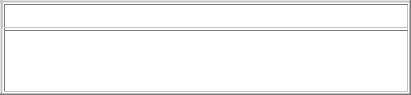
Error Handling |
08/11/2004 |
Handling Errors
What will we cover?
A short history of error handling
Two techniques for handling errors
Defining and raising errors in our code for others to catch
A Brief History of Error Handling
VBScript is by far the most bizarre of our three languages in the way it handles errors. The reason for this is that it is built on a foundation of BASIC which was one of the earliest programming languages (around 1963) and VBScript error handling is one place where that heritage shines through. For our purposes that's not a bad thing because it gives me the opportunity to explain why VBScript works as it does by tracing the history of error handling from BASIC through VIsual Basic to VBScript. After that we will look at a much more modern approach as exemplified in both JavaScript and Python.
In traditional BASIC, programs were written with line numbers to mark each oine of code. Transferring control was done by jumping to a specific line using a statement called GOTO (we saw an example of this in the Branching topic). Essentially this was the only form of control possible. In this environment a common mode of error handling was to declare an errorcode variable that would store an integer value. Whenever an error occured in the program the errorcode variable would be set to reflect the problem - couldn't open a file, type mismatch, operator overflow etc
This led to code that looked like this fragment out of a fictitious program:
1010 |
LET DATA = INPUTFILE |
|
|
1020 |
CALL DATA_PROCESSING_FUNCTION |
||
1030 |
IF NOT ERRORCODE |
= 0 GOTO 5000 |
|
1040 |
CALL ANOTHER_FUNCTION |
|
|
1050 |
IF NOT ERRORCODE |
= 0 GOTO 5000 |
|
1060 |
REM CONTINUE PROCESSING LIKE THIS |
||
... |
|
|
|
5000 |
IF ERRORCODE = 1 |
GOTO |
5100 |
5010 |
IF ERRORCODE = 2 |
GOTO |
5200 |
5020 |
REM MORE IF STATEMENTS |
|
|
... |
|
|
|
5100 |
REM HANDLE ERROR |
CODE |
1 HERE |
... |
|
|
|
5200 |
REM HANDLE ERROR |
CODE |
2 HERE |
As you can see almost half of the main program is concerned with detecting whether an error occured. Over time a slightly more elegant mechanism was introduced whereby the detection of errors and their handling was partially taken over by the language interpreter, this looked like:
1010 LET DATA = INPUTFILE
1020 ON ERROR GOTO 5000
1030 CALL DATA_PROCESSING_FUNCTION
1040 CALL ANOTHER_FUNCTION
...
5000 IF ERRORCODE = 1 GOTO 5100
5010 IF ERRORCODE = 2 GOTO 5200
D:\DOC\HomePage\tutor\tuterrors.htm |
Page 114 of 202 |
Error Handling |
08/11/2004 |
This allowed a single line to indicate where the error handling code would reside. It still required the functions which detected the error to set the ERRORCODE value but it made writing (and reading!) code much easier.
So how does this affect us? Quite simply Visual Basic still provides this form of error handling although the line numbers have been replaced with more human friendly labels. VBScript as a descendant of Visual Basic provides a severely cut down version of this. In effect VBScript allows us to choose between handling the errors locally or ignoring errors completely.
To ignore errors we use the folowing code:
On Error GoTo 0 ' 0 implies go nowhere SomeFunction()
SomeOtherFunction()
....
To handle errors locally we use:
On Error Resume Next SomeFunction()
If Err.Number = 42 Then
' handle the error here SomeOtherFunction()
...
This seems slightly back to front but in fact simply reflects the historical process as described above.
The default behaviour is for the interpreter to generate a message to the user and stop execution of the program when an error is detected. This is what happens with GoTo 0 error handling, so in effect GoTo 0 is a way of turning off local control and allowing the interpreter to function as usual.
Resume Next error handling allows us to either pretend the error never happened, or to check the Error object (called Err) and in particular the number attribute (exactly like the early errorcode technique). The Err object also has a few other bits of information that might help us to deal with the situation in a less catastrophic manner than simply stopping the program. For example we can find out the source of the error, in terms of an object or function etc. We can also get a textual description that we could use to populate an informational message to the user, or write a note in a log file. Finally we can change error type by using the Raise method of the Err object. We can also use
Raise to generate our own errors from within our own Functions.
As an example of using VBScript error handling lets look at the common case of trying to divide by zero:
<script language="VBScript"> Dim x,y,Result
x = Cint(InputBox("Enter the number to be divided")) y = CINt(InputBox("Enter the number to divide by")) On Error Resume Next
Result = x/y
If Err.Number = 11 Then ' Divide by zero Result = Null
End If
On Error GoTo 0 ' turn error handling off again If VarType(Result) = vbNull Then
D:\DOC\HomePage\tutor\tuterrors.htm |
Page 115 of 202 |
Error Handling |
08/11/2004 |
MsgBox "ERROR: Could not perform operation" Else
MsgBox CStr(x) & " divided by " & CStr(y) & " is " & CStr(Result) End If
</script>
Frankly that's not very nice and while an appreciation of ancient history may be good for the soul, modern programming languages, including both Python and JavaScript, have much more elegant ways to handle errors, so let's look at them now.
Error Handling in Python
Exception Handling
In recent programming environments an alternative way of dealing with errors known as exception handling works by having functions throw or raise an exception. The system then forces a jump out of the current block of code to the nearest exception handling block. The system provides a default handler which catches all exceptions hich have not already been handled elsewhere and usually prints an error message then exits.
One big advantage of this style of error handling is that the main function of the program is much easier to see because it is not mixed up with the error handling code, you can simply read through the main block without having to look at the error code at all.
Let's see how this style of programming works in practice.
Try/Catch
The exception handling block is coded rather like an if...then...else block:
try:
#program logic goes here except ExceptionType:
#exception processing for named exception goes here except AnotherType:
#exception processing for a different exception goes here
else:
#here we tidy up if NO exceptions are raised
Python attempts to execute the statements between the try and the first except statement. If it encounters an error it will stop execution of the try block and jump down to the except statements. It will progress down the except statements until it finds one which matches the error (or exception) type and if it finds a match it will execute the code in the block immediately following that exception. If no matching except statement if found the error is propogated up to the next level of the program until either a match is found or the top level Python interpreter catches the error and displays an error message and stops program execution - this is what we have seen happening in our programs so far.
If no errors are found in the try block then the final else block is executed although, in practice, this feature is rarely used. Note that an except statement with no specific error type will catch all error types not already handled. In general this is a bad idea, with the exception of the top level of your program where you may want to avoid presenting Python's fairly technical error messages to your users, you can use a general except statement to catch any uncaught errors and display a friendly "shutting down" type message.
D:\DOC\HomePage\tutor\tuterrors.htm |
Page 116 of 202 |
Error Handling |
08/11/2004 |
It is worth noting that Python provides a traceback module which enables you to extract various bits of information about the source of an error, and this can be useful for creating log files and the like. I won't cover the traceback module here but if you need it the standard module documentation provides a full list of the available features.
Let's look at a real example now, just to see how this works:
value = raw_input("Type a divisor: ") try:
value = int(value)
print "42 / %d = %d" % (value, 42/value) except ValueError:
print "I can't convert the value to an integer" except ZeroDivisionError:
print "Your value should not be zero"
except:
print "Something unexpected happened" else: print "Program completed successfully"
If you run that and enter a non-number, a string say, at the prompt, you will get the
ValueError message, if you enter 0 you will get the ZeroDivisionError message and if you enter a valid number you will get the result plus the "Program completed" message.
Try/Finally
There is another type of 'exception' block which allows us to tidy up after an error, it's called a try...finally block and typically is used for closing files, flushing buffers to disk etc. The finally block is always executed last regardless of what happens in the try section.
try:
#normal program logic finally:
#here we tidy up regardless of the
#success/failure of the try block
This becomes very powerful when combined with a try/except block. In this case there is no significant advantage as to which try block sits inside the other, the sequence of processing is the same in either case. Personally I normally put the try/finally block on the outside since it reminds me that the finally is done last, but to Python it makes no difference. It looks like this:
print "Program starting" try:
try:
data = file("data.dat")
value = data.readline().split()[2]
print "The value is %s" % value/(42-value) except ZeroDevisionError:
print "Value was 42" finally:
data.close()
print "Program completed"
D:\DOC\HomePage\tutor\tuterrors.htm |
Page 117 of 202 |
Error Handling |
08/11/2004 |
In this case the data file will always be closed regardless of whether an exception is raised in the try/except block or not. Note that this is different behaviour to the else clause of try/except because it only gets called if no exception is raised, and equally simply putting the code outside the
try/except block would mean the file was not closed if the exception was anything other than a ZeroDivisionError. Only a try/finally construct ensures that the file is always closed.
Generating Errors
What happens when we want to generate exceptions for other people to catch, in a module say? In that case we use the raise keyword in Python:
numerator = 42
denominator = input("What value will I divide 42 by?") if denominator == 0:
raise ZeroDivisionError()
This raises a ZeroDivisionError exception which can be caught by a try/except block. To the rest of the program it looks exactly as if Python had generated the error internally. Another use of the
raise keyword is to propogate an error to a higher level in the program from within an except block. For example we may want to take some local action, log the error in a file say, but then allow the higher level program to decide what ultimate action to take. It looks like this:
logfile = file("errorlog.txt","w") def f(datum)
try:
return 127/(42-datum) except ZeroDivisionError:
logfile.write("datum was 42") raise
try:
f(42)
except ZeroDivisionError:
print "Something went wrong, try again"
Notice how the function f() catches the error, logs a message in the error file and then passes the exception back up for the outer try/except block to deal with.
We can also define our own exception types for even finer grained control of our programs. We do this by defining a new exception class (we briefly looked at defining classes in the Raw
Materials topic and will look at it in more detail in the Object Oriented Programming topic later in the turorial). Usually the class is trivial and contains no content of its own, we simply define it as a sub-class of Exception and use it as a kind of "smart label" that can be detected by except statements. A short example will suffice here:
err = class BrokenError(Exception): pass try:
raise BrokenError except BrokenError:
print "We found a Broken Error"
Note that we use a naming convention of adding "Error" to the end of the class name and that we inherit the behaviour of the generic Exception class by including it in parentheses after the name - we'll learn all about inheritance in the OOP topic.
D:\DOC\HomePage\tutor\tuterrors.htm |
Page 118 of 202 |
Error Handling |
08/11/2004 |
One final point to note on raising errors. Up until now we have quit our programs by importing sys and calling the exit() function. Another method that achieves exactly the same result is to raise the SystemExit error, like this:
>>> raise SystemExit
The main advantage being that we don't need to import sys first.
JavaScript
JavaScript handles errors in a very similar way to Python, using the keywords try, catch and throw in place of Python's try, except and raise.
We'll take a look at some examples but the principles are exactly the same as in Python. Note there is no try/finally construct in JavaScript.
Catching errors
Catching errors is done by using a try block with a set of catch statements, almost identically to Python:
<script language="JavaScript"> try{
var x = NonExistentFunction(); document.write(x);
}
catch(err){
document.write("We got an error in the code");
}
</script>
Raising errors
Similarly we can raise errors by using the throw keyword just as we used the raise keyword in Python. We can also create our own error types in JavaScript as we did in Python but a much easier method is just to use a string.
<script language="JavaScript"> try{
throw("New Error");
}
catch(e){
if (e == "New Error")
document.write("We caught a new error"); else
document.write("Nothing new here");
}
</script>
And that's all I'll say about error handling. As we go through the more advanced topics coming up you will see error handling in use, just as you will see the other basic concepts such as sequences, loops and branches. In essence you now have all of the tools at your disposal that you need to create
D:\DOC\HomePage\tutor\tuterrors.htm |
Page 119 of 202 |
