
Gauld A.Learning to program (Python)
.pdfFile Handling |
08/11/2004 |
addEntry(theBook) elif choice == 2:
removeEntry(theBook) elif choice == 3:
findEntry(theBook)
else: print "Invalid choice, try again" choice = getChoice(theMenu)
saveBook(theBook)
Now the only thing left to do is call the main() function when the program is run, and to do that we use a bit of Python magic like this:
if __name__ == "__main__": main()
This mysterious bit of code allows us to use any python file as a module by importing it, or as a program by running it. The difference is that when the program is imported, the internal variable __name__ is set to the module name but when the file is run, the value of __name__ is set to "__main__". Sneaky, eh? Now if you type all that code into a new text file and save it as addressbook.py, you should be able to run it from an OS prompt by typing:
C:\PROJECTS> python addressbook.py
Or just double click the file in Explorer, it should start up in its own DOS window, and the window will close when you select the quit option.
Or in Linux:
$ python addressbook.py
Study the code, see if you can find the mistakes (I've left, at least, two minor bugs for you to find, there may be more!) and try to fix them. This 60 odd line program is typical of the sort of thing you can start writing for yourself. There are a couple of things we can do to improve it which I'll cover in the next section, but even as it stands it's a reasonably useful little tool.
VBScript and JavaScript
Neither VBScript nor JavaScript have native file handling capabilities. This is a security feature to ensure no-one can read your files when you innocently load a web page, but it does restrict their general usefulness. However, as we saw with reusable modules there is a way to do it using Windows Script Host. WSH provides a FileSystem object which allows any WSH language to read files. We will look at a JavaScript example in detail then show similar code in VBScript for comparison, but as before the key elements will really be calls to the WScript objects.
Before we can look at the code in detail it's worth taking time to describe the FileSystem Object Model. An Object Model is a set of related objects which can be used by the programmer. The WSH FileSystem object model consists of the FSO object, a number of File objects, including the TextFile object which we will use. There are also some helper objects, most notable of which is, for our purposes, the TextStream object. Basically we will create an instance of the FSO object, then use it to create our TextFile objects and from these in turn create TextStream objects to which we can read or write text. The TextStream objects themselves are what we actually read/write from the files.
D:\DOC\HomePage\tutor\tutfiles.htm |
Page 100 of 202 |
File Handling |
08/11/2004 |
Type the following code into a file called testFiles.js and run it using cscript as described in the earlier introduction to WSH.
Opening a file
To open a file in WSH we create an FSO object then create a TextFile object from that:
var fileName, fso, txtFile, outFile, line;
// Get file name
fso = new ActiveXObject("Scripting.FileSystemObject"); WScript.Echo("What file name? ");
fileName = WScript.StdIn.Readline();
// open txtFile to read, outFile to write
txtFile = fso.OpenTextFile(fileName, 1); // mode 1 = Read fileName = fileName + ".BAK"
outFile = fso.CreateTextFile(fileName);
Reading and Writing a file
// loop over file till it reaches the end while ( !txtFile.AtEndOfStream ){
line = txtFile.ReadLine(); WScript.Echo(line); outFile.WriteLine( line );
}
Closing files
txtFile.close();
outFile.close();
And in VBScript
<?xml version="1.0"?>
<job>
<script language="VBScript">
Dim fso, inFile, outFile, inFileName, outFileName Set fso = CReateObject("Scripting.FileSystemObject")
WScript.Echo "Type a filename to backup" inFileName = WScript.StdIn.ReadLine outFileName = inFileName & ".BAK"
' open the files
Set inFile = fso.OpenTextFile(inFileName, 1) Set outFile = fso.CreateTextFile(outFileName)
' read the file and write to the backup copy While not inFile.AtEndOfStream
line = inFile.ReadLine outFile.WriteLine(line)
Wend
D:\DOC\HomePage\tutor\tutfiles.htm |
Page 101 of 202 |
File Handling |
08/11/2004 |
' close both files inFile.Close outFile.Close
WScript.Echo inFileName & " backed up to " & outFileName </script>
</job>
Handling Non-Text Files
Handling text is one of the most common things that programmers do, but sometimes we need to process raw binary data too. This is very rarely done in VBScript or JavaScript so I will only be covering how Python does it.
Opening and Closing Binary Files
The key difference between text files and binary files is that text files are composed of octets, or bytes, of binary data whereby each byte represents a character and the end of the file is marked by a special byte pattern, known generically as end of file, or eof. A binary file contains arbitrary binary data and thus no specific value can be used to identify end of file, thus a different mode of operation is required to read these files. The end result of this is that when we open a binary file in Python (or indeed any other language) we must specify that it is being opened in binary mode or risk the file being truncated at the first eof character that Python finds in the data. The way we do this in Python is to add a 'b' to the mode parameter, like this:
binfile = file("aBinaryFile.bin","rb")
The only difference from opening a text file is the mode value of "rb". You can use any of the other modes too, simply add a 'b': "wb" to write, "ab" to append.
Closing a binary file is no different to a text file, simply call the close() method of the open file object:
binfile.close()
Because the file was opened in binary mode there is no need to given Python any extra information, it knows how to close the file correctly.
D:\DOC\HomePage\tutor\tutfiles.htm |
Page 102 of 202 |
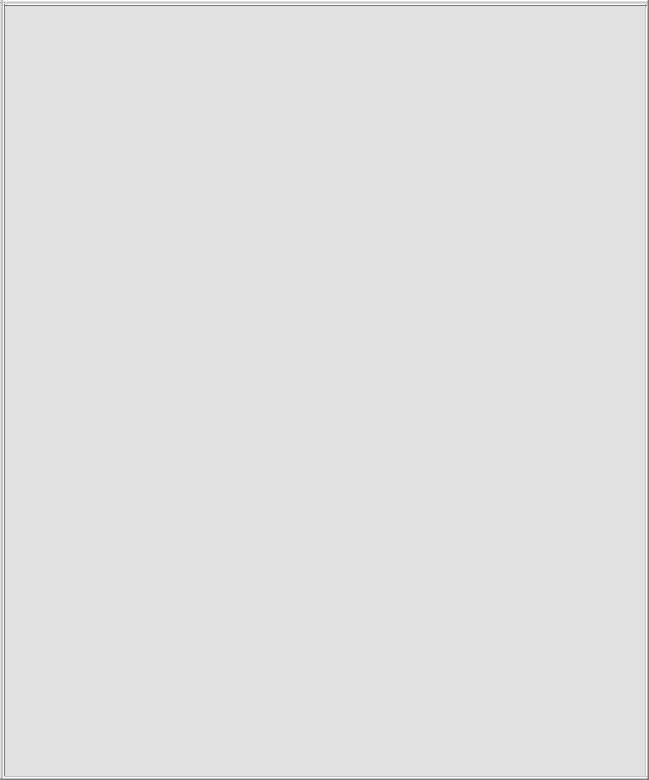
File Handling |
08/11/2004 |
Data Representation and Storage
Before we discuss how to access the data within a binary file we need to consider how data is represented and stored on a computer. All data is stored as a sequence of binary digits, or bits. These bits are grouped into sets of 8 or 16 called bytes or words respectively. (A group of 4 is sometimes called a nibble!) A byte can be any one of 256 different bit patterns and these are given the values 0-255.
The information we manipulate in our programs, strings, numbers etc must all be converted into sequences of bytes. Thus the characters that we use in strings are each allocated a particular byte pattern. There were originally several such encodings, but the most common is the ASCII (American Standard Coding for Information Interchange). Unfortunately pure ASCII only caters for 128 values which is not enough for non English languages. A new encoding standard known as Unicode has been produced, which can use data words instead of bytes to represent characters, and allows for over 65000 characters. A subset of Unicode called UTF8 corresponds closely to the earlier ASCII coding. Python by default supports ASCII and by prepending a u in front of a string we can tell Python to treat the string as Unicode.
In the same way numbers need to be converted to binary codings too. For small integers it is simple enough to use the byte values directly, but for numbers larger than 255 (or negative numbers, or fractions) some additional work needs to be done. Over time various standard codings have emerged for numerical data and most programming languages and opeating systems use these. For example, the American Institute of Electrical and Electonic Engineering (IEEE) have defined a number of codings for floating point numbers.
The point of all of this is that when we read a binary file we have to interpret the raw bit patterns into the correct type of data for our program. It is perfectly possible to interpret a stream of bytes that were originally written as a character string as a set of floating point numbers. Or course the original meaning will have been lost but the bit patterns could represent either. So when we read binary data it is extremely important that we convert it into the correct data type.
The Struct Module
To encode/decode binary data Python provides a module called struct, short for structure.
struct works very much like the format strings we have been using to print mixed data. We provide a string representing the data we are reading and apply it to the byte stream that we are trying to interpret. We can also use struct to convert a set of data to a byte stream for writing, either to a binary file (or even a communications line!).
D:\DOC\HomePage\tutor\tutfiles.htm |
Page 103 of 202 |
File Handling |
08/11/2004 |
There are many different convertion format codes but we will only use the integer and string codes here. (You can look up the others on the Python documentation for the struct module.) The codes for integer and string are i, and s respectively. The struct format strings consist of sequences of codes with numbers prepended to indicate how many of the items we need, for example 4s means a string of four characters.
Let's assume we wanted to write the address details, from our Address Book program above, as binary data with the street number as an integer and the rest as a string (This is a bad idea in practice since street "numbers" sometimes include letters!). The format string would look like:
'i34s' # assuming 34 characters in the address!
To cope with multiple address lengths we could write a function to create the binary string like this:
def formatAddress(address):
# split breaks a string into a list of 'words' fields = address.split()[0]
number = fields[0] rest = ''
for field in fields[1:]: rest.append(field)
format = "i%ds" % len(rest) # create the format string return struct.pack(format, number, rest)
So we used a string method - split() - (more on them in the next topic!) to split the address string into its parts, extract the first one as the number and then use a for loop to join the remaining fields back together. The length of that string is the number we need inthe struct format string. Phew!
formatAddress() will return a sequence of bytes containg the binary representation of our address. Now that we have our binary data let's see how we can write that to a binary file and then read it back again.
Reading & Writing Using Struct
Let's create a binary file containing a single address line using the formatAddress() function defined above. We need to open the file for writing in 'wb' mode, encode the data, write it to the file and then close the file. Let's try it:
import struct
f = file('address.bin','wb')
data = "10 Some St, Anytown, 0171 234 8765" bindata = formatAddress(data) f.write(bindata)
f.close()
You can check that the data is indeed in binary format by opening address.bin in notepad. The characters will be readable but the number will not look like 10!
To read it back again we need to open the file in 'rb' mode, read the data into a sequence of bytes, close the file and finally unpack the data using a struct format string. The question is how do we tell what the format string looks like? In this case we know it must be like the one we created in formatAddress(), namely 'iNc' where N is a variable number. How do we determine the value of N?
D:\DOC\HomePage\tutor\tutfiles.htm |
Page 104 of 202 |
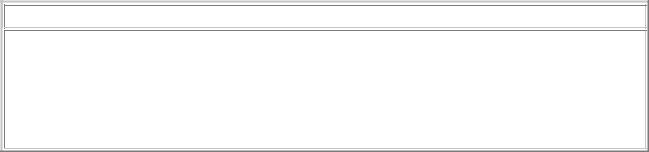
File Handling |
08/11/2004 |
The struct module provides some helper functions that return the size of each data type, so by firing up the Python prompt and experimenting we can find out how many bytes of data we will get back for each data type:
>>>import struct
>>>print struct.calcsize('i')
4
>>>print struct.calcsize('s')
1
Ok, we know that our data will comprize 4 bytes for the number and one byte for each character. So N will be the length of the data minus 4. Let's try using that to read our file:
import struct
f = file('address.bin','rb') data = f.read()
f.close()
fmtString = "i%ds" % (len(data) - 4)
number, rest = struct.unpack(fmtString, data) address = ''
for field in (number,rest): address.append(field)
And that's it on binary data files, or at least as much as I'm going to say on the subject. As you can see using binary data introduces several complications and unless you have a very good reason I don't recommend it. But at least if you do need to read a binary file, you can do it (provided you know what the data represented in the first place of course!)
Things to remember
Open files before using them
Files can usually only be read or written but not both at the same time
Python's readlines() function reads all the lines in a file, while readline() only reads one line at a time, which may help save memory.
Close files after use.
Binary files need the mode flag to end in 'b'
Previous Next Contents
If you have any questions or feedback on this page send me mail at: alan.gauld@btinternet.com
D:\DOC\HomePage\tutor\tutfiles.htm |
Page 105 of 202 |
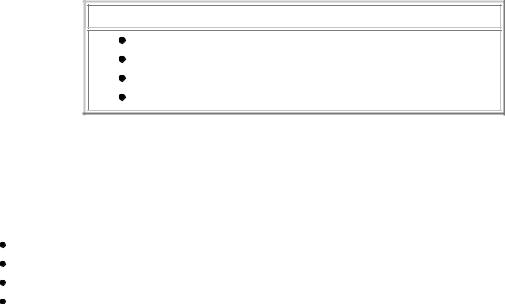
File Handling |
08/11/2004 |
Manipulating Text
What will we cover?
How to split lines of text into character groups
How to search for strings of text within other strings
How to replace text within a string
How to change case of characters
Handling text is one of the most common things that programmers do. As a result there are lots of specific tools in most programming languages to make this easier. In this section we will look at some of these and how we might use them in performing typical programming tasks.
Some of the most common tasks that we can do when working with text are:
splitting lines of text into character groups searching for strings of text within other strings replacing text within a string
changing case of characters
We will look at how to do each of these tasks using Python and then briefly consider how VBScript and JavaScript handle text processing.
Python takes a slightly ambiguous approach to processing text as of version 2.3. This is because in early versins of Python all string manipulation was done via a module full of functions and useful constants. In Python version 2.0 string methods were introduced which duplicated the functions in the module, but the constants were still there. This position has remained through to version 2.3 but work is underway to remove the need for the old string module completely. In this topic we will only look at the new object oriented approach to string manipulation, if you do want to try out the module then feel free to read the Python module documentation.
Splitting strings
The first task we consider is how to split a string into its constituent parts. This is often necessary when processing files since we tend to read a file line by line, but the data may well be contained within segments of the line. An example of this is our Address Book example, where we might want to access the individual fields of the entries rather than just print the whole entry.
The python method we use for this is called split() and it is used like this:
>>>aString = "Here is a (short) String"
>>>print aString.split()
['Here', 'is', 'a', '(short)', 'String']
Notice we get a list back containing the words within aString with all the spaces removed. The default separator for ''.split() iswhitespace (ie. tabs, newlines and spaces). Let's try using it again but with an opening parenthesis as the separator:
>>> print aString.split('(') ['Here is a ', 'short) String']
D:\DOC\HomePage\tutor\tuttext.htm |
Page 106 of 202 |
File Handling |
08/11/2004 |
Notice the difference? There are only two elements in the list this time and the opening parenthesis has been removed from the front of 'short)'. That's an important point to note about ''.split(), that it removes the sparator characters. Usually that's what we want, but just occasionally we'll wish it hadn't!
There is also a ''.join() method which can take a list of strings and join them together. One confusing feature of ''.join() is that it uses the string on which we call the method as the joining characters. You'll see what I mean from this example:
>>>lst = ['here','is','a','list','of','words'] print '-+-'.join(lst) here-+-is-+-a-+-list-+-of-+-words
>>>print ' '.join(lst)
here is a list of words
It sort of makes sense when you think about it, but it does look weird when you first see it.
Counting words
Let's revisit that word counting program I mentioned in the functions topic. Recall the Pseudo Code looked like:
def numwords(aString):
list = split(aString) # list with each element a word return len(list) # return number of elements in list
for line in file:
total = total + numwords(line) # accumulate totals for each line print "File had %d words" % total
Now we know how to get the lines from the file let's consider the body of the numwords() function. First we want to create a list of words in a line. That's nothing more than applying the default ''.split() method. Referring to the Python documentation we find that the builtin function len() returns the number of elements in a list, which in our case should be the number of words in the string - exactly what we want.
So the final code looks like:
import string
def numwords(aString):
lst = aString.split() # split() is a method of the string object aString return len(lst) # return number of elements in the list
inp = file("menu.txt","r")
total = 0 # initialise to zero; also creates variable
for line in inp:
total = total + numwords(line) # accumulate totals for each line print "File had %d words" % total
inp.close()
D:\DOC\HomePage\tutor\tuttext.htm |
Page 107 of 202 |
File Handling |
08/11/2004 |
That's not quite right of course because it counts things like an ampersand character as a word (although maybe you think it should...). Also, it can only be used on a single file (menu.txt). But it's not too hard to convert it to read the filename from the command line ( argv[1]) or via
raw_input() as we saw in the Talking to the user section. I leave that as an excercise for the reader.
Finding and replacing text
The next common operation we will look at is seaching for a sub-string within a longer string. This is again supported by a Python string method, this time called ''.find() It's basic use is quite simple, you provide a search string and if Python finds it within the main string it returns the index of the first character of the substring, if it doesn't find it, it returns -1:
>>>aString = "here is a long string with a substring inside it"
>>>print aString.find('long')
10
>>>print aString.find('oxen')
-1
>>>print aString.find('string')
15
The first two examples are straightforward, the first returns the index of the start of 'long' and the second returns -1 because 'oxen' does not occur inside aString. The third example throws up an interesting point, namely that find only locates the first occurrence of the search string, but what do we do if the search string occurs more than once in the original string?
One option is to use the index of the first occurence to chop the original string into two pieces and search again. We keep doing this until we get a -1 result. Like this:
aString = "Bow wow says the dog, how many ow's are in this string?" count = 0
index = aString.find('ow') while index != -1:
count = 1
temp = aString(index + 1:) # use slicing index = temp.find('ow')
print "We found %d occurrences of 'ow' in %s" % (count, aString)
Here we just counted occurences, but we could just as well have collected the index results into a list for later processing.
The find() method can speed this process up a little by using a couple of its extra optional parameters. These are, respectively, a start location and an end location within the original string:
aString |
= |
"Bow wow says the dog, how many ow's are in this string?" |
|
count = |
0 |
|
|
index = |
aString.find('ow') |
||
while index |
!= -1: |
||
count |
= |
1 |
|
start |
= |
index + 1:) # set new start |
|
index |
= |
temp.find('ow',start) |
|
print "We |
found %d occurrences of 'ow' in %s" % (count, aString) |
||
D:\DOC\HomePage\tutor\tuttext.htm |
Page 108 of 202 |
File Handling |
08/11/2004 |
This solution removes the need to create a new string each time, which can be a slow process if the string is long. Also, if we know that the substring will definitely only be within the first so many characters(or we aren't interested in later occurrences) we can specify both a start and stop value, like this:
# limit search to the first 20 chars
aString = "Bow wow says the dog, how many ow's are in this string?" print aString.find('ow',0,20)
To complete our discussion of searching there are a couple of nice extra methods that Python provides to cater for common search situations, namely ''.startswith() and ''.endswith(). From the names alone you probably can guess what these do. They return True or False depending on whether the original string starts with or ends with the given search string, like this:
>>>print "Python rocks!".startswith("Perl") False
>>>print "Python rocks!".startswith('Python')
True
>>>print "Python rocks!".endswith('sucks') False
>>>print "Python rocks!".endswith('cks')
True
Notice the boolean result, after all you already know where to look if the answer is True! Also notice that the search string doesn't need to be a complete word, a substring is fine. You can also provide a start and stop position within the string, just like ''.find() to effectively test for a string at any given location within a string. This is not a feature that is used much in practice.
And finally for a simple test of whether a substring exists anywhere within another string you can use the Python in operator, like this:
>>>if 'foo' in 'foobar': print 'True'
True
>>>if 'baz' in 'foobar': print 'True'
>>>if 'bar' in 'foobar': print 'True'
True
That's all I'll say about searching for now, let's look at how to replace text next.
Replacing text
Having found our text we often want to change it to something else. Again the Python string methods provide a solution with the ''.replace() method. It takes two arguments: a search string and a replacement string. The return value is the new string as a result of the replacement.
>>>aString = "Mary had a little lamb, its fleece was dirty!"
>>>print aString.replace('dirty','white')
"Mary had a little lamb, its fleece was white!"
One interesting difference between ''.find() and ''.replace is that replace, by default, replaces all occurrences of the search string, not just the first. An optional count argument can limit the number of replacements:
D:\DOC\HomePage\tutor\tuttext.htm |
Page 109 of 202 |
