
Gauld A.Learning to program (Python)
.pdf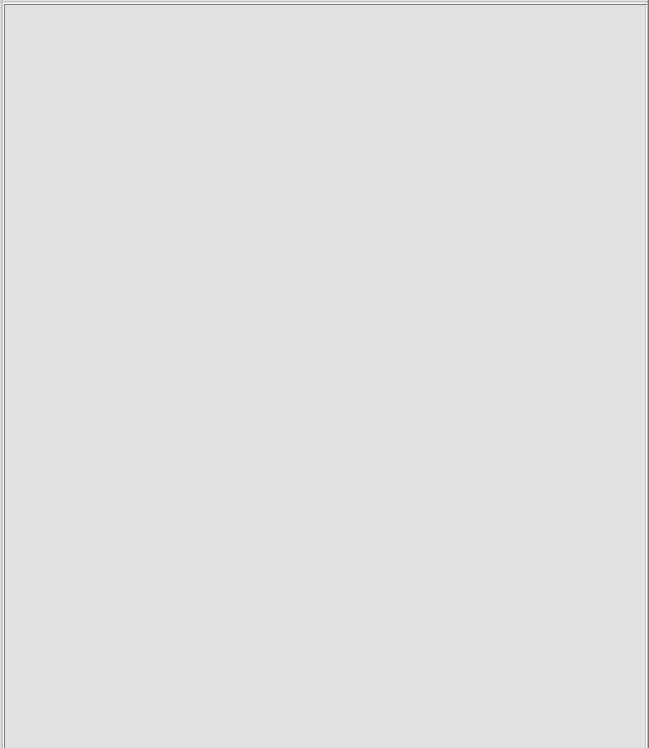
Input |
08/11/2004 |
The program just consists of a single line that displays an alert box (very similar to VBScript's MsgBox) containing the value from the text field. The form displays a prompt message (within the <P></P> pair) and an input field. The form has a name, entry within the document context, and the Input field has a name, data within the entry form context. Thus within the JavaScript program we can refer to the value of the field as:
document.entry.data.value
I'm not going to show the address book example in JavaScript because the HTML aspects become more complex and the use of functions increases and I want to wait till we have covered those in their own topic.
A word about stdin and stdout
NOTE: stdin is a bit of computer jargon for the standard input device (usually the keyboard). stdout refers to the standard output device (usually the screen). You will quite often see references to the term stdin and stdout in discussions about programing. stdin and stdout are made to look like files (we'll get to those shortly) for consistency with file handling code.
In Python they live in the sys module and are called sys.stdin and sys.stdout. raw_input() uses stdin automatically and print uses stdout. We can also read from stdin and write to stdout directly and this can offer some advantages in terms of fine control of the input and output. Here is an example of reading from stdin:
import sys
print "Type a value: ", # comma prevents newline value = sys.stdin.readline() # use stdin explicitly print value
It is almost identical to:
print raw_input("Type a value: ")
The advantage of the explicit vesion is that you can do fancy things like make stdin point to a real file so the program reads its input from the file rather than the terminal - this can be useful for long testing sessions whereby instead of sitting typing each input as requested we simply let the program read its input from a file. [ This has the added advantage of ensuring that we can run the test repeatedly, sure that the input will be exactly the same eaach time, and so hopefully will the output. This technique of repeating previous tests to ensure that nothing got broken is called regression testing by programmers. ]
Finally here is an example of direct output to sys.stdout that can likewise be redirected to a file. print is nearly equivalent to:
sys.stdout.write("Hello world\n") # \n= newline
D:\DOC\HomePage\tutor\tutinput.htm |
Page 70 of 202 |
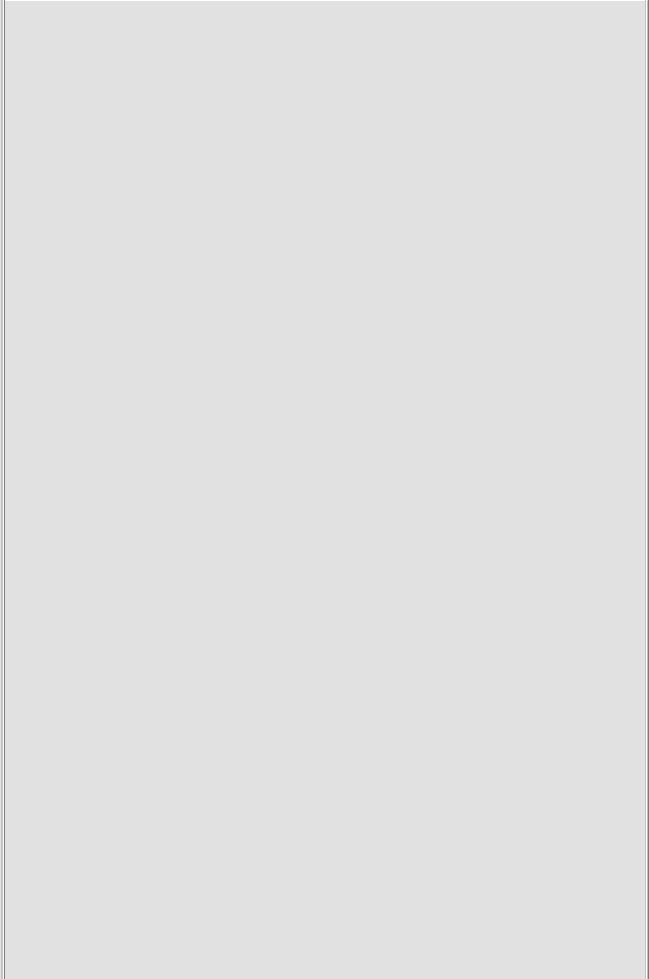
Input |
08/11/2004 |
The main practical use for this is to get around the fact that print always puts a space between the output values, whereas with stdout we can avoid that. Compare the two output lines in the example below:
import sys
for item in ['one','is',1]:
print item, # comma suppresses newline print
for item in ['one','is',str(1)]: # must explicitly convert to strings sys.stdout.write(item) # no spaces!
Of course we can achieve the same effect using format strings if we know what the data looks like but if we don't know what the data will look like till runtime then its easier to just send it to stdout rather than try to build a complex format string at runtime.
Redirecting stdin & stdout
So how do we redirect stdin and stdout to files? We can do it directly within our program using the normal Python file handling techniques which we will cover shortly, but the easiest way is to do it via the operating system.
This is how the operating system commands work when we use redirection at the command prompt:
C:> dir
C:> dir > dir.txt
The first command prints a directory listing to the screen. The second prints it to a file. By using the '>' sign we tell the program to redirect stdout to the file dir.txt.
WE would do the same with a Python program like this:
$ python myprogram.py > result.txt
Which would run myprogram.py but instead of displaying the output on screen it would write it to the file result.txt. We could see the output later using a text editor like notepad.
To get stdin to point at a file we simply use a < sign rather than a > sign. Here is a complete example:
First create a file called echoinput.py containing the following code:
import sys
inp = sys.stdin.readline().strip() while inp != '':
print inp
inp = sys.stdin.readline().strip()
D:\DOC\HomePage\tutor\tutinput.htm |
Page 71 of 202 |
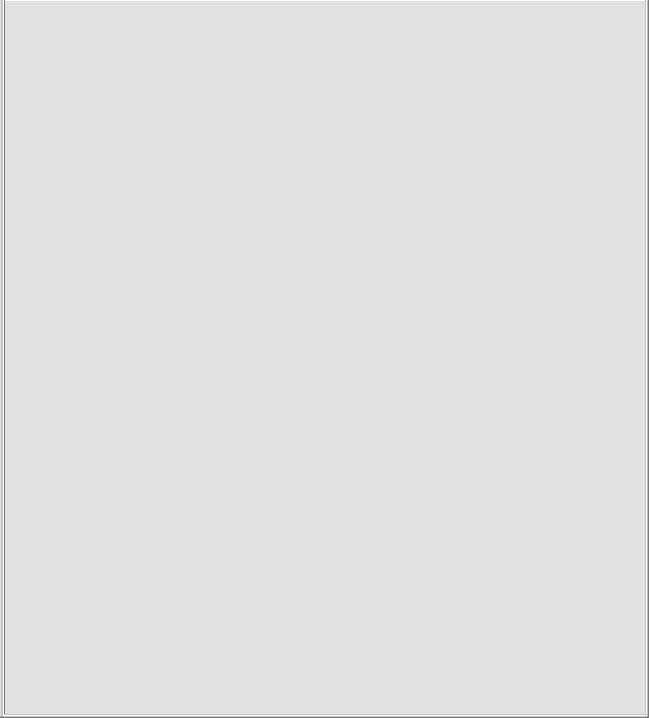
Input |
08/11/2004 |
Note: The strip() simply chops off the newline character that is retained when reading from stdin, raw_input does that for you as a convenience.
You can now try running that from a command prompt:
$ python echoinput.py
The result should be a program that echos back anything you type until you enter a blank line.
Now create a simple text file called input.txt containing some lines of text and ending with an empty line.
Run the program again redirecting input from input.txt:
$ python echoinput.py < input.txt
Python echoes back what was in the file. But you might recall that we said that print and raw_input actually use stdin and stdout internally? That means we can replace the stdin stuff in echoinput.py with raw_input() like this:
inp = raw_input() while inp != '':
print inp
inp = raw_input()
Which is much easier in most cases.
By using this technique with multiple different input files we can quickly and easily test our programs for a variety of scenarios (for example bad data values or types) and do so in a repeatable and reliable manner. We can also use this technique to handle large volumes of data from a file while still having the option to input the data manually for small volumes using the same program. Redirecting stdin and stdout is a very useful trick for the programmer, experiment and see what other uses you can find for it.
Command Line Parameters
One other type of input is from the command line. For example when you run your text editor from an operating system command line, like:
$ EDIT Foo.txt
what happens is that the operating system calls the program called EDIT and passes it the name of the file to edit, Foo.txt in this case.So how does the editor read the filename?
D:\DOC\HomePage\tutor\tutinput.htm |
Page 72 of 202 |

Input |
08/11/2004 |
In most languages the system provides an array or list of strings containing the command line words. Thus the first element will contain the command itself, the second element will be the first argument, etc. There may also be some kind of magic variable (often called something like argc, for "argument count") that holds the number of elements in the list.
In Python that list is held by the sys module and called argv (for 'argument values'). Python doesn't need an argc type value since the usual len() method can be used to find the length of the list, and in most cases we dont even need that since we just iterate over the list using Python's for loop, like this:
import sys
for item in sys.argv: print item
print "The first argument was:", sys.argv[1]
Note that this only works if you put it in a file (say args.py) and execute it from the operating system prompt like this:
C:\PYTHON\PROJECTS> python args.py 1 23 fred args.py
1
23 fred
The first argument was: 1 C:\PYTHON\PROJECTS>
VBScript and JavaScript
Being web page based the concept of command line arguments doesn't really arise. If we were using them within Microsoft's Windows Script Host environment the situation would be different, and WSH provides a mechanism to extract such arguments from a WshArguments object populated by WSH at run time.
That's really as far as we'll go with user input in this course. It's very primitive but you can write useful programs with it. In the early days of Unix or PCs it's the only kind of interaction you got. Of course GUI programs read input too and we will look at how that's done much later in the tutorial.
Points to remember
Use input for reading numbers, raw_input for reading characters/strings. Both input and raw_input can display a string to prompt the user.
Command line parameters can be obtained from the argv list imported from the sys module in Python, where the first item is the name of the program.
Previous Next Contents
If you have any questions or feedback on this page send me mail at: alan.gauld@btinternet.com
D:\DOC\HomePage\tutor\tutinput.htm |
Page 73 of 202 |
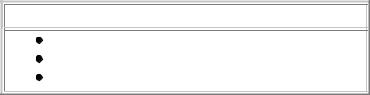
Conditionals |
08/11/2004 |
Decisions, Decisions
What will we cover?
The 3rd programming construct - Branching
Single branches and multiple branches
Using Boolean expressions
The 3rd of our fundamental building blocks is branching or conditional statements. These are simply terms to describe the ability within our programs to execute one of several possible sequences of code(branches) depending on some condition.
Back in the early days of Assembler programming the simplest branch was a JUMP instruction where the program literally jumped to a specified memory address, usually if the result of the previous instruction was zero. Amazingly complex programs were written with virtually no other form of condition possible - vindicating Dijkstra's statement about the minimum requirements for programming. When high level languages came along a new version of the JUMP instruction appeared called GOTO. In fact QBASIC, which is still supplied on the CD ROM with older versions of Windows(pre XP), still provides GOTO and, if you have QBASIC installed, you can try it out by typing the following bit of code:
10 PRINT "Starting at line 10"
20 J = 5
30 IF J < 10 GOTO 50
40 Print "This line is not printed"
50 STOP
Notice how even in such a short program it takes a few seconds to figure out what's going to happen. There is no structure to the code, you have to literally figure it out as you read it. In large programs it becomes impossible. For that reason most modern programming languages, including Python, VBScript and JavaScript, either don't have a direct JUMP or GOTO statement or discourage you from using it. So what do we use instead?
The if statement
The most intuitively obvious conditional statement is the if, then, else construct. It follows the logic of English in that if some boolean condition (see below for more about this aspect of things) is true then a block of statements is executed, otherwise (or else) a different block is executed.
Python
It looks like this in Python:
import sys # only to let us exit print "Starting here"
j = 5
if j > 10:
print "This is never printed" else:
sys.exit()
D:\DOC\HomePage\tutor\tutbranch.htm |
Page 74 of 202 |
Conditionals |
08/11/2004 |
Hopefully that is easier to read and understand than the previous GOTO example. Of course we can put any test condition we like after the if, so long as it evaluates to True or False, i.e. a boolean value. Try changing the > to a < and see what happens.
VBScript
VBScript looks quite similar:
<script language="VBScript"> MsgBox "Starting Here"
DIM J
J = 5
If J > 10 Then
MsgBox "This is never printed"
Else
MsgBox "End of Program" End If
</script>
It's very nearly identical, isn't it? The main difference is the use of End If to indicate the end of the construct.
And JavaScript too
And of course JavaScript has an if statement too:
<script language="JavaScript"> var j;
j = 5;
if (j > 10){
document.write("This is never printed");
}
else {
document.write("End of program");
}
</script>
Notice that JavaScript uses curly braces to define the blocks of code inside the if part and the else part. Also the boolean test is contained in parentheses and there is no explicit keyword
then used. On a point of style, the curly braces can be located anywhere, I have chosen to line them up as shown purely to emphasise the block structure. Also if there is only a single line within the block (as we have here) the braces can be omitted entirely, they are only needed to group lines together into a single block.
Boolean Expressions
You might remember that in the Raw Materials section we mentioned a Boolean type of data. We said it had only two values: True or False. We very rarely create a Boolean variable but we often create temporary Boolean values using expressions. An expression is a combination of variables and values combined by operators to produce a resultant value. In the following example:
if x < 5: print x
D:\DOC\HomePage\tutor\tutbranch.htm |
Page 75 of 202 |
Conditionals |
08/11/2004 |
x < 5 is the expression and the result will be True if x is less than 5 and False if x is greater than or equal to 5.
Expressions can be arbitrarily complex provided they evaluate to a single final value. In the case of a branch that value must be either True or False. However, the definition of these 2 values varies from language to language. In many languages False is the same as 0 or a non-existent value (often called NULL, Nil or None). Thus an empty list or string evaluates to false in a Boolean context. Python works this way and this means we can use a while loop to process a list until the list is empty, using something like:
while aList:
# do something here
Or we can use an if statement to test whether a list is empty without resorting to the len() function like this:
if aList:
# do something here
Finally we can combine Boolean expressions using Boolean operators which can often cut down the number of if statements we need to write.
Consider this example:
if value > maximum:
print "Value is out of range!" else if value < minimum:
print "Value is out of range!"
Notice that the block of code executed is identical. We can save some work, both for us and for the computer, by combining both of the tests into a single test like this:
if (value < minimum) or (value > maximum): print "Value is out of range!"
Notice we combined both tests using a boolean or operator. This is still a single expression because Python evaluates the first set of parentheses, then the second set of parentheses and finally combines the two calculated values to form the final single value, either True or False.
Very often if we think carefully about the tests we need to carry out in natural language we will find ourselves using conjunctions like and, or and not. If so there's a very good chance we can write a single combined test rather than many separate ones.
Chaining if statements
You can go on to chain these if/then/else statements together by nesting them one inside the other. Here is an example in Python:
# Assume price created previously...
price = int(raw_input("What price? ")) if price == 100:
D:\DOC\HomePage\tutor\tutbranch.htm |
Page 76 of 202 |
Conditionals |
08/11/2004 |
print "I'll take it!" else:
if price > 500:
print "No way Jose!" else:
if price > 200:
print "How about throwing in a free mousemat?" else:
print "price is an unexpected value!"
Note 1:we used == (that's a double = sign) to test for equality in the first if statement, whereas we use = to assign values to variables. Using = when you mean to use == is one of the more common mistakes in programming Python, fortunately Python warns you that it's a syntax error, but you might need to look closely to spot the problem.
Note 2:A subtle point to notice is that we perform the greater-than tests from the highest value down to the lowest. If we did it the other way round the first test, which would be price > 200 would always be true and we would never progress to the > 500 test. Similarly if using a sequence of less-than tests you must start at the lowest value and work up. This is another very easy trap to fall into.
VBScript & JavaScript
You can chain if statements in VBScript and JavaScript too but as it's pretty self evident I'll only show a VBScript example here:
<script language="VBScript"> DIM Price
price = InputBox("What's the price?") price = CInt(price)
If price = 100 Then MsgBox "I'll take it!"
Else:
if price > 500 Then MsgBox "No way Jose!"
else:
if price > 200 Then
MsgBox "How about throwing in a free mousemat too?" else:
MsgBox "price is an unexpected value!" End If
End If End If </script>
The only things to note here are that there is an End If statement to match every If statement and that we used the VBScript convertion function CInt to convert from the input string value to an integer.
Case statements
One snag with chaining, or nesting if/else statements is that the indentation causes the code to spread across the page very quickly. A sequence of nested if/else/if/else... is such a common construction that many languages provide a special type of branch for it.
This is often referred to as a Case or Switch statement and the JavaScript version looks like:
D:\DOC\HomePage\tutor\tutbranch.htm |
Page 77 of 202 |
Conditionals |
08/11/2004 |
<script language="JavaScript"> function doArea(){
var shape, breadth, length, area;
shape |
= document.area.shape.value; |
breadth = parseInt(document.area.breadth.value); |
|
len |
= parseInt(document.area.len.value); |
switch (shape){ |
|
case 'Square': |
|
|
area = len * len; |
|
alert("Area of " + shape + " = " + area); |
|
break; |
case 'Rectangle': |
|
|
area = len * breadth; |
|
alert("Area of " + shape + " = " + area); |
|
break; |
case 'Triangle': |
|
|
area = len * breadth / 2; |
|
alert("Area of " + shape + " = " + area); |
|
break; |
default: alert("No shape matching: " + shape) |
|
}; |
|
} |
|
</script> |
|
<form name="area"> |
|
Length: |
<input type="text" name="len"> |
Breadth: |
<input type="text" name="breadth"> |
Shape: |
<select name="shape" size=1 onChange="doArea()"> |
|
<option value="Square">Square |
|
<option value="Rectangle">Rectangle |
|
<option value="Triangle">Triangle |
|
</select> |
</form> |
|
The HTML form code just allows us to capture the details and then when the user selects a shape it calls our JavaScript function. The first few lines simply create some local variables and convert the strings to integers where needed. The bold section is the bit we are really interested in. It selects the appropriate action based on the shape value, notice, by the way, that the parentheses around shape are required. Each block of code within the case structure is not marked using curly braces, as you might expect, but is instead terminated by a break statement. The entire set of case statements for the switch is, however, bound together as a block by a single set of curly braces.
Finally note the final condition is default which is simply a catch-all for anything mnot caught in the preceding Case statements.
Why not see if you can extend the example to cover circles as well? Remember to add a new option to the HTML form as well as a new case to the switch.
VBScript Select Case
VBScript has a version too:
<script language="VBScript">
Dim shape, length, breadth, SQUARE, RECTANGLE, TRIANGLE SQUARE = 0
RECTANGLE = 1
TRIANGLE = 2
D:\DOC\HomePage\tutor\tutbranch.htm |
Page 78 of 202 |
Conditionals |
08/11/2004 |
shape = CInt(InputBox("Square(0),Rectangle(1) or Triangle(2)?")) length = CDbl(InputBox("Length?"))
breadth = CDbl(InputBox("Breadth?"))
Select Case shape Case SQUARE
area = length * length MsgBox "Area = " & area
Case RECTANGLE
area = length * breadth MsgBox "Area = " & area
Case TRIANGLE
area = length * breadth / 2 MsgBox "Area = " & area
Case Else
MsgBox "Shape not recognised" End Select
</script>
As with the JavaScript example the first few lines simply collect the data from the user and convert it into the right type. The bold Select section shows the VBScript case construct with each successive Case statement active as a block terminator for the previous one. The whole Select construct is closed with the End Select statement. Finally there is a Case Else clause which, like the default in JavaScript catches anything not caught in the Cases above.
One other feature worth pointing out is the use of Symbolic Constants instead of numbers. That is the uppercase variables SQUARE, RECTANGLE and TRIANGLE are there simply to make the code easier to read. The uppercase names are simply a convention to indicate that they are constant values rather than conventional variables, but VBScript allows any variable name you like.
Python multi-selection
Python does not provide an explicit case construct but rather compromises by providing an easier if/elseif/else format:
menu = """
Pick a shape(1-3):
1)Square
2)Rectangle
3)Triangle
"""
shape = int(raw_input(menu)) if shape == 1:
length = raw_input("Length: ")
print "Area of square = ", length ** 2 elif shape == 2:
length = float(raw_input("Length: ")) width = float(raw_input("Width: ))
print "Area of rectangle = ", length * width elif shape == 3:
length = float(raw_input("Length: ")) width = float(raw_input("Width: ))
print "Area of triangle = ", length * width else:
print "Not a valid shape, try again"
D:\DOC\HomePage\tutor\tutbranch.htm |
Page 79 of 202 |
