
Gauld A.Learning to program (Python)
.pdfFunctions and Modules |
08/11/2004 |
A Word of Caution
Functions are very powerful because they allow us to extend the language, they also give us the power to change the language buy defining a new meaning for an existing function (some languages don't allow you to do this), but this is usually a bad idea unless carefully controlled (we'll see a way to control it in a minute). By changing the behaviour of a standard language function your code can become very difficult for other people (or even you later on) to read, since they expect the function to do one thing but you have redefined it to do another. Thus it is good practice not to change the basic behaviour of built in functions.
One way to get round this limitation of not changing built in behaviour but still using a meaningful name for our functions is to put the functions inside either an object or a module which provides its own local context. We'll look at the object approach in the OOP topic a little later but for now let's see how we go about creating our own modules.
Creating our own modules
So far we have seen how to create our own functions and call these from other parts of our program. That's good because it can save us a lot of typing and, more importantly, makes our programs easier to understand because we can forget about some of the details after we create the function that hides them. (This principle of wrapping up the complex bits of a program inside functions is called information hiding for fairly obvious reasons.) But how can we use these functions in other programs? The answer is that we create a module.
Python Modules
A module in Python is nothing special. It's just a plain text file full of Python program statements. Usually these statements are function definitions. Thus when we type:
import sys
we tell the Python interpreter to read that module, executing the code contained init and making the names that it generated available to us in our file. It is almost like making a copy the contents of sys.py into our program, like a cut n' paste operation. (its not really like that but the concept is similar). In fact in some programming languages (noteably C and C++) the translator literally does copy module files into the current program as required.
So to recap, we create a module by creating a Python file containing the functions we want to reuse in other programs. Then we just import our module exactly like we do the standard modules. Easy eh? Let's do it.
Copy the function below into a file by itself and save the file with the name timestab.py. You can do this using IDLE or Notepad or any other editor that saves plain text files. Do not use a Word Processing program since they tend to insert all sorts of fancy formatting codes that Python will not understand.
def print_table(multiplier):
print "--- Printing the %d times table ---" % multiplier for n in range(1,13):
print "%d x %d = %d" % (n, multiplier, n*multiplier)
Now at the Python prompt type:
D:\DOC\HomePage\tutor\tutfunc.htm |
Page 90 of 202 |
Functions and Modules |
08/11/2004 |
>>>import timestab
>>>timestab.print_table(12)
Heh presto! You've created a module and used it.
Important Note:If you didn't start Python from the same directory that you stored the
timestab.py file then Python might not have been able to find the file and reported an error. If so then you can create an environment variable called PYTHONPATH that holds a list of valid directories to search for modules (in addition to the standard modules supplied with Python).
Creating environment variables is a platform specific operation which I assume you either know how to do or can find out! For example Windows XP users can use the Start->Help & Support facility to search for Environment Variables and see how to create them.
Modules in VBScript and JavaScript
What about VBScript? That's more complex.... In VBScript itself and other older varieties there is no real module concept. Instead, VBScript relies on the creation of objects to reuse code between projects. We look at this later in the tutorial. Meantime you will have to manually cut n' paste from previous projects into your current one using your text editor.
Note: VBScript's big brother Visual Basic does have a module concept and you can load a module via the Integrated Development Environment (IDE) File|Open Module... menu. There are a few restrictions as to what kind of things you can do inside a VB module but since we're not using Visual Basic on this course I won't go into that any further. (Note: there is (or used to be) a cut down version of Visual Basic known as the COM Controls Edition, CCE, available for free download on Microsoft's website if you feel like experimenting.
Like VBScript, JavaScript does not offer any direct mechanism for reuse of code files as modules. However there are some exceptions to these in specialised environments such as where JavaScript is used outside of a web page (See the Windows Script Host box below for an example).
Windows Script Host
So far we have looked at VBScript and JavaScript as languages for programming within a web browser. That imposes some restrictions including the lack of a way to include a module of reusable code. There is another way to use VBScript (and JavaScript) within a Windows environment, namely Windows Script Host or WSH. WSH is Microsoft's technology to enable usrs to program their PCs in the same way that DOS programmers used Batch files. WSH provides mechanisms for reading files and the registry, accessing networked PCs and Printers etc.
In addition WSH v2 includes the ability to include another WSH file and thus provides reusable modules. It works like this, first create a module file called
SomeModule.vbs containing:
Function SubtractTwo(N)
SubtractTwo = N - 2
End function
D:\DOC\HomePage\tutor\tutfunc.htm |
Page 91 of 202 |
Functions and Modules |
08/11/2004 |
Now create a WSH script file called, say, testModule.wsf, like this:
<?xml version="1.0"?>
<job>
<script language="VBScript" src="SomeModule.vbs" /> <script language="VBScript">
Dim value, result WScript.Echo "Type a number"
value = WScript.StdIn.ReadLine result = SubtractTwo(CInt(value))
WScript.Echo "The result was " & CStr(result) </script>
</job>
You can run it under Windows by starting a DOS session and typing:
C:\> cscript testModule.wsf
THe structure of the .wsf file is XML and the program lives inside a pair of <job></job> tags, rather like our <HTML></HTML> tags. Inside the first script tag references a module file called SomeModule.vbs and the second script tag contains our program which accesses SubtractTwo within the SomeModule.vbs file. The .vbs file just contains regular VBScript code with no XML or HTML tags whatsoever.
Notice that to concatenate the strings for the WSCript.Echo statement we have to escape the ampersand (with &) because the statement is part of an XML file! Notice too, that we use the WScript.Stdin to read user input, you might recall the sidebar in the User Input topic that discussed stdin and stdout?
This technique works with JavaScript too, or more correctly with Microsoft's version of JavaScript called JScript, simply by changing the language= attribute. In fact you can even mix languages in WSH by importing a module written in JavaScript and using it in VBScript code or vice-versa! To prove the point here is the equivalent WSH script using JavaScript to access the VBScript module:
<?xml version="1.0"?>
<job>
<script language="VBScript" src="SomeModule.vbs" /> <script language="JScript">
var value, result; WScript.Echo("Type a number"); value = WScript.StdIn.ReadLine();
result = SubtractTwo(parseInt(value));
WScript.Echo("The result was " + result); </script>
</job>
D:\DOC\HomePage\tutor\tutfunc.htm |
Page 92 of 202 |
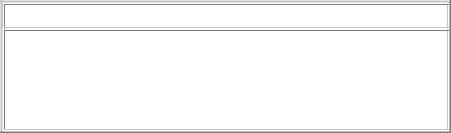
Functions and Modules |
08/11/2004 |
You can see how closely related the two versions are, most of the clever stuff is actually done through the WScript objects and apart from a few extra parentheses the scripts are very much alike.
I won't use WSH very often in this tutor but occasionally we will delve into it when it offers capabilities that I cannot demonstrate using the more resticted web browser environment. For example the next topic will use WSH to show how we can manipulate files using VBScript and JavaScript. There are a few books available on WSH if you are interested, and Microsoft have a large section of their web site dedicated to it, complete with sample programs and development tools etc. You'll find it here: http://msdn.microsoft.com/scripting/
Next we'll take a look at files and text handling and then, as promised, revisit the business of counting words in a file. In fact we're eventually going to create a module of text handling functions for our convenience.
Things to remember
Functions are a form of module
Functions return values, procedures don't
Python modules normally consist of function definitions in a file
Create new functions with the def keyword in Python
Use Sub or Function in VBScript and function in JavaScript
Previous Contents Next
If you have any questions or feedback on this page send me mail at: alan.gauld@btinternet.com
D:\DOC\HomePage\tutor\tutfunc.htm |
Page 93 of 202 |
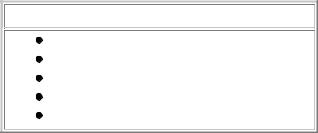
File Handling |
08/11/2004 |
Handling Files
What will we cover?
How to open a file
How to read and write to an open file
How to close a file.
Building an address book
Handling binary data files
Handling files often poses problems for beginners although the reason for this puzzles me slightly. Files in a programming sense are really no different from files that you use in a word processor or other application: you open them, do some work and then close them again.
The biggest differences are that in a program you access the file sequentially, that is, you read one line at a time starting at the beginning. In practice the word processor often does the same, it just holds the entire file in memory while you work on it and then writes it all back out when you close it. The other difference is that, when programming, you normally open the file as read only or write only. You can write by creating a new file from scratch (or overwriting an existing one) or by appending to an existing one.
One other thing you can do while processing a file is that you can go back to the beginning.
Files - Input and Output
Let's see that in practice. We will assume that a file exists called menu.txt and that it holds a list of meals:
spam & eggs spam & chips spam & spam
Now we will write a program to read the file and display the output - like the 'cat' command in Unix or the 'type' command in DOS.
#First open the file to read(r) inp = file("menu.txt","r")
#read the file into a list then print
#each item
for line in inp.readlines(): print line
# Now close it again inp.close()
Note 1: file() takes two arguments. The first is the filename (which may be passed as a variable or a literal string, as we did here). The second is the mode. The mode determines whether we are opening the file for reading(r) or writing(w), and also whether it's for ASCII text or binary usage - by adding a 'b' to the 'r' or 'w', as in: open(fn,"rb")
D:\DOC\HomePage\tutor\tutfiles.htm |
Page 94 of 202 |
File Handling |
08/11/2004 |
Note 2: We used the file() function to open the file, older versions of Python used the built in function open() instead. The parameters are identical open() is still the preferred mechanism, so we will usually use open() from now on, but if you find file() more logical then feel free to use that instead.
Note 3: We read and close the file using functions preceded by the file variable. This notation is known as method invocation and is another example of Object Orientation. Don't worry about it for now, except to realize that it's related in some ways to modules. You can think of a file variable as being a reference to a module containing functions that operate on files and which we automatically import every time we create a file type variable.
Note 4: We close the file at the end with the close() method. In Python, files are automatically closed at the end of the program but it is good practice to get into the habit of closing your files explicitly. Why? Well, the operating system may not write the data out to the file until it is closed (this can boost performance). What this means is that if the program exits unexpectedly there is a danger that your precious data may not have been written to the file! So the moral is: once you finish writing to a file, close it.
Consider how you could cope with long files. First of all you would need to read the file one line at a time (in Python by using readline() and a while loop instead of readlines() and a for loop. You might then use a line_count variable which is incremented for each line and then tested to see whether it is equal to 25 (for a 25 line screen). If so, you request the user to press a key (enter, say) before resetting line_count to zero and continuing. You might like to try that as an excercise...
Since Python version 2.2 it has also been possible to treat the file as a list so you don't need to use readlines() inside a for loop, you just iterate over the file. Let's rewrite the previous example to see this feature in action:
#First open the file to read(r) inp = open("menu.txt","r")
#iterate over the file printing each item for line in inp:
print line
#Now close it again
inp.close()
Really that's all there is to it. You open the file, read it in and manipulate it any way you want to. When you're finished you close the file. However there is one little niggle you may have noticed in the previous example: the lines read from the file have a newline character at the end, so you wind up with blank lines using print (which adds its own newline). To avoid that Python provides a string method called strip() which will remove whitespace, or non-printable characters, from the end of a string. If we substitute the print line above with:
for line in inp:
print line.strip()
Everything should now work just fine.
To create a 'copy' command in Python, we simply open a new file in write mode and write the lines to that file instead of printing them. Like this:
D:\DOC\HomePage\tutor\tutfiles.htm |
Page 95 of 202 |
File Handling |
08/11/2004 |
#Create the equivalent of: COPY MENU.TXT MENU.BAK
#First open the files to read(r) and write(w)
inp = open("menu.txt","r") outp = open("menu.bak","w")
# read file, copying each line to new file for line in inp:
outp.write(line)
print "1 file copied..."
# Now close the files inp.close() outp.close()
Did you notice that I added a print statement at the end, just to reassure the user that something actually happened? This kind of user feedback is usually a good idea.
Because we wrote out the same line that we read in there was no problems with newline characters here. But if we had been writing out strings which we created, or which we had stripped earlier we would have needed to add a newline on to the end of the output string, like this:
outp.write(line + '\n') # \n is a newline
Let's look at how we might incorporate that into our copy program. Instead of simply copying the menu we will add todays date to the top. That we we can easily generate a daily menu from the easily modified text file of meals. All we need to do is write out a couple of lines at the top iof the new file before copying the menu.txt file, like this:
#Create daily menu based on MENU.TXT import time
#First open the files to read(r) and write(w) inp = open("menu.txt","r")
outp = open("menu.prn","w")
#Create todays date string
today = time.localtime(time.time()) theDate = time.strftime("%A %B %d", today)
#Add Banner text and a blank line outp.write("Menu for %s\n\n" % theDate)
#copy each line of menu.txt to new file for line in inp:
outp.write(line)
print "Menu created for %s..." % theDate
# Now close the files inp.close() outp.close()
D:\DOC\HomePage\tutor\tutfiles.htm |
Page 96 of 202 |
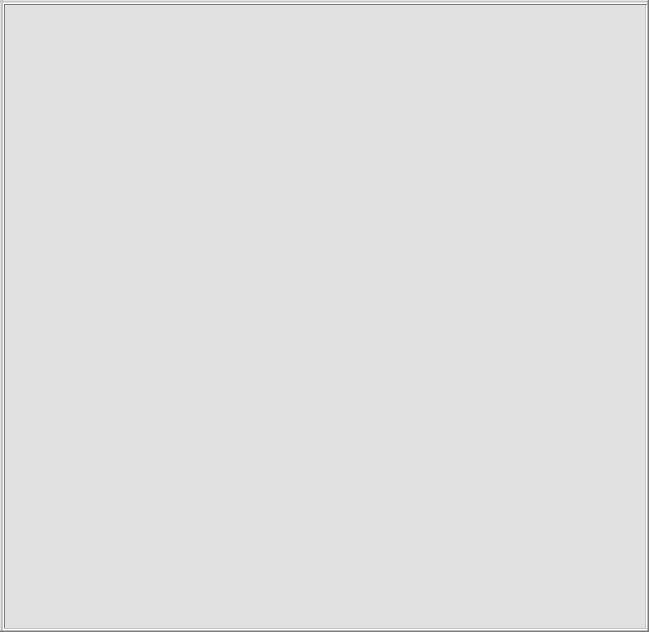
File Handling |
08/11/2004 |
Note that we use the time module to get todays date (time.time()) and convert it into a tuple of values (time.localtime()) which are then used by time.strftime() to produce a string which, when inserted into a title message using string formatting, looks like:
Menu for Sunday September 19
Spam & Eggs
Spam &...
Although we added two '\n' characters at the end there is only one blank line printed, that's because one of them is the newline at the end of the title itself. Managing the creation and removal of newline characters is one of the more annoying aspects of handling text files.
New lines and Operating Systems
The whole subject of newlines and text files is a murky area of non standard implementatuion by different operating systems. These differences have their roots in the early days of data communications and the control of mechanical teleprinters. Basically there are 3 different ways to indicate a new line:
1.A Carriage Return (CR) character ('\r')
2.A Line Feed (LF) character ('\n')
3.A CR/LF pair ('\r\n').
All three techniques are used in different operating systems. MS DOS (and therefore Windows) uses method 3. Unix (including Linux) uses method 2. Apple in its original MacOS used method 1, but now uses method 2 since MacOS X is really a variant of Unix.
So how can the poor programmer cope with this multiplicity of line endings? In many languages she just has to do lots of tests and take different action per OS. In more modern languages, including Python, the language provides facilities for dealing with the mess for you. In the case of Python the assistance comes in the form of the os module which can defines a variable called linesep which is set to whatever the newline character is on the current operating system. This makes adding newlines easy, and strip() takes account of the OS when it does its work of removing them, so really the simple way to stay sane, so far as newlines are concerned is: always use strip() to remove newlines from lines read from a file and always add os.linesep to strings being written to a file.
That still leaves the awkward situation where a file is created on one OS and then processed on another, incompatible, OS and sadly, there isn't much we can do about that except to compare the end of the line with os.linesep to determine what the difference is.
One final twist in file processing is that you might want to append data to the end of an existing file. One way to do that would be to open the file for input, read the data into a list, append the data to the list and then write the whole list out to a new version of the old file. If the file is short that's not a problem but if the file is very large, maybe over 100Mb, then you will simply run out of memory to
D:\DOC\HomePage\tutor\tutfiles.htm |
Page 97 of 202 |

File Handling |
08/11/2004 |
hold the list. Fortunately there's another mode "a" that we can pass to open() which allows us to append directly to an existing file just by writing. Even better, if the file doesn't exist it will open a new file just as if you'd specified "w".
As an example, let's assume we have a log file that we use for capturing error messages. We don't want to delete the existing messages so we choose to append the error, like this:
def logError(msg):
err = open("Errors.log","a") err.write(msg)
err.close()
In the real world we would probably want to limit the size of the file in some way. A common technique is to create a filename based on the date, thus when the date changes we automatically create a new file and it is easy for the maintainers of the system to find the errors for a particular day and to archive away old error files if they are not needed. (Remember, from the menu example above, that the time module can be used to find out the current date.)
The Address Book Revisited
You remember the address book program we introduced during the Raw Materials topic and then expanded in the Talking to the User topic? Let's start to make it really useful by saving it to a file and, of course, reading the file at startup. We'll do this by writing some functions so in this example we pull together several of the strands that we've covered in the last few topics.
The basic design will require a function to read the file at startup, another to write the file at the end of the program. We will also create a function to present the user with a menu of options and a separate function for each menu selection. The menu will allow the user to:
Add an entry to the address book
Remove an entry from the book
Find and display an existing entry
Quit the program
Loading the Address Book
def readBook(book): import os
filename = 'addbook.dat'
if os.path.exists(filename): store = open(filename,'r') while store:
name = store.readline().strip() entry = store.readline().strip() book[name] = entry
else:
store = open(filename,'w') # create new empty file store.close()
Notice the use of strip() to remove the newline character from the end of the line.
Saving the Address Book
D:\DOC\HomePage\tutor\tutfiles.htm |
Page 98 of 202 |
File Handling |
08/11/2004 |
def saveBook(book):
store = open("addbook.dat",'w') for name,entry in book.items(): store.write(name + '\n')
store.write(entry + '\n') store.close()
Notice we need to add a newline character ('\n') when we write the data.
Getting User Input
def getChoice(menu): print menu
choice = int( raw_input("Select a choice(1-4): ") ) return choice
Adding an Entry
def addEntry(book):
name = raw_input("Enter a name: ")
entry = raw_input("Enter street, town and phone number: ") book[name] = entry
Removing an entry
def removeEntry(book):
name = raw_input("Enter a name: ") del(book[name])
Finding an entry
def findEntry(book):
name = raw_input("Enter a name: ") if name in book.keys():
print name, book[name]
else: print "Sorry, no entry for: ", name
Quitting the program
Actually I won't write a separate function for this, instead I'll make the quit option the test in my menu while loop. So the main program will look like this:
def main(): theMenu = '''
1)Add Entry
2)Remove Entry
3)Find Entry
4)Quit and save
'''
theBook = {} readBook(theBook)
choice = getChoice(theMenu) while choice != 4:
if choice == 1:
D:\DOC\HomePage\tutor\tutfiles.htm |
Page 99 of 202 |
