
Build The Ultimate Custom PC (2005)
.pdf
Chapter 10 — A Tour of Cables and Fittings 159
Each drive bay is fitted with enough screw holes to make use of all of the threaded screw holes on the drive.
As a rule, hard drives are fitted into the drive bays from inside the case, whereas CD and DVD drives are fitted through the front of the PC case (because they are usually too big to be taken through the inside).
The main difference between a hard drive bay and a CD/DVD bay is that a CD or DVD drive needs to be accessed through the front of the PC, so the case needs to have a removable plastic fascia. After you’ve removed the plastic fascia (see Figure 10-26), you will see a metal plate attached to the chassis in such a way that it can be popped off (see Figure 10-27). Usually, this is accomplished by breaking off the small metal tabs holding the plate in place (use pliers or wobble the plate by hand until the tabs break).
FIGURE 10-26: Plastic fascia.

160 Part I — Choosing Components for Your PC
FIGURE 10-27: Metal plate behind fascia.
Take care after removing the plate as there can be some nasty edges present that are sharp enough to cut skin. Either try your best to avoid these (easier said than done), remove them by clipping at them with the nose of a pair of pliers, or cover them with tape.
You can dispose of the metal plate, but it’s a good idea to keep any fascia plates you remove — you may need to put them back on again if you remove the drive. A case with a big hole in the front is really ugly, and it means that the airflow in the case is disrupted, which can cause hotspots to form.
Motherboard Fittings
The motherboard is fitted to the case using a number of screws and risers that create a flat, stable surface for the board to lie on, raised from the case chassis so that there’s no chance of a short circuit. Different cases come with different fittings. Some come with metal fittings that use red fiber washers to insulate the board from the metal fittings, and others make use of plastic fittings.

Chapter 10 — A Tour of Cables and Fittings 161
Metal fittings are best because they provide greater strength and stability. If your board comes supplied with plastic ones you can always buy metal ones.
The connectors at the back of the motherboard come out the back of the PC case through a surround, called a bezel plate. The PC case will usually come with a basic generic bezel, but you will also find that the motherboard comes supplied with its own bezel that is specific to the connector layout at the back (see Figure 10-28).
FIGURE 10-28: Motherboard specific connector bezel.
Removing the bezel is easy. Simply unscrew the screw holding the generic plate in place and pop the motherboard-specific bezel in place (see Figure 10-29). This might be held in place by screws or just by friction-fit, depending on the board.

162 Part I — Choosing Components for Your PC
FIGURE 10-29: Generic connector plate.

Chapter 10 — A Tour of Cables and Fittings 163
Summary
In this chapter, we’ve taken a picture tour of the variety of cables and fittings that are inside a PC. The build will be a lot easier for you if you take the time now to familiarize yourself with everything and where it is supposed to go and what’s used to connect it. Do this now before you move on and actually start assembling the parts to get your system going, which is what you will begin doing in the next chapter!
Take Action
Before you move on to the next chapter, be sure you’re prepared:
■Take time to familiarize yourself with all the fittings and connectors that you are going to be using over the course of the build.
■Examine the cables and fittings and see for yourself the differences between the different kinds of cables and connectors and screws.
■Read through the motherboard manual and find out where all the connector headers you will need are located.
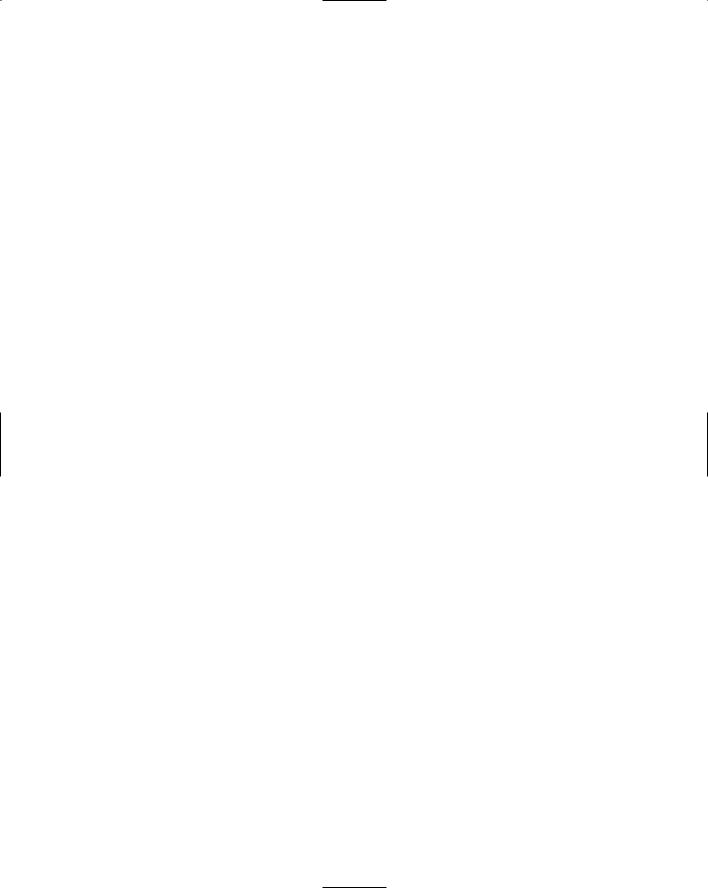

Checking and
Testing Components
If you are following this book with the intention of building a PC, by now you should have read the 10 chapters that came before this one and used the information there, along with information you’ve picked up from
magazines, the web, and PC parts stores. You probably also come up with the blueprints for your PC and gone out and bought the parts that you need. If you are in that position you should be sitting (or standing) with this book in your hand, surrounded by boxes containing PC components.
At the very least, you should have these items:
PC case
Motherboard with on-board video and audio
CPU
RAM
Hard drive
CD/DVD drive
Keyboard
Mouse
Monitor
Here we’re assuming that you have on-board motherboard support for video and audio; otherwise, you’ll have a sound card and video adaptor card, too. We’re also assuming that you have access to a keyboard, mouse (although you’re not going to need that for a while), and a monitor.
You’re also probably starting to feel buried in manuals and CDs containing drivers. Keep these safe for now as you will need them soon.
chapter
in this chapter
˛Component testing
˛Visual checking vs. PC testing
˛Checking circuit boards
˛Checking hard drives
˛Checking CPUs
˛Checking RAM modules
˛Checking PSUs

166 Part I — Choosing Components for Your PC
How to Proceed with the Testing
Now, at this point in time you have two choices:
Start with the build
Take some time to examine the parts that you have looking for problems or defects
We suggest that you take some time to scrutinize the parts looking for trouble down the line. You’re not going to spot some internal flaw in a CPU, RAM module, or hard drive doing this, but you are going to be able to spot a number of possible problems before they hold you up mid-build.
There are a number of things that you can look for that signal trouble, and in this chapter we’ll show you how to spot trouble signs before they give you trouble. To give you the best chance of spotting problems before they happen we suggest that you get hold of a few items that will be of great use to you. We recommend:
A magnifier
A good flashlight
These will let you have a good view of the components and give you the best chance of spotting problems.
You might also find a digital multimeter handy for testing and checking the power supply unit for potential problems.
The Principles of Checking and Testing
There are a number of good reasons why you should take some time out of your PC building and examine components before you fit them. Some of the reasons just save you time, but others can save you money and the hassle from damaged components. The following list describes a few reasons why it’s worth the time to examine your components:
A damaged component will put your build on hold until you get a replacement.
Some vendors might not accept responsibility for damage to components unless the damage is reported promptly.
Damage to connectors or sockets can also damage whatever they are connected to, so it’s wise to look for damage before hooking things up.
Damage to circuit boards or circuit board connector edges can result in damage to the motherboard. Your warranty won’t cover these types of damage and can leave you substantially out of pocket. Careful checking will save you money!

Chapter 11 — Checking and Testing Components 167
Checking and testing can be broken down into two stages:
Visual checking
Testing by using a second PC
Although we look at visual checking as a must, testing the components in a second PC isn’t. Not everyone can or wants to test on a second PC. For example, you might not be happy taking apart your existing system or you might not be happy doing it in case you invalidate the warranty or lose data.
Another reason why it’s not possible for everyone to carry out actual testing is that their PC might not support the new hardware. CPUs in particular are motherboard-specific, whereas RAM such as DDR and DDR 2 won’t work unless you already have a relatively new PC.
Motherboards are notoriously hard to test because you either need a PC that is otherwise working or you need to assemble all the parts around it to check.
Hassles also arise from driver issues when adding a new video adaptor to a system. If you allow the computer to boot as far as the operating system, then you’ll enter into situations where you have to install drivers and such, making it a big hassle. However, if you do have access to a system that’s perhaps not being used, then if your parts are compatible (after reading the book up to now you should be able to decide this for yourself now) you could save yourself a lot of trouble by testing to see whether the following components are at least working:
PSU
RAM
Video adaptor
Hard drives
Optical drives
Given this, testing with a second PC is optional. We won’t cover in-PC testing and will leave that for when the PC is being built. In this chapter, we will look only at visual checking and basic testing.
Visual Checking
Visual checking is the process of looking over your parts with an eye to uncover any problems before you get stuck into the building. To carry out this process, we’re assuming that you have nothing better than normal eyesight, a magnifier, and a good flashlight. We’re not going to assume that you have x-ray vision or a bionic eye installed (although both would be quite useful!).

168 Part I — Choosing Components for Your PC
When carrying out a visual check of components, the key is to look for the unusual, the unexpected, or oddities. At first sight, this might seem impossible given the complexity of PC components, but with a little guidance and some hands-on time you soon learn what to look out for.
When handling PC parts and examining them for damage, take care not to damage them with ESD! Take precautions outlined in Chapter 1, “Staying Safe,” and work in a way that eliminates the risk.
Checking Circuit Boards
Most people when it is suggested to them that they can visually examine circuit boards for problems just don’t believe it. The sea of green board, wire pathways, connectors, and multitude of components can appear daunting if not completely overwhelming.
Don’t worry if the parts you are looking at look like they might be more at home in the starship Enterprise rather than your PC. You don’t need to know what all the parts are called or what they do, and there won’t be a test at the end of this chapter either!
Despite their complexity, circuit boards are actually quite easy to look over for problems. Of course, with anything that complicated there are going to be problems that you will never spot by eye (even if you did have an x-ray eye and a bionic eye combined), but it’s surprising how easy it is to spot many of the problems.
Here’s a rundown of the problems to look out for.
Bends and Warps
Most circuit boards are supposed to be flat. Although the material that makes up the circuit board (the stuff usually colored green, called the substrate) isn’t made of kryptonite and does bend and flex quite a lot, boards should be as close to flat as possible.
Check for bends and warps by placing the circuit board on a flat surface (on something nonconductive, like cardboard) with the components facing upwards. The board should lie flat. Twists and bends can signify problems and can cause you to have difficulty fitting the board later or even cause the board to crack or components to come loose when it is flexed back to flat. You can also check boards for bends and warps visually without having to lay them on a flat surface. Look along the edges and then from corner to corner — any significant bend or warp will show up clearly. See Figure 11-1.
Store all circuit boards flat in their box until they are needed. This is the best way to protect them from damage.
Cracks
Remember how we said just now that circuit boards can bend and flex? Well, this isn’t an invitation to go around bending and flexing them. Why? Because if you bend a circuit board too much, first they’ll crack (see Figure 11-2), then a few components are guaranteed to pop off the surface (see Figure 11-3), and then the board will splinter before finally breaking completely.
