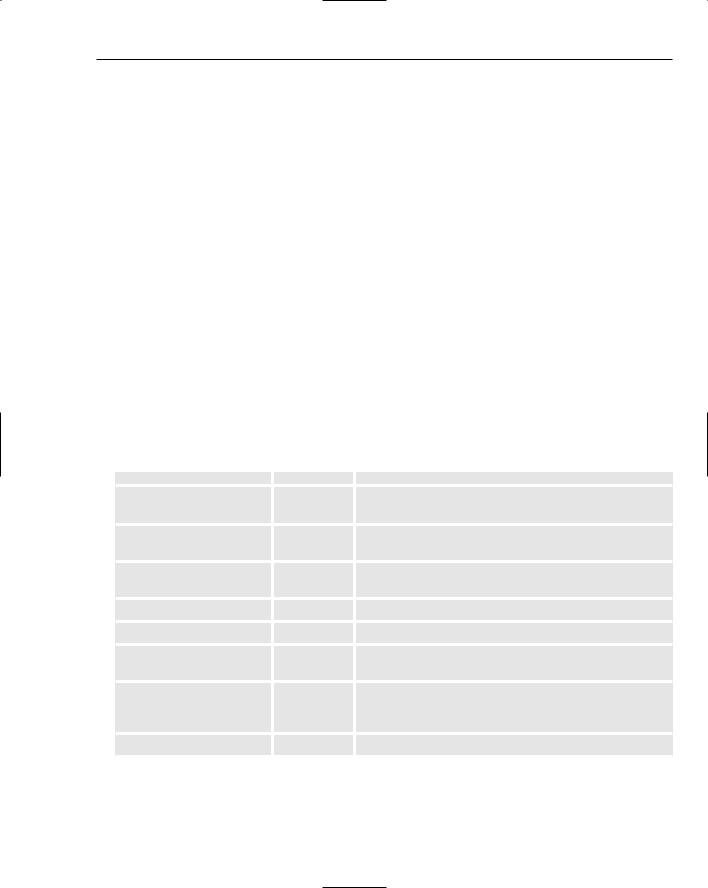Beginning ActionScript 2.0 2006
.pdf





21
Using ActionScript to Communicate with a Ser ver
Flash is built on the principle that the web is entertaining and useful. Usefulness on the web is what separates different types of Flash content. Some Flash exists to entertain; some exists to serve information and transact data. Flash is an animation format and a rich Internet application deployment platform. Flash becomes an application platform when the author of the Flash decides to load data from outside sources or manipulate and send data.
In this chapter you learn about data. Data is what computers are for; it’s what you look for when you move across the Internet. If you want to be something on the Web, you have to move, modify, exchange, or serve data. Flash is no exception.
Screen persistence is the capability to refresh the screen with new images and information without replacing the entire screen. Often, HTML-driven web sites must redirect to a new page or refresh the existing page entirely to reflect content changes. Screen persistence drives the interest in Ajax (Asynchronous JavaScript and XML), a concept of relying on the XMLHttpRequest object method of JavaScript to rewrite div content. The capability to transmit and receive data seamlessly within your user interface is the power Flash and Ajax offer.
External Data and Usability Concerns
External data comes with a price. Applications that run directly on the desktop don’t refresh an entire user interface to alert you of a data change. Imagine if a Word document required an entire refresh of the screen to simply recast a length of text to be bold.
A page refresh can seem jarring. However, users on the Internet have become accustomed to it, and expect it. This type of adaptive behavior becomes inherent workflow expectation. Browser users realize when the screen disappears and the hourglass starts spinning that the application is in fact working, not breaking.