
СУБД Oracle / Литература / Oracle 9.0.1 / A90163_01
.pdf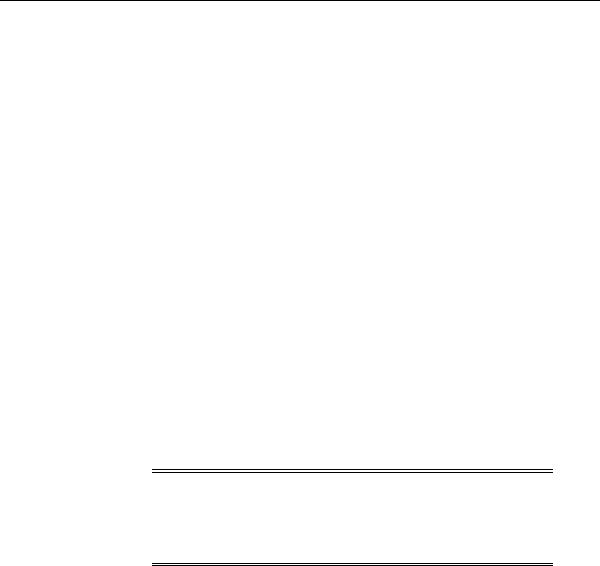
Changing the Value of PATH
Changing the Value of PATH
Unless you specify otherwise at installation time, the Oracle home in which you installed products most recently is the first directory listed in your PATH (primary home). As such, it has priority over the other Oracle home entries in your PATH.
If you start a product from the MS-DOS command prompt, then the release of the product started is the one in the Oracle home listed first in your PATH, unless you specifically start a different release of the product by one of the following methods:
■Specifying the full directory path name to the release of the product you want to use at the MS-DOS command prompt
■Changing to the directory that contains the executable you want to use
■Changing your PATH so that the first entry points to the binary files for the product release you want to use
You can change the value of PATH by using one of the following methods:
■Using Oracle Home Selector
■At the System Level on Windows NT
You can assign a new value at the system level. The new value exists until you change the value of PATH again.
■At the MS-DOS Command Prompt
You can assign a new value at the MS-DOS command prompt. The new value reverts to its previous value when you quit the session.
Note: The first two methods of changing the value of PATH are only valid if you are a member of the Administrators group. After you have changed the value of PATH, you must open a new MS-DOS command prompt window to make it active. The change is not reflected in already-opened windows.
Multiple Oracle Homes and Optimal Flexible Architecture 6-7

Changing the Value of PATH
Using Oracle Home Selector
Oracle Home Selector is a graphical user interface tool that enables you to edit your environment path to make an appropriate Oracle home directory your primary home. This tool can be used only when you have multiple, active Oracle home directories on a single computer.
1.Choose Start > Programs > Oracle Installation Products > Home Selector. The Oracle Home Selector window appears.
2.Select the Oracle home that you want as the primary Oracle home from the drop-down list.
3.Click OK.
At the System Level on Windows NT
1.Choose Start > Settings > Control Panel. The Control Panel window appears.
2.Double-click the System icon.
The System Properties window appears.
3.Click the Environment tab. The system variables appear.
4.Edit the value of PATH in the Value field and choose Set.
5.Click OK.
At the System Level on Windows 95 or 98
1.Open the autoexec.bat file.
2.Edit the value of the PATH statement.
3.Restart your computer.
6-8 Oracle9i Database Getting Started

Changing the Value of PATH
In some cases on Windows 95 and Windows 98, the Oracle Home Selector fails to switch the entries in the PATH environment variable as desired. This occurs where the PATH is defined in multiple places in the file autoexec.bat.
For example, if the following lines exist in autoexec.bat:
PATH C:\windows
PATH D:\oracle\ora817;D:\oracle\ora816;%PATH%
then an attempt to switch the order of D:\oracle\ora817 with D:\oracle\ora816 in the PATH using Oracle Home Selector fails.
To work around this limitation, modify autoexec.bat so that the PATH is defined in one location in the file. Using the previous example, modify autoexec.bat to read:
PATH D:\oracle\ora817;D:\oracle\ora816;C:\windows
If you then attempt to use Oracle Home Selector to switch the order of Oracle homes in the PATH, it will succeed.
At the MS-DOS Command Prompt
At the MS-DOS command prompt, enter:
C:\> set PATH=PATHNAME;%PATH%
where PATHNAME is the full path to the binary files for the products you want to use. This change is valid for the current session only. If you want to change the value of your PATH permanently, then use Oracle Home Selector or change the value of PATH at the system level. Both methods are described earlier in this section.
Multiple Oracle Homes and Optimal Flexible Architecture 6-9

Exiting Oracle Universal Installer After Entering Name and PATH
Exiting Oracle Universal Installer After Entering Name and PATH
If you have to exit Oracle Universal Installer unexpectedly after you have entered the name and path for an Oracle home (for example, because there is no more disk space in the path you specified), then you cannot specify a different path until you delete the HOMEID key and the IDx key corresponding to that Oracle home from the registry. To do this:
1.Read the value of the ORACLE_HOME_NAME parameter for each HOMEID subkey in the HKEY_LOCAL_MACHINE\SOFTWARE\ORACLE key until you find the value that matches the name of the Oracle home you must delete.
2.Delete the HOMEID subkey you just located.
3.Delete the appropriate IDx subkey in the HKEY_LOCAL_ MACHINE\SOFTWARE\ORACLE\ALL_HOMES key, where x has the same value as the ID in HOMEID. For example, if the HOMEID subkey for the home name you want to delete is HOME1, then the appropriate IDx subkey is ID1.
See Also: Chapter 9, "Configuration Parameters and the Registry" in this manual for more information on the registry keys and subkeys
Setting Variables in the Environment or the Registry
Variables set in the environment always override the value of equivalent variables set in the registry. The following section describes the consequences of setting two of the most commonly-used environment variables, ORACLE_HOME and TNS_ ADMIN.
ORACLE_HOME
Oracle Corporation recommends that you never set the ORACLE_HOME environment variable, because it is not required for Oracle products to function properly. If you set the ORACLE_HOME environment variable, then Oracle Universal Installer will unset it for you. Oracle products find the value of ORACLE_HOME at the location specified by the ORACLE_BASE\ORACLE_HOME\bin\oracle.key file. If you must set ORACLE_HOME in the environment for another reason, then you must take care to run software only from that Oracle home when the variable is set.
When you run an Oracle application from the MS-DOS command prompt, the first executable by that name found in the directory path runs. For example, C:\>
6-10 Oracle9i Database Getting Started

Setting Variables in the Environment or the Registry
sqlplus. Alternately, if you specify a full directory path, then the specified application runs. For example, C:\oracle\ora82> sqlplus.
If you modify the value of PATH using any of the four methods described in the previous section, then you can choose which release of an application is run from the MS-DOS command prompt. In sum, modifying the value of PATH indicates from which Oracle home to run executables at the MS-DOS command prompt, when no full directory path is specified.
Once an Oracle application starts, it looks for all environment variables first in the current environment and second in the registry key for the Oracle home from which the application is running.
The application knows where it is running from by calling Windows to obtain the executable’s path name and then parsing the path name to get the directory from which it is running. In the ORACLE_BASE\ORACLE_HOME\bin directory where the executable resides, there is a file called oracle.key. This file specifies where in the registry to look for variables when applications from that particular Oracle home are run.
For example, if you run C:\oracle\ora82\bin\sqlplus.exe, then sqlplus.exe looks in C:\oracle\ora82\bin\oracle.key to find out where to look for its registry variables. If the oracle.key file does not exist (for version 7 and some version 8 Oracle homes), then Oracle uses HKEY_LOCAL_ MACHINE\SOFTWARE\ORACLE to locate the registry variables.
In a typical case, there are no Oracle variables (that is, ORACLE_HOME) set in the environment. Any applications run from an Oracle8 release 8.0.5 or later Oracle home look in the oracle.key file in that Oracle home and find their variables (including ORACLE_HOME) in the correct registry key. Likewise for Oracle9i release 1 (9.0.1), the Oracle home that gets priority depends on the PATH, but regardless of the PATH setting, all the software works correctly.
Consequences of Setting ORACLE_HOME
If you set ORACLE_HOME in the environment, then software run from another Oracle home will not work reliably. The conflict occurs when you set ORACLE_HOME to point to one Oracle home directory, then attempt to run applications from a second Oracle home. These applications first check for any environment variable settings (such as ORACLE_HOME), before checking the registry through the oracle.key file. Because ORACLE_HOME is set, the applications in the second Oracle home attempt to use files in the first Oracle home, causing a conflict.
Multiple Oracle Homes and Optimal Flexible Architecture 6-11

Optimal Flexible Architecture Overview
For example, suppose you have Oracle8 release 8.0.5 installed in C:\orant and Oracle9i release 1 (9.0.1) installed in C:\oracle\ora90. Suppose further that ORACLE_HOME is set to C:\orant in the environment. If you run an application from C:\oracle\ora90\bin, then that application first looks in the environment for all variables before looking at its oracle.key file. So an application run from your Oracle9i release 1 (9.0.1) Oracle home runs with ORACLE_HOME=C:\orant. Therefore, anything that the application uses ORACLE_HOME for will be looked for in C:\orant, where it may not exist. Examples include message files (*.msb), SQL scripts (.sql), and any other files opened by the application and based off
ORACLE_HOME.
Note that the same behavior occurs on UNIX. If you run an application from Oracle home number 1 with ORACLE_HOME=OracleHome number 2 in the environment, then the same behavior can be observed.
TNS_ADMIN
Oracle software looks for TNS_ADMIN in one location in the registry (depending upon the type of Oracle home installed). If you installed software into the default Oracle home, then any software running from that Oracle home will look in HKEY_ LOCAL_MACHINE\SOFTWARE\ORACLE. If you installed a new-style (8.0.4 or later) multiple Oracle home, then the Oracle software looks in HKEY_LOCAL_ MACHINE\SOFTWARE\ORACLE\HOMEID. (The ALL_HOMES key is used by the installer and plays no role when translating variables.)
The environment always overrides the registry, so if TNS_ADMIN is set in the environment, then that takes precedence over the TNS_ADMIN setting in the registry. No variables should be set in the environment by the Oracle Home Selector except for the PATH.
Optimal Flexible Architecture Overview
Oracle Optimal Flexible Architecture (OFA) is a set of file naming and placement guidelines for Oracle software and databases. It can also be thought of as a set of good habits to adopt when organizing Oracle directories and files on your computer. All Oracle products on CD-ROM are OFA-compliant; that is, Oracle Universal Installer places Oracle products in directory locations that follow the OFA guidelines. Although using OFA is not a requirement, Oracle Corporation recommends that you use it if your database will grow in size, or if you plan to have multiple databases.
6-12 Oracle9i Database Getting Started

Optimal Flexible Architecture Overview
The aim of OFA is to prevent an entire class of problems that can occur when you have different releases of Oracle software and multiple, growing databases on your computer. OFA is designed to provide significant benefits:
■Easier maintenance of Oracle software and databases through standard file organization
■Greater reliability through data spanning multiple physical drives
■Higher performance through decreased I/O contention for disks
For example, Oracle Universal Installer now separates Oracle software executables from database files. Previously, database files were placed in ORACLE_ HOME\database, a subdirectory of the Oracle home directory that also contained Oracle software.
Using OFA, Oracle Universal Installer puts Oracle software in ORACLE_ BASE\ORACLE_HOME and database files in ORACLE_BASE\oradata. Now when you upgrade a database to the latest release, the new Oracle software executables will be placed in a different Oracle home directory. After you judge the upgrade successful, you can easily remove the old Oracle home directory and reclaim space, because the database does not reside there.
Benefits of an OFA-Compliant Database
An OFA-compliant database has the following benefits:
■Easier database administration and management of database growth
The file system organization simplifies locating specific database files and adding database files as the database grows.
■Fewer performance bottlenecks
Disk contention decreases, because Oracle administration files, binary files, and datafiles that used to be on one disk can now reside in separate directories on separate disks.
■Safeguards against disk failures
By spreading files across more than one disk, disk failures impact as little data as possible.
■Support for concurrent execution of application software
Multiple releases of application software can run simultaneously, enabling testing and use of a new release of an application before abandoning the
Multiple Oracle Homes and Optimal Flexible Architecture 6-13

Optimal Flexible Architecture Overview
previous release. Transferring to a new release after an upgrade is simple for the database administrator and transparent for the user.
Characteristics of an OFA-Compliant Database
An OFA-compliant database has the following characteristics:
■Independent subdirectories
Categories of files are separated into independent subdirectories so that files in one category are minimally affected by operations on files in other categories.
■Consistent naming conventions for database files
Database files are easily distinguishable from all other files. Files of one database are easily distinguishable from files of another database. Datafiles, redo log files, and control files are easily identifiable. Datafiles are clearly associated with a particular tablespace.
■Integrity of Oracle home directories
You can add, move, or delete Oracle home directories without having to revise applications that refer to them.
■Separation of administrative information for each database
The ability to distinguish administrative information about one database from that of another ensures a reasonable structure for the organization and storage of administrative data.
■Separation of tablespace contents
Tablespace free space fragmentation and I/O request contention are minimized, while administrative flexibility is maximized.
■Tuning I/O loads across all disks
I/O loads are tuned across all disks, including disks storing Oracle data in raw devices, if needed.
6-14 Oracle9i Database Getting Started

Differences Between Directory Trees by Release
Differences Between Directory Trees by Release
OFA has necessitated changes to the Oracle database directory tree. This section lists the differences.
Top-Level Oracle Directory
When you install an Oracle8i release 8.1.3 or earlier release, all subdirectories are located under a top-level ORACLE_HOME directory that by default is C:\orant.
When you install an Oracle8i release 8.1.4 or later OFA-compliant database, all subdirectories are no longer under a top-level ORACLE_HOME directory. There is now a new top-level directory called ORACLE_BASE that is of the form X:\oracle where X is any hard drive. If you install an OFA-compliant database using Oracle Universal Installer defaults, then ORACLE_BASE is C:\oracle.
ORACLE_BASE contains \ORACLE_HOME directories, \oradata directories (for database files), and \admin directories (for database administration files).
Database Filenames
In Oracle8i release 8.1.3 and earlier releases, database files have the SID in the database filename. For example, the first control file is named ctl1SID.ora.
Beginning with Oracle8i release 8.1.4, database files no longer have the SID in the database filename. For example, the first control file is named control01.ctl. There is no need for the presence of the SID in the filename, because all the database files for a particular database are placed in \oradata under a directory called DB_ NAME that is named for that database.
Database Filename Extensions
In Oracle8i release 8.1.3 and earlier releases, all database files have the same .ORA extension.
In an OFA-compliant release, the convention of having .ora as the filename extension for database files is no longer used. Database filenames now have more meaningful extensions. These are:
■
■
■
.ctl for control files,
.log for log files
.dbf for datafiles.
Multiple Oracle Homes and Optimal Flexible Architecture 6-15

OFA Directory Naming Conventions
OFA Directory Naming Conventions
OFA uses directory naming conventions that make it easy to identify the precise Oracle home and database name that is associated with a set of files. This section describes the naming conventions used for the top-level directories of an OFA-compliant database directory tree:
■
■
■
■
■
ORACLE_BASE Directory
ORACLE_HOME Directory
ADMIN Directory
ORADATA Directory
DB_NAME Directory
ORACLE_BASE Directory
ORACLE_BASE is the root of the Oracle directory tree. If you install an OFA-compliant database using Oracle Universal Installer defaults, then ORACLE_ BASE is X:\oracle where X is any hard drive. For example, C:\oracle.
If you are installing Oracle9i for Windows on a computer with no other Oracle software installed, then you can change ORACLE_BASE before running Oracle Universal Installer. Most users will not need or want to do this.
Do not change the value of ORACLE_BASE after you run Oracle Universal Installer for the first time. If there is an existing ORACLE_BASE and you change it, then there will be a conflict of Oracle base directories. If you create another ORACLE_BASE when the original ORACLE_BASE already exists, then certain tools and the database will not be able to find previously created files. They will look for them in the new
ORACLE_BASE instead of the original ORACLE_BASE.
Changing ORACLE_BASE at the System Level on Windows NT:
1.Choose Start > Settings > Control Panel. The Control Panel window appears.
2.Double-click the System icon.
The System Properties window appears.
3.Click the Environment tab. The System Variables appear.
6-16 Oracle9i Database Getting Started
