
СУБД Oracle / Литература / Oracle 9.0.1 / A90163_01
.pdf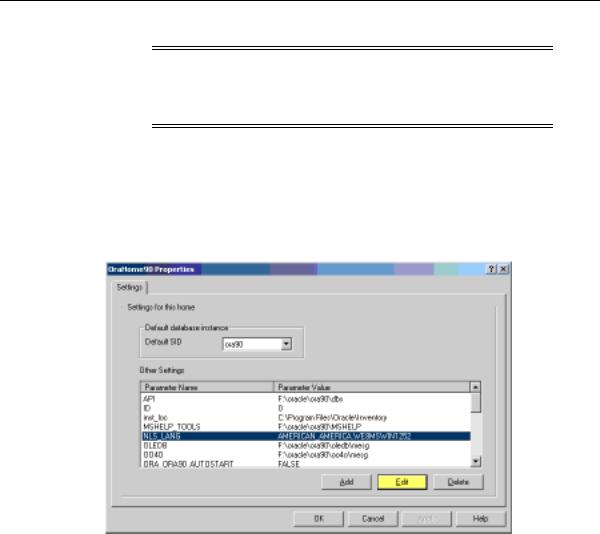
Adding or Modifying Registry Parameters with Oracle Administration Assistant for Windows NT
Note: With Oracle Administration Assistant for Windows NT, you can add parameters only with a datatype of REG_SZ. Use regedt32 to add parameters with a datatype of REG_EXPAND_ SZ, REG_MULTI_SZ, or REG_DWORD.
Editing Oracle Home Parameters
To change the default SID, select the SID from the Default SID list in the Properties dialog box. To edit one of the other parameters:
1.Select the parameter in the Other Settings text box in the Properties dialog box.
2.Click Edit.
The Edit Value dialog box appears.
Configuration Parameters and the Registry 9-19
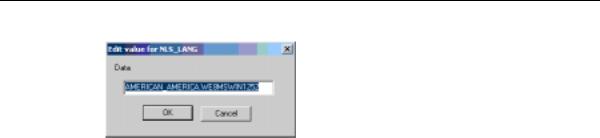
Modifying Oracle Performance Monitor for Windows NT Parameters
3.Modify the value.
4.Click OK.
5.Click Apply.
Deleting Oracle Home Parameters
To delete an Oracle home parameter:
1.Select the parameter in the Other Settings text box in the Properties dialog box.
2.Click Delete.
Modifying Oracle Performance Monitor for Windows NT Parameters
Instead of using regedt32 to modify Oracle Performance Monitor’s Hostname, Password, and Username parameters, you can use Oracle’s OPERFCFG utility or Oracle Administration Assistant for Windows NT.
See Also: "Parameters for Oracle Performance Monitor for
Windows NT" in this manual for more information about the
Hostname, Password, and Username parameters
Using the OPERFCFG Utility
The OPERFCFG utility is an Oracle tool that you run from the MS-DOS command prompt. Use this syntax:
operfcfg [-U username] [-P password] [-D database_name]
where:
9-20 Oracle9i Database Getting Started

Modifying Oracle Performance Monitor for Windows NT Parameters
■username is the username registry parameter value that Oracle Performance Monitor uses to log into the database. You must have a DBA privilege on this database.
■password is the password registry parameter value for the username.
■database_name is the net service name that Oracle Performance Monitor uses to connect to the database. It affects the Hostname registry parameter. The net service name corresponds to the SID of the database that you want to monitor. The -D command can be specified without providing a database name value.
The -U, -P, and -D commands are all optional.
The following examples illustrate the use of the OPERFCFG utility. First, to change the username to dba_admin, the password to frank, and leave the database name at its current value, you would enter:
C:\> operfcfg -U dba_admin -P frank
To change the username to dba_admin, the password to frank, and the database name to prod, you would enter:
C:\> operfcfg -U dba_admin -P frank -D prod
To change the password to frank for the current username and database name, you would enter:
C:\> operfcfg -P frank
In the final example, you change the Hostname parameter to a blank value, causing the Oracle Performance Monitor to connect to the default database on the computer. The current username and password must be valid user accounts on this database.
Enter:
C:\> operfcfg -D
Using the Oracle Administration Assistant for Windows NT
The Oracle Performance Monitor snap-in is part of the Oracle Administration Assistant for Windows NT. You must have Microsoft Management Console on your computer in order to use this product.
To use the Oracle Performance Monitoring snap-in:
1.Choose Start > Programs > Oracle - HOME_NAME > Configuration and Migration Tools > Oracle Administration Assistant for Windows NT.
Configuration Parameters and the Registry 9-21

Modifying Oracle Performance Monitor for Windows NT Parameters
Oracle Administration Assistant for Windows NT starts.
2.Right-click Performance Monitor.
3.Click Properties.
The Performance Monitor Properties dialog box appears.
4.Modify the text in the Username, Password, or Database text boxes.
5.Click Apply.
9-22 Oracle9i Database Getting Started

10
Developing Applications for Windows
This chapter points to sources of information on developing applications for Windows and outlines a procedure for building and debugging external procedures.
This chapter contains these topics:
■Finding Information on Application Development for Windows
■Developing Windows Applications
■Building External Procedures
■Debugging External Procedures
■Accessing Web Data with Intercartridge Exchange
Developing Applications for Windows 10-1
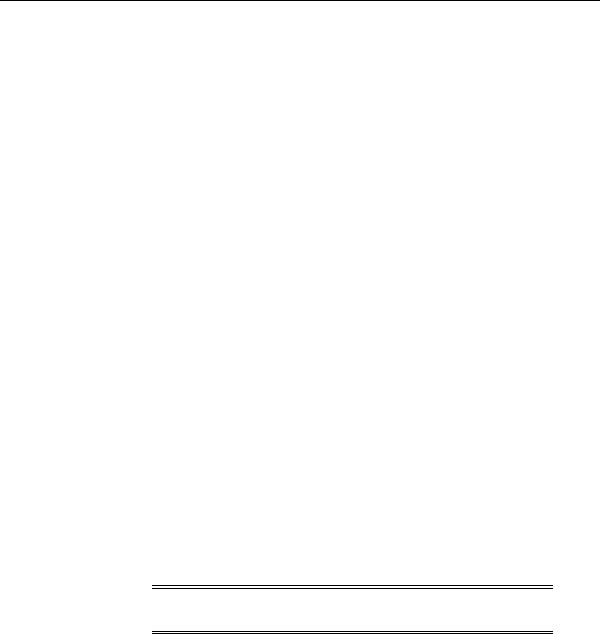
Finding Information on Application Development for Windows
Finding Information on Application Development for Windows
This section describes where to find information on developing applications specifically for Windows. These products are included on your Oracle Server CD-ROM.
Java Enhancements
Oracle9i includes many Java enhancements. JVM includes the integrated Java Virtual Machine, JServer Accelerator, and Oracle Servlet Engine. Oracle also provides Oracle Java Database Connectivity (JDBC) Drivers. For more information:
■Oracle9i Java Developer’s Guide
■Oracle9i Servlet Engine Developer’s Guide and the entire Java documentation set
XML Support
Oracle's XML products include the XML Developer’s Kit (XDK) and Oracle XML SQL Utility. For more information:
■
■
Oracle9i Application Developer’s Guide - XML
Oracle9i XML Reference
Support for Internet Applications
Oracle’s support for internet applications includes Oracle Portal, which enables you to publish your data to the Web, Oracle HTTP Server powered by Apache, and PL/SQL Embedded Gateway, which offers PL/SQL procedures stored in an Oracle9i database that can be started through browsers. For more information:
■
■
■
Oracle Portal Installation Guide and Tutorial
Oracle Enterprise Manager Configuration Guide
Oracle9i Servlet Engine Developer’s Guide
Note: Oracle Portal is available on a separate CD-ROM and included with Oracle9i for Windows.
10-2 Oracle9i Database Getting Started
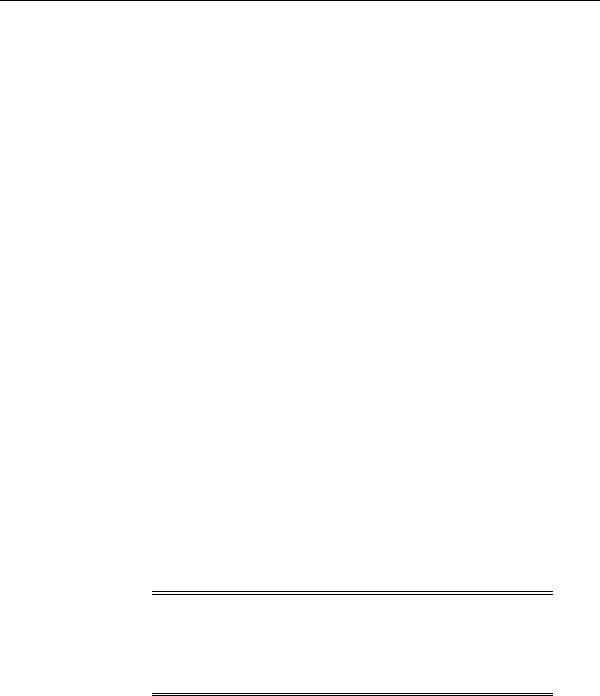
Finding Information on Application Development for Windows
Application Wizards
Oracle Application Wizards allow developers to create database applications easily and quickly. They improve ease-of-use and reduce development time by generating much of the code for database connectivity. For information and downloads:
■http://technet.oracle.com/software/
Oracle COM/COM+ Integration Feature
Oracle’s COM/COM+ integration feature enables Java stored procedure developers and COM/COM+ developers to load COM+ objects from the Oracle9i database. For more information:
■
■
Oracle COM Automation Feature Developer’s Guide
Oracle Objects for OLE (OO4O) for Windows online help
Oracle Services for Microsoft Transaction Server
Oracle9i for Windows permits enhanced deployment of COM/COM+ components in Microsoft Transaction Server, using an Oracle database as the resource manager. For more information:
■Using Microsoft Transaction Server with Oracle
Pro*C/C++ and Pro*COBOL Applications
■
■
■
Pro*C/C++ Precompiler Getting Started for Windows Pro*COBOL Precompiler Getting Started for Windows Oracle Call Interface Getting Started for Windows
OLE DB
■Oracle Provider for OLE DB Developer’s Guide
Note: Oracle ODBC Driver is updated on a regular basis. Release 9.0 is included on your CD-ROM. To download the latest release, visit: http://technet.oracle.com/software/
Select Oracle ODBC Drivers from the "Select a Utility or Driver" drop-down list.
Developing Applications for Windows 10-3
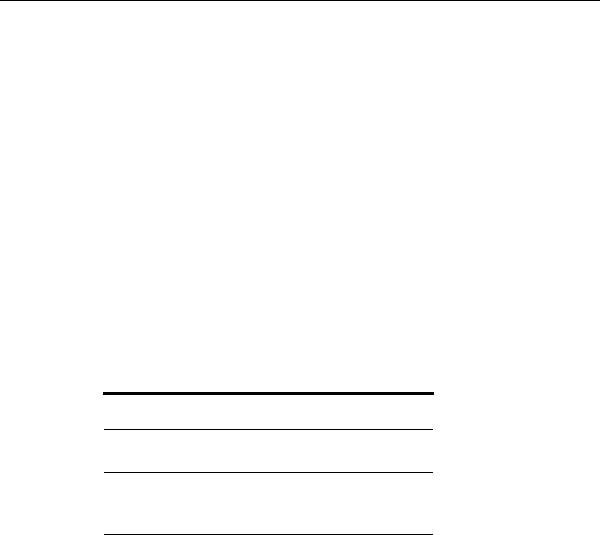
Developing Windows Applications
Developing Windows Applications
Oracle provides a comprehensive set of APIs for Windows application developers and is well suited for both Java and COM/COM+ development. Oracle is integrated with Microsoft’s development and deployment components, known as the Windows Distributed interNet Applications Architecture (DNA). Performance and data access on Windows is enhanced in the following areas:
■Wide variety of data access methods for Windows and internet applications
■Wizards and assistants to speed application development
■COM/COM+/DCOM integration through two APIs: Oracle Objects for OLE or Oracle Provider for OLE DB
■Microsoft Transaction Server integration: Oracle Services for Microsoft Transaction Server
■Platform extensions for internet application development
Developers are able to deploy their database applications more quickly by using the data access method with which they are familiar, rather than having to learn a new one. An Oracle database server can communicate with Windows clients in a variety of methods, as described in Table 10–1.
Table 10–1 Oracle Data Access Methods
Development |
|
Environment |
Data Access Method |
Java/CORBA JDBC
SQLJ
COM/COM+ Oracle Objects for OLE (OO4O)
Oracle Provider for OLE DB
COM/COM+ Automation Feature
By using Oracle data access interfaces, developers can take advantage of specific Oracle9i features. These interfaces also offer flexibility and adherence to open standards.
Oracle COM/COM+ interfaces include the following features:
■OO4O can be used from any programming environment that supports Microsoft COM/COM+ technology, such as Visual Basic, Visual C++, VBA in Excel, Active Server Pages, PowerBuilder, Delphi, Internet Information Server
10-4 Oracle9i Database Getting Started

Developing Windows Applications
(IIS), and Microsoft Transaction Server. OO4O is developed specifically for use with Oracle database servers.
■Oracle Provider for OLE DB gives ActiveX Data Objects (ADO) developers high performance and efficient access to Oracle databases. A native OLE DB provider, it offers data access optimizations and access to Oracle-specific database features.
■COM/COM+ Automation Feature APIs make it easy for PL/SQL developers to incorporate COM/COM+ objects into their routines. A new extension of this feature, Oracle COM/COM+ Integration, enables Java stored procedures and COM/COM+ developers to load COM/COM+ objects through OLE Automation or custom COM/COM+ interfaces from the Oracle9i database.
Developing Internet Applications
Oracle provides Windows extensions for internet development, enabling access from any client, such as:
■
■
■
■
■
■
■
Any browser
Windows or Macintosh client
FTP client
Database client
COM/COM+ client
CORBA client
E-mail client
The Oracle data access interfaces and development tools, along with Microsoft Transaction Server integration, can be used to build internet applications, as illustrated in Figure 10–1, "Microsoft Transaction Server and Oracle Database Integration".
Developing Applications for Windows 10-5
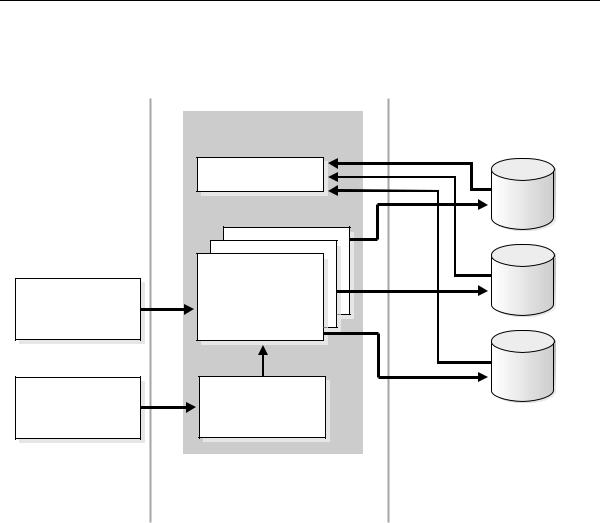
Developing Windows Applications
Figure 10–1 Microsoft Transaction Server and Oracle Database Integration
Local Area Network
(LAN)-based client COM connections
Internet browser
(through HTTP) HTTP connections
Tier 1 - Presentation
Client Computer
Application Server Host |
|
(Windows NT / 2000) |
|
Oracle MTS Recovery |
|
Service |
|
|
Database |
|
Oracle |
|
Net |
Microsoft Transaction |
|
Server |
Database |
|
|
|
Oracle |
|
Net |
COM |
Database |
|
|
Internet Information |
Oracle |
Server (IIS) |
Net |
Tier 2 - Business Logic |
Tier 3 - Data Elements |
Multiple Windows NT/2000 |
Computer running Windows |
Machines running MTS |
NT/2000, Solaris or another |
and IIS |
operating system with |
|
Oracle Server 8.0.6 or higher |
10-6 Oracle9i Database Getting Started
