
СУБД Oracle / Литература / Oracle 9.0.1 / A90163_01
.pdf
Convention |
Meaning |
Example |
UPPERCASE Uppercase typeface indicates elements supplied by the system. We show these terms in uppercase in order to distinguish them from terms you define. Unless terms appear in brackets, enter them in the order and with the spelling shown. However, because these terms are not case sensitive, you can enter them in lowercase.
SELECT last_name, employee_id FROM employees;
SELECT * FROM USER_TABLES; DROP TABLE hr.employees;
lowercase Lowercase typeface indicates programmatic elements that you supply. For example, lowercase indicates names of tables, columns, or files.
Note: Some programmatic elements use a mixture of UPPERCASE and lowercase. Enter these elements as shown.
SELECT last_name, employee_id FROM employees;
sqlplus hr/hr
CREATE USER mjones IDENTIFIED BY ty3MU9;
Conventions for Windows Operating Systems
The following table describes conventions for Windows operating systems and provides examples of their use.
Convention |
Meaning |
Example |
|
|
|
Choose Start > |
How to start a program. For example, to |
Choose Start > Programs > Oracle - HOME_ |
|
start Oracle Database Configuration |
NAME > Configuration and Migration Tools > |
|
Assistant, you must click the Start button |
Database Configuration Assistant |
|
on the taskbar and then choose Programs |
|
|
> Oracle - HOME_NAME > Configuration |
|
|
and Migration Tools > Database |
|
|
Configuration Assistant. |
|
File and Directory |
File and directory names are not case |
Names |
sensitive. The special characters <, >, :, ", |
|
/, |, and - are not allowed. The special |
|
character \ is treated as an element |
|
separator, even when it appears in quotes. |
|
If the file name begins with \\, Windows |
|
assumes it uses the Universal Naming |
|
Convention. |
c:\winnt"\"system32 is the same as C:\WINNT\SYSTEM32
xxi
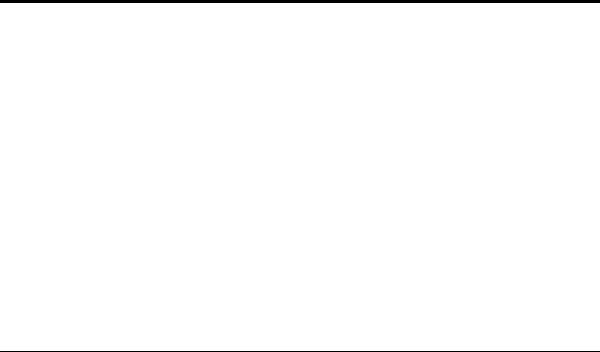
Convention |
Meaning |
Example |
|
|
|
C:\> |
Represents the Windows command |
C:\oracle\oradata> |
|
prompt of the current hard disk drive. |
|
|
The escape character in a command |
|
|
prompt is "^". Your prompt reflects the |
|
|
subdirectory in which you are working. |
|
|
Referred to as the command prompt in |
|
|
this manual. |
|
The backslash special character (\) is sometimes required as an escape character for the double quote (") special character at the Windows command prompt. Parentheses and the single quote special character (’) do not require an escape character. See your Windows operating system documentation for more information on escape and special characters.
C:\>exp scott/tiger TABLES=emp QUERY=\"WHERE job=’SALESMAN’ and sal<1600\"
C:\>imp SYSTEM/password FROMUSER=scott TABLES=(emp, dept)
HOME_NAME Represents the Oracle home name.
The home name can be up to 16 alphanumeric characters. The only special character allowed in the home name is the underscore.
C:\> net start OracleHOME_ NAMETNSListener
xxii

Convention |
Meaning |
Example |
ORACLE_HOME and ORACLE_ BASE
In releases prior to Oracle8i release 8.1.3, |
Go to the ORACLE_BASE\ORACLE_ |
when you installed Oracle components, |
HOME\rdbms\admin directory. |
all subdirectories were located under a |
|
top level ORACLE_HOME directory that by |
|
default was: |
|
■ C:\orant for Windows NT |
|
■ C:\orawin95 for Windows 95 |
|
■ C:\orawin98 for Windows 98 |
|
or whatever you called your Oracle home. |
|
This release complies with Optimal |
|
Flexible Architecture (OFA) guidelines. |
|
All subdirectories are not under a top |
|
level ORACLE_HOME directory. There is a |
|
top level directory called ORACLE_BASE |
|
that by default is C:\oracle. If you |
|
install Oracle9i release 1 (9.0.1) on a |
|
computer with no other Oracle software |
|
installed, the default setting for the first |
|
Oracle home directory is |
|
C:\oracle\ora90. The Oracle home |
|
directory is located directly under |
|
ORACLE_BASE. |
|
All directory path examples in this |
|
manual follow OFA conventions. |
|
See Chapter 6, "Multiple Oracle Homes and |
|
Optimal Flexible Architecture" for |
|
additional information on OFA |
|
compliance and for information on |
|
installing Oracle products in non-OFA |
|
compliant directories. |
|
xxiii
Documentation Accessibility
Oracle’s goal is to make our products, services, and supporting documentation accessible to the disabled community with good usability. To that end, our documentation includes features that make information available to users of assistive technology. This documentation is available in HTML format and contains markup to facilitate access by the disabled community. Standards will continue to evolve over time, and Oracle is actively engaged with other market-leading technology vendors to address technical obstacles so that our documentation can be accessible to all of our customers. For additional information, visit the Oracle Accessibility Program Web site at
http://www.oracle.com/accessibility/
JAWS, a Windows screen reader, may not always correctly read the code examples in this document. The conventions for writing code require that closing braces should appear on an otherwise empty line; however, JAWS may not always read a line of text that consists solely of a bracket or brace.
xxiv

1
Introduction
This chapter briefly describes the Oracle9i for Windows documentation set and shows how the three books in the set relate to common database administration tasks.
This chapter contains these topics:
■
■
Document Plan
Task Mapping
Introduction 1-1

Document Plan
Document Plan
The documentation for Oracle9i for Windows is divided into three parts. This manual contains information with the widest possible relevance. Whatever your database management role, you will probably find something of interest here. The other two manuals concentrate on tasks usually associated with the different realms of management required by a large database with many users. The three manuals are titled:
■
■
■
Oracle9i Database Getting Started for Windows
Oracle9i Database Administrator’s Guide for Windows Oracle9i Network, Directory, and Security Guide for Windows
Task Mapping
We recognize that this division cannot be perfect for everyone. What one organization calls database administration, another will call a network problem; and only parts of this manual or its companions are relevant to particular tasks. So in this first chapter we provide a table that maps specific tasks to specific chapters and appendixes in the three manuals.
Table 1–1 lists common database tasks, grouped into three categories:
■
■
■
Database Administration
Network and Security
Application Development
For each task, the columns labeled Getting Started, Administrator, and Network/Security show the chapters and appendixes in each of the three manuals which contain information relevant to that task.
1-2 Oracle9i Database Getting Started

Task Mapping
Table 1–1 Where to Find Task Information
Task Category |
Getting Started |
Administrator |
Network/Security |
|
|
|
|
Database Administration |
|
|
|
|
|
|
|
Back Up and Recover |
2, 4, 5, 9 |
6 |
|
|
|
|
|
Create or Delete Database |
3, 5 |
1 |
|
|
|
|
|
Create Objects |
5 |
|
|
|
|
|
|
Export, Import, or Load Data |
5 |
1 |
|
|
|
|
|
Find Files (Directory Structure) |
2, 4, 5, 6, 9 |
1, 2 |
4 |
|
|
|
|
Install or Configure |
2, 5, 6, 9 |
1, 2, 5, 7 |
1, 2, 4 |
|
|
|
|
Manage Processes |
2, 3, 4, 5, 6, 7, 9, A |
4 |
|
|
|
|
|
Manage Resources |
2, 3, 5, 6, A |
3, 5, 7, A |
|
|
|
|
|
Manage Services |
2, 5, 6, 7, A |
1, 3, 5 |
|
|
|
|
|
Migrate or Upgrade |
5, 6 |
|
|
|
|
|
|
Monitor Performance |
2, 3, 4, 5, 7, 9, A |
4, 5 |
|
|
|
|
|
Startup or Shutdown |
2, 5, 9, A |
1, 3 |
|
|
|
|
|
Network and Security |
|
|
|
|
|
|
|
Accounts and Groups |
2, 3, 5, 9 |
|
1, 2, 3, 4 |
|
|
|
|
Authenticate Users |
2, 4, 5, 9 |
|
1, 2, 3, 4, 5 |
|
|
|
|
Connectivity Information |
3, 4, 5, 6, 7, 9, 10, A |
3, 5 |
1, 2, 4, A |
|
|
|
|
Create Users |
2, 3, 5 |
|
1, 2, 3, 4 |
|
|
|
|
Application Development |
|
|
|
|
|
|
|
Application Programmatic Interfaces |
4, 5, 10 |
|
|
|
|
|
|
External Procedures |
10 |
|
|
|
|
|
|
Microsoft Transaction Server |
2, 4, 10 |
|
|
|
|
|
|
Oracle Real Application Clusters |
2, 7, 9 |
A |
|
|
|
|
|
Introduction 1-3

Task Mapping
1-4 Oracle9i Database Getting Started

2
Oracle9i Windows/UNIX Differences
This chapter lists the major differences between Oracle9i on Windows and UNIX. For Oracle developers and database administrators moving from a UNIX platform to Windows, this information can be helpful in understanding the Windows features that are relevant to Oracle9i.
This chapter contains these topics:
■
■
■
■
■
■
■
■
■
■
■
■
■
■
■
Automatic Startup and Shutdown
Background Processing and Batch Jobs
Diagnostic and Tuning Utilities
Direct Writes to Disk
Dynamic Link Libraries (DLLs)
Hot Backups
Initialization Parameters: Multiple Database Writers
Install Accounts and Groups
Installation
Memory Resources
Microsoft Transaction Server
Multiple Oracle Homes and OFA
Processes and Threads
Raw Partitions
Services
Oracle9i Windows/UNIX Differences 2-1

Automatic Startup and Shutdown
Automatic Startup and Shutdown
On UNIX, several files and scripts in different directories are used to start an instance automatically. Other scripts are run on computer shutdown, allowing applications such as Oracle to shut down cleanly.
For automatic startup on Windows, set the registry parameter ORA_SID_ AUTOSTART to true using an Oracle tool such as ORADIM. Enter the following with parameters at the MS-DOS command prompt:
C:\> oradim parameters
To start the listener automatically, set the services startup type to automatic.
For automatic shutdown on Windows, set the registry parameters ORA_SHUTDOWN and ORA_SID_SHUTDOWN to stop the relevant OracleServiceSID and shut down. Set the registry parameter ORA_SID_SHUTDOWNTYPE to control the shutdown mode (the default is i, or immediate).
See Also:
■
■
Oracle9i Database Administrator’s Guide
"Administering a Database" in Oracle9i Database Administrator’s Guide for Windows
Background Processing and Batch Jobs
UNIX provides sophisticated control mechanisms for background processing and batch jobs.
For similar functionality on Windows, use the AT command or a GUI version in the Microsoft Resource Kit.
Diagnostic and Tuning Utilities
On UNIX, utilities such as sar and vmstat are used to monitor Oracle background and shadow processes. These utilities are not integrated with Oracle.
Performance utilities available on Windows include Oracle Performance Monitor, Task Manager, Control Panel, Event Viewer, User Manager, and Microsoft Management Console (included only with Windows 2000).
Oracle is integrated with several of these tools. For example:
2-2 Oracle9i Database Getting Started
