
СУБД Oracle / Литература / Oracle 9.0.1 / A90163_01
.pdf
|
|
Starting Database Tools |
|
||
Table 5–4 (Cont.) Starting Database Tools from the Command Line |
||
|
|
|
Tool |
Enter at Prompt |
More Information |
|
|
|
OPERFCFG |
C:\> operfcfg |
"Modifying Oracle Performance Monitor for |
|
|
Windows NT Parameters" on page 9-20 in |
|
|
this manual |
|
|
|
ORADIM |
C:\> oradim parameters |
"Using the ORADIM Utility to Administer |
|
To get a complete listing of ORADIM |
an Oracle Instance" in Oracle9i Database |
|
Administrator’s Guide for Windows |
|
|
parameters, enter:3 |
|
|
|
|
|
C:\> oradim -? | -h | -help |
|
|
|
|
Password Utility |
C:\> orapwd |
"Creating Password Files" in Oracle9i |
(ORAPWD) |
The password file is hidden. Use Windows |
Database Administrator’s Guide for Windows |
|
|
|
|
Explorer to see it in a file list. Choose View > |
|
|
Options > View > Show All Files |
|
|
|
|
Recovery |
C:\> rman parameters |
Oracle9i Database Administrator’s Guide for |
Manager |
|
Windows |
(RMAN) |
|
Oracle9i Recovery Manager User’s Guide |
|
|
|
|
|
|
SQL*Plus |
C:\> sqlplus |
SQL*Plus User’s Guide and Reference |
(SQLPLUS) |
|
"Starting and Shutting Down a Database |
|
|
|
with SQL*Plus" in Oracle9i Database Administrator’s Guide for Windows
SQL*Loader |
C:\> sqlldr |
(SQLLDR) |
SQL*Loader displays a Help screen with the |
|
|
|
available keywords and default values. |
Oracle9i Database Utilities
Oracle9i Database Error Messages
"Starting Windows Tools" on page 5-15 in this manual
TKPROF |
C:\> tkprof |
Oracle9i Database Performance Guide and |
|
|
Reference |
1When running the Export Utility on Windows, the default values for the BUFFER and RECORDLENGTH parameters are 4 KB and 2 KB respectively. This default RECORDLENGTH parameter does not depend on the value of BUFSIZ defined in the system header file. If you specify a value larger than USHRT_MAX (64 KB), you will get a warning message. The VOLSIZE parameter for the Export Utility is not supported on Windows. To export an entire database, you must use the EXP_FULL_DATABASE role.
2See footnote 1.
3Entering oradim without any options also displays a listing of parameters.
Database Tools Overview 5-11
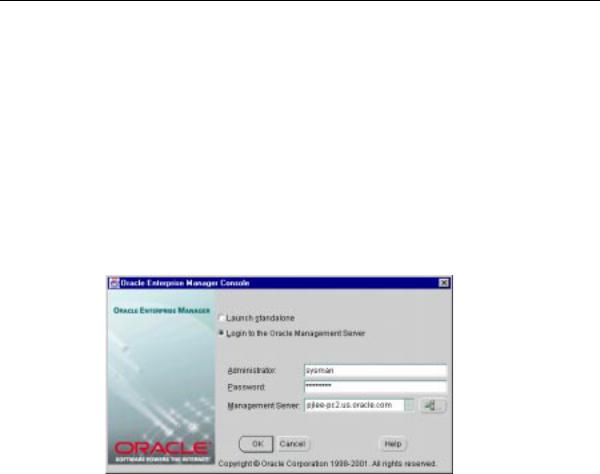
Starting Database Tools
Starting the Oracle Enterprise Manager Console
The Oracle Enterprise Manager Console can be started:
■
■
From the Start Menu or Command Line
From a Web Browser
From the Start Menu or Command Line
■Choose Start > Programs > Oracle - HOME_NAME > Enterprise Manager Console.
■At the command line, enter: C:\> oemapp console
You are prompted to choose between logging in to a Management Server or starting in standalone mode.
Choose standalone when you want to connect directly to your database(s) to perform administrative tasks. The first time Enterprise Manager is started in standalone mode, the Add Database To Tree dialog appears, allowing you to add your database(s) to Enterprise Manager’s navigation tree. For more information, see "Standalone" in the Oracle Enterprise Manager Configuration Guide.
In Standalone mode you will not have access to functionality typically available through the Management Server and Intelligent Agent, however, because they are not required in standalone mode. These unavailable features include:
■
■
■
Management of several different target types
Sharing data among several administrators
Advance warning of potential problems
5-12 Oracle9i Database Getting Started

Starting Database Tools
■
■
■
■
Automation of repetitive tasks
Backup and data management tools
Reports customization, scheduling, and publishing
Running the client from a Web browser
These features are all available when you choose to log in to a Management Server, which is automatically installed and configured during standard Oracle9i Database installation types. If you performed a custom database installation, however, you may need to install and configure a Management Server. For installation instructions, see your Oracle9i Database installation guide for Windows. For configuration instructions, see "Configuring and Controlling the Management Server" in the Oracle Enterprise Manager Configuration Guide.
If this is your first login to a Management Server, you must enter the default Enterprise Manager administrator name sysman and its password oem_temp. The Management Server on the node you select or enter must already be configured with the repository you want to access. For more information, see "Configuring the Console When Connected to a Management Server" in the Oracle Enterprise Manager Configuration Guide.
From a Web Browser
The Enterprise Manager Web site component is installed in the ORACLE_ HOME\oem_webstage directory by default. In addition, the Enterprise Manager Web site automatically installs a preconfigured Oracle HTTP server to act as its Web server.
If you want to use a Web server other than the default preconfigured Oracle HTTP server, you must install and manually configure it. Additional supported Web servers include:
■Oracle Internet Application Server, release 1.0 and higher
■Apache, release 1.3.9 and higher
■Microsoft Internet Information Server (IIS), release 4.0 and higher
1.Start your Web browser and enter the following URL regardless of which Web server you have installed.
http://webserver_hostname:port number/
Database Tools Overview 5-13
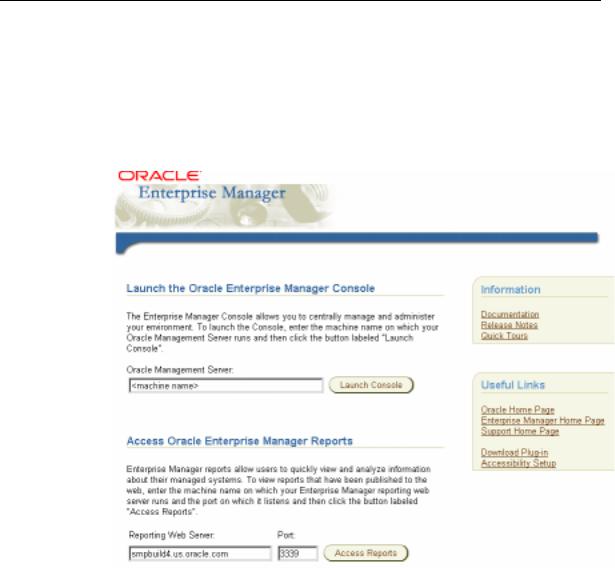
Starting Database Tools
where webserver_hostname is the name of the Web server computer, and port number is whatever the Web server is configured for. The port number of the default preconfigured Oracle HTTP Server is 3339.
The Enterprise Manager page appears, allowing you to start the Enterprise Manager Console, view previously published Enterprise Manager reports, or link to other sites.
.
2.To start the Enterprise Manager Console, enter the name of the Oracle Management Server to which you want to connect and click the button labeled "Launch Console".
3.If you are logging in to Oracle Enterprise Manager for the first time, then type in the default credentials (administrator name and password).
5-14 Oracle9i Database Getting Started
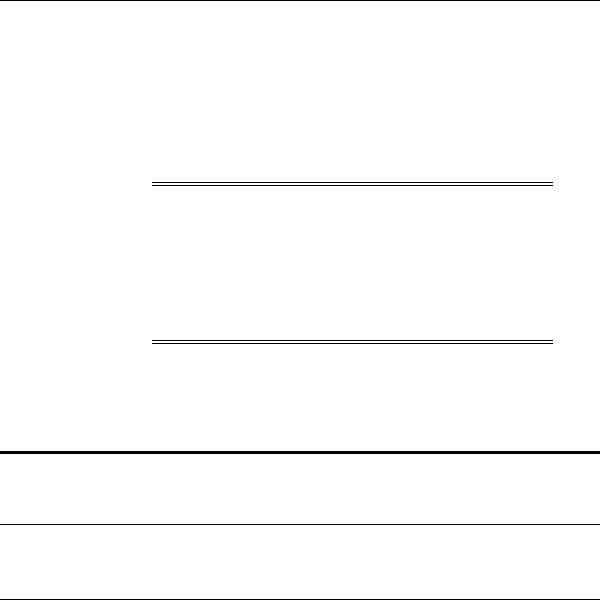
Starting Database Tools
Administrator = sysman
Password = oem_temp
These credentials are for the default super administrator account. The first time you start Enterprise Manager, you must log in as the super administrator. After other administrator accounts have been created using the super administrator account, you can log in as a different administrator.
Note: Enterprise Manager must be configured before the reports access feature will work. See the Oracle Enterprise Manager Configuration Guide for information on:
■
■
■
■
Configuration tasks
How to connect to an Oracle database
Installing the Oracle Enterprise Manager Web Site
Installing the Web server
Starting Windows Tools
Table 5–5 describes how to start each Windows tool and where to go for more information on using these products.
Table 5–5 Starting Windows Tools
Tool |
Start Procedure |
More Information |
|
|
|
Event Viewer |
Choose Start > Programs > |
"Event Viewer" on page 5-19 in this manual |
|
Administrative Tools > Event |
Your Microsoft operating system documentation |
|
Viewer |
|
|
|
Microsoft Management Console
(MMC)1
Choose Start > Programs > Oracle Your Microsoft operating system documentation - HOME_NAME > Configuration
and Migration Tools > Administration Assistant for Windows NT
Oracle Performance |
Choose Start > Programs > Oracle |
Monitor for Windows |
- HOME_NAME > Configuration |
NT |
and Migration Tools > Oracle for |
|
Windows NT Performance |
|
Monitor |
"Using Oracle Performance Monitor for Windows NT" in Oracle9i Database Administrator’s Guide for Windows
Your Microsoft operating system documentation
Database Tools Overview 5-15
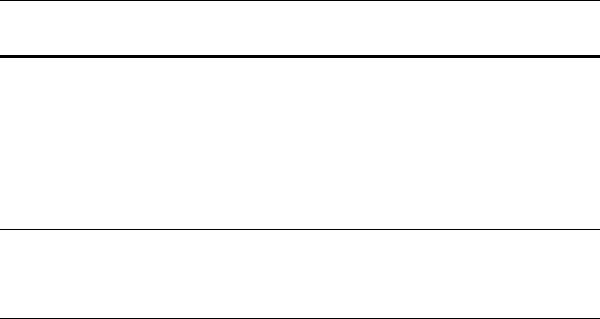
Using SQL*Loader
Table 5–5 (Cont.) Starting Windows Tools
Tool |
Start Procedure |
More Information |
|
|
|
Registry Editor |
At the MS-DOS command prompt |
"Registry Editor" on page 5-21 in this manual |
|
on Windows NT and 2000, enter: |
Chapter 9, "Configuration Parameters and the |
|
|
|
|
C:\> regedt32 |
Registry" |
|
At the MS-DOS command prompt |
Your Microsoft operating system documentation |
|
on Windows 95 and 98, enter: |
|
|
C:\> regedit |
|
|
|
|
Task Manager |
Right-click the Task Bar |
"Task Manager" on page 5-22 in this manual |
|
|
Your Microsoft operating system documentation |
User Manager |
Choose Start > Programs > |
|
Administrative Tools > User |
|
Manager |
"User Manager" on page 5-22 in this manual
"Authenticating Database Users with Windows" in
Oracle9i Network, Directory, and Security Guide for Windows
Your Microsoft operating system documentation
1 MMC is started whenever the Oracle Administration Assistant for Windows NT is started.
Using SQL*Loader
This section describes Windows-specific information for using SQL*Loader (SQLLDR).
Windows Processing Options
This section discusses the possible values for the Operating System Dependent (OSD) file processing specifications string option, referred to in the "SQL*Loader Control File Reference" chapter of Oracle9i Database Utilities.
Default (No Processing Option) or "str terminator_string"
Stream record format in which each record is terminated by a record terminator. If "str terminator_string" is not specified, then the record terminator defaults to either the Windows NT-style record terminator (the two-character sequence carriage return, \r, followed by line feed, \n) or the UNIX-style record terminator (single-character line feed, \n). The maximum record size is 48 KB.
When processing stream format data files, SQL*Loader can usually recognize record terminators automatically, whether they are Windows NT-style or UNIX-style. So you usually do not need to specify which record terminator you are using.
5-16 Oracle9i Database Getting Started

Using SQL*Loader
For external table loads on NT, however, only the Windows NT-style record terminators are recognized automatically. If your data file contains UNIX-style record terminators, you must specify the record terminator. If you are using SQL*Loader (with the external_table option), then specify the UNIX-style record terminator by specifying "str ’\n’" on the INFILE line in the SQL*Loader control file. For example:
INFILE mydata.dat "str ’\n’"
You can also specify the record terminator in hex, by specifying "str x’0a’" (assuming an ASCII-based character set). For example:
INFILE mydata.dat "str x’0a’"
Note that the "0" (zero) before the "a" is required. If you are using SQL with an access parameter list to create the external table, then you must specify ’\n’ in a
RECORDS DELIMITED BY clause. For example:
RECORDS DELIMITED BY ’\n’
You can also use a hex string in this case. For example:
RECORDS DELIMITED BY 0x’0a’
Note that in this case, the "0" (zero) before the "x" and the "0" (zero) before the "a" are both required.
"FIX n"
Fixed record format in which each record is exactly n bytes long. Record terminators are not required with fixed record format. If the record includes a record terminator, then the record terminator bytes are included in the number of bytes n.
"VAR n"
Variable record format in which the length of each record in a character field is included at the beginning of each record in the datafile. Record terminators are not required with the variable record format. This format provides some added flexibility over the fixed record format and a performance advantage over the stream record format. You can specify a datafile that is to be interpreted as being in variable record format as follows:
INFILE "mydata.dat" "var n"
Database Tools Overview 5-17

Using SQL*Loader
In this example, n specifies the number of bytes in the record length field. If n is not specified, SQL*Loader assumes a length of 5 bytes. Specifying n larger than 40 will result in an error. Lengths are always interpreted in bytes, even if character-length semantics are in effect for the file. This is necessary because the file could contain a mix of fields, some processed with character-length semantics and others processed with byte-length semantics.
Case Study Files
The distribution media for SQL*Loader contains case study files for control files, datafiles, and setup files in ulcase1,...ulcase11 in the following directory:
Oracle_Home\rdbms\demo.
Specifying the Bad File
When SQL*Loader executes, it can create a file called a bad file or reject file in which it places records that were rejected because of formatting errors or because they caused Oracle errors. If you have specified that a bad file is to be created, it overwrites any existing file with the same name; ensure that you do not overwrite a file you wish to retain.
Control File Conventions
When preparing SQL*Loader control files (.ctl), you must follow certain syntax and notational conventions.
In full path descriptions, backslashes do not require escape characters or other special treatment. When embedding a single or double quotation mark inside a string delimited by double quotation marks, place a backslash escape character before the embedded quotation mark.
When specifying datatypes in the SQL*Loader control file, note that the default sizes of native datatypes shown in Table 5–6 are specific to Windows. These datatypes can be loaded with correct results only between systems where they have the same length in bytes. You cannot override these defaults in the control file. If the byte order is different between the systems, you can indicate the byte order of the data with the BYTEORDER parameter, or you can place a byte-order mark (BOM) in the file.
5-18 Oracle9i Database Getting Started
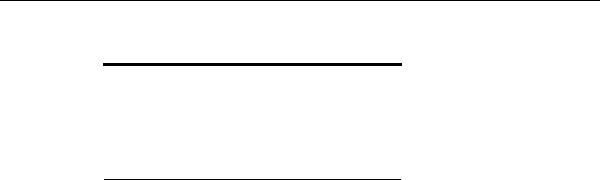
Using Windows Tools
Table 5–6 Default Sizes of Native Datatypes
Native Datatypes |
Default Field Length |
|
|
DOUBLE |
8 |
|
|
FLOAT |
4 |
|
|
INTEGER1 |
4 |
SMALLINT |
2 |
1The default listed is correct if INTEGER is specified without a size. But INTEGER(n) is also allowed. In that case, n specifies the size of the INTEGER field in bytes.
See Also: Oracle9i Database Utilities for a complete list of options and instructions on using SQL*Loader
Using Windows Tools
The following Windows tools can be used to administer an Oracle database:
■
■
■
■
■
■
Event Viewer
Microsoft Management Console
Oracle Performance Monitor for Windows NT
Registry Editor
Task Manager
User Manager
Event Viewer
Event Viewer lets you monitor events in your system. An event is an important occurrence in the system or application (such as your Oracle database) that requires user notification. While messages for major events can appear on-screen as you work at your computer, events not requiring your immediate attention are recorded by Windows in the Event Viewer log file. You can then view this information at your convenience.
Event Viewer can be used to monitor Oracle database events, such as:
■Initialization of the System Global Area for the active instance
Database Tools Overview 5-19

Using Windows Tools
■Initialization of the Program Global Area (PGA) for the background processes of the active instance
■Connection to the Oracle database using AS SYSDBA
In addition, the operating system audit trail is logged to Event Viewer.
See Also: "Monitoring a Database" in Oracle9i Database
Administrator’s Guide for Windows for specific instructions on accessing and using Event Viewer to monitor Oracle database events
Microsoft Management Console
The Microsoft Management Console provides a central location for network administration. The Microsoft Management Console hosts applications (called snap-ins) that administrators can use to manage their networks. The Oracle snap-ins enable database administrators to:
■Configure Oracle database administrators, operators, users, and roles so the Windows operating system can authenticate them
■Configure OracleServiceSID
■Modify registry parameters for all Oracle homes on the computer
■Modify the computer hostname, username, and password for the database being monitored by the Oracle Performance Monitor for Windows NT
■View and terminate an Oracle thread
Oracle Performance Monitor for Windows NT
Oracle Performance Monitor for Windows NT is integrated into Microsoft’s Performance Monitor. This tool enables you to view the performance of processors, memory, cache, threads, and processes. Performance information provided includes device usage, queue lengths, delays, throughput measurements, and internal congestion measurements. This information is provided in the form of charts, alerts, and reports.
You can use Oracle Performance Monitor to monitor key Oracle database information, such as:
■
■
Library cache
Buffer cache
5-20 Oracle9i Database Getting Started
