
- •Table of Contents
- •EViews 5.1 Update Overview
- •Overview of EViews 5.1 New Features
- •Chapter 1. EViews 5.1 Enhanced Graph Customization
- •Basic Graph Characteristics
- •Adding and Editing Text
- •Updated Graph Command Summary
- •Chapter 2. EViews 5.1 Workfile Page Creation Tools
- •Creating a New Page Using Identifiers
- •Updated Workfile Page Command Summary
- •Chapter 3. EViews 5.1 Panel and Pool Testing
- •Omitted Variables Test
- •Redundant Variables Test
- •Fixed Effects Testing
- •Hausman Test for Correlated Random Effects
- •Updated Panel and Pool Command Summary
- •Chapter 4. EViews 5.1 EcoWin Database Support
- •Interactive Graphical Interface
- •Tips for Working with EcoWin Databases
- •Updated EcoWin Command Summary
- •Chapter 5. EViews 5.1 Miscellaneous Features
- •Enhanced Copy Command
- •Equation Forecast Coefficient Uncertainty
- •Additional GARCH Output
- •Global Default for Maximum Number of Errors
- •Chapter 6. EViews 5.1 Command Reference Update Summary
- •addtext
- •area
- •axis
- •copy
- •dbopen
- •draw
- •drawdefault
- •errbar
- •fixedtest
- •forecast
- •garch
- •hilo
- •legend
- •line
- •linkto
- •makegarch
- •makemap
- •pagecreate
- •options
- •ranhaus
- •scat
- •setelem
- •spike
- •template
- •testadd
- •testdrop
- •textdefault
- •xyline
- •xypair
- •Index
- •area 45
- •Axis
- •Bar graph 49
- •Conditional variance
- •Coordinates
- •Copy
- •Create
- •workfile page 84
- •Database
- •Drag(ging)
- •Error bar graph 63
- •EViews Enterprise Edition 31
- •Fixed effects
- •Font options
- •Forecast
- •Frequency conversion 51
- •GARCH
- •Graph
- •border 5
- •color settings 5
- •modifying 5
- •place text in 8, 42, 107
- •scatterplot graph 94
- •Legend
- •line 76
- •makegarch 83
- •Open
- •Page
- •Pie graph 91
- •Random effects
- •Test
- •Workfile
- •create page in 84
- •xypair 114
Chapter 2. EViews 5.1 Workfile Page Creation Tools
EViews 5.0 provides basic tools for creating a new workfile page from the unique values of one or more identifier series in a given workfile page. EViews 5.1 extends these features in two distinct ways. First, EViews 5.1 extends these tools to work with identifier series located in multiple pages, allowing you easily to create new pages structured using the values found in series. Second, EViews 5.1 allows you to form pages by crossing the unique values from two identifier series, or by crossing the unique values from a single identifier series with a date frequency and range.
The following discussion describes the use of EViews tools for creating new workfile pages using identifier series.
Creating a New Page Using Identifiers
To create a new workfile page using identifier series, click on the New Page tab in the workfile window and select Specify by Identifier Series... EViews will open a dialog for creating a new page using one or more identifier series.
At the top of the dialog is a combo box labeled Method that you may use to select between the various ways of using identifiers to specify a new page. You may choose
between creating the page using: (1) the unique ID values from the current workfile page, (2) the union of unique ID values from multiple pages, (3) the intersection of unique ID values from mulitple pages, (4) and (5) the cross of the unique values of two ID series, (6) the cross of a single ID series with a date range.
As you change the selected method, the dialog will change to provide you with different options for specifying identifiers.
Unique values of ID series from one page
The easiest way to create a new page from identifiers is to use the unique values in one or more series in the current workfile page.
If you select Unique values of ID series from one page in the Method combo, EViews will prompt you for one or more identifier series which you should enter in the Cross-section ID series and Date series edit fields.
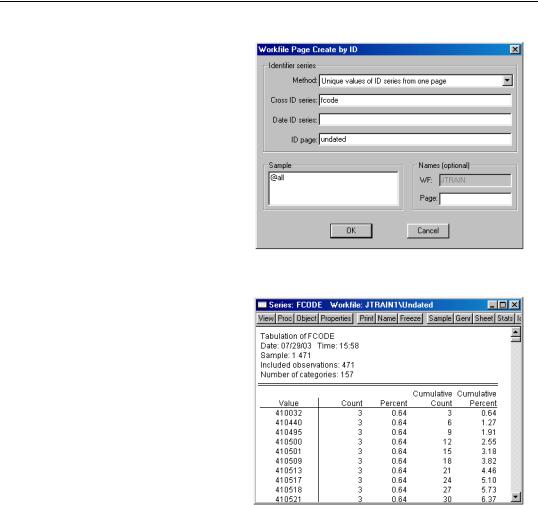
44—Chapter 2. EViews 5.1 Workfile Page Creation Tools
EViews will take the set of series and will identify the unique values in the specified Sample. Note that when multiple identifiers are specified, the unique values are defined over the values in the set of ID series, not over each individual series.
The new page will contain identifier series containing the unique values, and EViews will structure the workfile using this information. If Date ID series were provided in the origi-
nal dialog, EViews will restructure the result as a dated workfile page.
Suppose, for example, that we begin with a workfile page UNDATED that contains 471 observations on 157 firms observed for 3 years. There is a series FCODE identifying the firm, and a series YEAR representing the year.
We first wish to create a new workfile page containing 157 observations representing the unique values of FCODE. Simply enter FCODE in the Cross-section ID series, set the sample to “@ALL”, name the new page “UNDATED1”, and click on OK.
EViews will create a new structured (undated - with identifier series) workfile page UNDATED1 containing 157 observations. The new page will contain a series FCODE with the 157 unique values found in the original series FCODE, and the workfile will be structured using this series.
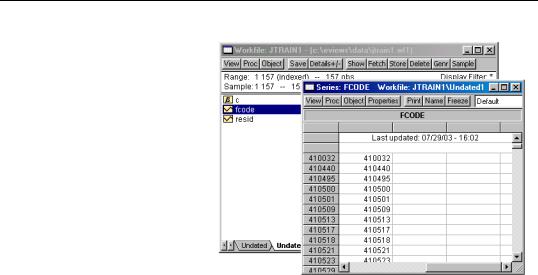
Creating a New Page Using Identifiers—45
Similarly, we may choose to create a new page using the series YEAR, which identifies the year that the firm was observed. There are three distinct values for YEAR in the original workfile page (“1987”, “1988”, “1989”). Click on the Click on the New Page tab and select
Specify by Identifier Series... from the menu, and
Unique values of ID series
from one page in the
Method combo. Enter “YEAR” in the Date ID range 1987–1989. Note
series field, and click on OK to create a new annual page with that EViews will structures the result as a dated workfile page.
Union of common ID series from multiple pages
In some cases, you may wish to create your new page using unique ID values taken from more than one workfile page.
If you select Union of commmon ID series from multiple pages, EViews will find, for each source page, a set of unique ID values, and will create the new workfile page using the union of these values. Simply enter the list of identifiers in the Cross-section ID series and Date series and edit fields, and a list of pages in which the common identifiers may be found. When you click on OK, EViews will first make certain that each of the identifier series is found in each page, then will create the new workfile page using the union of the observed ID values.
We may extend our earlier example where there are three distinct values for YEAR in the original page (“1987”, “1988”, “1989”). To make things more interesting, suppose there is a second page in the workfile, ANNUAL, containing annual data for the years 1985–1988 and that this page contains also contains a series YEAR with those values (“1985”, “1986”, “1987”, “1988”).
Since we want to exploit the fact that YEAR contains date information, we create a page using the union of IDs by selecting Union of common ID series from multiple pages, entering YEAR in the Date series field, and then entering “UNDATED” and “ANNUAL” in the page field. When you click on OK, EViews will create a 5 observation, regular annual frequency workfile page for 1987–1989, formed by taking the union of the unique values in the YEAR series in the UNDATED panel page, and the YEAR series in the ANNUAL page.
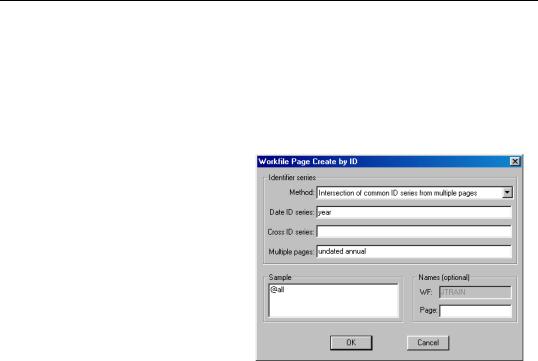
46—Chapter 2. EViews 5.1 Workfile Page Creation Tools
Intersection of common ID series from multiple pages
In other cases, you may wish to create your new page using common unique ID values taken from more than one workfile page. If you select Intersection of commmon ID series from multiple pages, EViews willtake the specified set of series and will identify the unique values in the specified Sample. The intersection of these sets of unique values across the pages will then be used to create a new workfile page.
In our extended YEAR example, we have two pages: UNDATED, with 471 observations and 3 distinct YEAR values (“1987”, “1988”, and “1989”); and the ANNUAL workfile page containing annual data for four years from 1985–1988, with corresponding values for the series YEAR.
Suppose that we enter YEAR in the Date ID field, and tell EViews to examine the intersection of values in the Multiple pages UNDATED and
ANNUAL. EViews will create a new workfile page containing the intersection of the unique values of the YEAR series across pages (“1987”, “1988”). Since YEAR was specified as a date ID, the page will be structured as a dated annual page.
Cross of two ID series
There are two choices if you wish to create a page by taking the cross of the unique values from two ID series: Cross of two non-date ID series creates an undated panel page using the unique values of the two identifiers, while Cross of one date and one non-date ID series uses the additional specification of a date ID to allow for the structuring of a dated panel page.
Suppose for example, that you wish to create a page by crossing the 187 unique FCODE values in the UNDATED page with the 4 unique YEAR values in the ANNUAL page (“1985”, “1986”, “1987”, “1988”). Since the YEAR values may be used to create a dated panel, we select Cross of one date and one non-date ID from our Method combo.
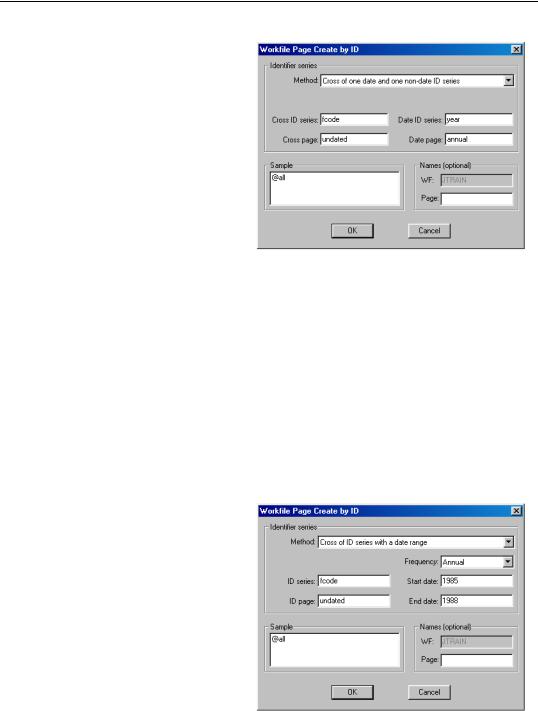
Creating a New Page Using Identifiers—47
Since we wish to use YEAR to date structure our result, we enter “FCODE” and “UNDATED” in the
Cross ID series and Cross page fields, and we enter “YEAR” and “ANNUAL” in the Date ID series and Date page fields.
When you click on OK, EViews will create a new page by crossing the unique values of the two ID series. The resulting workfile will be an annual dated panel for 1985–1988, with FCODE as the cross-section identifer.
It is worth noting that had we had entered the same information in the Cross of two nondate ID dialog, the result would be an undated panel with two identifier series.
Cross of ID Series with a date range
In our example of crossing a date ID series with a non-date ID, we were fortunate to have an annual page to use in construting the date ID. In some cases, the dated page may not be immediately available, and will have to be created prior to performing the crossing operation.
In cases where the page is not available, but where we wish to cross our non-date ID series with a regular frequency range, we may skip the intermediate page creation by selecting the Cross of ID series with a date range method.
Here, instead of specifying a date ID series and page, we need only specify a page frequency, start, and end dates. In this example, the resulting annual panel page is identical to the page specified by crossing FCODE with the YEAR series from the ANNUAL page.
While specifying a frequency and range is more convenient than specifying a date ID and page, this method is obviously more restrictive
