
- •About This Guide
- •Getting Started with Windchill Administration
- •Regarding Arbortext Content Manager
- •Regarding Pro/INTRALINK
- •Regarding PTC Windchill PDM Essentials
- •Overview
- •Regarding Global Product Development Package I
- •Logging On as the Administrator
- •Establishing Administrators
- •Organization Administrators
- •Windchill PDMLink Administrators
- •Creating a Product or Library
- •Windchill ProjectLink Administrators
- •Creating a Project or Program
- •Creating Users to Select as Administrators
- •Establishing End Users
- •Using an Enterprise Directory Service
- •Using the Participant Administration Utility
- •The Next Steps
- •Administration Overview
- •Your Installed Windchill Architecture
- •Your Installed Windchill Environment
- •Managing Your System
- •Managing User Access to Data
- •Product and Library Hierarchy
- •Program and Project Hierarchy
- •Hierarchy for Integral Windchill Solutions
- •Managing Access to Data through Access Control Rules
- •Shared Teams
- •Product, Library, Project, and Program Contexts
- •Contexts using Share Teams
- •Contexts with Private Access
- •Products and Libraries without Private Access
- •Projects and Programs without Private Access
- •Setting Up User Access to Data
- •Managing Users
- •Managing Data
- •Data Types
- •Subtypes
- •Visualization Data
- •CAD Data
- •Dynamic Document Data
- •Document Data
- •Part Data
- •Auditing
- •Managing Windchill Processes
- •Planning Object State Change Policies
- •Managing User Collaboration
- •Additional Administrative Groups
- •Post-Installation Activities
- •Overview
- •Context Administrative Items
- •Context Configuration
- •Editing the Context Configuration
- •Context Structure
- •Installed Site Context Structure
- •Editing Context Structure
- •Context Participation
- •Installed Site Context Participation
- •Roles
- •Groups
- •Editing Context Participation
- •Context Policies
- •Installed Site Context Policies
- •Access Control Rules for / (Root) Domain
- •Access Control Rules for /User Domain
- •Access Control Rule for /User/Unaffiliated Domain
- •Access Control Rules for /Default Domain
- •Access Control Rules for /System Domain
- •Indexing Rule for / (Root) Domain
- •Updating Context Policies
- •Context Data Types and Attributes
- •Installed Site Context Data Types and Attributes
- •Editing Context Data Types and Attributes
- •Templates
- •Installed Site Templates
- •Organization Context Templates
- •Workflow Templates
- •Life Cycle Templates
- •Team Templates
- •Document Templates
- •Project Templates
- •Program Templates
- •Product Templates
- •Library Templates
- •Report Templates
- •Task Form Templates
- •Editing Templates
- •Removing, Hiding, or Disabling Templates
- •Managing Document Template Preferences
- •Object Initialization Rules
- •Installed Site Object Initialization Rules
- •Adding and Changing Object Initialization Rules
- •Context Preferences
- •Creating the Contexts from which Users Work
- •Using Out-of-the-box Context Templates
- •Administering Domains and Policies
- •Context and Domain Hierarchy Overview
- •Domains in the Site Context
- •Creating Domains
- •Defining Domain-based Policies
- •Using the Policy Administration Utility
- •Specifying Policy Rules in a Context Template
- •Assigning Domains to Folders in Solutions with Products and Libraries
- •Organization Domain Algorithm
- •Using Dynamic Roles
- •Using Dynamic Roles in a New Organization
- •Using Dynamic Roles in an Existing Organization
- •Out-of-the-box Numbering Schemes
- •Changing Numbering Schemes
- •Understanding the Use of Versioning Schemes
- •Master
- •Version
- •Revision
- •Iteration
- •Initial Versioning Rules
- •Preferences for Revision Labels
- •Changing Versioning Schemes
- •Administering Preferences
- •Best Practices for Monitoring and Maintenance
- •Understanding the Site
- •Site Administration Overview
- •Typical Duties of Site Administrators
- •Creating and Managing Organizations
- •Adding and Editing Members
- •Changing Default Configuration Options
- •Managing Site-level Types and Type-specific Attributes
- •Managing Site-level Templates
- •Managing Site-level Object Initialization Rules
- •Managing Workflow Security
- •Auditing System Information
- •Creating and Managing Profiles
- •Configuring External Vaults or Replication Sites to Optimize Performance
- •Configuring and Managing CAD Publishing Utilities
- •Manage Package Configurations
- •Creating, Updating, and Managing Reports
- •Managing Calendar Settings
- •Monitoring Enterprise Systems Transactions Log
- •Purge, Archive, and Restore Jobs
- •Managing Searches
- •Creating and Managing Access Control Policy Rules
- •Viewing and Managing Access Control Rules for Objects
- •Creating Public Information Page Tabs
- •Managing Arbortext Editor Installation Bundles
- •Managing Overall System Configuration
- •Making Program Contexts Visible
- •Administering the Windchill Mobile App
- •Out-of-the-Box Site Configuration
- •Site Administration Best Practices
- •For All Windchill Solutions
- •Managing User Licenses
- •Establishing Site Administrators
- •Enabling Display of Quantity, Unit, and Reference Designator Attributes on Substitute Parts
- •Displaying Alias Attribute Information for a Workflow Primary Business Object on the My Tasks Table
- •For Windchill Solutions with Products and Libraries
- •Setting Object Initialization Rules
- •Setting Up Enhanced Life Cycle Templates
- •Overriding and Reassigning Life Cycle and Team Templates
- •Enabling Set Revision While Creating a New Object
- •Understanding Organizations
- •Organization Administration Overview
- •Managing Organization Members, Groups, Roles, and Shared Teams
- •Managing Organization-level Types and Attributes
- •Managing Organization Templates
- •Auditing Activities Within the Organization
- •Creating and Managing Access Control Policy Rules
- •Viewing and Managing Access Control for Objects
- •Creating and Managing Profiles
- •Configuring Numbering and Versioning Schemes
- •Monitoring and Managing Viewable Publishing
- •Viewing Reports
- •Importing and Exporting Information
- •Purging, Archiving, and Restoring Jobs
- •Managing Preferences
- •Undoing a User Checkout
- •Creating Public Information Page Tabs
- •Administering the Windchill Mobile App
- •Out-of-the-box Organization Templates
- •Context Structure
- •Context Participation
- •Context Access Control Policies
- •Access Control Rules
- •Default Domain Rules
- •System Domain Rules
- •Private Domain Rules
- •Organization-specific User Domain Rules
- •/Default/PDM Domain Rules for General (PDM) Template
- •Default/PDM Domain Rules
- •Default/Project Domain Rules
- •Context Data
- •Creating an Organization Context
- •Owning Organization Participants
- •Setting Up Domains for Use with Owning Organization Participants
- •Using the Organization Utilities Page
- •Changing an Established Internet Domain
- •Best Practices
- •For All Windchill Solutions
- •Email Addresses
- •Displaying Alias Attribute Information for a Workflow Primary Business Object on the My Tasks Table
- •For Windchill Solutions with Products and Libraries
- •Setting Object Initialization Rules
- •Setting Up Enhanced Life Cycle Templates
- •For Windchill Solutions with Projects and Programs
- •Allowing All Organization Members Read Access to Project or Program Content
- •Overview
- •Managing Team Members and Roles
- •Establishing Roles
- •Controlling the Visibility of Actions
- •Overriding Profiles
- •Moving Objects
- •Additional Product and Library Team Information
- •Managing Folders
- •Managing Templates
- •Managing Object Initialization Rules
- •Viewing and Managing Access Policies
- •Configuring Numbering and Versioning Schemes
- •Managing the Life Cycle of Parts, Documents, CAD Documents, and Dynamic Documents
- •Managing Viewable Publishing
- •Managing Preferences
- •Undoing a User Checkout
- •Importing and Exporting Information
- •Configuring External Vaults or Replication Sites to Optimize Performance
- •Creating a Product
- •Creating a Library
- •Administering Teams
- •Product Design Template
- •Out-of-the-box Subfolder for wt.maturity.PromotionNotice Objects
- •Out-of-the-box Context Participation
- •Out-of-the-box Context Access Control Policies
- •Team Roles and Groups
- •Rules for the GUEST Group
- •Default Domain Rules for the GUEST Group
- •System Domain Rules for the GUEST Group
- •Rules in Default Domain for the MARKETING Group
- •Rules in Default Domain for the PROCUREMENT ENGINEER Group
- •Rules in Default Domain for the QUALITY ENGINEER Group
- •Rules in Default Domain for the DESIGNER Group
- •Rules in Default Domain for the MANUFACTURING ENGINEER Group
- •Rules in Default Domain for the DESIGN TEAM LEADER Group
- •Rules in Default Domain for PROMOTION REVIEWERS Group
- •Rules in Default Domain for CHANGE REQUEST REVIEW BOARD Group
- •Rules in Default Domain for PROMOTION APPROVERS Group
- •Rules for PRODUCT MANAGER Group
- •Default Domain Rule for PRODUCT MANAGER Group
- •System Domain Rule for PRODUCT MANAGER Group
- •Rules in Default Domain for CHANGE ADMINISTRATOR I Group
- •Rules in Default Domain for CHANGE ADMINISTRATOR II Group
- •Rules in Default Domain for TEAMMEMBERS Group
- •Rules in System Domain for TEAMMEMBERS Group
- •Rules in Default Domain for COLLABORATION MANAGER Group
- •Rules in Default Domain for VARIANCE APPROVERS Group
- •Rules for SHARED TEAM MANAGER Group
- •Default Domain Rule for SHARED TEAM MANAGER Group
- •System Domain Rule for SHARED TEAM MANAGER Group
- •Rules for OPTION ADMINISTRATOR Group
- •Default Domain Rules for OPTION ADMINISTRATOR Group
- •System Domain Rules for OPTION ADMINISTRATOR Group
- •Rules in Default Domain for OWNER
- •Out-of-the-box Object Initialization Rules
- •General Product and General Library Templates
- •Out-of-the-box Context Participation
- •Out-of-the-box Context Access Control Policies
- •Team Roles and Groups
- •Rules for the GUEST Group
- •Default Domain Rules for the GUEST Group
- •System Domain Rules for the GUEST Group
- •Rules in Default Domain for CHANGE REQUEST REVIEW BOARD Group
- •Rules in Default Domain for PROMOTION APPROVERS Group
- •Rules in Default Domain for PROMOTION REVIEWERS Group
- •Rules for PRODUCT MANAGER and LIBRARY MANAGER Groups
- •Default Domain Rule for PRODUCT MANAGER and LIBRARY MANAGER Groups
- •System Domain Rule for PRODUCT MANAGER and LIBRARY MANAGER Groups
- •Rules in Default Domain for CHANGE ADMINISTRATOR I Group
- •Rules in Default Domain for CHANGE ADMINISTRATOR II Group
- •Rules in Default Domain for TEAMMEMBERS Group
- •Rules in System Domain for TEAMMEMBERS Group
- •Rules in Default Domain for COLLABORATION MANAGER Group
- •Rules in Default Domain for VARIANCE APPROVERS Group
- •Rules for SHARED TEAM MANAGER Group
- •Default Domain Rule for SHARED TEAM MANAGER Group
- •System Domain Rule for SHARED TEAM MANAGER Group
- •Rules for OPTION ADMINISTRATOR Group
- •Default Domain Rules for OPTION ADMINISTRATOR Group
- •System Domain Rules for OPTION ADMINISTRATOR Group
- •Rules in Default Domain for OWNER
- •Updating Access Control Rules
- •Part to Document Relationships
- •Revised or Saved Part to Related Document
- •Document Version Used with Reference Link
- •Part to Part Relationships
- •Revised or Saved Parent Part to Child Part
- •Document to Document Relationships
- •Best Practices for Object Initialization Rules
- •Creating and Editing Projects and Programs
- •Managing Team Members and Roles
- •Controlling the Visibility of Actions
- •Establishing Roles
- •Overriding Profiles
- •Moving Objects
- •Managing Routing
- •Limiting Edit Privileges for All Action Items
- •Managing Templates
- •Managing Preferences
- •Importing and Exporting Information
- •Undoing a User Checkout
- •Viewing and Managing Access Policies
- •Managing Utilities
- •Part to Document Relationships
- •Revised or Saved Part to Related Document
- •Document Version Used with Reference Link
- •Part to Part Relationships (Projects Only)
- •Revised or Saved Parent Part to Child Part
- •Document to Document Relationships
- •Overview of Windchill Participants
- •Windchill Users
- •Windchill Groups
- •Windchill Organizations
- •Working with LDAP Directory Services
- •Searching for Participants in Administrative Clients
- •Best Practices for Windchill PDMLink and Windchill ProjectLink
- •Searching for Users and Groups
- •Managing Users
- •Changing User Passwords
- •Naming a User's Personal Cabinet
- •Associating Users with Profiles
- •Editing the Domain of a User
- •Deleting Users
- •Changing the Organization to which a User Belongs
- •Synchronizing Users with LDAP
- •Managing User-defined Groups
- •Working with User-defined Groups that are Maintained in a Directory Server
- •Deleting User-defined Groups
- •Managing Organizations
- •Deleting Organizations
- •Windchill Participant Status
- •Pending Users
- •Replicated Users
- •Activating Pending and Replicated Users
- •Best Practices for Assigning Domains to Participants
- •Receiving Administrative Notifications
- •Managing the Participant Cache
- •Automatically Purging Entries from the Participant Cache
- •Manually Purging Entries from the Participant Cache
- •Maintaining the Connections between Participant Objects and their Directory Server Entries
- •Registering a non-Windchill User
- •Profile Management
- •Creating Profiles
- •Profiles as a Visibility Control Mechanism
- •Default Profile Behavior for a New User
- •Global Default Settings
- •Overriding Profiles in an Application Context
- •Default Visibility for Application Context Managers
- •Out-of-the-Box Profiles
- •Profile Actions and User Interface Elements
- •Default Settings for Actions
- •Overview
- •Context Teams
- •Shared Teams
- •Understanding Life Cycles
- •Overview
- •The Life Cycle Model
- •Windchill Solutions
- •Life Cycle States
- •Basic and Advanced Life Cycles
- •Basic Life Cycles
- •Advanced Life Cycles
- •Managing Life Cycle Processes
- •Out-of-the-box Life Cycle Templates
- •Windchill PDMLink
- •Using the Product Design Template
- •Access Control for Parts Established Through the Product Design Template
- •Windchill ProjectLink
- •Security Labels and Agreements
- •Working with Life Cycle Templates
- •Life Cycle Properties
- •Defining Life Cycle Phases and Gates
- •State-based Revision Sequences by Life Cycle State
- •Transition Rules
- •Example of Defined Transitions
- •Transition Defaults
- •Role Mappings
- •Associating Life Cycles with Object Types
- •Defining Life Cycle Access Control Rules
- •Associating a Workflow Process with Phases and Gates
- •About Life Cycle Iteration
- •Importing and Exporting Life Cycle Templates
- •Promotion Process
- •Out-of-the-Box Workflow Processes using the Promote Transition
- •Manual Selection of Life Cycle and Team Templates
- •Defining Additional Life Cycle States
- •Best Practices
- •Life Cycle Support in Windchill ProjectLink
- •Life Cycle Teams in Windchill ProjectLink
- •Restrictions on Moving Objects Between Contexts
- •Understanding Workflow
- •Overview
- •Managing Workflow Security
- •Workflow Creators
- •Restricting Workflow-Embedded Java Code
- •Administrative Groups
- •Disabled Areas of the User Interface
- •Workflow Iteration
- •Testing an Edited Workflow Process Template
- •Using the Workflow Template Editor
- •Working with Workflow Templates
- •Navigating a Process Diagram
- •Placing Process Nodes
- •Declaring Variables
- •Defining an Assigned Activity
- •Defining a Subprocess
- •Defining Connectors
- •Defining Links
- •Process Manager Toolbar Access Control
- •Viewing Workflow History
- •Selecting Events
- •Using the Workflow History Viewer
- •Workflow Instance States
- •Out-of-the-Box Workflow Templates
- •Change Management Workflows
- •Change Activity Workflow
- •Change Notice Workflow
- •Change Request Workflow
- •Problem Report Workflow
- •Promotion Request Approval Process Workflow
- •Promotion Request Review Process Workflow
- •Variance Workflow
- •Out-of-the-Box Process Images
- •Workflow Template Execution Flags
- •Process Flags
- •Activity Flags
- •Both Process and Activity Flags
- •Modifying Execution Flags
- •Running SetConfiguration
- •Saving Your Work
- •Using Task Form Templates in a Workflow
- •Creating Task Form Templates with Adobe Forms Software
- •Electronic Signatures
- •Setting Up for Electronic Signatures
- •Requiring Electronic Signatures in a Workflow
- •Best Practices
- •Access Control and Workflow Templates
- •Using a Single Workflow in a Life Cycle Having Multiple States
- •Workflow Process Support in Windchill ProjectLink
- •Understanding Context Templates
- •Out-of-the-box Context Templates
- •Create a Context Template with a New Input File
- •Create a Template from the Current Context
- •Create a Context Using Export
- •Creating Business XML Files for Context Templates
- •Organization Templates
- •Product and Library Context Templates
- •Program and Project Context Templates
- •Required Contents of ZIP File Used for Importing a Context Template
- •Contents of Top-level XML File for Imported Templates
- •Managing Context Templates
- •Filtering Template Visibility
- •Enabling Templates
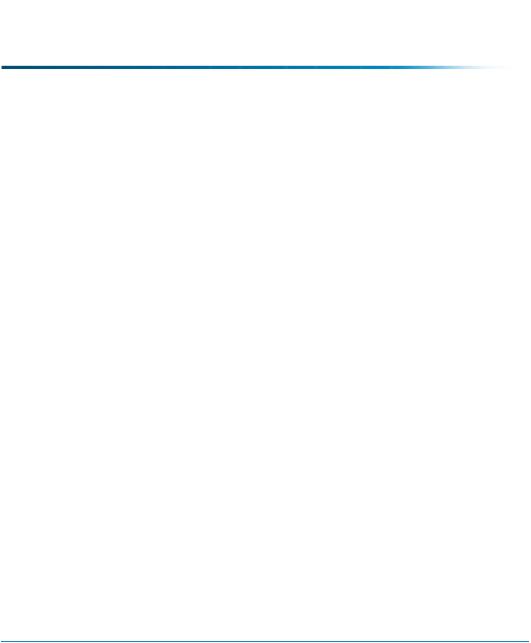
Overview
PTC Global Product Development Package I is a foundational solution for PDM and MCAD data management. The package contains everything needed for MultiMCAD data management, document management, publishing, and visualization. It includes the following features:
•Replication to provide high-performance design collaboration among distributed global teams
•Support for integrations with all Creo Parametric applications, Mathcad, AutoCAD, Autodesk Inventor, SolidWorks, and NX
•Visualization, validation, and review capabilities with Creo View light and all the Creo View adapters for publishing formats from Creo Parametric Apps, SolidWorks, Autodesk Inventor, AutoCAD, and NX
PTC Global Product Development Package I does not include support for parts, changes, packages, or security labels and agreements but is extensible in that Windchill modules that do not require parts, such as ProjectLink and additional MCAD workgroup managers, can be added.
Logging On as the Administrator
You can access your Windchill solution using a URL from a Web browser.
 Note
Note
The server manager, method server, and web server must be running before Windchill can be accessed.
The URL string is formatted as follows:
http://<hostname>:<port>/<webapp>
The required parameters were defined when your Windchill solution was installed. You only need to include the port number when the Web server being used is using a port number other than 80 (default).
If the web server is using the default port, then you can enter http:// <hostname>/<webapp> in your web browser’s Address (or Location) text box. For example, if you specified Windchill for the <webapp> parameter, then the following URL entered in the Web browser Address text box opens the Windchill home page:
http://<hostname>/Windchill
Getting Started with Windchill Administration |
15 |
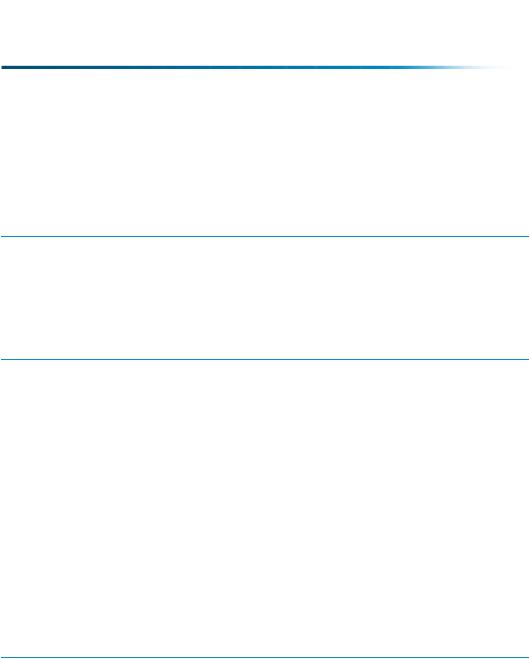
 Tip
Tip
If you are logging on using the same system where your solution is installed, you can use localhost as <hostname>.
 Note
Note
If your system was configured with SSL, then the URL used to access Windchill uses the https prefix, rather than http
Use the administrative user defined during the installation to log on. This user is a member of the Administrators group and has out-of-the box privileges that give you full control over all Windchill objects.
After you log on, you are initially presented with a welcome page that highlights the main features of Windchill. This welcome page displays each time you log on, unless you select the Do not show this page upon startup checkbox. You can view the welcome page at any time by selecting Quick Links Help Welcome to Windchill.
 Best Practice
Best Practice
If you want to use a site administrator to manage Windchill, you should create a second site administrator for these tasks to improve Windchill performance. For more information, see Establishing Site Administrators on page 133
16 |
PTC Windchill® Basic Administration Guide |
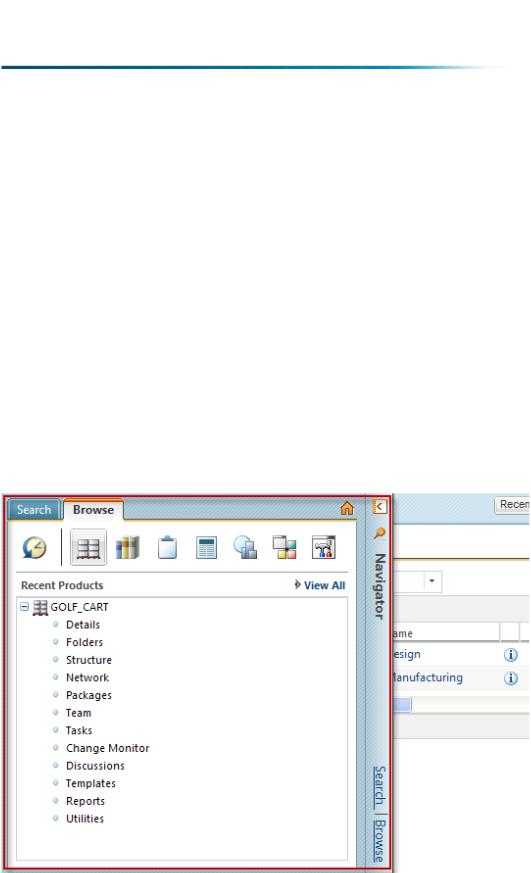
Home Page
Click the home  icon in the upper left corner to view your Home
icon in the upper left corner to view your Home  page. The Home
page. The Home  page is where users manage their daily work.
page is where users manage their daily work.
 Note
Note
While individual users can each have their own customized Home  page, all site administrators share a single customized Home
page, all site administrators share a single customized Home  page. The site administrator’s Home
page. The site administrator’s Home  page is displayed for all users who have not yet customized their individual Home
page is displayed for all users who have not yet customized their individual Home  page.
page.
For information on customizing the Home  page, see the Setting Up Your Environment topics in the Windchill Help Center.
page, see the Setting Up Your Environment topics in the Windchill Help Center.
Navigator
The Navigator on the left side of the page contains two tabs: the Search tab and the Browse tab.
The Search tab allows you to search for objects in Windchill by entering your own advanced search parameters or by using a saved or historic search. For more information on searching in Windchill, see the Searching for Information topics in the Windchill Help Center.
Getting Started with Windchill Administration |
17 |

The Browse tab allows you to navigate to various contexts for which you have access, such as projects, products, or organizations. The contexts available in the Browse tab depend on which products you have installed at your site, and include the following:
•Site  —Provides site administrators access to configure and manage the
—Provides site administrators access to configure and manage the
Windchill system as a whole. Site  is visible only to site administrators and is the context from which the initial administration activities are done.
is visible only to site administrators and is the context from which the initial administration activities are done.
•Organizations  —Provides site and organization administrators access to
—Provides site and organization administrators access to
manage organization contexts, including creating new organizations (site administrators only), managing groups and roles, access control, object initialization rules, preferences, and templates. Organizations  is visible to site and organization administrators only.
is visible to site and organization administrators only.
•Libraries  —Provides users access to all libraries of which they are a
—Provides users access to all libraries of which they are a
member. In a library, team members can store and provide access to business information (such as in a document library) or can store and provide access to objects that are not related to a single product (such as in a common parts library). There are no out-of-the-box libraries. (Windchill PDMLink, Arbortext Content Manager, Pro/INTRALINK only)
•Changes  —Provides users access to all change objects for contexts of which
—Provides users access to all change objects for contexts of which
they are a member. (Windchill PDMLink, or Windchill ProjectLink installed with Windchill PDMLink only)
•Projects  —Provides users access to all projects of which they are a member.
—Provides users access to all projects of which they are a member.
For each project, team members have access to the project information, project schedule, resources, and plan details. There are no out-of-the-box projects. (Windchill ProjectLink only)
•Programs  —Provides users access to all programs of which they are a
—Provides users access to all programs of which they are a
member. A program is used to collect and manage the planning and execution of a set of projects. A program can be used solely as a means for organizing projects, or it can contain a plan, documents, and teams. There are no out-of- the-box programs. Programs  is visible only if programs have been enabled at your site. (Windchill ProjectLink only)
is visible only if programs have been enabled at your site. (Windchill ProjectLink only)
•Products  —Provides users access to all products of which they are a
—Provides users access to all products of which they are a
member. For each product, team members manage all of the information that is relevent to the design, manufacture, and support of a product. When only base data is installed, there are no out-of-the-box products. (Windchill PDMLink, Arbortext Content Manager, Pro/INTRALINK only)
•Recently Visited  —Displays your recently accessed contexts and
—Displays your recently accessed contexts and
workspaces.
Click anywhere on the Navigator bar to expand or collapse it. Click the Search or Browse links to open the Navigator to that tab.
18 |
PTC Windchill® Basic Administration Guide |
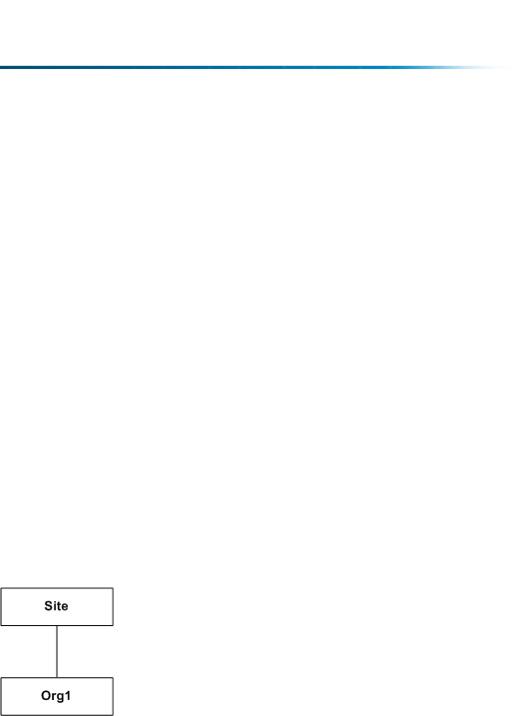
Working With the Initial Organization
Context
Your Windchill environment consists of a set of containers that hold all of the administrative areas (known as domains), rules, and data that make up the context from which Windchill users work. Although the underlying code refers to containers, the term Context is used throughout the user interface to identify where in the framework specific rules, domains, and data reside. Since Context is the label you see in the interface, this topic collection uses the term context (rather than container) so you can make the connection with the user interface. Unless you are working with the code, you can assume that context and container refer to the same thing.
The contexts are set up in a hierarchy so that the rules and data created in one context can be available to child contexts and the domains in one context can have child domains in a child context. The child domains inherit information from ancestor domains.
After installation, every Windchill solution has an installed top-level site context, and an initial organization context. Site context activities are performed from Site
 ; organization context activities are performed from Organizations
; organization context activities are performed from Organizations  .
.
The organization context is a child of the site context. The context name of the initial organization context is the organization name that was entered during installation. For example, assume that the organization name is Org1, then the following context hierarchy is established:
In this example, the Org1 organization context inherits rules and data from the site context.
Both the site and the initial organization contexts have the same owning organization participant (type WTOrganization). This becomes important if you want to segregate some of the objects created in an organization context from other contexts. The term participant is introduced here and used throughout Windchill as a way of categorizing Windchill objects that identify users, groups, and organizations. The organization participant created in the installation process becomes the owning organization for some of the objects created in both the site and the initial organization contexts. For example, subtypes are associated with
Getting Started with Windchill Administration |
19 |
