
- •About This Guide
- •Getting Started with Windchill Administration
- •Regarding Arbortext Content Manager
- •Regarding Pro/INTRALINK
- •Regarding PTC Windchill PDM Essentials
- •Overview
- •Regarding Global Product Development Package I
- •Logging On as the Administrator
- •Establishing Administrators
- •Organization Administrators
- •Windchill PDMLink Administrators
- •Creating a Product or Library
- •Windchill ProjectLink Administrators
- •Creating a Project or Program
- •Creating Users to Select as Administrators
- •Establishing End Users
- •Using an Enterprise Directory Service
- •Using the Participant Administration Utility
- •The Next Steps
- •Administration Overview
- •Your Installed Windchill Architecture
- •Your Installed Windchill Environment
- •Managing Your System
- •Managing User Access to Data
- •Product and Library Hierarchy
- •Program and Project Hierarchy
- •Hierarchy for Integral Windchill Solutions
- •Managing Access to Data through Access Control Rules
- •Shared Teams
- •Product, Library, Project, and Program Contexts
- •Contexts using Share Teams
- •Contexts with Private Access
- •Products and Libraries without Private Access
- •Projects and Programs without Private Access
- •Setting Up User Access to Data
- •Managing Users
- •Managing Data
- •Data Types
- •Subtypes
- •Visualization Data
- •CAD Data
- •Dynamic Document Data
- •Document Data
- •Part Data
- •Auditing
- •Managing Windchill Processes
- •Planning Object State Change Policies
- •Managing User Collaboration
- •Additional Administrative Groups
- •Post-Installation Activities
- •Overview
- •Context Administrative Items
- •Context Configuration
- •Editing the Context Configuration
- •Context Structure
- •Installed Site Context Structure
- •Editing Context Structure
- •Context Participation
- •Installed Site Context Participation
- •Roles
- •Groups
- •Editing Context Participation
- •Context Policies
- •Installed Site Context Policies
- •Access Control Rules for / (Root) Domain
- •Access Control Rules for /User Domain
- •Access Control Rule for /User/Unaffiliated Domain
- •Access Control Rules for /Default Domain
- •Access Control Rules for /System Domain
- •Indexing Rule for / (Root) Domain
- •Updating Context Policies
- •Context Data Types and Attributes
- •Installed Site Context Data Types and Attributes
- •Editing Context Data Types and Attributes
- •Templates
- •Installed Site Templates
- •Organization Context Templates
- •Workflow Templates
- •Life Cycle Templates
- •Team Templates
- •Document Templates
- •Project Templates
- •Program Templates
- •Product Templates
- •Library Templates
- •Report Templates
- •Task Form Templates
- •Editing Templates
- •Removing, Hiding, or Disabling Templates
- •Managing Document Template Preferences
- •Object Initialization Rules
- •Installed Site Object Initialization Rules
- •Adding and Changing Object Initialization Rules
- •Context Preferences
- •Creating the Contexts from which Users Work
- •Using Out-of-the-box Context Templates
- •Administering Domains and Policies
- •Context and Domain Hierarchy Overview
- •Domains in the Site Context
- •Creating Domains
- •Defining Domain-based Policies
- •Using the Policy Administration Utility
- •Specifying Policy Rules in a Context Template
- •Assigning Domains to Folders in Solutions with Products and Libraries
- •Organization Domain Algorithm
- •Using Dynamic Roles
- •Using Dynamic Roles in a New Organization
- •Using Dynamic Roles in an Existing Organization
- •Out-of-the-box Numbering Schemes
- •Changing Numbering Schemes
- •Understanding the Use of Versioning Schemes
- •Master
- •Version
- •Revision
- •Iteration
- •Initial Versioning Rules
- •Preferences for Revision Labels
- •Changing Versioning Schemes
- •Administering Preferences
- •Best Practices for Monitoring and Maintenance
- •Understanding the Site
- •Site Administration Overview
- •Typical Duties of Site Administrators
- •Creating and Managing Organizations
- •Adding and Editing Members
- •Changing Default Configuration Options
- •Managing Site-level Types and Type-specific Attributes
- •Managing Site-level Templates
- •Managing Site-level Object Initialization Rules
- •Managing Workflow Security
- •Auditing System Information
- •Creating and Managing Profiles
- •Configuring External Vaults or Replication Sites to Optimize Performance
- •Configuring and Managing CAD Publishing Utilities
- •Manage Package Configurations
- •Creating, Updating, and Managing Reports
- •Managing Calendar Settings
- •Monitoring Enterprise Systems Transactions Log
- •Purge, Archive, and Restore Jobs
- •Managing Searches
- •Creating and Managing Access Control Policy Rules
- •Viewing and Managing Access Control Rules for Objects
- •Creating Public Information Page Tabs
- •Managing Arbortext Editor Installation Bundles
- •Managing Overall System Configuration
- •Making Program Contexts Visible
- •Administering the Windchill Mobile App
- •Out-of-the-Box Site Configuration
- •Site Administration Best Practices
- •For All Windchill Solutions
- •Managing User Licenses
- •Establishing Site Administrators
- •Enabling Display of Quantity, Unit, and Reference Designator Attributes on Substitute Parts
- •Displaying Alias Attribute Information for a Workflow Primary Business Object on the My Tasks Table
- •For Windchill Solutions with Products and Libraries
- •Setting Object Initialization Rules
- •Setting Up Enhanced Life Cycle Templates
- •Overriding and Reassigning Life Cycle and Team Templates
- •Enabling Set Revision While Creating a New Object
- •Understanding Organizations
- •Organization Administration Overview
- •Managing Organization Members, Groups, Roles, and Shared Teams
- •Managing Organization-level Types and Attributes
- •Managing Organization Templates
- •Auditing Activities Within the Organization
- •Creating and Managing Access Control Policy Rules
- •Viewing and Managing Access Control for Objects
- •Creating and Managing Profiles
- •Configuring Numbering and Versioning Schemes
- •Monitoring and Managing Viewable Publishing
- •Viewing Reports
- •Importing and Exporting Information
- •Purging, Archiving, and Restoring Jobs
- •Managing Preferences
- •Undoing a User Checkout
- •Creating Public Information Page Tabs
- •Administering the Windchill Mobile App
- •Out-of-the-box Organization Templates
- •Context Structure
- •Context Participation
- •Context Access Control Policies
- •Access Control Rules
- •Default Domain Rules
- •System Domain Rules
- •Private Domain Rules
- •Organization-specific User Domain Rules
- •/Default/PDM Domain Rules for General (PDM) Template
- •Default/PDM Domain Rules
- •Default/Project Domain Rules
- •Context Data
- •Creating an Organization Context
- •Owning Organization Participants
- •Setting Up Domains for Use with Owning Organization Participants
- •Using the Organization Utilities Page
- •Changing an Established Internet Domain
- •Best Practices
- •For All Windchill Solutions
- •Email Addresses
- •Displaying Alias Attribute Information for a Workflow Primary Business Object on the My Tasks Table
- •For Windchill Solutions with Products and Libraries
- •Setting Object Initialization Rules
- •Setting Up Enhanced Life Cycle Templates
- •For Windchill Solutions with Projects and Programs
- •Allowing All Organization Members Read Access to Project or Program Content
- •Overview
- •Managing Team Members and Roles
- •Establishing Roles
- •Controlling the Visibility of Actions
- •Overriding Profiles
- •Moving Objects
- •Additional Product and Library Team Information
- •Managing Folders
- •Managing Templates
- •Managing Object Initialization Rules
- •Viewing and Managing Access Policies
- •Configuring Numbering and Versioning Schemes
- •Managing the Life Cycle of Parts, Documents, CAD Documents, and Dynamic Documents
- •Managing Viewable Publishing
- •Managing Preferences
- •Undoing a User Checkout
- •Importing and Exporting Information
- •Configuring External Vaults or Replication Sites to Optimize Performance
- •Creating a Product
- •Creating a Library
- •Administering Teams
- •Product Design Template
- •Out-of-the-box Subfolder for wt.maturity.PromotionNotice Objects
- •Out-of-the-box Context Participation
- •Out-of-the-box Context Access Control Policies
- •Team Roles and Groups
- •Rules for the GUEST Group
- •Default Domain Rules for the GUEST Group
- •System Domain Rules for the GUEST Group
- •Rules in Default Domain for the MARKETING Group
- •Rules in Default Domain for the PROCUREMENT ENGINEER Group
- •Rules in Default Domain for the QUALITY ENGINEER Group
- •Rules in Default Domain for the DESIGNER Group
- •Rules in Default Domain for the MANUFACTURING ENGINEER Group
- •Rules in Default Domain for the DESIGN TEAM LEADER Group
- •Rules in Default Domain for PROMOTION REVIEWERS Group
- •Rules in Default Domain for CHANGE REQUEST REVIEW BOARD Group
- •Rules in Default Domain for PROMOTION APPROVERS Group
- •Rules for PRODUCT MANAGER Group
- •Default Domain Rule for PRODUCT MANAGER Group
- •System Domain Rule for PRODUCT MANAGER Group
- •Rules in Default Domain for CHANGE ADMINISTRATOR I Group
- •Rules in Default Domain for CHANGE ADMINISTRATOR II Group
- •Rules in Default Domain for TEAMMEMBERS Group
- •Rules in System Domain for TEAMMEMBERS Group
- •Rules in Default Domain for COLLABORATION MANAGER Group
- •Rules in Default Domain for VARIANCE APPROVERS Group
- •Rules for SHARED TEAM MANAGER Group
- •Default Domain Rule for SHARED TEAM MANAGER Group
- •System Domain Rule for SHARED TEAM MANAGER Group
- •Rules for OPTION ADMINISTRATOR Group
- •Default Domain Rules for OPTION ADMINISTRATOR Group
- •System Domain Rules for OPTION ADMINISTRATOR Group
- •Rules in Default Domain for OWNER
- •Out-of-the-box Object Initialization Rules
- •General Product and General Library Templates
- •Out-of-the-box Context Participation
- •Out-of-the-box Context Access Control Policies
- •Team Roles and Groups
- •Rules for the GUEST Group
- •Default Domain Rules for the GUEST Group
- •System Domain Rules for the GUEST Group
- •Rules in Default Domain for CHANGE REQUEST REVIEW BOARD Group
- •Rules in Default Domain for PROMOTION APPROVERS Group
- •Rules in Default Domain for PROMOTION REVIEWERS Group
- •Rules for PRODUCT MANAGER and LIBRARY MANAGER Groups
- •Default Domain Rule for PRODUCT MANAGER and LIBRARY MANAGER Groups
- •System Domain Rule for PRODUCT MANAGER and LIBRARY MANAGER Groups
- •Rules in Default Domain for CHANGE ADMINISTRATOR I Group
- •Rules in Default Domain for CHANGE ADMINISTRATOR II Group
- •Rules in Default Domain for TEAMMEMBERS Group
- •Rules in System Domain for TEAMMEMBERS Group
- •Rules in Default Domain for COLLABORATION MANAGER Group
- •Rules in Default Domain for VARIANCE APPROVERS Group
- •Rules for SHARED TEAM MANAGER Group
- •Default Domain Rule for SHARED TEAM MANAGER Group
- •System Domain Rule for SHARED TEAM MANAGER Group
- •Rules for OPTION ADMINISTRATOR Group
- •Default Domain Rules for OPTION ADMINISTRATOR Group
- •System Domain Rules for OPTION ADMINISTRATOR Group
- •Rules in Default Domain for OWNER
- •Updating Access Control Rules
- •Part to Document Relationships
- •Revised or Saved Part to Related Document
- •Document Version Used with Reference Link
- •Part to Part Relationships
- •Revised or Saved Parent Part to Child Part
- •Document to Document Relationships
- •Best Practices for Object Initialization Rules
- •Creating and Editing Projects and Programs
- •Managing Team Members and Roles
- •Controlling the Visibility of Actions
- •Establishing Roles
- •Overriding Profiles
- •Moving Objects
- •Managing Routing
- •Limiting Edit Privileges for All Action Items
- •Managing Templates
- •Managing Preferences
- •Importing and Exporting Information
- •Undoing a User Checkout
- •Viewing and Managing Access Policies
- •Managing Utilities
- •Part to Document Relationships
- •Revised or Saved Part to Related Document
- •Document Version Used with Reference Link
- •Part to Part Relationships (Projects Only)
- •Revised or Saved Parent Part to Child Part
- •Document to Document Relationships
- •Overview of Windchill Participants
- •Windchill Users
- •Windchill Groups
- •Windchill Organizations
- •Working with LDAP Directory Services
- •Searching for Participants in Administrative Clients
- •Best Practices for Windchill PDMLink and Windchill ProjectLink
- •Searching for Users and Groups
- •Managing Users
- •Changing User Passwords
- •Naming a User's Personal Cabinet
- •Associating Users with Profiles
- •Editing the Domain of a User
- •Deleting Users
- •Changing the Organization to which a User Belongs
- •Synchronizing Users with LDAP
- •Managing User-defined Groups
- •Working with User-defined Groups that are Maintained in a Directory Server
- •Deleting User-defined Groups
- •Managing Organizations
- •Deleting Organizations
- •Windchill Participant Status
- •Pending Users
- •Replicated Users
- •Activating Pending and Replicated Users
- •Best Practices for Assigning Domains to Participants
- •Receiving Administrative Notifications
- •Managing the Participant Cache
- •Automatically Purging Entries from the Participant Cache
- •Manually Purging Entries from the Participant Cache
- •Maintaining the Connections between Participant Objects and their Directory Server Entries
- •Registering a non-Windchill User
- •Profile Management
- •Creating Profiles
- •Profiles as a Visibility Control Mechanism
- •Default Profile Behavior for a New User
- •Global Default Settings
- •Overriding Profiles in an Application Context
- •Default Visibility for Application Context Managers
- •Out-of-the-Box Profiles
- •Profile Actions and User Interface Elements
- •Default Settings for Actions
- •Overview
- •Context Teams
- •Shared Teams
- •Understanding Life Cycles
- •Overview
- •The Life Cycle Model
- •Windchill Solutions
- •Life Cycle States
- •Basic and Advanced Life Cycles
- •Basic Life Cycles
- •Advanced Life Cycles
- •Managing Life Cycle Processes
- •Out-of-the-box Life Cycle Templates
- •Windchill PDMLink
- •Using the Product Design Template
- •Access Control for Parts Established Through the Product Design Template
- •Windchill ProjectLink
- •Security Labels and Agreements
- •Working with Life Cycle Templates
- •Life Cycle Properties
- •Defining Life Cycle Phases and Gates
- •State-based Revision Sequences by Life Cycle State
- •Transition Rules
- •Example of Defined Transitions
- •Transition Defaults
- •Role Mappings
- •Associating Life Cycles with Object Types
- •Defining Life Cycle Access Control Rules
- •Associating a Workflow Process with Phases and Gates
- •About Life Cycle Iteration
- •Importing and Exporting Life Cycle Templates
- •Promotion Process
- •Out-of-the-Box Workflow Processes using the Promote Transition
- •Manual Selection of Life Cycle and Team Templates
- •Defining Additional Life Cycle States
- •Best Practices
- •Life Cycle Support in Windchill ProjectLink
- •Life Cycle Teams in Windchill ProjectLink
- •Restrictions on Moving Objects Between Contexts
- •Understanding Workflow
- •Overview
- •Managing Workflow Security
- •Workflow Creators
- •Restricting Workflow-Embedded Java Code
- •Administrative Groups
- •Disabled Areas of the User Interface
- •Workflow Iteration
- •Testing an Edited Workflow Process Template
- •Using the Workflow Template Editor
- •Working with Workflow Templates
- •Navigating a Process Diagram
- •Placing Process Nodes
- •Declaring Variables
- •Defining an Assigned Activity
- •Defining a Subprocess
- •Defining Connectors
- •Defining Links
- •Process Manager Toolbar Access Control
- •Viewing Workflow History
- •Selecting Events
- •Using the Workflow History Viewer
- •Workflow Instance States
- •Out-of-the-Box Workflow Templates
- •Change Management Workflows
- •Change Activity Workflow
- •Change Notice Workflow
- •Change Request Workflow
- •Problem Report Workflow
- •Promotion Request Approval Process Workflow
- •Promotion Request Review Process Workflow
- •Variance Workflow
- •Out-of-the-Box Process Images
- •Workflow Template Execution Flags
- •Process Flags
- •Activity Flags
- •Both Process and Activity Flags
- •Modifying Execution Flags
- •Running SetConfiguration
- •Saving Your Work
- •Using Task Form Templates in a Workflow
- •Creating Task Form Templates with Adobe Forms Software
- •Electronic Signatures
- •Setting Up for Electronic Signatures
- •Requiring Electronic Signatures in a Workflow
- •Best Practices
- •Access Control and Workflow Templates
- •Using a Single Workflow in a Life Cycle Having Multiple States
- •Workflow Process Support in Windchill ProjectLink
- •Understanding Context Templates
- •Out-of-the-box Context Templates
- •Create a Context Template with a New Input File
- •Create a Template from the Current Context
- •Create a Context Using Export
- •Creating Business XML Files for Context Templates
- •Organization Templates
- •Product and Library Context Templates
- •Program and Project Context Templates
- •Required Contents of ZIP File Used for Importing a Context Template
- •Contents of Top-level XML File for Imported Templates
- •Managing Context Templates
- •Filtering Template Visibility
- •Enabling Templates
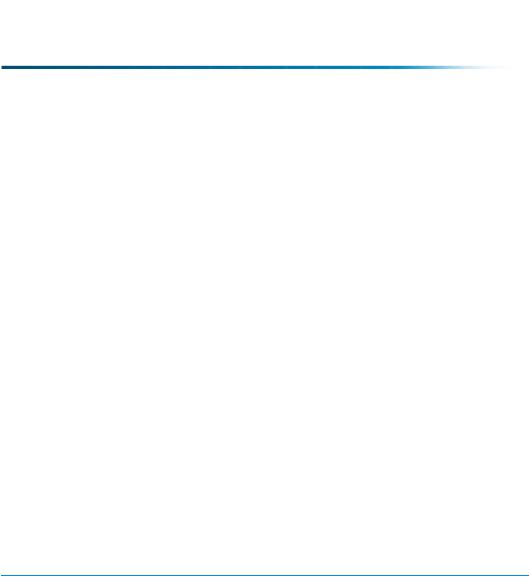
You can select any of the domains listed in the tree, or you can expand the tree to show child domains within the current context and then select a domain. You can also change the contents of the domain tree by using the Context drop-down list, as follows:
•Selecting a parent context from the Context drop-down list updates the domain tree so that the domains in the selected context and direct parent domains are available.
The contexts listed in the Context drop-down list are formatted as the context type followed by the context name.
•Selecting All Contexts from the Context drop-down list updates the domain tree so that all domains from all contexts are available.
 Note
Note
The buttons that are enabled when you select a domain are determined by the Policy Administration utility. Buttons are disabled if the action cannot be performed on the domain based on current selections or if the action can never be performed on the domain; buttons are not disabled based on user permissions. For example, if you select a domain that can never be deleted (such as the Default (Site) domain), the Delete button is disabled. If a button is enabled and a user who does not have permission to execute the action clicks the button, the user receives an error.
Specifying Policy Rules in a Context Template
For Windchill PDMLink, the recommended method for including a specific set of policy rules in a context template is to set the rules in an existing context using the Policy Administration utility. Then, either save the current context as a template or export the context to a ZIP file on your system. Be sure to select the Access Policy Rules option when you save or export an existing context. Using this method provides access control policy rules for domains within a context.
After you have a ZIP file containing the access control policy rules (along with any other administrative items you want in the template), import the template using the ZIP file as input.
For Windchill ProjectLink, you cannot save the policy rules set in the current context when creating a template from the current context or when exporting the context.
For the details on creating context templates, see Context Templates on page 393
Contexts – Distributed and Hierarchical Administration |
95 |
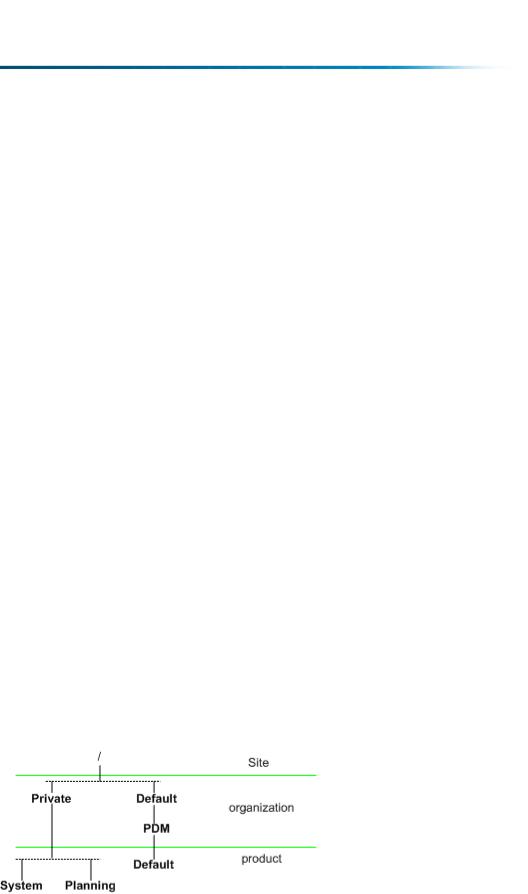
Assigning Domains to Folders in Solutions with Products and Libraries
When creating folders, the default behavior is that the domain associated with the new folder is the same domain that is associated with the parent cabinet or folder.
The ability to create folders is controlled through the access control policy rules that are set for folders. Out-of-the-box, only product or library managers and organization administrators (in Windchill solutions with products and libraries) and the site administrators (in Windchill solutions with products and libraries) can create folders (or update the domains in existing folders). To allow others to create folders, you can add access control policy rules that grant Create and Modify permission for the SubFolder object type to those participants who you want to have this capability.
For more information about adding access control policy rules, see the Access Control chapter of the PTC Windchill Specialized Administration Guide.
To allow those who can create folders the ability to associate a domain other than the domain that is associated with the parent folder, you must set the Display Folder Domains preference.
Setting this preference to true reveals domain information on the dialogs used when creating or updating folders and on folder information pages. Providing the domain information allows users who have the appropriate access control rights to assign different domains to folders and to see which domain is currently assigned to a folder. In Windchill solutions with products and libraries, the interface allows a user to select a domain from the domains established in the context other than the /System domain and any of its descendants. You can set this preference at any context level through the Preference Management utility from the product, library, organization, and site Utilities pages.
You can use the ability to create folders that are associated with a domain other than the domain that is associated with the parent folder in conjunction with the ability to create top-level domains in an application context. For example, assume you have created the /Planning domain in following domain structure for a product:
96 |
PTC Windchill® Basic Administration Guide |

The access control rules in the /Planning domain only inherit the rules from the Site / (root) domain and the organization /Private domain and not the rules from the organization /Default and /Default/PDM domains. When creating folders in a product, the domain associated, by default, is the /Default domain in the product. By allowing the user to select a different domain, the user could select the /Planning domain instead of the /Default domain. Creating a folder associated with the /Planning domain provides a different access policy for objects in the folder since the access control rules for objects associated with the /Planning domain can be different than the rules associated with the product /Default domain and a different set of rules are inherited from the organization.
Organization Domain Algorithm
Windchill requires that each organization context must be assigned to the same domain as the associated organization participant. Because the organization participant may already exist, it may be already associated with a particular domain. When a new organization context is created, the following steps occur behind the scenes the domain association of the organization participant may change.
1.Windchill determines if an appropriate domain exists.
•If a domain with the same name as the organization already exists as a child of the site-level /User domain and an organization participant with the same name is associated with the domain, a new domain is not created.
•If a domain with the same name as the organization already exists as a child of the site-level /User domain and an organization participant with the same name is not associated with the domain, a new domain is created
and a naming algorithm is used to create a unique name. For more information about the naming algorithm, see Creating Domains on page 91 .
•If a domain with the same name as the organization does not exist and an organization participant with the same name does not exist or there is an organization participant with the same name that is associated with one of the default domains (/User or /User/Unaffiliated), a domain with the name of the organization is created as a child of the site-level /User domain.
•If a domain with the same name as the organization does not exist and there is an organization participant with the same name that is associated with another domain, a new domain is not created.
2.Associate the organization participant with the domain.
Contexts – Distributed and Hierarchical Administration |
97 |
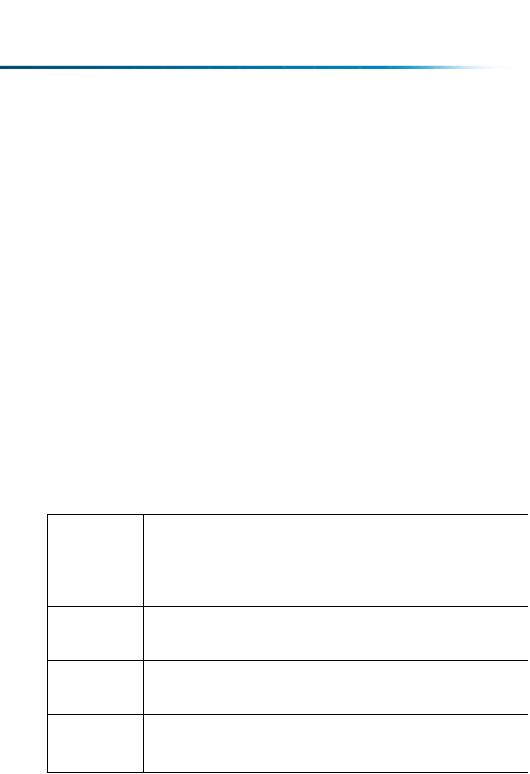
•If an organization participant with the same name already exists and is assigned to the /User or the /User/Unaffiliated domain, it is reassigned to the domain created in the previous step.
•If an organization participant with the same name already exists and is assigned to another domain, the organization participant retains the same domain association.
•If an organization participant with the same name does not exist, one is created and assigned to the domain created in the previous step.
3.Create the organization context and associate it with the domain associated with the organization participant. This will be either the domain created in step 1 or the domain with which the organization participant was originally associated.
4.The domain created or found in step 1 is moved from the site level to the organization level unless the domain was associated with an organization participant but the domain name was not the same as the organization name.
5.Access control rules are established for the domain.
•If a new domain was created in step 1 or an existing /User/<organization name> domain was associated with the organization context in step 3, the following access control rules are established for the domain:
Type |
State |
Participant |
|
Permis- |
|
|
|
+ |
sions |
WTOrganizaAll |
All |
Read |
||
tion |
|
Participating |
|
|
|
|
Members |
+ |
|
OrgContainer |
All |
All |
Read |
|
|
|
Participating |
|
|
|
|
Members |
+ |
|
WTObject |
All |
Organization |
Full Control |
|
|
|
Administra- |
|
(All) |
|
|
tor |
+ |
|
OrgContainer |
All |
<organiza- |
Read |
|
|
|
tion |
|
|
|
|
participant> |
|
|
•No access control rules are created if the organization context was associated with some other pre-existing domain in step 3. PTC recommends creating access control rules in the alternate domain to satisfy your business needs.
98 |
PTC Windchill® Basic Administration Guide |
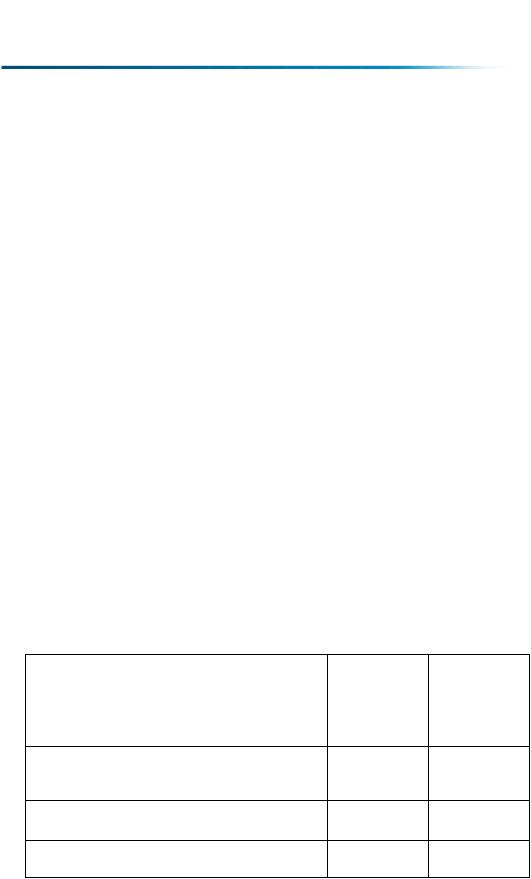
 Caution
Caution
Because access control policy rules are associated with a particular domain, if an organization changes domains, user access control may also change. Carefully review any policies associated with the domain to which the organization will move prior to creating a new organization context to avoid access control issues.
In the following example, an organization participant called Umbrella Division already exists and its domain is the site-level /User domain. A site-level /User/ Umbrella Division domain does not exist. The following occurs when a new organization context is created:
1.A site administrator is creating a new organization context and selects the Umbrella Division participant for the Organization Name.
2.A new site-level domain named Umbrella Division is created as a child of the /User domain because the domain associated with the Umbrella Division participant is a child of the /User domain.
3.The Umbrella Division participant is moved to the new /User/Umbrella Division domain.
4.The Umbrella Division organization context is created and is associated with the Umbrella Division participant and the /User/Umbrella Division domain.
5.The /User/Umbrella Division domain is moved from the site level to the organization level.
6.The following access control rules are created in the /User/Umbrella Division domain:
Type |
State |
Participant |
|
Permis- |
|
|
|
+ |
sions |
WTOrganiza- |
All |
All |
Read |
|
tion |
|
Participating |
|
|
|
|
Members |
+ |
|
OrgContainer |
All |
All |
Read |
|
|
|
Participating |
|
|
|
|
Members |
+ |
Full Control |
WTObject |
All |
Organization |
||
|
|
Administrator |
|
(All) |
OrgContainer |
All |
Umbrella |
+ |
Read |
|
|
Division |
|
|
Contexts – Distributed and Hierarchical Administration |
99 |
