
- •About This Guide
- •Getting Started with Windchill Administration
- •Regarding Arbortext Content Manager
- •Regarding Pro/INTRALINK
- •Regarding PTC Windchill PDM Essentials
- •Overview
- •Regarding Global Product Development Package I
- •Logging On as the Administrator
- •Establishing Administrators
- •Organization Administrators
- •Windchill PDMLink Administrators
- •Creating a Product or Library
- •Windchill ProjectLink Administrators
- •Creating a Project or Program
- •Creating Users to Select as Administrators
- •Establishing End Users
- •Using an Enterprise Directory Service
- •Using the Participant Administration Utility
- •The Next Steps
- •Administration Overview
- •Your Installed Windchill Architecture
- •Your Installed Windchill Environment
- •Managing Your System
- •Managing User Access to Data
- •Product and Library Hierarchy
- •Program and Project Hierarchy
- •Hierarchy for Integral Windchill Solutions
- •Managing Access to Data through Access Control Rules
- •Shared Teams
- •Product, Library, Project, and Program Contexts
- •Contexts using Share Teams
- •Contexts with Private Access
- •Products and Libraries without Private Access
- •Projects and Programs without Private Access
- •Setting Up User Access to Data
- •Managing Users
- •Managing Data
- •Data Types
- •Subtypes
- •Visualization Data
- •CAD Data
- •Dynamic Document Data
- •Document Data
- •Part Data
- •Auditing
- •Managing Windchill Processes
- •Planning Object State Change Policies
- •Managing User Collaboration
- •Additional Administrative Groups
- •Post-Installation Activities
- •Overview
- •Context Administrative Items
- •Context Configuration
- •Editing the Context Configuration
- •Context Structure
- •Installed Site Context Structure
- •Editing Context Structure
- •Context Participation
- •Installed Site Context Participation
- •Roles
- •Groups
- •Editing Context Participation
- •Context Policies
- •Installed Site Context Policies
- •Access Control Rules for / (Root) Domain
- •Access Control Rules for /User Domain
- •Access Control Rule for /User/Unaffiliated Domain
- •Access Control Rules for /Default Domain
- •Access Control Rules for /System Domain
- •Indexing Rule for / (Root) Domain
- •Updating Context Policies
- •Context Data Types and Attributes
- •Installed Site Context Data Types and Attributes
- •Editing Context Data Types and Attributes
- •Templates
- •Installed Site Templates
- •Organization Context Templates
- •Workflow Templates
- •Life Cycle Templates
- •Team Templates
- •Document Templates
- •Project Templates
- •Program Templates
- •Product Templates
- •Library Templates
- •Report Templates
- •Task Form Templates
- •Editing Templates
- •Removing, Hiding, or Disabling Templates
- •Managing Document Template Preferences
- •Object Initialization Rules
- •Installed Site Object Initialization Rules
- •Adding and Changing Object Initialization Rules
- •Context Preferences
- •Creating the Contexts from which Users Work
- •Using Out-of-the-box Context Templates
- •Administering Domains and Policies
- •Context and Domain Hierarchy Overview
- •Domains in the Site Context
- •Creating Domains
- •Defining Domain-based Policies
- •Using the Policy Administration Utility
- •Specifying Policy Rules in a Context Template
- •Assigning Domains to Folders in Solutions with Products and Libraries
- •Organization Domain Algorithm
- •Using Dynamic Roles
- •Using Dynamic Roles in a New Organization
- •Using Dynamic Roles in an Existing Organization
- •Out-of-the-box Numbering Schemes
- •Changing Numbering Schemes
- •Understanding the Use of Versioning Schemes
- •Master
- •Version
- •Revision
- •Iteration
- •Initial Versioning Rules
- •Preferences for Revision Labels
- •Changing Versioning Schemes
- •Administering Preferences
- •Best Practices for Monitoring and Maintenance
- •Understanding the Site
- •Site Administration Overview
- •Typical Duties of Site Administrators
- •Creating and Managing Organizations
- •Adding and Editing Members
- •Changing Default Configuration Options
- •Managing Site-level Types and Type-specific Attributes
- •Managing Site-level Templates
- •Managing Site-level Object Initialization Rules
- •Managing Workflow Security
- •Auditing System Information
- •Creating and Managing Profiles
- •Configuring External Vaults or Replication Sites to Optimize Performance
- •Configuring and Managing CAD Publishing Utilities
- •Manage Package Configurations
- •Creating, Updating, and Managing Reports
- •Managing Calendar Settings
- •Monitoring Enterprise Systems Transactions Log
- •Purge, Archive, and Restore Jobs
- •Managing Searches
- •Creating and Managing Access Control Policy Rules
- •Viewing and Managing Access Control Rules for Objects
- •Creating Public Information Page Tabs
- •Managing Arbortext Editor Installation Bundles
- •Managing Overall System Configuration
- •Making Program Contexts Visible
- •Administering the Windchill Mobile App
- •Out-of-the-Box Site Configuration
- •Site Administration Best Practices
- •For All Windchill Solutions
- •Managing User Licenses
- •Establishing Site Administrators
- •Enabling Display of Quantity, Unit, and Reference Designator Attributes on Substitute Parts
- •Displaying Alias Attribute Information for a Workflow Primary Business Object on the My Tasks Table
- •For Windchill Solutions with Products and Libraries
- •Setting Object Initialization Rules
- •Setting Up Enhanced Life Cycle Templates
- •Overriding and Reassigning Life Cycle and Team Templates
- •Enabling Set Revision While Creating a New Object
- •Understanding Organizations
- •Organization Administration Overview
- •Managing Organization Members, Groups, Roles, and Shared Teams
- •Managing Organization-level Types and Attributes
- •Managing Organization Templates
- •Auditing Activities Within the Organization
- •Creating and Managing Access Control Policy Rules
- •Viewing and Managing Access Control for Objects
- •Creating and Managing Profiles
- •Configuring Numbering and Versioning Schemes
- •Monitoring and Managing Viewable Publishing
- •Viewing Reports
- •Importing and Exporting Information
- •Purging, Archiving, and Restoring Jobs
- •Managing Preferences
- •Undoing a User Checkout
- •Creating Public Information Page Tabs
- •Administering the Windchill Mobile App
- •Out-of-the-box Organization Templates
- •Context Structure
- •Context Participation
- •Context Access Control Policies
- •Access Control Rules
- •Default Domain Rules
- •System Domain Rules
- •Private Domain Rules
- •Organization-specific User Domain Rules
- •/Default/PDM Domain Rules for General (PDM) Template
- •Default/PDM Domain Rules
- •Default/Project Domain Rules
- •Context Data
- •Creating an Organization Context
- •Owning Organization Participants
- •Setting Up Domains for Use with Owning Organization Participants
- •Using the Organization Utilities Page
- •Changing an Established Internet Domain
- •Best Practices
- •For All Windchill Solutions
- •Email Addresses
- •Displaying Alias Attribute Information for a Workflow Primary Business Object on the My Tasks Table
- •For Windchill Solutions with Products and Libraries
- •Setting Object Initialization Rules
- •Setting Up Enhanced Life Cycle Templates
- •For Windchill Solutions with Projects and Programs
- •Allowing All Organization Members Read Access to Project or Program Content
- •Overview
- •Managing Team Members and Roles
- •Establishing Roles
- •Controlling the Visibility of Actions
- •Overriding Profiles
- •Moving Objects
- •Additional Product and Library Team Information
- •Managing Folders
- •Managing Templates
- •Managing Object Initialization Rules
- •Viewing and Managing Access Policies
- •Configuring Numbering and Versioning Schemes
- •Managing the Life Cycle of Parts, Documents, CAD Documents, and Dynamic Documents
- •Managing Viewable Publishing
- •Managing Preferences
- •Undoing a User Checkout
- •Importing and Exporting Information
- •Configuring External Vaults or Replication Sites to Optimize Performance
- •Creating a Product
- •Creating a Library
- •Administering Teams
- •Product Design Template
- •Out-of-the-box Subfolder for wt.maturity.PromotionNotice Objects
- •Out-of-the-box Context Participation
- •Out-of-the-box Context Access Control Policies
- •Team Roles and Groups
- •Rules for the GUEST Group
- •Default Domain Rules for the GUEST Group
- •System Domain Rules for the GUEST Group
- •Rules in Default Domain for the MARKETING Group
- •Rules in Default Domain for the PROCUREMENT ENGINEER Group
- •Rules in Default Domain for the QUALITY ENGINEER Group
- •Rules in Default Domain for the DESIGNER Group
- •Rules in Default Domain for the MANUFACTURING ENGINEER Group
- •Rules in Default Domain for the DESIGN TEAM LEADER Group
- •Rules in Default Domain for PROMOTION REVIEWERS Group
- •Rules in Default Domain for CHANGE REQUEST REVIEW BOARD Group
- •Rules in Default Domain for PROMOTION APPROVERS Group
- •Rules for PRODUCT MANAGER Group
- •Default Domain Rule for PRODUCT MANAGER Group
- •System Domain Rule for PRODUCT MANAGER Group
- •Rules in Default Domain for CHANGE ADMINISTRATOR I Group
- •Rules in Default Domain for CHANGE ADMINISTRATOR II Group
- •Rules in Default Domain for TEAMMEMBERS Group
- •Rules in System Domain for TEAMMEMBERS Group
- •Rules in Default Domain for COLLABORATION MANAGER Group
- •Rules in Default Domain for VARIANCE APPROVERS Group
- •Rules for SHARED TEAM MANAGER Group
- •Default Domain Rule for SHARED TEAM MANAGER Group
- •System Domain Rule for SHARED TEAM MANAGER Group
- •Rules for OPTION ADMINISTRATOR Group
- •Default Domain Rules for OPTION ADMINISTRATOR Group
- •System Domain Rules for OPTION ADMINISTRATOR Group
- •Rules in Default Domain for OWNER
- •Out-of-the-box Object Initialization Rules
- •General Product and General Library Templates
- •Out-of-the-box Context Participation
- •Out-of-the-box Context Access Control Policies
- •Team Roles and Groups
- •Rules for the GUEST Group
- •Default Domain Rules for the GUEST Group
- •System Domain Rules for the GUEST Group
- •Rules in Default Domain for CHANGE REQUEST REVIEW BOARD Group
- •Rules in Default Domain for PROMOTION APPROVERS Group
- •Rules in Default Domain for PROMOTION REVIEWERS Group
- •Rules for PRODUCT MANAGER and LIBRARY MANAGER Groups
- •Default Domain Rule for PRODUCT MANAGER and LIBRARY MANAGER Groups
- •System Domain Rule for PRODUCT MANAGER and LIBRARY MANAGER Groups
- •Rules in Default Domain for CHANGE ADMINISTRATOR I Group
- •Rules in Default Domain for CHANGE ADMINISTRATOR II Group
- •Rules in Default Domain for TEAMMEMBERS Group
- •Rules in System Domain for TEAMMEMBERS Group
- •Rules in Default Domain for COLLABORATION MANAGER Group
- •Rules in Default Domain for VARIANCE APPROVERS Group
- •Rules for SHARED TEAM MANAGER Group
- •Default Domain Rule for SHARED TEAM MANAGER Group
- •System Domain Rule for SHARED TEAM MANAGER Group
- •Rules for OPTION ADMINISTRATOR Group
- •Default Domain Rules for OPTION ADMINISTRATOR Group
- •System Domain Rules for OPTION ADMINISTRATOR Group
- •Rules in Default Domain for OWNER
- •Updating Access Control Rules
- •Part to Document Relationships
- •Revised or Saved Part to Related Document
- •Document Version Used with Reference Link
- •Part to Part Relationships
- •Revised or Saved Parent Part to Child Part
- •Document to Document Relationships
- •Best Practices for Object Initialization Rules
- •Creating and Editing Projects and Programs
- •Managing Team Members and Roles
- •Controlling the Visibility of Actions
- •Establishing Roles
- •Overriding Profiles
- •Moving Objects
- •Managing Routing
- •Limiting Edit Privileges for All Action Items
- •Managing Templates
- •Managing Preferences
- •Importing and Exporting Information
- •Undoing a User Checkout
- •Viewing and Managing Access Policies
- •Managing Utilities
- •Part to Document Relationships
- •Revised or Saved Part to Related Document
- •Document Version Used with Reference Link
- •Part to Part Relationships (Projects Only)
- •Revised or Saved Parent Part to Child Part
- •Document to Document Relationships
- •Overview of Windchill Participants
- •Windchill Users
- •Windchill Groups
- •Windchill Organizations
- •Working with LDAP Directory Services
- •Searching for Participants in Administrative Clients
- •Best Practices for Windchill PDMLink and Windchill ProjectLink
- •Searching for Users and Groups
- •Managing Users
- •Changing User Passwords
- •Naming a User's Personal Cabinet
- •Associating Users with Profiles
- •Editing the Domain of a User
- •Deleting Users
- •Changing the Organization to which a User Belongs
- •Synchronizing Users with LDAP
- •Managing User-defined Groups
- •Working with User-defined Groups that are Maintained in a Directory Server
- •Deleting User-defined Groups
- •Managing Organizations
- •Deleting Organizations
- •Windchill Participant Status
- •Pending Users
- •Replicated Users
- •Activating Pending and Replicated Users
- •Best Practices for Assigning Domains to Participants
- •Receiving Administrative Notifications
- •Managing the Participant Cache
- •Automatically Purging Entries from the Participant Cache
- •Manually Purging Entries from the Participant Cache
- •Maintaining the Connections between Participant Objects and their Directory Server Entries
- •Registering a non-Windchill User
- •Profile Management
- •Creating Profiles
- •Profiles as a Visibility Control Mechanism
- •Default Profile Behavior for a New User
- •Global Default Settings
- •Overriding Profiles in an Application Context
- •Default Visibility for Application Context Managers
- •Out-of-the-Box Profiles
- •Profile Actions and User Interface Elements
- •Default Settings for Actions
- •Overview
- •Context Teams
- •Shared Teams
- •Understanding Life Cycles
- •Overview
- •The Life Cycle Model
- •Windchill Solutions
- •Life Cycle States
- •Basic and Advanced Life Cycles
- •Basic Life Cycles
- •Advanced Life Cycles
- •Managing Life Cycle Processes
- •Out-of-the-box Life Cycle Templates
- •Windchill PDMLink
- •Using the Product Design Template
- •Access Control for Parts Established Through the Product Design Template
- •Windchill ProjectLink
- •Security Labels and Agreements
- •Working with Life Cycle Templates
- •Life Cycle Properties
- •Defining Life Cycle Phases and Gates
- •State-based Revision Sequences by Life Cycle State
- •Transition Rules
- •Example of Defined Transitions
- •Transition Defaults
- •Role Mappings
- •Associating Life Cycles with Object Types
- •Defining Life Cycle Access Control Rules
- •Associating a Workflow Process with Phases and Gates
- •About Life Cycle Iteration
- •Importing and Exporting Life Cycle Templates
- •Promotion Process
- •Out-of-the-Box Workflow Processes using the Promote Transition
- •Manual Selection of Life Cycle and Team Templates
- •Defining Additional Life Cycle States
- •Best Practices
- •Life Cycle Support in Windchill ProjectLink
- •Life Cycle Teams in Windchill ProjectLink
- •Restrictions on Moving Objects Between Contexts
- •Understanding Workflow
- •Overview
- •Managing Workflow Security
- •Workflow Creators
- •Restricting Workflow-Embedded Java Code
- •Administrative Groups
- •Disabled Areas of the User Interface
- •Workflow Iteration
- •Testing an Edited Workflow Process Template
- •Using the Workflow Template Editor
- •Working with Workflow Templates
- •Navigating a Process Diagram
- •Placing Process Nodes
- •Declaring Variables
- •Defining an Assigned Activity
- •Defining a Subprocess
- •Defining Connectors
- •Defining Links
- •Process Manager Toolbar Access Control
- •Viewing Workflow History
- •Selecting Events
- •Using the Workflow History Viewer
- •Workflow Instance States
- •Out-of-the-Box Workflow Templates
- •Change Management Workflows
- •Change Activity Workflow
- •Change Notice Workflow
- •Change Request Workflow
- •Problem Report Workflow
- •Promotion Request Approval Process Workflow
- •Promotion Request Review Process Workflow
- •Variance Workflow
- •Out-of-the-Box Process Images
- •Workflow Template Execution Flags
- •Process Flags
- •Activity Flags
- •Both Process and Activity Flags
- •Modifying Execution Flags
- •Running SetConfiguration
- •Saving Your Work
- •Using Task Form Templates in a Workflow
- •Creating Task Form Templates with Adobe Forms Software
- •Electronic Signatures
- •Setting Up for Electronic Signatures
- •Requiring Electronic Signatures in a Workflow
- •Best Practices
- •Access Control and Workflow Templates
- •Using a Single Workflow in a Life Cycle Having Multiple States
- •Workflow Process Support in Windchill ProjectLink
- •Understanding Context Templates
- •Out-of-the-box Context Templates
- •Create a Context Template with a New Input File
- •Create a Template from the Current Context
- •Create a Context Using Export
- •Creating Business XML Files for Context Templates
- •Organization Templates
- •Product and Library Context Templates
- •Program and Project Context Templates
- •Required Contents of ZIP File Used for Importing a Context Template
- •Contents of Top-level XML File for Imported Templates
- •Managing Context Templates
- •Filtering Template Visibility
- •Enabling Templates
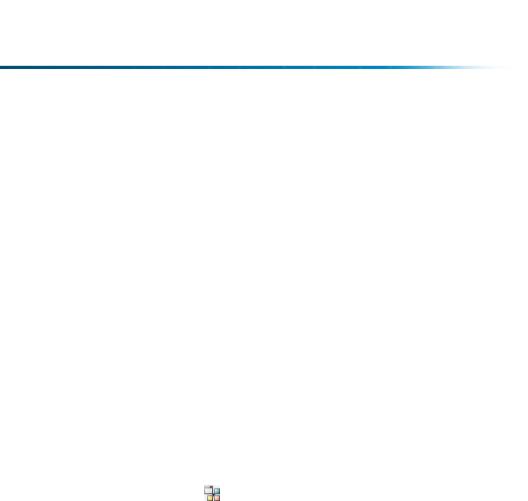
For more information on versioning, see Administering the Versioning of Parts, |
|
Documents, and CAD Documents on page 105 |
. |
For more information on units of measure, see the online help available from the |
|
Type and Attribute Management utility. |
|
Managing Site-level Templates
A company may choose to define a number of document, life cycle, and workflow templates that they want all their business units and partners to use. For example, the site may want to define a document template and associated life cycle and workflow process for capturing enhancement requests for the Windchill system. Or a company may want to make a corporate presentation template available to all its business units.
The site can define product, library, project, program, and organization templates. |
|
Organization templates are required to create organizations. For more information, |
|
see Understanding Context Templates on page 393 |
. |
You can restrict which templates are made available to the applications within the |
|
site by choosing to hide certain templates at the site level. For more information, |
|
see the help available from Site Templates. |
|
Managing Site-level Object Initialization Rules
You can configure how attributes (such as number) are displayed and generated using the Object Initialization Rules Administration utility. This utility defines how the initial attribute values for the object are established, how the attributes are displayed, and can determine basic relationships, such as life cycle association, when an object is created. The rules established by the parent site are inherited by each organization by default, but they can be overridden at the organization level. The rules are defined in an XML format, which the site administrator can view and edit.
For more information, see the Object Initialization Rules chapter of the PTC Windchill Specialized Administration Guide.
Managing Workflow Security
Workflow authors are permitted to write workflow-embedded Java code to facilitate the execution of the workflow process. This embedded Java code is executed on the server, and there are no restrictions on the APIs available for use.
Considering this capability, a user with permissions to create workflow templates (for example, a project or program manager) could add malicious code in one of the workflow expressions, causing a possible security threat. For this reason, workflow templates that contain Java expressions must be written, reviewed, and thoroughly tested by individuals that are trusted by the organization. The site
118 |
PTC Windchill® Basic Administration Guide |

administrator has an additional level of control to prevent a user who is not a member of at least one of three specific site context groups (Administrators, Workflow Administrators, or Workflow Authors) from embedding Java code in workflows.
For more information about workflow security, see Workflow on page 337
Auditing System Information
The auditing framework provides a mechanism to enable event-based logging that provides a historical record of who did what that caused changes in the Windchill database. The security auditing feature also provides a mechanism to retain historical records of security related events, such as privilege changes, team changes, and denial of access. Security audit reporting is helpful to customers in highly regulated industries that need to identify events that may have resulted in a potential security breach.
The only events that are enabled out-of-the-box are License Usage Reporting and Organization Usage. Any other specific events that you want recorded in the audit log must be enabled on an individual basis. For more information, see the Auditing Administration online help.
Creating and Managing Profiles
You can dynamically control which actions are visible to a user, group of users, or users in an organization by associating that information with a profile. Profiles are not an access control mechanism; they are a user interface control mechanism. A profile represents a typical category of user within a company and is based on the roles and privileges associated with that particular user category.
Profiles expose only the necessary functionality and information needed by a user. This creates a focused and simplified user interface, reducing confusion by eliminating areas of the user interface that could be distracting.
For more information about profiles, see Profile Management on page 290
Configuring External Vaults or Replication Sites to Optimize Performance
You can configure external file vaults so that document and part content is stored on a file system rather than in the database. This type of configuration can provide significant upload performance improvements and is appropriate when the site is frequently used to exchange large files (such as CAD model files).
By default, external storage rules are based on individual domains in each context. You can launch the External Storage Administrator client from the Utilities page in the context of a product, a library, or the site. (The client is not available from the context of a project, program, or organization.) When launched from a product or
Understanding the Site |
119 |
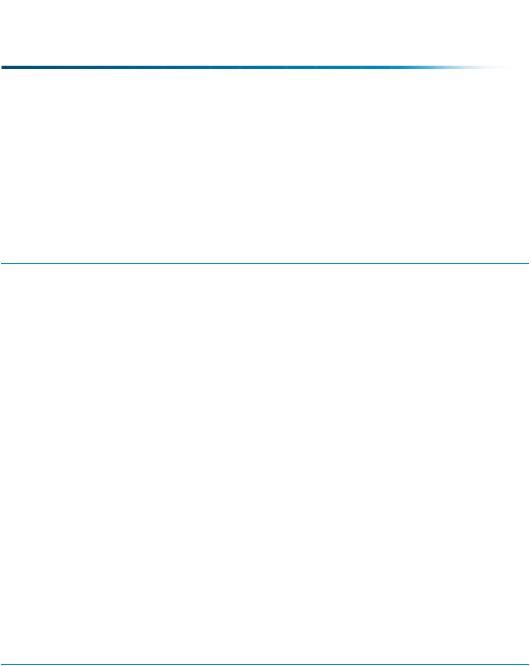
library context, product and library managers can set only the vaulting rules. The additional functionality within the External Storage Administrator is available only to site administrators. The client allows you to create vaulting rules for the System and Default domains associated with the context in which the client is launched.
 Note
Note
The rules needed for setting up an external file vault for a product or library cannot be inherited from the site.
If the increased number of vaults and file vault rules becomes unmanageable, you can force vaulting to be accomplished through a single vault by setting the wt.fv. forceContentToVault property to true. For how to set external file vault rules or set up a single vault, see the External File Vaults chapter of thePTC Windchill Enterprise Administration Guide.
You can also configure replication sites so the document and part content files are replicated at a remote site where local users have only very low bandwidth connections to the Windchill server. You can launch the
client from the Utilities page in the context of a product, project or program, you can launch the
or program Utilities page.
 Note
Note
The File Server Administration is not available from the context of an organization.
As a site administrator, you would typically define only the replica site and the replication schedule. The product, library, project, or program managers would configure the replication rules for a particular context. The additional functionality within the File Server Administration is available only to site administrators.
For more information on content replication and how to set replication rules, see the External File Vaults chapter of the PTC Windchill Enterprise Administration Guide.
Configuring and Managing CAD Publishing Utilities
You can configure CAD workers that publish viewables for CAD models that can be accessed by participants that do not have native CAD authoring tools. The site includes utilities to configure the CAD workers and monitor and manage the publishing schedules and queues.
120 |
PTC Windchill® Basic Administration Guide |

For more information, see PTC Windchill Visualization Services Guide.
Manage Package Configurations
Before your site begins working with packages, there are some optional configurations to consider. All of these features are available through the use of a type-based property. These properties are established in an XML file that is then loaded into Windchill and enabled through the Preference Management utility. You can enable any of these options for each package type available at your site.
For more information, see the PTC Windchill Customization Guide.
Understanding the Site |
121 |
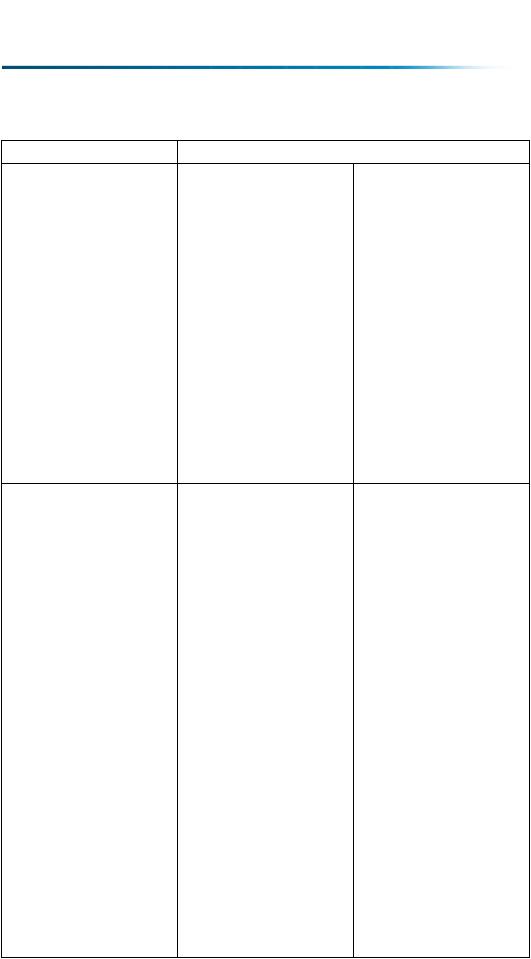
Feature |
Default Behavior |
Filtering Options |
You can apply filters to |
|
the package content |
|
through the Set Collection |
|
Rules window, which is |
|
available when creating a |
|
package or when adding |
|
content to a package. |
|
Applying the filters from |
|
this window refreshes the |
|
package content and |
|
reapplies the collection |
|
rules. |
Content File Inclusion |
All content files |
|
associated with the |
|
package contents are |
|
included in the delivery |
|
ZIP file. Content files |
|
associated with the |
|
Include in Delivery |
|
Attachments table are |
|
also included. Content |
|
files associated with the |
|
package contents can be |
|
filtered out based on the |
|
file extension when |
|
locking the package. |
 Optional Behavior
Optional Behavior
If you enable the filtering property, the edit filters
icon  appears in the
appears in the
Package Content table and the Edit Filters action
appears in the package Actions menu. In addition
to the default behavior of applying filters, you can now apply filters to the package without refreshing the content and reapplying the collection rules. It also provides visibility to the package contents excluded by the filters.
If you specify the content role of files using the
IncludedConten tRoles property, additional files that match the specified content roles and are attached to the package object are included in the package ZIP file. The files that are attached through the
Include in Delivery Attachments table are
included regardless of the property setting. Files included because of the property setting are visible only in the resulting ZIP file.
If you enable the
EnableContentCon trol property, the Select Files action is available when the package is locked. Using the Files
122 |
PTC Windchill® Basic Administration Guide |
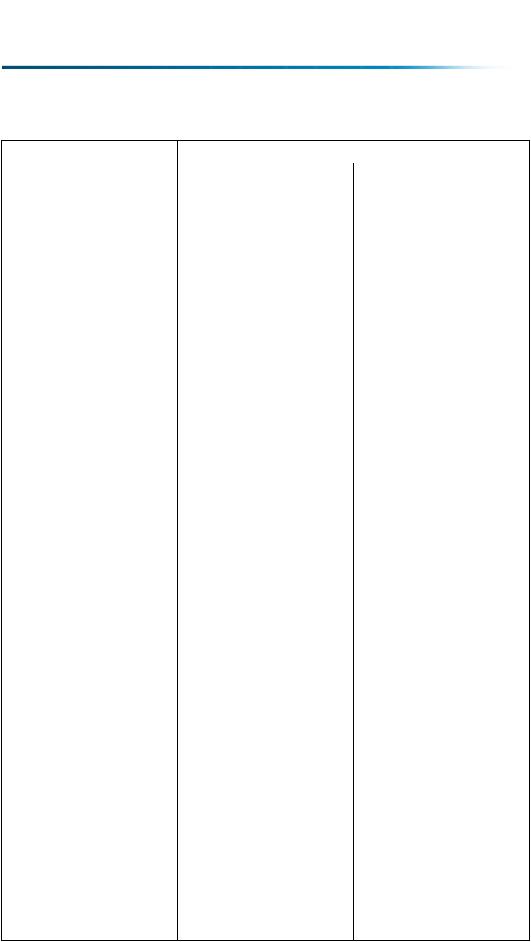
Feature |
Default Behavior |
Zipping Options |
The Zip Package for |
|
Delivery action has three |
|
components that are |
|
configurable: Format |
|
Option, Delivery Option, |
|
and Manifest Option. For |
|
packages, technical data |
|
packages, CDRL |
|
packages, and SDRL |
|
packages, the package |
|
ZIP file supports either |
|
the export only or PTC |
|
Windchill 10.2 format |
|
(depending on licensing), |
|
the offline viewer, and an |
 Optional Behavior
Optional Behavior
table, you can manually exclude content files from the package prior to creating the ZIP file. This allows an additional level of control over the ZIP file contents. The action is only available for packages, technical data packages, CDRL packages, or SDRL packages.
For more information, see the Files Table help and the Best Practices for Working with Packages help.
If you enable the
ExcludedMemberCon tentRoles property, you can filter content files based on content role. Files filtered by content role or by file extension do not appear in the
Select Files table, if you have it enabled. Depending on which properties you choose to enable, multiple configurations for the ZIP file are available. These include the type of delivery and the type of manifest. For details about each of these options, see the following topics in the Packages - Exchanging Design Information help
Understanding the Site |
123 |
