
- •Contents
- •What is ArcSDE?
- •ArcSDE connection configuration options
- •ArcSDE for Developers
- •Organizing features
- •Types of features
- •Feature storage
- •Geometry storage options
- •Spatial indexing
- •Relational access and object relational access
- •Vector tables
- •Raster tables
- •The ArcGIS geodatabase
- •What is the geodatabase?
- •Geodatabase architecture
- •Accessing and using geodatabase application logic
- •Vector Data
- •Raster Data
- •Geodatabase storage in relational databases
- •Versioned geodatabases and distributed work flows
- •What is an application server?
- •Direct connections
- •Connecting with a direct connect driver
- •ArcSDE for Coverages
- •Administrators
- •Developers
- •End users
- •ArcSDE resources
- •Glossary

WHAT IS AN APPLICATION SERVER?
Architecturally speaking, there are two basic configurations you can use with ArcSDE implementations. You may choose a three-tier architecture, which uses an application server or a two-tier architecture, which uses what are called direct connect drivers. You can also use a combination of the two.
The application server
ArcSDE is built with client/server architecture—a client application sends requests to the server. In turn, the server receives the request, generates results, and delivers them to the client.
The ArcSDE server accesses spatial data based on highly efficient spatial search functions, provides geometric data validation, and works within heterogeneous hardware and network environments. Data can be delivered to any client from any server anywhere on a network.
In a typical configuration, an ArcSDE application server resides with your relational database on a server platform. The ArcSDE application server performs spatial searches and sends data that meets the search criteria to the client. For example, a common query handled by the ArcSDE application server is to retrieve all the features in a particular map extent to be drawn in the display window.
ArcSDE sends data to the client using “data buffering”. Buffering is the process of collecting large chunks of data and sending it all to the client application, rather than sending one record at a time. Processing and buffering data on the server is much more efficient than sending all of the data across the network and having the client determine which data to send to the end-user application. This becomes critical when applications are simultaneously using thousands of records in the database.
ArcSDE uses cooperative processing, which means that data processing occurs on both the client application machine and the server, depending on which is faster. Some functions require no communication with the server. CPU-intensive tasks such as polygon overlay and
clipping are best performed by the client application to avoid excessive demands on both the server and the available bandwidth.
The computer network connects many clients to the server. The network must support TCP/IP. It can be a low-speed wide area network (WAN) or a fast local area network (LAN). Network file system mounts are not required for data transfer between the server and the client. This is an important performance and administrative benefit.
Client application
Results
Request
ArcSDE application server
DBMS
RDBMS
The ArcSDE server handles simultaneous requests from multiple users to update and retrieve information in a geodatabase.
30 • Understanding ArcSDE
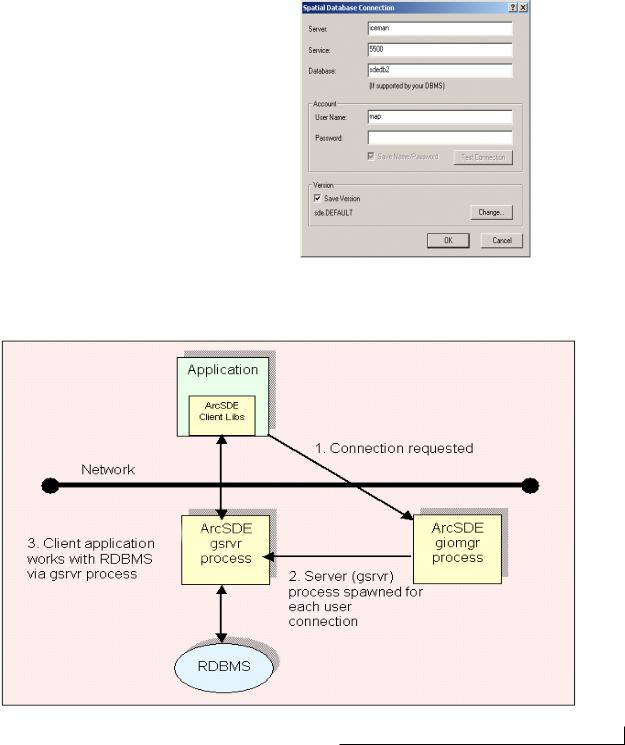
The application service connection process
Geodatabase security is managed via the DBMS. Therefore, accessing data requires a “connection” to the host DBMS. A user must enter connection information including a username and password. This connection information, passed on to the ArcSDE server, is used to log in to the DBMS. If the login connection is successful, the user can then begin working with the geodatabase.
The graphic below illustrates the basic connection process. The giomgr process is the “service” that a user connects to. Creating and managing services is described in Managing ArcSDE Application Servers. Typically, the ArcSDE service runs on the same machine as the DBMS server. The gsrvr process always runs on the same machine as the giomgr process. Each connection request starts a gsrvr process. Each gsrvr process will use a DBMS connection.
The illustration below shows the basics of the connection process. Typically, the giomgr process and the DBMS are on the same server machine. The gsrvr process is always on the same machine as the giomgr process.
The connection wizard |
in ArcGIS desktop shows a user named |
|
“map” connecting |
to a |
service named “5500” (used port # instead |
of actual name in |
this |
case) on a server machine named “iceman”. |
In this case, the user is connecting to a DB2 database named “sdedb2”.
The ArcSDE architecture • 31

DIRECT CONNECTIONS
ArcSDE can also be used without the application server providing you a two-tier configuration option. The two and three-tier systems are designed to work independently, or together, giving the DBA flexibility in system design. When using the two-tier direct connection architecture, you will use direct connect drivers.
When using the two-tier architecture, an application connects directly to the database, without using the ArcSDE application server. The ArcSDE client and server functionality is executed on the same machine as the client application—there is no separate ArcSDE server process running anywhere.
The two-tier architecture provides some flexibility in configuring systems:
•The direct connect database driver doesn’t require the administration of the ArcSDE server process. There is no intermediate giomgr process to set up, configure, or start up. Setting up a single-user database using Microsoft Database Engine (MSDE), for example, is easier.
•The direct connect database driver provides additional options for scaling a system. The direct connect architecture moves the ArcSDE server functionality to the desktop. This removes the ArcSDE load from the database server and will allow additional resources to be freed up for the DBMS, which means you get better scalability on the database server.
•The direct connection configuration can be very useful in “hot-failover” environments. For example, it’s easier to configure your system with Oracle RAC using the direct connect driver.
Are there any reasons why you wouldn’t want to use the two-tier direct connect architecture?
The following reasons might apply:
•Increased network traffic. This can happen if the spatial filter selectivity is low—for example, finding a very small number of features adjacent to a long sinuous feature that crosses a large area. Increased network traffic can result in poorer overall performance, but the severity of the degradation depends on the bandwidth of your network.
•You do not want the administrative overhead of networking software (e.g., Oracle Net).
•If you are building a thin client, executing the ArcSDE
server process on the client machine may not be desirable.
• If you have a low-end desktop computer with limited memory and/or chip speed, you may need to use the application server to move that server functionality off your client.
The application server configuration is generally faster, but you should do some prototyping to see which configuration works best for you. However, regardless of whether you configure your system with the application server, direct connect drivers, or a mixture of the two, the same client functionality is available to any ArcSDE client application. All ESRI client products are delivered with direct connect drivers.
Configuring your database
The ArcSDE direct connect drivers are built from the same software code that is used to build the application server. The difference is the direct connect drivers are built as dynamically linked libraries and execute in the process space of the client application and the application server is built as an executable program that runs on the server machine. Each user connection in a three-tier configuration has its own application server process.
Since the direct connect drivers are built from the same software code as the application servers, the same database configuration must be done as when setting up a database to use with the application server. The same ArcSDE user, ArcSDE and geodatabase metatables used by the application server configuration must also exist for direct connection configurations. Your administrator must set these up prior to any ArcSDE connection requests. Your client machines must be configured for network access. Please read the ArcSDE installation guide closely for setup information as well as supported databases and hardware operating systems. You will also want to read the PDF file called making_a_direct_connection.pdf on the ESRI Library CD-ROM. Also refer to DBMS documentation for more specifics on client hardware configuration.
32 • Understanding ArcSDE

CONNECTING WITH A DIRECT CONNECT DRIVER
Below is a graphic illustrating the two-tier architecture. The gsrvr functionality is on the client in the form of a dynamically linked library. The connection is still via a DBMS account, and DBMS or operating system security is still used. Once connected, the client works directly with the DBMS without an intermediate application server process.
The ArcSDE architecture • 33

LICENSING ANDAUTHORIZATION
ArcSDE for IBM DB2, IBM Informix, Microsoft SQL SERVER and Oracle are licensed products. They are not free. To prevent unauthorized use of the software, an authorization file is required for you to “unlock” the software for use.
After you have installed the software, you will need to get an authorization file. You’ll install that file using the sdesetup<dbms> command (Windows users have a wizard to lead them through the process) and the authorization information goes into a DBMS table called server_config. When a request to start the ArcSDE service (the giomgr process) is issued, it checks the server_config table for the authorization information. Once found, the giomgr process completes its startup and is ready to accept user connections.
Authorization for direct connect works the same way. When a user issues a connection request via direct connect, the connection process checks to see if the authorization information is present in the DBMS table called server_config and, if so, proceeds with the user’s connection request.
Refer to the ArcSDE install guides for more information on authorization.
This is a simple schema for how the authorization is checked for starting up the ArcSDE application server (giomgr process) and for when a
direct connect request is made. |
When |
the connection is completed, the giomgr process is then ready to accept connections and the direct connect |
is ready to process user requests |
(e.g;: |
display, query) |
34 • Understanding ArcSDE
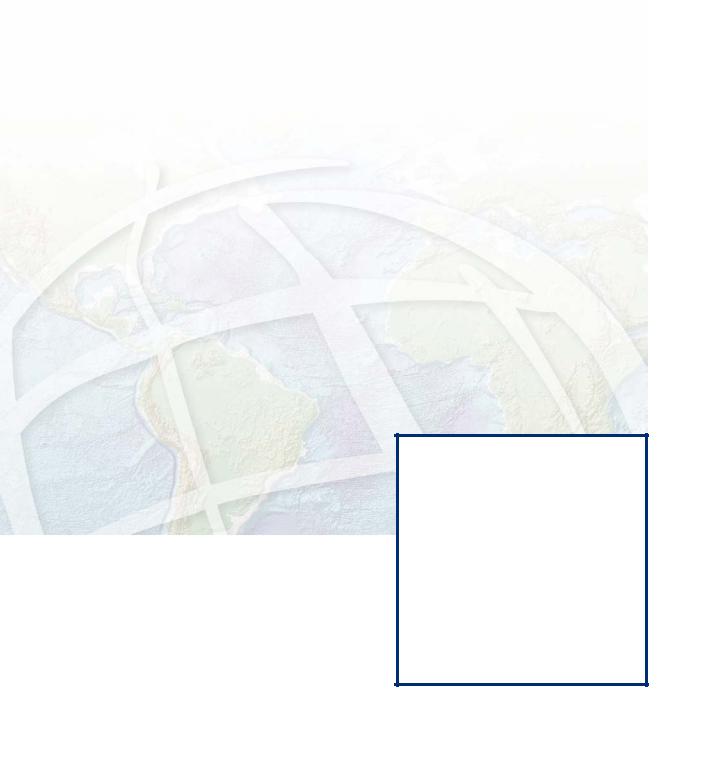
5 |
ArcSDE for |
Coverages |
All discussion of ArcSDE to this point has been about data in a DBMS. What if you do not have a DBMS? Does this mean you cannot use ArcSDE technology? This chapter introduces you to ArcSDE for Coverages and how it can be used to serve coverages, shapefiles, ArcInfo Librarian™ layers, and ArcStorm™ layers to your client applications.
35

INTRODUCINGARCSDE FOR COVERAGES
While ArcSDE provides the gateway to numerous commercial relational DBMSs, another available ArcSDE application server serves file-based spatial datasets. This read-only server, called ArcSDE for Coverages, serves the following file-based vector datasets:
•ArcInfo coverages
•ESRI shapefiles
•ArcInfo Librarian layers
•ArcStorm layers
Many sites have file-based data on UNIX file servers and use Windows client applications. Mounting disks on each Windows machine is administrative overhead, and performance may be poor. ArcSDE for Coverages allows access of the file based data without requiring network file system (NFS) disk mounts and it can be significantly faster than NFS access.
ArcSDE for Coverages is crucial to providing access to file-based spatial datasets for some ArcSDE client applications. ArcGIS Desktop applications as well as ArcGIS Server, MapObjects and ArcIMS can only access ArcInfo Librarian and ArcStorm data via ArcSDE for Coverages. In addition, ArcIMS depends on ArcSDE for Coverages to provide access to ArcInfo coverage data.
ArcSDE for Coverages can also be part of your migration strategy from file-based data sources to geodatabases. The most direct way to put ArcInfo Librarian and ArcStorm layers into feature datasets of the geodatabase is by using the ArcSDE for Coverages server. An ArcSDE for Coverages layer can be directly loaded into a geodatabase using ArcCatalog. Alternatively, you can also use the ArcSDE command cov2sde to put ArcInfo Librarian or ArcStorm data into standalone feature classes in the geodatabase. However, further work is required to migrate these standalone feature classes into a feature dataset. Manually creating an intermediate coverage from an ArcInfo Librarian or ArcStorm layer and then loading that coverage into the geodatabase may take considerable time and disk space.
Customized applications built for ArcSDE for Coverages can still be used if you migrate your data to a DBMS version of ArcSDE, although attribute queries will need to be rewritten in SQL for your DBMS.
How does ArcSDE for Coverages work?
Your data is not copied, loaded, or otherwise moved anywhere. When your ArcSDE for Coverages server is running, there is a utility provided to “register” data with the ArcSDE server. Essentially, you tell the server where the data is, provide a layer name, and set a few properties. At that point, the data can be served to a client application. You can also set up relates to attribute data in a DBMS.
In the case of data split by tiles (ArcInfo Librarian and ArcStorm line and polygon data), the data is “sewn together” on the server if there is a unique ID for each feature. Once a whole feature is assembled, it is sent to the client.
Data transfer is the same as with the DBMS version of ArcSDE. Data is delivered to clients via TCP/IP. This means you need to define a service with a specific name and TCP/IP port number in your services file.
ArcSDE for Coverages is free and you do not need an authorization file to unlock the software. This makes it an inexpensive way to begin working with ArcSDE technology.
For more information about setting up an ArcSDE for Coverages server, refer to the book ArcSDE for Coverages Administration Guide, now in PDF format (arcsde_cov_admin_guide.pdf), located in the documentation folder of the ArcSDE for Coverages CD.
The ArcSDE for Coverages CD-ROM is not in your media kit. If you are new to ArcSDE, you will need to order your CD-ROM through your ESRI regional office or international distributor.
36 • Understanding ArcSDE
