
- •Introducing Ubuntu
- •About Open Source
- •Free Software Movement, Open Source and Linux
- •The Free Software Movement
- •The Open Source Movement and Linux
- •About Ubuntu
- •The Ubuntu Promise
- •Ubuntu Versions
- •Ubuntu Derivatives
- •Ubuntu Development and the Community
- •Ubuntu and Microsoft Windows: Key Differences
- •Installation
- •Applications
- •Lesson Summary
- •Review Exercise
- •Exploring the Ubuntu Desktop
- •Ubuntu Desktop Components
- •Changing the Default Language
- •Creating a User Account and Fast User Switching
- •Adding/Removing Applications
- •Desktop Effects - Compiz Fusion
- •Lesson Summary
- •Review Exercise
- •Lab Exercise
- •Using the Internet
- •Connecting to and Using the Internet
- •Network Manager
- •Using a Cable Connection
- •Using a Wireless Card
- •Browsing the Web
- •Using an RSS feed reader
- •Liferea Newsreader
- •Using Evolution Mail
- •Instant Messaging
- •Making Phone Calls Using Softphones
- •Using Ekiga
- •Skype
- •Lesson Summary
- •Review Exercise
- •Lab Exercise
- •Performing Basic Spreadsheet Tasks
- •Performing Basic Drawing Operations
- •Creating and Editing Formulae
- •Additional Applications
- •GnuCash Accounting
- •Lesson Summary
- •Review Exercise
- •Lab Exercise
- •Ubuntu and Games
- •Installing Games on Ubuntu
- •Installing a Game from a Repository
- •Playing Ubuntu Games
- •Playing PlanetPenguin Racer
- •Playing Other Popular Games
- •Installing Wine
- •Playing a Microsoft Windows Game on Ubuntu
- •Lesson Summary
- •Review Exercise
- •Lab Exercise
- •Customising the Desktop and Applications
- •Introduction
- •Customising the Desktop
- •Changing the Background
- •Customising the Theme (Buttons & icons etc)
- •Customising a Screensaver
- •Customising the Screen Resolution
- •Working with Files Using Nautilus
- •Features of Nautilus
- •Nautilus
- •Package Managers
- •Types of Package Managers
- •Using Add/Remove Applications
- •Using Synaptic Package Manager
- •Installing a Single Package File
- •Installing/Uninstalling Debian Packages
- •Software Repositories
- •Software Repository Categories
- •Adding New Language Settings
- •Lesson Summary
- •Review Exercise
- •Lab Exercise
- •Making The Most of Images and Photos
- •Introducing Graphics Applications
- •Viewing and Managing Photos with F-Spot
- •Viewing Photos
- •Organising Photos
- •Removing Red Eye
- •The GIMP
- •Drawing with Inkscape
- •Installing Inkscape
- •Creating Vector Graphic Images Using InkScape
- •Using a Scanner
- •Checking Scanner Compatibility
- •Scanning an Image
- •Lesson Summary
- •Review Exercise
- •Lab Exercise
- •Playing Music and Videos
- •Legal Restrictions
- •Playing Music Files
- •Playing Music using Rhythmbox
- •Playing and Extracting Audio CDs
- •Playing Audio CDs
- •Extracting Audio CDs
- •Burning Audio CDs
- •Playing Proprietary Multimedia Formats
- •Using an iPod
- •Playing Music Using an iPod
- •Creating and Editing Audio Files
- •Creating Audio Files
- •Editing Audio Files
- •Playing DVDs
- •Playing DVDs in Totem Movie Player
- •Backing up DVDs
- •Playing Online Media
- •Watching Videos in a Web Browser
- •Editing Videos
- •Editing videos using Pitivi video editor
- •Lesson Summary
- •Review Exercise
- •Lab Exercise
- •Ubuntu Help and Support
- •Introduction
- •System Documentation
- •Online Documentation
- •Community Support
- •Mailing Lists
- •Web Forums
- •IRC Channels
- •LoCo Teams
- •The Ubuntu Team Wiki
- •Launchpad
- •Launchpad Technical Answers
- •Launchpad Bug Tracker: Malone
- •Shipit
- •The Fridge
- •Paid For Commercial Services
- •Professional Support Services from Canonical
- •The Canonical Marketplace
- •Lesson Summary
- •Review Exercise
- •Partitioning and Booting
- •What is Partitioning
- •Creating a Partition
- •Installing GParted by Using Synaptic Package Manager
- •Partitioning Using Gparted
- •Boot-up Options
- •Changing the Default Operating System at Boot
- •Lesson Summary
- •Review Exercise
- •Lab Exercise
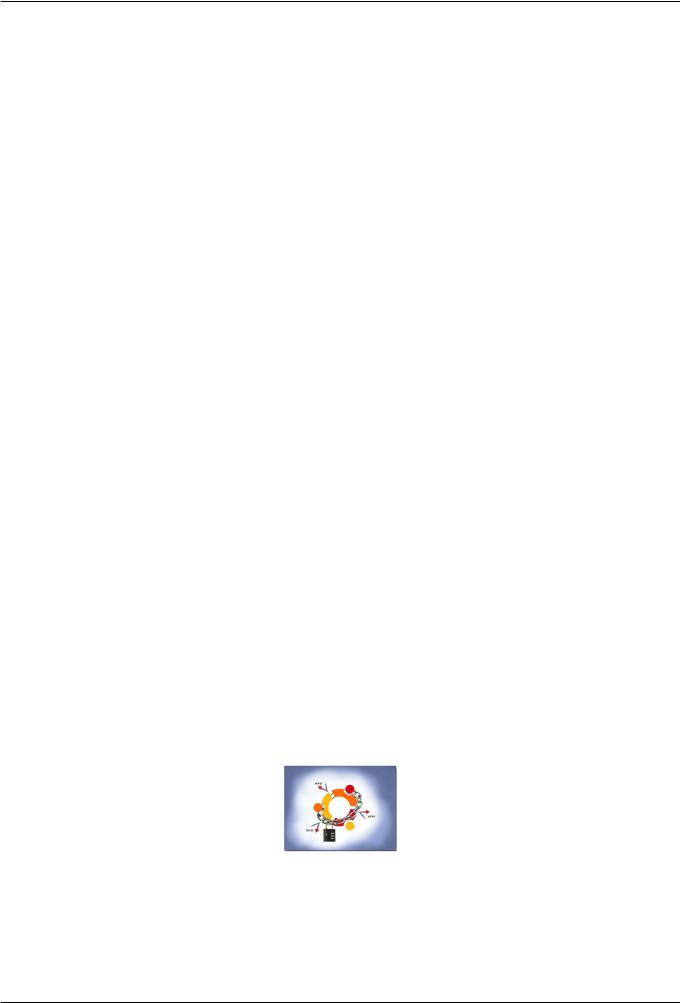
Ubuntu Desktop Training
7 / 335
•Artwork and design
•Translation and localisation
•Writing and updating documentation and training materials
•Advocacy
Ubuntu Desktop Course Development Part of Canonical’s mission is to enable the widest deployment of Ubuntu on as many computers and servers, in as many corners of the world as possible. Training is seen as a core enabler for the adoption of Ubuntu and as such courses are designed to certify Ubuntu professionals, assist partners to deploy Ubuntu and show desktop users (such as yourselves) how to use and get the most out of it. For more information on Ubuntu course availability and certifications, please refer to http://www.ubuntu.com/training.
As with software development, the community contributes towards the development and enhancement of this desktop course. As Ubuntu experts, the community defines the scope and structure of the training by identifying requirements from the users’ perspective; they also assist the Canonical and third-party content writers in developing content and reviewing it. More information on the Ubuntu Training community effort can be found at http://wiki.ubuntu.com/Training.
The entire content development process is in the true spirit of Ubuntu’s philosophy and the open source tradition.
1.4 Ubuntu and Microsoft Windows: Key Differences
Open source differs from the proprietary software model in that it:
•Encourages customisation and variation as opposed to a one size fits many approach.
•Relies on a ’services attached’ business model rather than per license and seat basis.
•Believes that the benefits of collaboration and multi-developer contribution outweigh those of controlled project work of smaller, paid developer teams.
Looking at each element outlined in the table in greater detail:
Associated Costs: The Microsoft Windows OS is proprietary and the overall price increases with added functionality and applications. The associated price is sometimes a factor of using third party applications and not just a Microsoft decision. With Ubuntu new release versions and applications are free.
New version releases: There is only one released version of Ubuntu and therefore features available to home and professional users are the same. The Home and Professional editions of Microsoft Windows are not the same. For example, Microsoft Windows Professional editions have more security features than Home editions.
Ubuntu’s 6 monthly release cycle also makes it very easy for users to have access to all the latest applications. An upgrade from one release to the next is free and fully supported. Microsoft scheduled releases are less frequent and less visible to the public.
Security aspects: Ubuntu is rarely targeted by malware and viruses. The administrative user root is locked by default in Ubuntu and only certain tasks are run with administrative privileges. Microsoft Windows provides an environment where people can access administrative user directly.
Figure 1.5: Ubuntu Security
Customisation: As you will discover throughout this course, Ubuntu is yours to design and personalise. You can have different flavours of Ubuntu running parallel; for example, you can install the Kubuntu (KDE) desktop together with Ubuntu (GNOME)
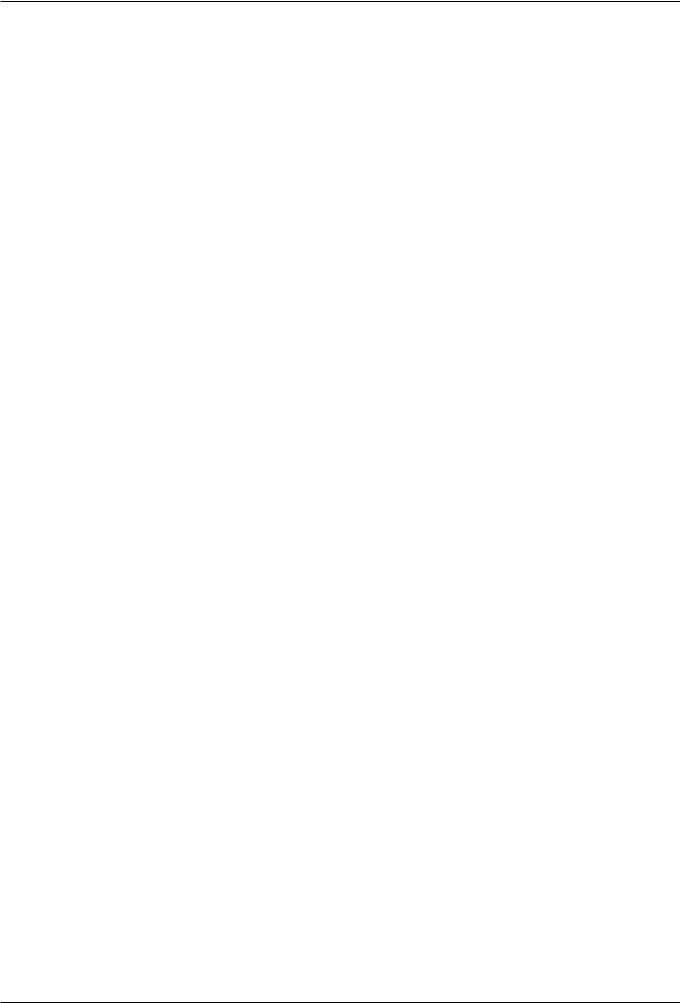
Ubuntu Desktop Training
8 / 335
Attribute |
Ubuntu |
|
Microsoft Windows |
||
|
|
|
|
|
|
Costs |
• |
Free of licensing charges |
|
• |
Charges per user license and/or for a |
|
|
fixed term |
|||
|
|
|
|
|
|
|
|
|
|
|
|
|
• |
Same version and features for home and |
|
• |
Separate Professional and Home |
|
|
|
editions |
||
|
|
professional users |
|
|
|
Versions Released |
|
|
|
|
|
|
|
|
• |
Less frequent and less visible release |
|
|
• |
Six-monthly fully supported free release |
|
||
|
|
|
schedule |
||
|
|
|
|
|
|
|
|
|
|
|
|
|
|
|
|
• |
Enables easy access to administrative |
|
• |
Locked administrative user root |
|
|
user |
Security |
• |
Rarely targeted by malware and viruses |
|
• |
Regularly targeted by malware and |
|
|
||||
|
|
|
|
|
viruses |
|
|
|
|
|
|
|
• |
Easy to design and personalise |
|
• |
Standard OS with limited options to |
Customisation |
• |
Can run different flavours of Ubuntu in |
|
|
personalise |
|
|
|
|||
|
|
|
|
||
|
|
parallel |
|
• |
Paid for additional applications |
|
|
|
|
|
|
|
• Easy to upgrade and downgrade |
|
|
|
|
|
|
|
|
• |
User data saved in multiple locations |
Data Storage |
• |
User data stored in home directory |
|
|
|
|
|
|
• |
Difficult to backup and migrate to |
|
|
|
|
|
||
|
• |
Easy to migrate and replicate user data |
|
|
computer |
|
|
and configuration to another computer |
|
|
|
|
|
|
|
|
|
|
|
Table 1.1: Key Attributes |
|
|
|
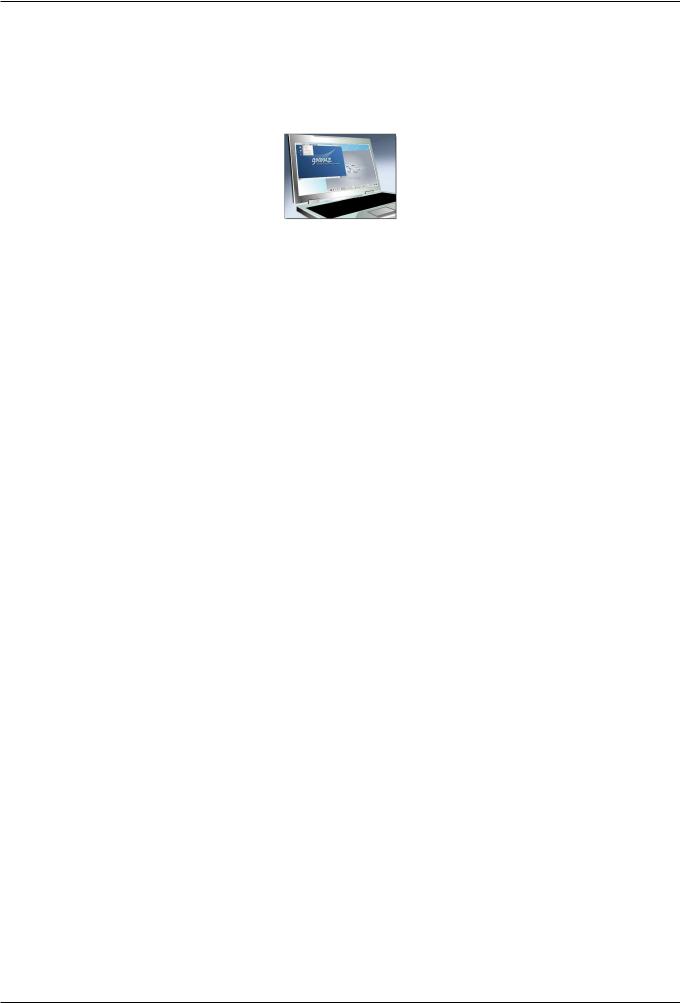
Ubuntu Desktop Training
9 / 335
and then select the desktop environment you want to use. More than 17,000 packages are available and easily accessible through the Internet. As a result, you are not stuck with using one version because it was the first you installed.
Microsoft Windows is a standard OS with some options for customization. While many applications are available, most are proprietary software which incur a license fee.
Figure 1.6: Desktop Customisation
Data Storage: User data is often located in multiple locations in Microsoft Windows, which can make backing up and migrating from one computer to another tricky. Ubuntu saves your user information in one place - the home directory. This makes the migration of data from an old computer to a new one easy, as well as keeping user specific backup data separate.
1.4.1 Installation
Installation |
Ubuntu |
Microsoft Windows |
|||
|
|
|
|
|
|
|
• |
Freely downloadable from the Internet |
• |
Purchase required |
|
OS Installation |
|
or using a free CD |
• |
OS must be installed on computer hard |
|
|
|
||||
|
|
|
|||
|
• |
Can be used directly from the live-CD |
|
drive |
|
|
|
|
|
|
|
|
• |
Huge variety of applications available |
• |
Limited selection of software available |
|
|
|
by default |
|||
|
|
by default |
|
||
Software |
|
|
|
||
|
|
• Users can purchase and download some |
|||
Installation |
• |
All freely downloadable from the |
|||
|
software online, others can only be |
||||
|
|
||||
|
|
Internet |
|
||
|
|
|
manually installed |
||
|
|
|
|
||
|
|
|
|
|
|
Table 1.2: Installation Differences
•OS Installation: Both Microsoft Windows and Ubuntu come as pre-installed OSs on computers. However, to install postpurchase, Ubuntu can be freely downloaded from the Internet or a free CD can be requested. Any Microsoft Windows version will need to be purchased.
Ubuntu comes in live-CD mode which means you can use the OS directly from the CD without installing it on a host computer. If you like what you see, install it. If you don’t, pass it on to a friend. The live-CD option is also useful for system recovery.
The installation of Microsoft Windows and Ubuntu is easy and conducted by running the installation CD and booting the computer. Both installations vary in length according to how powerful your computer is, with an average install taking 20 - 30 minutes.
•Software Installation: You can add software on Ubuntu by using the Add/Remove Applications and Synaptic Package Manager. The Add/Remove Applications allows you to search the entire directory of free applications recommended for Ubuntu and install the ones you want. In Microsoft Windows, each programme supplies its own installation method. Microsoft Vista has a Digital Locker feature enables users to purchase software online and download it in a protected manner.
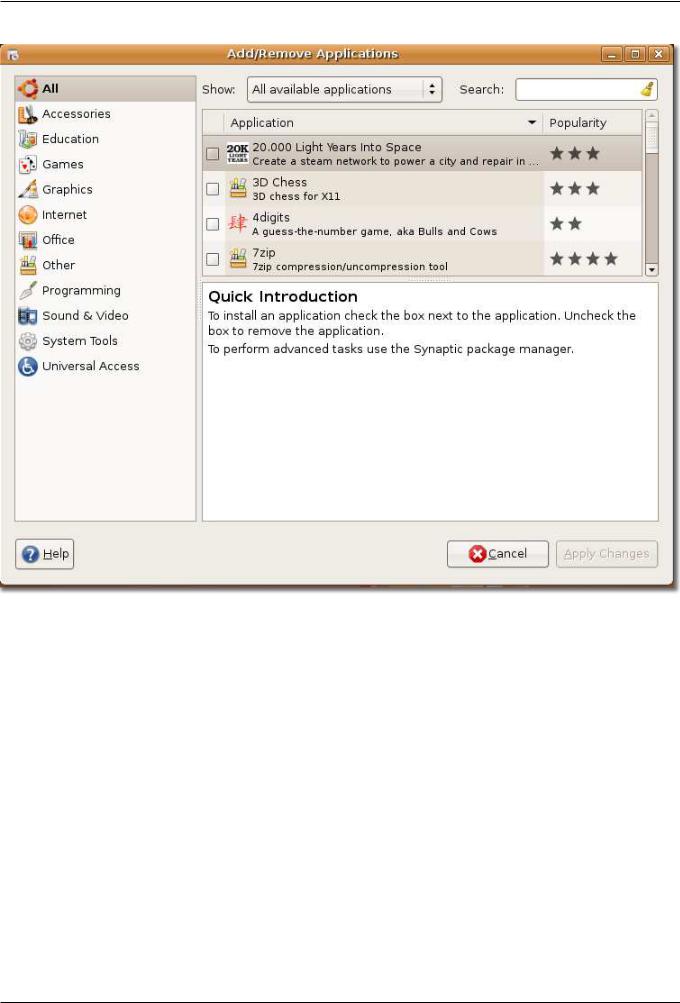
Ubuntu Desktop Training
10 / 335
Figure 1.7: Installing Software Applications
1.4.2Applications
The table below displays a comparison between Ubuntu and Microsoft Windows applications:
Looking at each element outlined in the table in greater detail:
Networking, Web browsing and E-mail Network setup on both Ubuntu and Microsoft Windows is easy. Web browsing features are more or less the same on both OSs.
Mozilla Firefox is loaded as the default browser on Ubuntu, and Internet Explorer is the default browser on Vista. You can also install Firefox on Microsoft Windows.
Evolution is the default e-mail client on Ubuntu. It connects to POP accounts, conventional UNIX mailboxes and Exchange servers via Outlook Web Access. Evolution also has a built-in Personal Information Manager (PIM) and a calendaring and appointment system. The Microsoft Windows Mail application in Vista is a rewritten version of Outlook Express, with a stripped down calendar or appointment application, Microsoft Windows Calendar. An upgrade to Outlook is suggested if you use the calendar often or if you have a full PIM. Ubuntu users enjoy the out-of-the-box mail client setup facility.
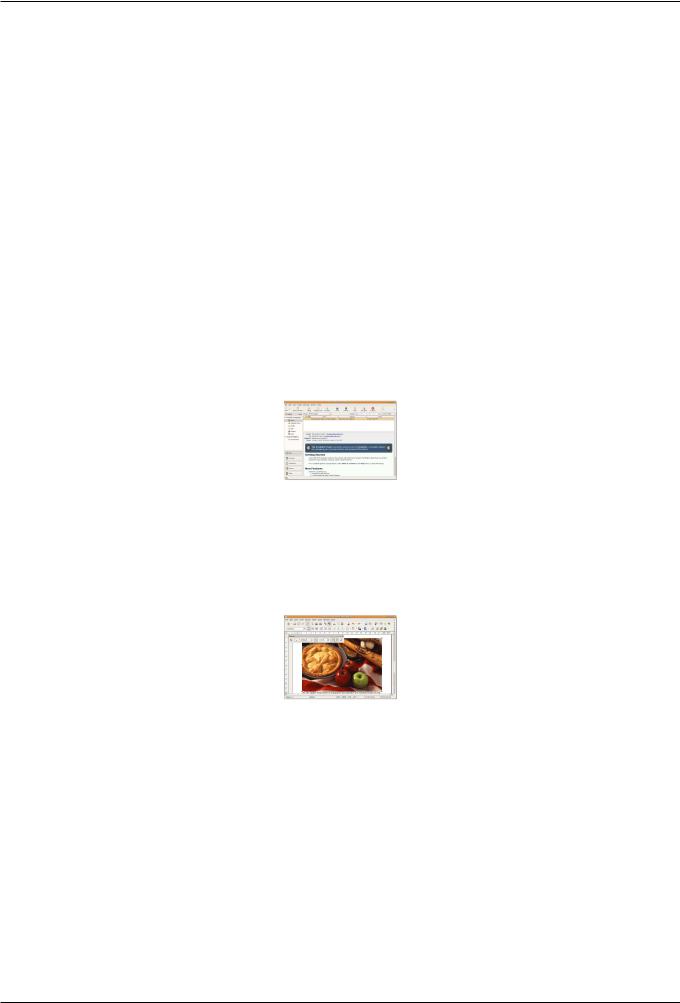
Ubuntu Desktop Training
11 / 335
Applications |
Ubuntu |
Microsoft Windows |
|||
|
|
|
|
|
|
|
• |
Firefox Web browser by default |
• |
Internet Explorer Web browser by |
|
Web browsing and |
|
default |
|||
|
|
|
|||
• |
Evolution e-mail client by default |
• |
Outlook e-mail client by default |
||
|
|||||
|
|
|
|||
|
|
|
|
|
|
Word Processing |
• |
OpenOffice.org suite |
• |
WordPad by default |
|
|
|
|
|
|
|
|
• |
Includes Audio CD Extractor, Brasero, |
• |
Includes Microsoft Windows Media |
|
Multimedia |
|
Rhythmbox, Movie Player and Sound |
|
Player 11 (WMP) and Microsoft |
|
|
|
Recorder |
|
Windows Media Center (WMC) |
|
|
|
|
|
|
|
Image Editing and |
• |
F-Spot photo manager |
• |
Picture Gallery application |
|
Picture |
• |
Gimp for image editing |
• |
Paint |
|
Management |
|||||
|
|
|
|
||
|
|
|
|
||
|
|
Table 1.3: Application Based Differences |
|||
Figure 1.8: Evolution E-mail Client
Word Processing: The OpenOffice.org suite is installed on Ubuntu by default and provides many features of Microsoft Office. Vista comes with WordPad by default; the full version of Microsoft Word (or Office) for Microsoft Windows, is available at an additional cost.
Figure 1.9: OpenOffice.org Writer
Multimedia: Several multimedia programmes are configured by default on Ubuntu, such as Audio CD Extractor, Brasero Disc Burning, Rhythmbox Music Player, Movie Player and Sound Recorder. Rhythmbox is the default application for playing audio CDs and organising music and playlists. Rhythmbox is similiar to Microsoft Windows Media Player. You can use Brasero to author audio CDs.
To play the mp3 format on Ubuntu, you need to install a codec pack. This is because Ubuntu is not distributed with mp3 codecs due to licensing restrictions. Playback of mp3 files is enabled by default on some versions of Microsoft Windows.
Vista has two multimedia programmes, Windows Media Player 11 (WMP for short) and Windows Media Center (WMC for short). WMP is best for playing music, and WMC is useful if you are using the computer as your core entertainment system. WMP can contain a large music library. With the index search system of WMP, you can search music numbers by a particular artist or search for specific numbers.
