
Information_Technology_1 / Information Technology 1 / Teacher's notes / Unit_2_VE_IT_TB
.pdf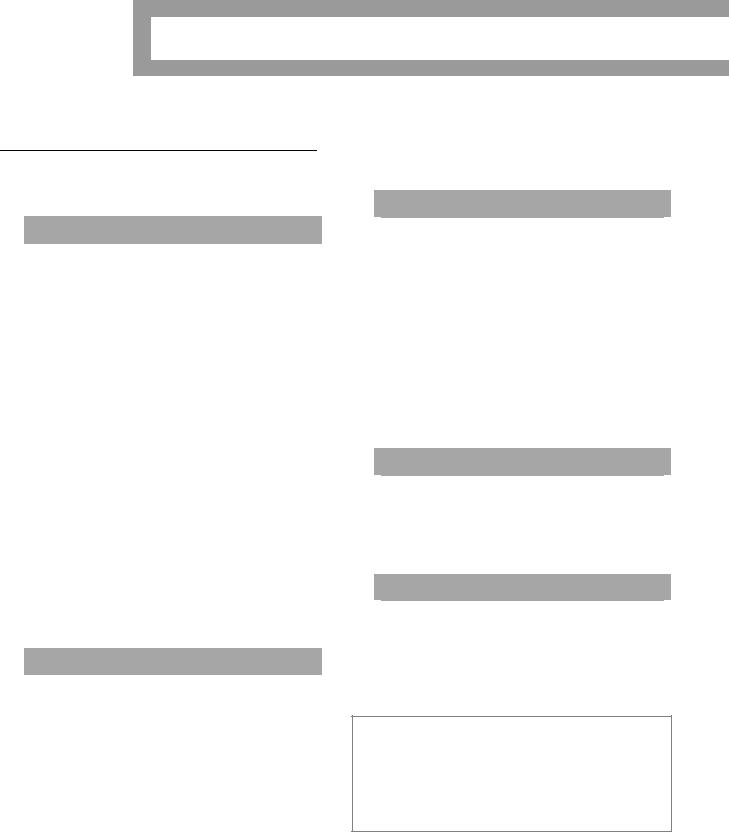
2 |
|
|
|
Computer systems |
|
|
|
|
Briefing
This unit looks at comparing computer hardware and software. It also focuses on talking about what you are doing, rules and advice for using computers.
 Computer hardware
Computer hardware
This section covers vocabulary students will need to talk about the components of a computer: monitors display the information on the computer; the case contains the internal components; the motherboard is the central printed circuit board; the CPU (Central Processing Unit or Processor) carries out the instructions of the computer; the main memory (RAM) stores data on the computer; expansion cards can be inserted into a computer to allow extra functionality; the power supply unit provides the power to the computer; an optical disk drive uses laser light to store or get information (for example, on CDs); the hard disk drive is the main storage device; the keyboard is what you type on; a mouse is what you use to move the cursor on screen.
This section also gives students the opportunity to compare computer hardware using adjectives and to build their descriptive vocabulary. Students practise making comparisons with two flash drives. These are external data storage devices than can be attached to a computer. They have a limited storage capacity, which is measured in GB (gigabytes) and they often read and write data at different speeds.
 Computer software
Computer software
This section focuses on application, programming and system software and on describing software with the superlative form of adjectives. Application software is designed to help the user carry out a specific task or tasks. Common application software includes Adobe Acrobat, CAD, Word, Excel, Encarta, Notepad, Internet Explorer, Firefox and Safari. Programming software allows programmers to create software for others to use. Common examples include Java, C++, Turbo C, My SQL, Visual C, Access and Visual Studio. System software operates the computer and allows application software to be run. Common examples include Microsoft Windows, Linux, Unix, Mac OSX and utility software such as anti-virus software. In the Listening dialogue, there is a discussion of photo imaging packages. These allow you to edit and store
photos. The most famous product is probably Adobe Photoshop from Adobe. There is also a full presentation of the present tense of the verb have (got), which was introduced in Unit 1.
 Working with computers
Working with computers
Here, the present continuous, to talk about things happening now, is presented. A number of computer terms are introduced in the Listening dialogue and exercises: installing a program means putting a program on a computer; a database system is the structure in which data is organised in a database; a word-processing program is a program that allows you to write and edit text; burning a CD means putting information onto a CD. Microsoft Server is a software package. Server software supports computer networks centrally via a network. Word is a word-processing software package from Microsoft.
 Computer usage
Computer usage
This section introduces can/can’t, must/mustn’t and don’t have to. Reference is also made to backing up data, meaning storing a copy of information in a second location (for example, on a server), usually for the purpose of safety.
 Business matters
Business matters
This section revises the vocabulary presented in the unit in the context of making recommendations for the configuration of a computer system. Computer configuration is the way computers are set up and linked together. To scan means to digitally copy text or images using a scanner.
Further reading
Use the following keywords to search the internet for websites which give more in-depth information about the topics covered in this unit: computer components, storage devices, software applications, word-processing packages.
Computer systems |
2 |
|
11 |
|
|
|
|
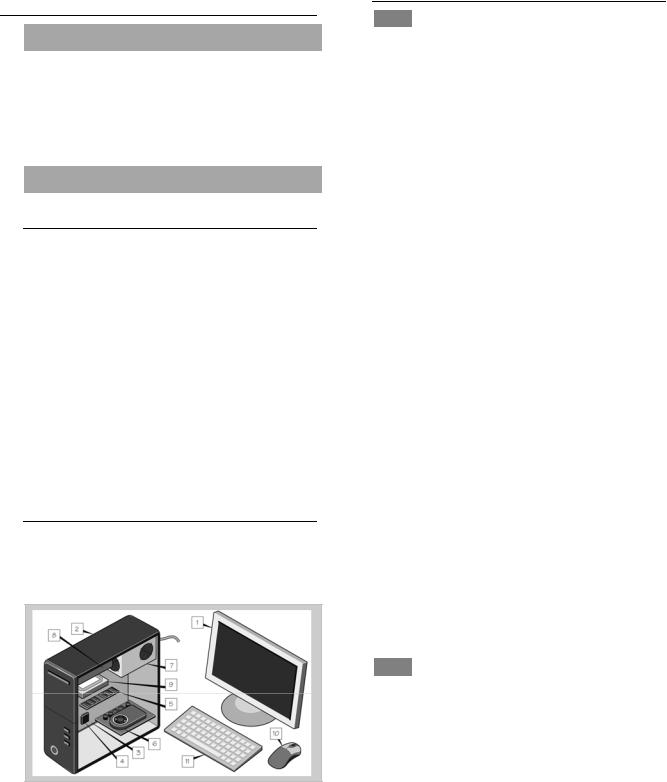
Teacher’s notes
 Before you start the unit
Before you start the unit
Review the Unit 1 focus on finding out about people. First write these cues on the board: your name? your job? where/from? how/spell? Then, as a whole class activity, ask students to make questions from the cues. Finally, ask them to stand up and go round the room asking and answering the questions.
 Computer hardware
Computer hardware
Speaking
1With books closed, ask students to make a list of computer hardware in small groups. To start them off, write one or two items on the board under the heading Computer hardware (for example, monitor and mouse). If you asked students to prepare a list of the computer hardware and software they use in their studies or work, collate the lists on the board and deal with any vocabulary queries. A lot here will depend on your students’ expertise and situation but in addition to the items in the vocabulary task that follows, students may suggest the following: scanner, modem, joystick, DVD drive, speakers, microphone, camera (web, CCTV), router, headphones, USB, SD cards.
Vocabulary
2Ask students to do the activity in pairs or small groups. Ask them if there were any items they did not come up with in Exercise 1. Tell students that we say C-P-U but RAM (not R-A-M).
Listening
3► 13 Tell students that they are going to listen to two colleagues comparing two computers. They are trying to decide which computer to buy for a sales team, although they do not actually make a decision during the conversation. Ask students to read the dialogue first. Play the recording and pause to allow students enough time to write in their answers.
1 laptop |
2 bigger 3 better 4 smaller |
5 lighter |
6 cheaper |
|
|
Language
Read out the adjective forms and example sentences one by one and point out the forms of adjectives with one, two or more syllables, as well as irregular adjectives. Point out that both more and less can be applied to adjectives with two or more syllables (for example, more/less expensive, more/less reliable).
Elicit some sentences with these adjectives in technical and non-technical contexts (for example, Saudi Arabia is bigger than …, This piece of software is better than …).
4 Before students do this activity, go through the adjectives and make sure they understand their meaning by translating, demonstrating (for example, miming heavy and light) or explaining (for example, When something is very durable, it lasts a long time. Metal is more durable than plastic.). Ask students to identify the pairs of opposites in the list of adjectives: light – heavy, soft – hard and light – dark.
1 lighter |
2 more efficient 3 longer |
4 wider |
5 heavier 6 faster 7 darker |
8 softer |
9 harder 10 more durable |
|
|
5 ► 14 Ask students to listen to the adjectives to check their answers.
6 Before students listen and repeat the adjectives, point out the unstressed sound of the -er comparative endings (the schwa sound).
Computer systems |
2 |
|
12 |
|
|
|
|
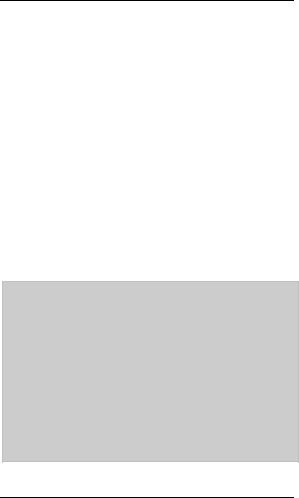
Reading
7Ask students to read the two descriptions of the flash drives and make sure the specifications are understood. GB refers to the capacity of the flash drive and MB/s to the read and write speed.
3.25" x 0.75" refers to the physical dimension in inches. Aluminium or plastic is what the casing is made of. SW encryption is a way of protecting data so it cannot be accessed by other people.
Warranty refers to the guarantee period.
Point out that 8GB is pronounced eight gigabytes and 34MB/s is pronounced thirty-four megabytes a/per second.
Put students in pairs and ask them to make sentences comparing the two products, using is and has.
Suggested answers
The Corsair is more expensive. The Imation is cheaper/less expensive.
The Corsair is more durable (because it’s made of aluminium). The Imation is less durable (because it’s made of plastic).
The Corsair has more memory. The Imation has less memory.
The Corsair is faster. The Imation is slower. The Corsair has a longer warranty. The Imation has a shorter warranty.
Writing
8Ask students to imagine they have to write an email to a colleague telling him/her which flash drive is better. If time in class is short, ask students to do this activity as homework.
Computer systems |
2 |
|
13 |
|
|
|
|
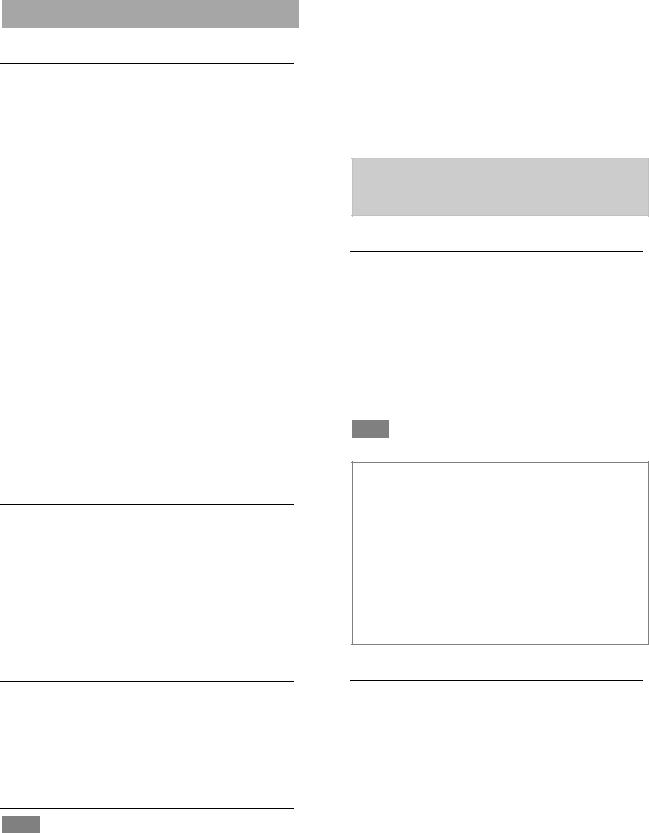
 Computer software
Computer software
Speaking
1Collate the lists the groups suggest on the board and deal with any vocabulary queries.
2Ask students to make lists in pairs. If you have pre-work students, you could ask what software their friends and family use. Alternatively, you may choose to skip the activity.
Generally, non-IT colleagues will use more application software in their everyday working lives, like the Microsoft Office or iWork suites, which include word-processing, spreadsheeting and presentation software. Students may also suggest the following software:
Application software: iTunes, Safari, Skype, Calculator, Explorer, ringtone software, any utility software for a computer device, SMS software, converters (for example, PDF to .doc format)
System software: utility software that backs up or protects content, synchronisation software for mobile PC devices, system scanning software, system restore software, system clean-up software
Language
Read out the adjective forms and example sentences one by one and point out the superlative form of adjectives. Students should now be familiar with the meaning of all the adjectives from the presentation of comparative forms on page 13, so going through the words should not take a long time. Point out that we use the in front of superlative adjectives.
Speaking
3As students carry out the activity, go round the class monitoring their discussions so that you can deal with any vocabulary queries and check they are using the superlative form of the adjectives correctly.
Listening
4► 15 Tell students that they are going to listen to two colleagues discussing three photo imaging packages and trying to decide which to buy. Make sure students understand the word strengths before listening to the dialogue. Although these are tested items in the listening
activity, you may also want to pre-teach correction, burning and compression, or at least write them on the board in the wrong order if you feel students will find the activity too difficult otherwise. Play the recording straight through once, then play it a second time, pausing to allow students to write in their answers. Point out that in some gaps, they will have to write more than one word.
1 the best |
2 correction 3 fastest |
4 the best |
5 effects 6 best 7 burning |
8 the most 9 compression
Language
Go through the example sentences, paying particular attention to the question and negative forms (the affirmative form was introduced in the previous section). Point out that both the more common British English form have you
got …? and the form preferred in American English, do you have …? are presented here.
Listening
5► 16 Make sure students use the contracted forms correctly when they repeat the sentences.
Extra activity
With a stronger class, ask students to work in pairs or small groups and make a list (with three to five items) of the application, system or programming software they all have on their computers. This is a variation of the discussion on software on page 14. With a weaker class, you could ask students to find someone in the class who has the same things as them in their bags today (pens, paper, a mobile phone, etc.).
Writing
6Ask students to use the comparative and superlative forms of adjectives and the present tense of have (got) in their sentences. Provide a model on the board so that they are clear about what they are meant to be doing (for example, In the Office suite, I think Excel is the most difficult to use. Word is the easiest to use. PowerPoint is the best. Excel is the worst.). If time is short, this could be set as homework.
Computer systems |
2 |
|
14 |
|
|
|
|
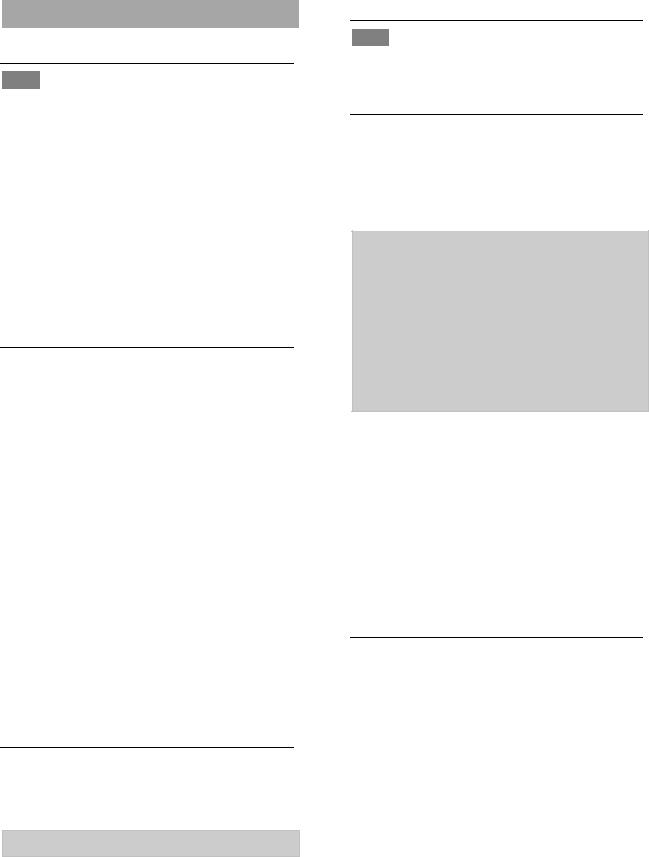
 Working with computers
Working with computers
Listening
1► 17 Ask students to look at the photograph and say who they think the people are. Play the recording twice, the first time asking students just to listen, the second time to write in the missing words. Point out that in some gaps, they will have to write more than one word.
With a weaker class, write the answers on the board in random order before the students listen so they have words to choose from when they complete the sentences.
1 going 2 are |
3 doing 4 ’m installing |
5 ’m setting up |
6 ’m using 7 ’s learning |
8 aren’t coming |
|
|
|
Language
Go through the table, pointing out the affirmative, question and negative forms. Also point out the contracted forms for spoken use. You could demonstrate some actions in the classroom (for example, I’m writing on the board.). Ask students to mime actions and to ask other students to say what they are doing (for example, A: What am I doing? B: You’re typing on your keyboard.). Students will have the opportunity to talk about their current work or study projects in Speaking Exercise 6.
2Point out to students that they can use the contracted or uncontracted form (for example, It is/It’s going well). Remind students that they should use the contracted forms in spoken English and the uncontracted forms when writing.
1 |
’s/is |
2 ’m/am |
3 isn’t/is not |
4 ’re/are |
5 |
’re/are |
6 aren’t/are not 7 are |
8 ’s/is |
|
9 |
’m not/am not |
10 Is |
|
|
|
|
|
|
|
Vocabulary
3Tell students that this activity focuses on common verb–noun collocations which are useful to describe IT work (for example, connect a device, create a file).
2 f 3 a 4 b 5 d 6 e
Listening
4► 18 Play the recording once and point out the word stress and intonation. Play it a second time and ask students to repeat the sentences.
Speaking
5Ask students to do the activity in pairs. Student A should ask a question about picture A (for example, What are they doing?) and Student B should give an answer. Student B should then ask a question about picture B for Student A to answer and so on.
Suggested answers
AThey’re looking at the screen. He’s moving the mouse. She’s looking at the screen. He’s sitting. She’s standing (next to him).
BShe’s inserting/putting a disk into the computer.
CHe’s moving the mouse.
DHe’s (dis)connecting the printer.
EShe’s talking/speaking on the phone and writing/making notes.
FShe’s turning on/off the computer.
6Ask students to discuss this in pairs or small groups. They should produce sentences such as ‘What projects are you working on at the moment?’, ‘I’m installing a new system in our Singapore office.’ Point out that the use of the present continuous here is to describe ongoing activities around this time, not things that are happening precisely at this moment. As a follow-up, ask students to report back to the whole class or other groups on what they learnt (for example, Ken is installing a new system in the Singapore office.)
Writing
7Write some example sentences on the board to show students what they are meant to do here (for example, I am learning C++ at the moment.
Steve is learning Java. Sonya and Cara are learning Visual Basic.).
Computer systems |
2 |
|
15 |
|
|
|
|
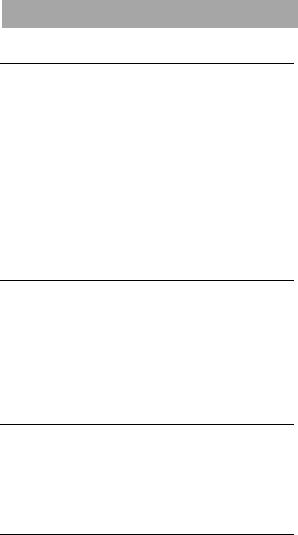
 Computer usage
Computer usage
Reading
1Read the six sentences aloud to students and check that they fully understand the differences between the verbs. Give other non-technical examples to demonstrate their meaning (for example, You mustn’t smoke in the building. You must/have to get here at eight o’clock. You can smoke outside but you can’t smoke inside.)
You may prefer not to make a distinction in meaning between must and have to (have to often refers to an external obligation).
Speaking
2Ask students to try to think of five items for their lists. They can compare lists in pairs or small groups. With weaker students or pre-work students that may not have access to a company or college computer network, ask them to make a more general list about themselves.
Language
Read through the sentences and point out that must, can and can’t do not change but that don’t have to becomes doesn’t have to in the third person singular (he/she/it).
Writing
3Tell students that they have to write an email to a new colleague about your organisation’s classroom rules or their office rules and regulations. Then ask them to write sentences. This activity could be set as homework.
Computer systems |
2 |
|
16 |
|
|
|
|
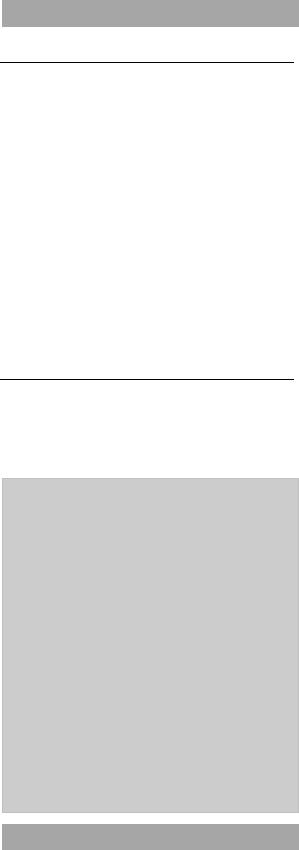
 Business matters
Business matters
Speaking
1Ask students to read the instructions: they have to decide what hardware and software to buy for a sales team. Make sure they understand the six factors they must bear in mind when choosing what to buy. Ask them to work in small groups to agree on a configuration. One student in each group should record the group’s decisions. Ask students to use the vocabulary presented in the unit and can, can’t, must and don’t have to in their discussions (for example,
They must have five laptops. The assistant doesn’t have to have a laptop.).
2Ask the groups to present their configurations to the class and see what differences there are. Keep the presentations as short as possible (for example, one or two minutes for each group).
Writing
3Students can do this activity in their groups. Tell them how to begin and end their emails (for example, Dear …, Please contact us if you require more information. We look forward to hearing from you. Kind regards, …).
Suggested answer
Dear …,
We recommend this configuration for the sales team:
Five laptops for employees out of the office: this is the most efficient hardware.
One laser printer: this is the most durable and easiest to work with.
A wireless link between computers: this is the most convenient. It is slower but less expensive and easier to access.
Please contact us if you require more information.
We look forward to hearing from you.
Kind regards,
Computer Systems Team
 Preparing for the next unit
Preparing for the next unit
Unit 3 is about websites, so ask students to come prepared with a screenshot of a website they know and like and which they could talk about briefly at the beginning of the lesson.
Computer systems |
2 |
|
17 |
|
|
|
|
