
Information_Technology_1 / Information Technology 1 / Teacher's notes / Unit_7_VE_IT_TB
.pdf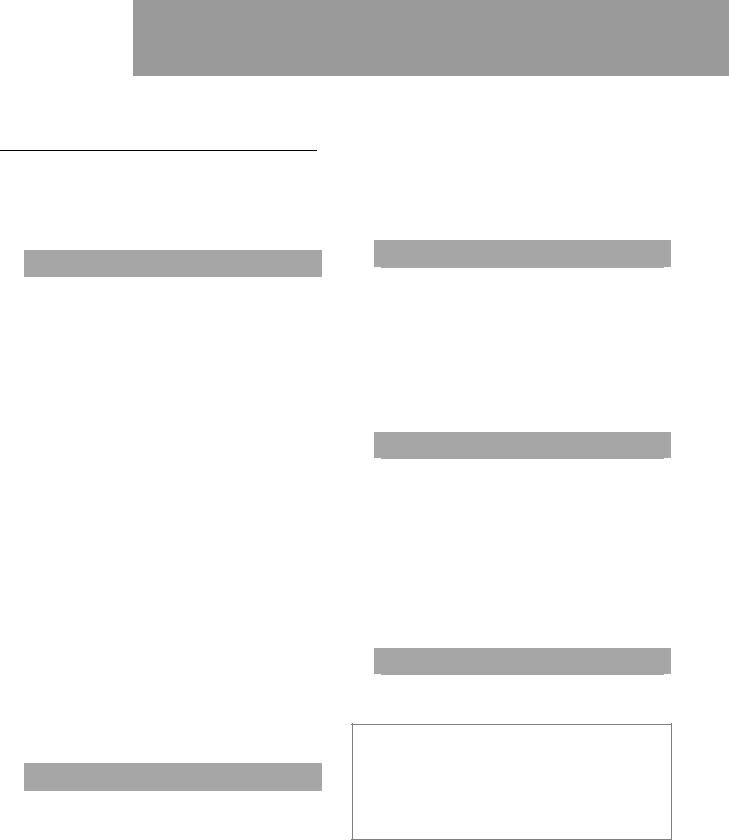
7 |
IT support |
|
|
Briefing
This unit focuses on assisting non-IT colleagues with their computer difficulties and computer software faults, as well as on hardware problems and tools.
It also looks at using the present perfect to talk about recent actions in the context of customer service.
 Fault diagnosis
Fault diagnosis
Here the focus is on IT experts helping non-IT expert colleagues with technical problems with their computers. You get a blank screen when there is nothing visible on the screen. You can have installation problems when putting new software onto a computer (for example, when there is not enough space for the program on the computer or when a computer upgrade is required first). Drive fragmentation is when the computer performs less efficiently because data is stored on the hard disk in different places. When this happens, you need to defragment the hard disk.
Computers can be unplugged or disconnected from the power source. The power source is often connected to the computer via a three-pronged port. Computers in battery mode often do not work because the battery has run down and needs charging or indeed needs replacing.
Reference is also made to Internet Service Providers
(ISPs), which are the companies – often phone or TV companies – that provide internet connectivity to subscribers. Drivers, which are programs that allow other programs to communicate with a hardware device, are also mentioned.
The present perfect to talk about recent actions (for example, Have you checked the cable connections? I’ve unplugged the computer.) is introduced.
 Software repair
Software repair
This section focuses on recording, understanding and dealing with software problems. Students discuss software problems and suggest possible solutions. The problems are noted on tickets (short reports generated when a problem is reported).
Office is Microsoft’s suite of desktop applications and includes Word. Recovering deleted files means getting back files that have been deleted, perhaps accidentally. Attachments are files added to emails.
Some programs are updated regularly and problems can arise when people use different versions of the same application. Patches or upgrades can be downloaded to solve minor software problems. The
Recycle Bin (or Trash, as on Apple Macs) is where you put files you want to remove from your computer.
 Hardware repair
Hardware repair
This section covers the physical and diagnostic tools used to fix computer hardware. The physical tools covered are: reversible ratchet driver, screwdriver, hex key, pliers, wire-cutter/stripper, insertion/extraction clipper, tweezers and antistatic strap. The diagnostic tools covered are: cable tester, multimeter, system diagnostic card and diagnostic software. All of these are illustrated or explained in the unit.
 Customer service
Customer service
This section focuses on communication skills in the workplace: how to deal with people who are having difficulties with a particular problem by asking them questions in a calm and professional manner to get to the bottom of a problem.
Reference is made to a computer’s C drive, which is the hard disk that usually holds the Windows operating system files. A computer’s desktop is the area you usually see on your screen when you start the system; there are icons for software and files.
 Business matters
Business matters
In this section, students are asked to deal with three computer problems.
Further reading
Use the following keywords to search the internet for websites which give more in-depth information about the topics covered in this unit: drive fragmentation, computer battery life, internet service providers, software patches.
IT support |
7 |
|
48 |
|
|
|
|
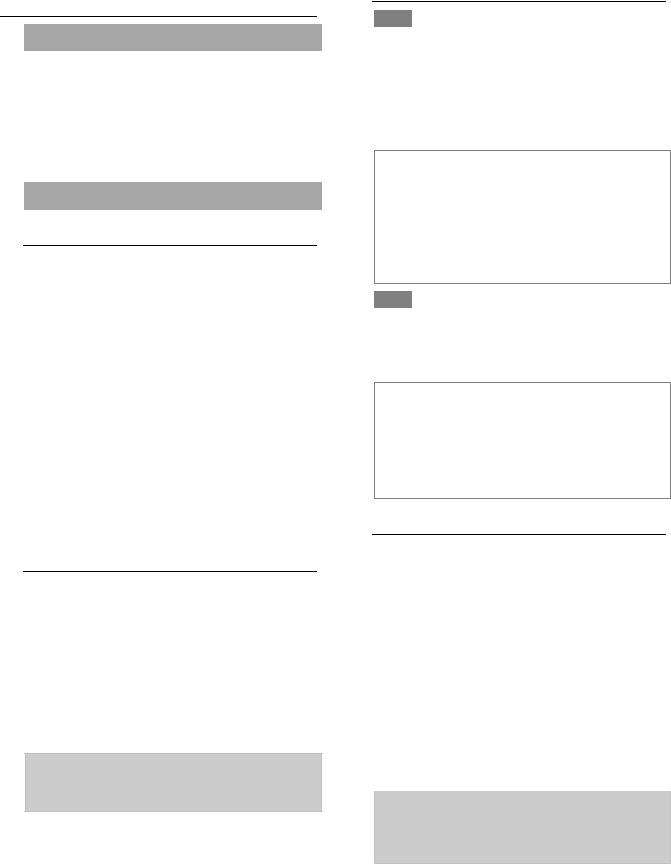
Teacher’s notes
 Before you start the unit
Before you start the unit
Review the content of Unit 6. Write the following speeds and ranges on the board and ask students to say them: 15 Kbits/s, 5 Gbits/m, 10 Kbits/s, 20 Mbits/m. Then ask students to write down four speeds and ranges and dictate them to their partner. Make sure that the partner writes down the speeds and that the student dictating checks that they are correct.
 Fault diagnosis
Fault diagnosis
Speaking
1As students make their lists and compare them with another pair, go round the class and help with any individual vocabulary problems.
Students may suggest some of the following hardware problems:
•incompatibility between hardware devices
•drive or disk fragmentation resulting in poor performance
•power cuts or power surges
•problems with devices (for example, a printer being disconnected or out of ink/toner, a mouse not working because it is dirty or has flat batteries)
•problems with drivers (meaning the computer cannot communicate with a device)
•loose cables
•connection conflicts between devices
Reading
2Tell students that they are going to listen to a dialogue in which Maryam, a non-IT expert working in the Human Resources Department, calls Haider at the company IT help desk to ask for help about a problem with her computer. Ask students to read the dialogue and then to discuss in pairs what Maryam and Haider talked about and what the problem and solution were. Then ask students to complete the sentences with the words in the box.
1 switched 2 type 3 worked 4 checked
5 tight |
6 found |
7 disconnected/unplugged |
8 go |
9 working |
10 unplugged/disconnected |
Listening
3► 41 Play the recording so students can check their answers in Exercise 2. Then play the recording a second time. Focus on phrases used to introduce yourself over the phone (for example, Hello and This is …) and present the following expressions: How can I help you? Don’t worry. OK, give me a sec. You’re welcome. Have a good day.
Extra activity
Ask students to roleplay the telephone conversation between Maryam and Haider using the phrases identified from the dialogue, which you could write on the board. If mobile phones are available, students can use these for the conversation.
4► 42 Play the recording and ask students to just listen to the verbs. Elicit the three different ways the -ed ending can be pronounced (for example, checked, unplugged, disconnected). Then ask students to listen and repeat the verbs.
Extra activity
With a stronger class, write some other verbs on the board (for example, finished, opened, searched, looked, installed, recommended) and ask students to categorise them according to the pronunciation of the -ed ending in each.
Language
Write the following sentences from Exercise 2 on the board: Have you checked the cable connections? I think I’ve found the problem. Ask students if the sentences are about the past or the present. Then go through the sentences in the Language box. Encourage students to start building up a list of irregular verbs now that both the past simple and the present perfect have been introduced. You might like to add the following verbs: go–went–gone, buy–bought–bought, be–was–been, set up–set up–set up.
5Tell students that the activity will help them practise asking questions in the present perfect. They can work individually or in pairs.
1 Have, run |
2 have, had 3 Have, charged |
4 Has, opened |
5 Has, entered 6 Have, |
changed 7 Have, checked 8 Have, installed, uninstalled 9 Has, updated
IT support |
7 |
|
49 |
|
|
|
|
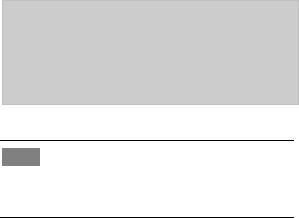
6Before students do the activity, go through all the items to make sure they understand the verb–noun collocations (for example, upgrade the operating system, reinstall the application). Encourage students to use contracted forms in this activity, which practises forming affirmative and negative sentences using the present perfect.
1The charger’s stopped working.
2I haven’t upgraded the operating system.
3She hasn’t installed the updates.
4They’ve reinstalled the application.
5She hasn’t been able to fix the problem.
6I’ve defragmented your drive.
Listening
7► 43 Play the recording. Make sure students copy the intonation in the questions.
Speaking
8Remind students of the key phrases from the dialogue in Exercise 2 and encourage them to use these phrases in their phone conversations. Before they carry out the activity, give them one or two minutes’ preparation time to think about what they are going to say. If it is practical, ask students to use their mobile phones to carry out this activity or at least ask pairs to sit back to back so they cannot look at each other.
IT support |
7 |
|
50 |
|
|
|
|
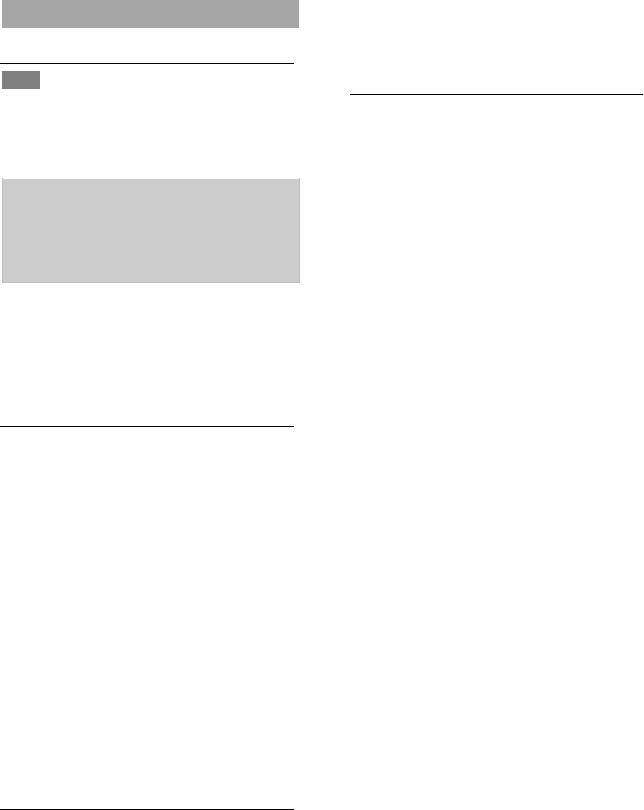
 Software repair
Software repair
Listening
1► 44 Play the first message and ask students to look at the first help desk ticket to show them what they need to do. The notes on the first help desk ticket have been completed. Then play the second and third messages, pausing to allow students to make notes.
2Date: 16.06; Name: Sara; Problem: Lost a file opened from an attachment; Contact: 055 8214328; Service person: James
3Date: 13.07; Name: Sylvia; Problem: Wants to recover deleted files; Contact:
050 7895421; Service person: Mahmoud
2Point out how the speakers used the present perfect to describe their recent problem (for example, I’ve lost a file.). You could also use the completed help desk tickets to review how you tell the time and how you say dates and phone numbers.
Speaking
3If you have a larger group, you might like to ask students to work in pairs first before discussing the problems with the class. Students may suggest some of the following problems:
•programs failing to install properly
•programs crashing or freezing
•incompatible programs (for example, Internet Explorer will not run on Apple Macs)
•insufficient space on the computer to install updated operating systems
•not being able to install a program due to lack of authorisation
•not having access to the internet or a database
•forgetting a username and/or password
•cleaning system manually and accidentally deleting system files so software does not run
•viruses and other malware
•problems playing audio or video files (for example, video but no sound, sound but no video)
Reading
4Tell students that the three documents are the service reports on the three problems they heard about in Exercise 1 on page 54. Students can work individually or in pairs to complete the sentences with the words in the box.
1 version 2 file |
3 install 4 resend |
|
5 saved |
6 viruses |
7 Check 8 version |
9 run |
10 move |
|
|
|
|
Speaking
5Tell students that they are going to roleplay conversations between IT experts and their colleagues and try to resolve the problems in Exercises 1 and 4. Act out the first situation with a strong student as an example. Then ask students to work in pairs to roleplay all three situations, making sure that both students get the opportunity to play the IT expert. Write key phrases on the board for students to use while they make their calls (for example, Hello, this
is … . Don’t worry. Thank you. You’re welcome. Goodbye. Bye.). You could also review the language for asking for and giving advice on pages 33 and 47 and encourage students to use it in their phone conversations. If it is practical, ask students to use their mobile phones to do the activity or at least ask pairs to sit back to back so they cannot look at each other. Go round the class monitoring the phone conversations. When students have finished, deal with any issues with the whole class.
IT support |
7 |
|
51 |
|
|
|
|
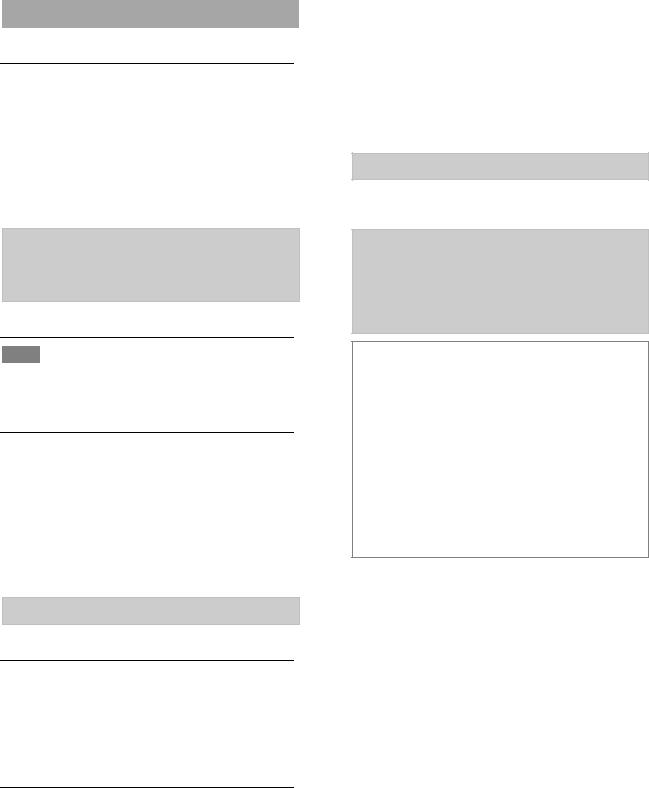
 Hardware repair
Hardware repair
Reading
1Before you start the activity, with books closed, ask students to name the tools that can be used to fix a computer. Write the tools on the board so you can compare this list with what is in the tool kit in the illustration. Ask students to do the matching activity either in pairs or small groups, then read the advertisement aloud, focusing on the meaning of the words kit, require, fix, safe, damage.
a reversible ratchet driver b screwdriver c tweezers d insertion/extraction clipper
e wire-cutter/stripper |
f pliers g three prong |
holder h hex key set |
i anti-static wrist strap |
Listening
2► 45 Play the recording and ask students to just listen. Then play the recording again and ask them to listen and repeat.
Vocabulary
3Tell students that this activity checks their understanding of the purpose of these tools. It introduces the structures be used for doing something and be used to do something, which is highlighted in the Language box which follows. There are a lot of new verbs in the definitions, such as cut, hold, prevent, tighten and insert. With weaker students, teach the meaning of these verbs before they do the activity.
2 c 3 g 4 f 5 h 6 a 7 e 8 b
Language
Both the active and passive forms (we use and is/are used) are introduced here but do not try to teach the difference between the active and passive structures at this point. Teach is/are used as a set phrase.
Speaking
4Ask students to use the tool kit illustration in Exercise 1 to carry out this speaking task.
Reading
5Begin by pre-teaching the following verbs: measure, troubleshoot, check, test, identify. With a stronger class, ask students to look at the four diagnostic tools without reading the descriptions, to see if they can describe them in their own words. Then read the descriptions aloud before they do the matching activity.
1 b 2 a 3 d 4 c
6Ask students to cover the page and try to do this activity from memory.
1to measure/for measuring voltage, current and resistance
2to check/for checking electrical connections
3to check/for checking the system when the computer starts
4to check/for checking computer hardware
Extra activity
Write or print the names of the different tools on pieces of paper and stick them up around the room. Put students in small groups. One person from each group has to go to one of the pieces of paper, read the name of the tool and remember the spelling, then return to the group and dictate the spelling. Groups repeat this, with a different ‘runner’ each time, until the group has written all the names of the tools. The first group to write the names of all the tools correctly are the winners.
IT support |
7 |
|
52 |
|
|
|
|
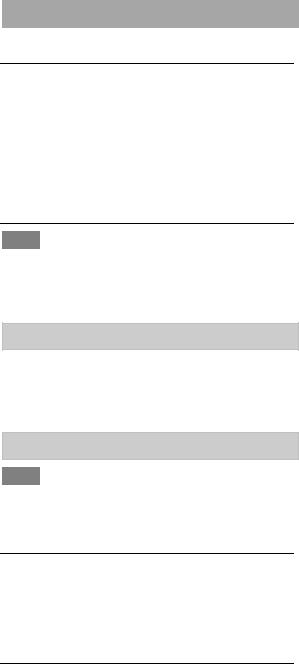
 Customer service
Customer service
Speaking
1Ask students to look at the illustration and say how the man is feeling (frustrated, fed up, angry and stressed). People often get angry or stressed because they have a problem with their computers and their time is being wasted. It is up to IT colleagues to help non-IT experts out in these situations and to reduce stress levels.
Listening
2► 46 Play the recording with books closed so students can get a general understanding of the situation. Give students a minute to read the questions and then play the recording again so students can answer them.
1 b 2 a 3 c 4 c 5 b
3Tell students that this activity focuses specifically on phrases they can use when dealing with a colleague’s computer problem. Play the recording several times if necessary.
1 help 2 see 3 sure 4 Please 5 luck
4► 47 Play the recording and ask students to just listen. Then play the recording again for students to repeat the sentences.
Writing
5This is the first time students have been asked to write a dialogue. Give them a time limit of ten minutes and a limit of eight to twelve lines for the dialogue.
Speaking
6Before students read their dialogues aloud to the rest of the class, ask them if they want to have anything in their dialogues checked. If time is short, ask pairs to read their dialogues to another pair or do the same in small groups.
IT support |
7 |
|
53 |
|
|
|
|
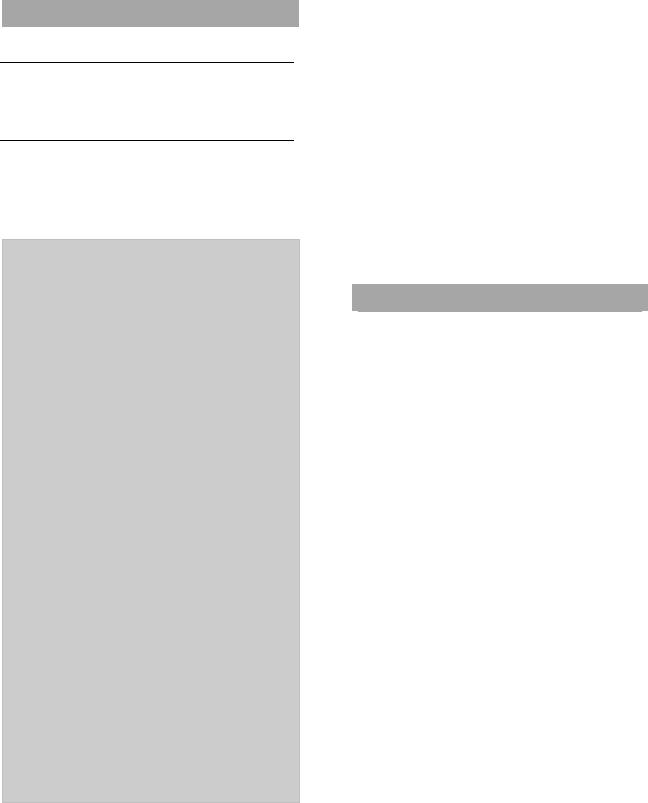
 Business matters
Business matters
Reading
1Ask students to read through the tickets. Make sure they understand the problems.
Writing
2After students have chosen one of the help desk tickets, go round the class and monitor what they are writing. This activity could be done in pairs or small groups with one person from each pair/group acting as secretary.
Suggested answers
Ben:
Fault diagnosis questions: Is there an error message? Is your printer on? Is there paper in the feeder? Are you connected to the network? Possible solutions: Load paper in the feeder. Check your network connections. Wait for IT support to arrive and solve the problem. Check the cable connections and the socket. Check if the paper is jammed.
Clare:
Fault diagnosis questions: Do you have a password and a username? Do you have a wireless modem? Is your wireless modem switched on? Where are you? Have you changed your password recently? Have you tried to log in unsuccessfully three times? Possible solutions: Restart your computer. Switch your modem on. Go to the main office – you are outside the coverage area. Wait, the server is under maintenance. The server is down. The cables may be damaged. IT support will reset your password for you. Your account has been locked – IT support will unlock it for you.
Simone:
Fault diagnosis questions: Have you dropped your computer? Where do you keep your computer?
Possible solutions: Your fan is loose. IT support will collect your computer and fix the problem. Please bring your computer to IT support. Please back up your files, log out and wait for IT support – you will receive a temporary laptop. Please move your computer so that it has space all around it.
Speaking
3Tell students that they are going to have another opportunity to practise dealing with problems over the phone. You may also want to write key phrases on the board for students to use while
they make their calls (for example, Hello, this is … . Don’t worry. Thank you. You’re welcome. Goodbye. Bye. Good luck.) Ask students playing the non-IT colleagues to sound angry and stressed at the beginning and the students playing the help desk technicians to make sure they calm down their colleagues during the phone call. If it is practical, ask students to use their mobile phones to carry out this activity or at least ask pairs to sit back to back so they cannot look at each other.
 Preparing for the next unit
Preparing for the next unit
Unit 8 is about IT security and safety, so ask students to find a news story about a threat to IT security involving a virus for the next class.
IT support |
7 |
|
54 |
|
|
|
|
