
- •Introduction to Image Processing Using R
- •Foreword
- •Preface
- •Acknowledgments
- •Contents
- •Acronyms
- •2 Image Data Formats and Color Representation
- •3 Reading and Writing Images with R: Generating High Quality Output
- •4 Contrast Manipulation
- •5 Filters in the Image Domain
- •6 Contrast Enhancement and Dimensionality Reduction by Principal Components
- •Index
Chapter 4
Contrast Manipulation
There is a considerable amount of manipulation in the printmaking from the straight photograph to the finished print. If I do my job correctly that should not be visible at all, it should be transparent.
John Sexton
The operations presented in this chapter are comprehended in a set known as pointwise operations, which are the most simple operations that can be performed on an image. These operations are defined in a way that each value in the output image depends only on its correspondent value in the input image, i.e., they are characterized for images f, g : S → K by operators Ψ = (Ψs )s S in the form g = Ψ ( f ) where g(s) = (Ψs ( f (s)))s S . In being so, the value of the output image at the coordinate s, denoted by g(s) depends only on the value of the input image at the same coordinate, and ( f (s)) on the operator defined for it (Ψs ). The most simple pointwise operator that can be defined is the identity: Ψs ( f (s)) = f (s) for all s S. So, g(s) = f (s) for all s S.
The pointwise operations as defined before are very general, which enables the change of the transformation rule according to the coordinate, i.e., it is possible to define operators Ψ = (Ψs )s S , where Ψs ( f (s)) = Ψt ( f (t)) if s = t even if f (s) = f (t). Although this generality is desirable, it is usually sufficient to use the same operations for all the coordinates. In doing so, the pointwise operation is defined by the operator Ψ without specifying it for each element s S. This kind of transformations is known as translation invariant.
Pointwise transformations can be usually specified by visualization tables or Look-Up Tables (LUTs), specially when the range of the images is finite. The images used in this book are in byte format, i.e., f, g : S → K = [0, 255] N. For this kind of image, every translation invariant pointwise transformation can be specified and implemented using a LUT of 255 entries or by a vector of 255 entries, where each one of them is a value in K. Consequently, the transformation Ψ is specified by the vector (v(0), . . . , v (255)) using v(i) = Ψ (i) and the transformation is applied
A. C. Frery and T. Perciano, Introduction to Image Processing Using R, |
43 |
SpringerBriefs in Computer Science, DOI: 10.1007/978-1-4471-4950-7_4, © Alejandro C. Frery 2013
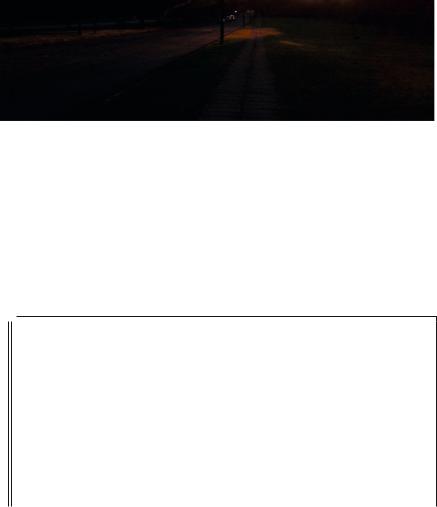
44 |
4 Contrast Manipulation |
Fig. 4.1 Example image 1
using g(s) = v( f (s)) for each coordinate. In the case of color images the operation is applied for each band of the image, unless we specify another way during the text.
The image shown in Fig. 4.1 will be the example image used for all the operations presented in this chapter.
At first sight the image does not seem to have a good quality. So, before we continue, let us analyze the data of the image to search for some properties in the data that reflect this low quality. Observe Listing 4.1 presented below.
Listing 4.1 Reading the example image 1 and making basic statistical analysis
1 |
> library ( ReadImages ) |
|
2 |
> |
image <- read . jpeg (" NatImage2 . jpg ") |
3 |
> |
image . data <- data . frame ( |
4+ red = as . vector ( image [ , ,1]) ,
5+ green = as . vector ( image [ , ,2]) ,
6+ blue = as . vector ( image [ , ,3]))
7> summary ( image . data )
8 |
|
red |
green |
blue |
||||
9 |
|
Min . |
:0.00000 |
Min . |
:0.00000 |
Min . |
:0.000000 |
|
10 |
|
1 st Qu .:0.01961 |
1 st Qu .:0.01569 |
1 st Qu .:0.007843 |
||||
11 |
|
Median |
:0.03137 |
Median |
:0.02353 |
Median |
:0.015686 |
|
12 |
|
Mean |
:0.03608 |
Mean |
:0.02486 |
Mean |
:0.017454 |
|
13 |
|
3 rd Qu .:0.04706 |
3 rd Qu .:0.03137 |
3 rd Qu .:0.027451 |
||||
14 |
|
Max . |
:1.00000 |
Max . |
:0.95294 |
Max . |
:0.952941 |
|
|
|
|
|
|
|
|
||
|
|
|
|
|
|
|
|
|
|
|
|
|
|
|
|
||
|
|
|
|
|
|
|
|
|
|
|
|
|
|
|
|
|
|
Line 2 in Listing 4.1 reads the image presented in Fig. 4.1. Line 3 transforms each band of the image in a vector, and the three vectors are stored as a dataframe. In doing so, the image is now a collection of observations in [0, 1]3, i.e., without its spatial properties. In line 7, the command summary treats each vector of image.data separately and it returns a description: the minimum and maximum values, the three quantiles: the inferior, the median, the superior and the mean.
The command attach used in line 1 of Listing 4.2 makes the variables in image.data available for use through their names (red, green and blue). Line 2 draws pairs diagram, where each color represents each band of the image as illustrated in Fig. 4.2.
The diagram in Fig. 4.2 shows that the red and green bands are more strongly associated with each other than with the blue band. The graphic also shows that the
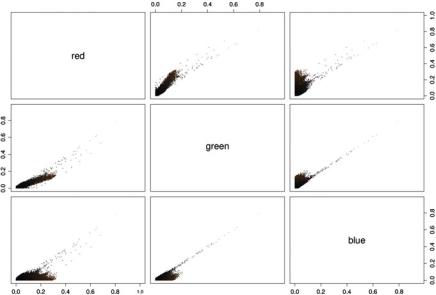
4 |
|
Contrast Manipulation |
45 |
||||||
|
|
|
Listing 4.2 Statistical analysis of the example image 1 using graphics |
|
|||||
|
|
|
|
|
|
|
|||
1 |
|
|
|
> attach ( image . data ) |
|
||||
2 |
|
> |
plot ( image . data , |
col = rgb (red , green , blue ), |
|
||||
3 |
|
|
|
> + pch = ’. ’) |
|
|
|
||
4 |
|
|
|
> library ( lattice ) |
|
|
|
||
5 |
|
> |
cloud ( blue ~ red |
* green , col = rgb (red , green , |
|
||||
6 |
|
|
|
|
+ blue ), |
pch =19 , |
screen = list (x = -90 , y =30)) |
|
|
7 |
|
> |
boxplot ( image . data , horizontal =TRUE , |
|
|||||
8 |
|
|
|
|
+ col =c(" red " , " green " , " blue " )) |
|
|||
9 |
|
> |
hist (red , |
probability =TRUE , xlab =" Red |
|
||||
10 |
|
|
|
|
+ band ", |
ylab =" Histogram of |
|
||
11 |
|
|
|
|
+ proportions ", main ="") |
|
|||
|
|
|
|
|
|||||
|
|
|
|
|
|
|
|||
|
|
|
|
|
|||||
|
|
|
|
|
|
|
|
||
|
|
|
|
|
|
|
|||
Fig. 4.2 Pairs diagram of the example image showing the correlation between each pair of bands
image has a high quantity of low saturated colors, which are closer to the diagonal that puts together the black and white colors and where the dark shades are predominant.
The simultaneous visualization of the cloud of values in 3D can be created in R using the library lattice, as shown in line 4 of Listing 4.2, along with the function cloud provided by this library (line 5). The created graphic is presented in Fig. 4.3.
In this figure, we notice that a high amount of values are clustered close to the diagonal that goes from the black color to the white color, and consequently, the image had low saturated colors. This effect can attenuate with the techniques of contrast improvement that will be presented later in this chapter. The reader is referred to the books by Jain (1989), Gonzalez and Woods (1992) for more details in contrast
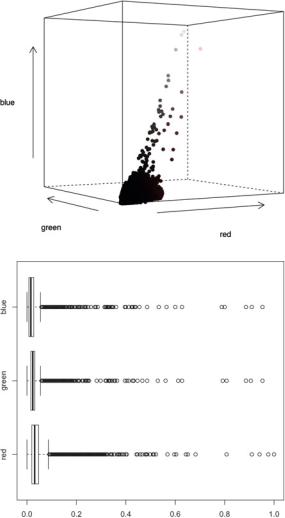
46 |
4 Contrast Manipulation |
Fig. 4.3 3D perspective of the values of three bands of the example image
Fig. 4.4 Boxplot of the bands of the example image, where it observed the misdistribution of the values for the three bands
manipulation, and to the books by Murrell (2006), Rizzo (2007) for graphics production and statistical computing in R.
Finally, we can build a boxplot and the histogram of each band as shown in lines 7 and 9 of Listing 4.2 (only for the red band). The generated graphics are presented in Figs. 4.4 and 4.5.
The boxplot reveals that the values for the three bands are not well distributed and they are more concentrated to the left of the scale (low values), justifying the dark appearance of the image. These observations can be also seen in the histograms of the three bands in Fig. 4.5 (left column).
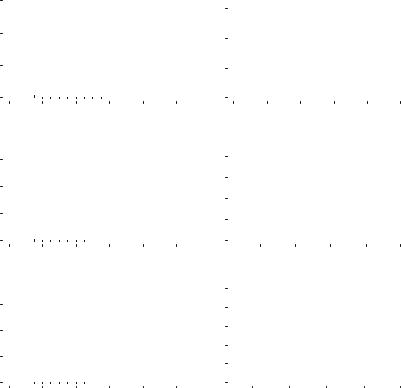
4.1 |
Brightness and Contrast |
|
|
|
|
|
|
|
|
|
|
|
|
|
|
|
|
|
|
|
|
|
|
|
|
|
|
|
|
|
|
|
|
|
|
47 |
||||||||||
proportions |
10 15 |
|
|
|
|
|
|
|
|
|
|
|
proportions |
1.0 1.5 |
|
|
|
|
|
|
|
|
|
|
|
|
|
|
|
|
|
|
|
|
|
|
|
|
|
|
|
|
|
|
|
|
|
|
|
|
|
|
|
|
|
|
|
|
|
|
|
|
|
|
|
|
|
|
|
|
|
|
|
|
|
|
|
|
|
|
|
|
|
|
|
|
|
|
|
||||
|
|
|
|
|
|
|
|
|
|
|
|
|
|
|
|
|
|
|
|
|
|
|
|
|
|
|
|
|
|
|
|
|
|
|
|
|
|
|
|
|
|
|
||||
|
|
|
|
|
|
|
|
|
|
|
|
|
|
|
|
|
|
|
|
|
|
|
|
|
|
|
|
|
|
|
|
|
|
|
|
|
|
|
|
|
|
|
|
|
||
Histogram of |
0 5 |
|
|
|
|
|
|
|
|
|
|
|
Histogram of |
0.0 0.5 |
|
|
|
|
|
|
|
|
|
|
|
|
|
|
|
|
|
|
|
|
|
|
|
|
|
|
|
|
|
|
|
|
|
|
|
|
|
|
|
|
|
|
|
|
|
|
|
|
|
|
|
|
|
|
|
|
|
|
|
|
|
|
|
|
|
|
|
|
|
|
|
|
|
|
|
||||
|
|
|
|
|
|
|
|
|
|
|
|
|
|
|
|
|
|
|
|
|
|
|
|
|
|
|
|
|
|
|
|
|
|
|
|
|
|
|
|
|
|
|
||||
|
|
|
|
|
|
|
|
|
|
|
|
|
|
|
|
|
|
|
|
|
|
|
|
|
|
|
|
|
|
|
|
|
|
|
|
|
|
|
|
|
||||||
|
|
|
|
|
|
|
|
|
|
|
|
|
|
|
|
|
|
|
|
|
|
|
|
|
|
|
|
|
|
|
|
|
|
|
|
|
|
|
|
|
||||||
|
|
|
|
|
|
|
|
|
|
|
|
|
|
|
|
|
|
|
|
|
|
|
|
|
|
|
|
|
|
|
|
|
|
|
|
|
|
|
|
|
|
|
|
|
||
|
0.0 |
0.2 |
0.4 |
0.6 |
0.8 |
1.0 |
|
0.0 |
0.2 |
0.4 |
0.6 |
0.8 |
1.0 |
|||||||||||||||||||||||||||||||||
|
|
|
|
|
|
|
|
Red band |
|
|
|
|
|
|
|
|
|
|
|
|
|
|
|
Equalized red band |
|
|
|
|
||||||||||||||||||
proportionsof |
1510 |
|
|
|
|
|
|
|
|
|
|
|
proportionsof |
1.0 |
|
|
|
|
|
|
|
|
|
|
|
|
|
|
|
|
|
|
|
|
|
|
|
|
|
|
|
|
|
|
|
|
|
|
|
|
|
|
|
|
|
|
|
|
|
|
|
|
|
|
|
|
|
|
|
|
|
|
|
|
|
|
|
|
|
|
|
|
|
|
|
|
|
|
|
||||
|
|
|
|
|
|
|
|
|
|
|
|
|
|
2.0 |
|
|
|
|
|
|
|
|
|
|
|
|
|
|
|
|
|
|
|
|
|
|
|
|
|
|
|
|
|
|
|
|
Histogram |
0 5 |
|
|
|
|
|
|
|
|
|
|
|
Histogram |
1.5 |
|
|
|
|
|
|
|
|
|
|
|
|
|
|
|
|
|
|
|
|
|
|
|
|
|
|
|
|
|
|
|
|
|
|
|
|
|
|
|
|
|
|
|
0.0 0.5 |
|
|
|
|
|
|
|
|
|
|
|
|
|
|
|
|
|
|
|
|
|
|
|
|
|
|
|
|
|
|
|
|
|||
|
|
|
|
|
|
|
|
|
|
|
|
|
|
|
|
|
|
|
|
|
|
|
|
|
|
|
|
|
|
|
|
|
|
|
|
|
|
|
|
|
|
|
||||
|
|
|
|
|
|
|
|
|
|
|
|
|
|
|
|
|
|
|
|
|
|
|
|
|
|
|
|
|
|
|
|
|
|
|
|
|
|
|
|
|
|
|
||||
|
|
|
|
|
|
|
|
|
|
|
|
|
|
|
|
|
|
|
|
|
|
|
|
|
|
|
|
|
|
|
|
|
|
|
|
|
|
|
|
|
|
|
||||
|
0.0 |
0.2 |
0.4 |
0.6 |
0.8 |
1.0 |
|
|
|
|
0.2 |
|
0.4 |
|
|
0.6 |
|
|
0.8 |
1.0 |
||||||||||||||||||||||||||
|
|
|
|
|
|
|
|
Green band |
|
|
|
|
|
|
|
|
|
|
|
|
|
|
Equalized green band |
|
|
|
|
|||||||||||||||||||
Histogram of proportions |
0 5 10 15 |
|
|
|
|
|
|
|
|
|
|
|
Histogram of proportions |
0.0 0.5 1.0 1.5 2.0 2.5 |
|
|
|
|
|
|
|
|
|
|
|
|
|
|
|
|
|
|
|
|
|
|
|
|
|
|
|
|
|
|
|
|
|
|
|
|
|
|
|
|
|
|
|
|
|
|
|
|
|
|
|
|
|
|
|
|
|
|
|
|
|
|
|
|
|
|
|
|
|
|
|
|
|
|
|
||||
|
|
|
|
|
|
|
|
|
|
|
|
|
|
|
|
|
|
|
|
|
|
|
|
|
|
|
|
|
|
|
|
|
|
|
|
|
|
|
|
|
|
|
||||
|
|
|
|
|
|
|
|
|
|
|
|
|
|
|
|
|
|
|
|
|
|
|
|
|
|
|
|
|
|
|
|
|
|
|
|
|
|
|
|
|
|
|
||||
|
|
|
|
|
|
|
|
|
|
|
|
|
|
|
|
|
|
|
|
|
|
|
|
|
|
|
|
|
|
|
|
|
|
|
|
|
|
|
|
|
|
|
||||
|
|
|
|
|
|
|
|
|
|
|
|
|
|
|
|
|
|
|
|
|
|
|
|
|
|
|
|
|
|
|
|
|
|
|
|
|
|
|
|
|
|
|
||||
|
|
|
|
|
|
|
|
|
|
|
|
|
|
|
|
|
|
|
|
|
|
|
|
|
|
|
|
|
|
|
|
|
|
|
|
|
|
|
|
|
|
|
||||
|
|
|
|
|
|
|
|
|
|
|
|
|
|
|
|
|
|
|
|
|
|
|
|
|
|
|
|
|
|
|
|
|
|
|
|
|
|
|
|
|
|
|
||||
|
|
|
|
|
|
|
|
|
|
|
|
|
|
|
|
|
|
|
|
|
|
|
|
|
|
|
|
|
|
|
|
|
|
|
|
|
|
|
|
|
|
|
||||
|
|
|
|
|
|
|
|
|
|
|
|
|
|
|
|
|
|
|
|
|
|
|
|
|
|
|
|
|
|
|
|
|
|
|
|
|
|
|
|
|
|
|
|
|
||
|
0.0 |
0.2 |
0.4 |
0.6 |
0.8 |
1.0 |
|
|
|
|
0.2 |
|
|
0.4 |
|
|
0.6 |
|
|
0.8 |
1.0 |
|||||||||||||||||||||||||
|
|
|
|
|
|
|
|
Blue band |
|
|
|
|
|
|
|
|
|
|
|
|
|
|
|
Equalized blue band |
|
|
|
|
||||||||||||||||||
Fig. 4.5 Histogram of the bands of the original image (left) and of the equalized image (right)
4.1 Brightness and Contrast
For any two real numbers α and β, the pointwise operations “change of scale by α” and “addition of the value β” are defined as Sα ( f ) = α f and Tβ ( f ) = f + β, respectively, where the former is the product of scalars in each coordinate and the latter is the sum of scalars in each coordinate. The transformation Ψ is “linear” if Ψ (α f + β) = αΨ ( f ) + β for all real numbers α and β and any image f . The linear transformations can be visualized as lines in the space ( f (s), g(s)). The transformation is “linear by parts” if exists a partition of K such that for each element of the partition, the transformation is linear. An example of a linear by parts transformation for real images is g(s) = | f (s)|.
Listing 4.3 show how to apply the operations of change of scale by α and addition of the value β to the example image 1.
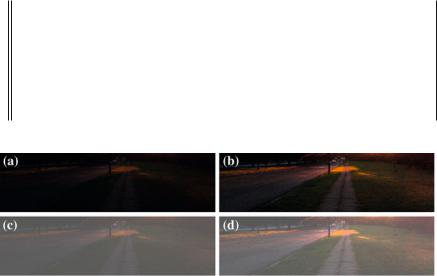
48 |
|
|
|
4 Contrast Manipulation |
|
|
Listing 4.3 Operations of change of scale by α and addition of the value β in R |
||
|
|
|
|
|
1 |
> |
image <- read . jpeg (" NatImage2 . jpg ") |
||
2 |
> |
alpha <- |
3 |
|
3 |
> |
beta <- 0 |
.3 |
|
4 |
> |
image1 <- |
image * alpha |
|
5 |
> |
image2 <- |
image + beta |
|
6 |
> |
image3 <- |
image * alpha + beta |
|
7> plot ( imagematrix ( image1 ))
8> plot ( imagematrix ( image2 ))
9> plot ( imagematrix ( image3 ))
|
|
|
|
||
|
|
|
|
|
|
Fig. 4.6 Results after applying the transformations of change of scale by alpha, addition of the value beta, and the two former operations at the same time. a Original image. b Change of scale by 3 (contrast). c Addition of the value 0.3 (brightness). d Change of brightness and contrast
Lines 2 and 3 define the values α and β. Lines 4, 5 and 6 perform the transformation of scale, addition of value, and the two former operations at the same time, respectively. Figure 4.6 shows the result after applying the operations.
As observed in Fig. 4.6, these operations result in brightness and contrast changes in an image where the values α and β are defined by the user. However, it is not always possible to find a pair of values capable to produce an ideal result. Consequently, it is necessary to define a metric to guide the search of these values, as the variance (a contrast measure) or entropy (an information measure).
4.2 Digital Negative
Another simple pointwise operator is the digital negative, which can be defined as: Ψs ( f (s)) = 255 − f (s) for all s S. Listing 4.4 presents a simple R code that applies this operation on the image of Fig. 4.6d. Line 1 applies the negative operator to the image resulted from line 6 of Listing 4.3 and line 2 plots the result. The values are subtracted from 1 and not from 255 because of the internal conversion applied by the software, so the values are between 0 and 1.
Figure 4.7 presents the result after applying the negative operator.
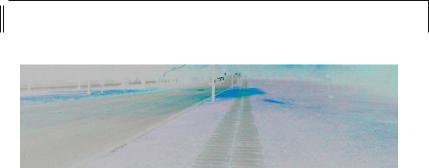
4.3 Linear Contrast Stretching |
49 |
Listing 4.4 Application of the digital negative operator in R
1
2
> negative <- 1 - image3
> plot ( imagematrix ( negative ))
|
|
|
|
||
|
|
|
|
|
|
Fig. 4.7 Digital negative of an image
4.3 Linear Contrast Stretching
The contrast stretching technique, or normalization, is a simple method for contrast improvement that aims to “spread” the histogram of the image, filling the full range of pixel values. The transformation is made by applying a linear scaling function to the image intensities. The normalizing operator applied to an image f : S → K is given by
Ψ |
( f (s)) |
= |
( f (s) |
− |
min |
|
) |
maxK − minK |
+ |
minK, |
(4.1) |
|
max f − min f |
||||||||||
s |
|
|
|
f |
|
|
|
where min f and max f are a lower and an upper bounds of the image, and minK and maxK are the minimum and maximum values of K.
The values for min f and max f could be the actual minimum and maximum values of the input image, however, this could be a problem in the presence of outliers. To overcome this problem these values are usually chosen as the 5th and 95th percentiles of the histogram. In the case of images with more than one band, the operator is applied for each band separately. Listing 4.5 presents the R code used to obtain the normalized image shown in Fig. 4.8.
4.4 Histogram Equalization
The histogram equalization is a pointwise operation used to improve the contrast of an image and it belongs to the basic set of image transformations. Unlike the operations shown in the previous sections, the histogram equalization does not depend on the specification of values from the user.
This operation makes use of the intuitive idea that an image with a good gradation of gray levels should have approximately the same amount of positions in each
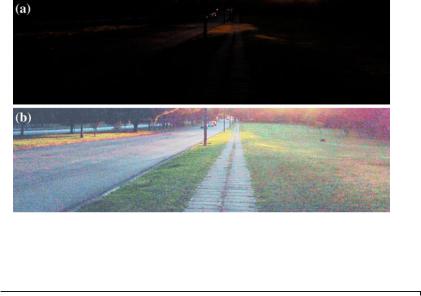
50 |
4 Contrast Manipulation |
Fig. 4.8 Result after linear contrast stretch. a Original image. b Image with stretched histogram
Listing 4.5 Implementing the linear stretching operator and applying it to the example image 1 in R
1 |
|
> |
stretch _ oper <- function (img ,a=0 ,b =1){ |
|
||||
2 |
|
> |
x <- quantile (img , seq (0 ,1 , by =0.05)) |
|
||||
3 |
|
> |
c <- as . double (x [[2]]) |
|
||||
4 |
|
> |
d <- as . double (x [[20]]) |
|
||||
5 |
|
> |
imgout = (img -c)* ((b -a)/(d -c ))+ a; |
|
||||
6 |
|
> |
imgout [ imgout <a] <-a; imgout [ imgout >b] <-b; |
|
||||
7 |
|
> |
return ( imgout ) |
|
||||
8 |
|
> |
} |
|
|
|
|
|
9 |
|
> |
red _ stretch <- stretch _ opr ( red ) |
|
||||
10 |
|
> |
green _ stretch <- stretch _ oper ( green ) |
|
||||
11 |
|
> |
blue _ stretch <- stretch _ oper ( blue ) |
|
||||
12 |
|
> |
stretch <- image |
|
|
|
||
13 |
|
> |
stretch [ , ,1] |
<- |
red _ stretch |
|
||
14 |
|
> |
stretch [ , ,2] |
<- |
green _ stretch |
|
||
15 |
|
> |
stretch [ , ,3] |
<- |
blue _ stretch |
|
||
16 |
|
> |
plot ( imagematrix ( stretch )) |
|
||||
|
|
|
|
|
||||
|
|
|
|
|
|
|
||
|
|
|
|
|
||||
|
|
|
|
|
|
|
|
|
|
|
|
|
|
|
|
||
possible value of K. In an opposite situation, we would have an image with a unique value, i.e., with no visual information. At first, this image with good gradation of gray levels would have a nearly normal histogram, and events with this type of histogram usually comes from random variables with uniform distribution.
Some elements of statistics defined in the previous chapter are used here to justify the technique of histogram equalization. The Theorem 1.1, for which the proof is presented in Bustos and Frery (1992), gives the theoretical support for the transformation we are looking for. The aim of the desired operation is to obtain the most uniform histogram possible. In order to achieve that, we can model the observed values as events, i.e., as occurrences of the random variable X. As we do not know
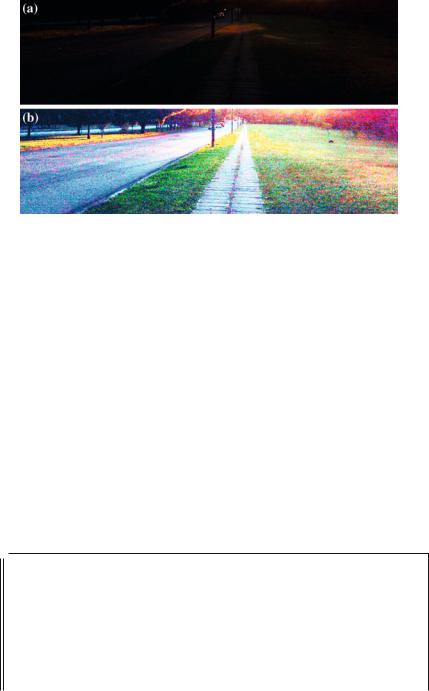
4.4 Histogram Equalization |
51 |
Fig. 4.9 Result after histogram equalization. a Original image. b Equalized image
FX , the cumulative distribution function that characterizes the distribution of X, we can estimate it. The empirical function (Definition 1.11) can be used in this sense.
The definition 1.11 provides means to estimate F, that according to 1.2 is the transformation that we need to obtain the desired distribution and which was stipulated by definition 1.5. Consequently, we have all the necessary tools to solve the our problem:
1.Calculate the empirical function of the image f = (x1, . . . , xn ), that is, to obtain
F( f ).
2.Obtain the image with the equalized histogram g : S → [0, 1] by applying pointwise F to f , i.e., g(s) = F( f (s)).
When leading with color images, this transformation can be applied independently to each band. As F is just an estimator of F, and because of the discrete nature of the data, the transformed image g will hardly have a perfect distributed histogram. However, the result of the application of this transformation is usually notable, as illustrated in Fig. 4.9. The R code to generate this result is shown in Listing 4.6.
1
2
3
4
5
6
7
8
9
10
Listing 4.6 Operation of histogram equalization in R
>red . eq <- ecdf ( red )( red )
>green . eq <- ecdf ( green )( green )
>blue . eq <- ecdf ( blue )( blue )
> dim ( red . eq ) <- dim ( green . eq ) <- dim ( blue . eq ) <-
+ dim ( image )[ -3]
>equalized = image
> |
equalized [ , ,1] |
= |
red . eq |
> |
equalized [ , ,2] |
= |
green . eq |
> |
equalized [ , ,3] |
= |
blue . eq |
> |
plot ( equalized ) |
|
|
|
|
|
|
||
|
|
|
|
|
|
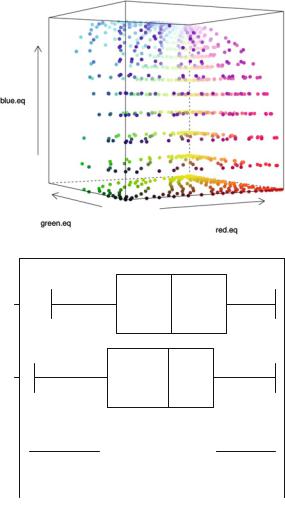
52 |
4 Contrast Manipulation |
Fig. 4.10 Perspective of values of the equalized example image 1
Fig. 4.11 Boxplot of the bands of the equalized image
green blue
red |
|
|
|
|
|
|
|
|
|
|
|
|
|
|
|
|
|
|
|
|
|
|
|
|
|
|
|
|
|
|
|
|
|
|
|
|
|
|
|
|
|
|
|
|
|
|
|
|
|
|
|
|
|
|
||
|
|
|
|
|
|
|
|
|
|
|
|
|
|
|
|
|
|
|
|
|
|
|
|
|
|
|
|
|
|
|
|
|
|
|
|
|
|
|
|
|
|
|
|
|
|
|
|
|
|
|
|
|||||
0.2 |
0.4 |
0.6 |
0.8 |
1.0 |
||||||||||||||
After the equalization process we can remake the same graphics presented in the previous section for the equalized image. Figure 4.10 shows how the values of the equalized image occupy the space. Comparing it with Fig. 4.3, the equalization improves the occupation of the color space and also moves away the colors from the main diagonal of the cube. Similarly, the boxplot of the equalized image shows that the values for each band are more uniformly distributed (see Fig. 4.11). Finally, the histogram of the bands of the equalized images are presented along with the original histograms in Fig. 4.5 (right column).
Theorem 1.1 allows the transformation of any continuous random variable into another random variable with uniform distribution inside the interval (0, 1). Theorem
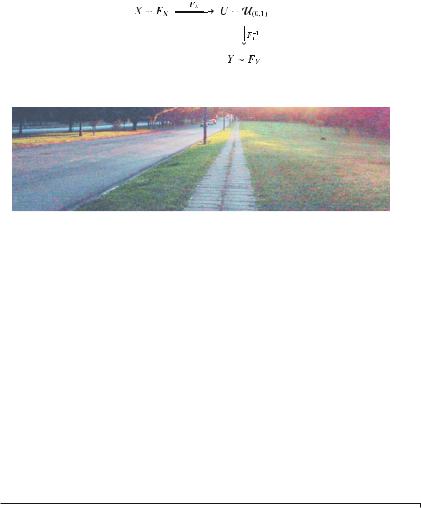
4.4 Histogram Equalization |
53 |
Fig. 4.12 Diagram of transformation of random variables
Fig. 4.13 Example image 2 with histograms β(5, 5)
1.2 uses this result to provide an extremely efficient tool for modeling, and it comes to be one of the pillars of the stochastic simulation.
These two theorems can be seen as sets, as presented in the diagram of Fig. 4.12. It is possible, with these theorems, to transform the random variable X that follows the distribution characterized by the cumulative distribution function FX into the random variable Y that follows the distribution characterized by the cumulative distribution function FY using the transformation Y = FY−1(FX ( X)). This composition of transformations allows us to specify the histogram of an image.
In the following, we illustrate how to specify the histogram with the beta distribution (Definition 1.6). We have already seen this density for different values of the parameters a and b in Fig. 2.2a. We can produce an image with histograms following the density β(5, 5). The variables red.eq, green.eq, and blue.eq, which store the equalized bands, will be used as presented in Listing 4.7.
Listing 4.7 Producing an image with histogram specified by the density β(5, 5)
1 |
|
> |
red .55 |
<- qbeta ( red .eq , 5, 5) |
|
|
|
||||
2 |
|
> |
green .55 <- |
qbeta ( green .eq , 5, 5) |
|
||||||
3 |
|
> |
blue .55 <- qbeta ( blue .eq , 5, 5) |
|
|
|
|||||
4 |
|
> |
beta55 |
<- |
image |
|
|
|
|
||
5 |
|
> |
lincol |
<- |
dim ( image )[ -3] |
|
|
|
|||
6 |
|
> |
beta55 [ , ,1] |
<- |
matrix ( red .55 , lincol ) |
|
|||||
7 |
|
> |
beta55 [ , ,2] |
<- |
matrix ( green .55 , |
lincol ) |
|
||||
8 |
|
> |
beta55 [ , ,3] |
<- |
matrix ( blue .55 , |
lincol ) |
|
||||
9 |
|
> |
plot ( beta55 ) |
|
|
|
|
|
|||
|
|
|
|
|
|
|
|
||||
|
|
|
|
|
|
|
|
|
|
||
|
|
|
|
|
|
|
|
||||
|
|
|
|
|
|
|
|
|
|
|
|
|
|
|
|
|
|
|
|
|
|
||
Figure 4.13 shows the result. We can notice the typical effect of a beta density with soft tails and centralized mode: the pastel shades. Using again the visualization in perspective, Fig. 4.14 shows the distribution of values of the image with the specified histogram.
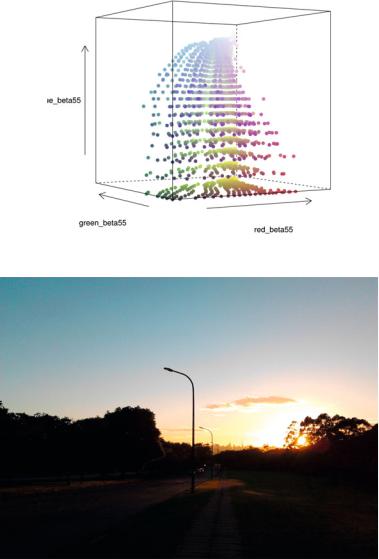
54 |
4 Contrast Manipulation |
Fig. 4.14 Perspective of values of the example image 1 with histograms β(5, 5)
Fig. 4.15 Example image 2
The histogram equalization process presented before was applied at one time to the whole image. What if we want to equalize just part of the histogram? This would be the case when we have just one part of the image with dark colors. Let us take a look at the image in Fig. 4.15. Looking carefully to this image, we can notice that there is a clustered set of pixels with high saturated colors. This information can be inferred from the histograms of each band presented in Fig. 4.16 (left column). It
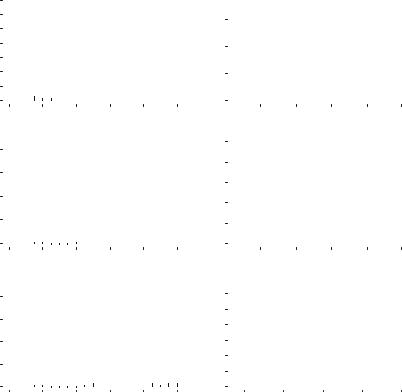
4.4 |
Histogram Equalization |
|
|
|
|
|
|
|
|
|
|
|
|
|
|
|
|
|
|
|
|
|
|
|
|
|
|
|
|
|
|
|
|
|
|
|
|
|
|
55 |
|||||||||||||||||||||
Histogram of proportions |
0 1 2 3 4 5 6 7 |
|
|
|
|
|
|
|
|
|
|
|
|
|
|
|
|
|
|
|
|
|
|
|
|
|
|
|
|
|
|
|
|
Histogram of proportions |
0.0 0.5 1.0 1.5 |
|
|
|
|
|
|
|
|
|
|
|
|
|
|
|
|
|
|
|
|
|
|
|
|
|
|
|
|
|
|
|
|
|
|
|
|
|
|
|
|
|
|
|
|
|
|
|
|
|
|
|
|
|
|
|
|
|
|
|
|
|
|
|
|
|
|
|
|
|
|
|
|
|
|
|
|
|
|
|
|
|
|
|
|
||||
|
|
|
|
|
|
|
|
|
|
|
|
|
|
|
|
|
|
|
|
|
|
|
|
|
|
|
|
|
|
|
|
|
|
|
|
|
|
|
|
|
|
|
|
|
|
|
|
|
|
|
|
|
|
|
|
|
|
||||
|
|
|
|
|
|
|
|
|
|
|
|
|
|
|
|
|
|
|
|
|
|
|
|
|
|
|
|
|
|
|
|
|
|
|
|
|
|
|
|
|
|
|
|
|
|
|
|
|
|
|
|
|
|
|
|
|
|
||||
|
|
|
|
|
|
|
|
|
|
|
|
|
|
|
|
|
|
|
|
|
|
|
|
|
|
|
|
|
|
|
|
|
|
|
|
|
|
|
|
|
|
|
|
|
|
|
|
|
|
|
|
|
|
|
|
|
|
||||
|
|
|
|
|
|
|
|
|
|
|
|
|
|
|
|
|
|
|
|
|
|
|
|
|
|
|
|
|
|
|
|
|
|
|
|
|
|
|
|
|
|
|
|
|
|
|
|
|
|
|
|
|
|
|
|
|
|
||||
|
|
|
|
|
|
|
|
|
|
|
|
|
|
|
|
|
|
|
|
|
|
|
|
|
|
|
|
|
|
|
|
|
|
|
|
|
|
|
|
|
|
|
|
|
|
|
|
|
|
|
|
|
|
|
|
|
|
||||
|
|
|
|
|
|
|
|
|
|
|
|
|
|
|
|
|
|
|
|
|
|
|
|
|
|
|
|
|
|
|
|
|
|
|
|
|
|
|
|
|
|
|
|
|
|
|
|
|
|
|
|
|
|
|
|
|
|
||||
|
|
|
|
|
|
|
|
|
|
|
|
|
|
|
|
|
|
|
|
|
|
|
|
|
|
|
|
|
|
|
|
|
|
|
|
|
|
|
|
|
|
|
|
|
|
|
|
|
|
|
|
|
|
|
|
|
|
|
|||
|
0.0 |
0.2 |
0.4 |
|
|
|
|
0.6 |
|
0.8 |
1.0 |
|
0.2 |
0.4 |
0.6 |
0.8 |
1.0 |
||||||||||||||||||||||||||||||||||||||||||||
|
|
|
|
|
|
|
|
|
|
|
|
|
|
|
Red band |
|
|
|
|
|
|
|
|
|
|
|
|
|
|
|
|
|
|
|
|
|
|
|
Red band |
|
|
|
|
|
|
|
|
|
|
|
|||||||||||
proportions |
6 8 |
|
|
|
|
|
|
|
|
|
|
|
|
|
|
|
|
|
|
|
|
|
|
|
|
|
|
|
|
|
|
|
|
proportions |
1.5 2.0 2.5 |
|
|
|
|
|
|
|
|
|
|
|
|
|
|
|
|
|
|
|
|
|
|
|
|
|
|
|
|
|
|
|
|
|
|
|
|
|
|
|
|
|
|
|
|
|
|
|
|
|
|
|
|
|
|
|
|
|
|
|
|
|
|
|
|
|
|
|
|
|
|
|
|
|
|
|
|
|
|
|
|
|
|
|
|
||||
|
|
|
|
|
|
|
|
|
|
|
|
|
|
|
|
|
|
|
|
|
|
|
|
|
|
|
|
|
|
|
|
|
|
|
|
|
|
|
|
|
|
|
|
|
|
|
|
|
|
|
|
|
|
|
|
|
|
||||
|
|
|
|
|
|
|
|
|
|
|
|
|
|
|
|
|
|
|
|
|
|
|
|
|
|
|
|
|
|
|
|
|
|
|
|
|
|
|
|
|
|
|
|
|
|
|
|
|
|
|
|
|
|
|
|
|
|
||||
|
|
|
|
|
|
|
|
|
|
|
|
|
|
|
|
|
|
|
|
|
|
|
|
|
|
|
|
|
|
|
|
|
|
|
|
|
|
|
|
|
|
|
|
|
|
|
|
|
|
|
|
|
|
|
|
|
|
||||
|
|
|
|
|
|
|
|
|
|
|
|
|
|
|
|
|
|
|
|
|
|
|
|
|
|
|
|
|
|
|
|
|
|
|
|
|
|
|
|
|
|
|
|
|
|
|
|
|
|
|
|
|
|
|
|
|
|
||||
Histogram of |
0 2 4 |
|
|
|
|
|
|
|
|
|
|
|
|
|
|
|
|
|
|
|
|
|
|
|
|
|
|
|
|
|
|
|
|
Histogram of |
0.0 0.5 1.0 |
|
|
|
|
|
|
|
|
|
|
|
|
|
|
|
|
|
|
|
|
|
|
|
|
|
|
|
|
|
|
|
|
|
|
|
|
|
|
|
|
|
|
|
|
|
|
|
|
|
|
|
|
|
|
|
|
|
|
|
|
|
|
|
|
|
|
|
|
|
|
|
|
|
|
|
|
|
|
|
|
|
|
|
|
||||
|
|
|
|
|
|
|
|
|
|
|
|
|
|
|
|
|
|
|
|
|
|
|
|
|
|
|
|
|
|
|
|
|
|
|
|
|
|
|
|
|
|
|
|
|
|
|
|
|
|
|
|
|
|
|
|
|
|
|
|
||
|
0.0 |
0.2 |
0.4 |
|
|
|
|
0.6 |
|
0.8 |
1.0 |
|
0.2 |
0.4 |
0.6 |
0.8 |
|
1.0 |
|||||||||||||||||||||||||||||||||||||||||||
|
|
|
|
|
|
|
|
|
|
|
|
|
Green band |
|
|
|
|
|
|
|
|
|
|
|
|
|
|
|
|
|
|
|
|
|
|
Green band |
|
|
|
|
|
|
|
|
|
|
|
||||||||||||||
proportions |
6 8 |
|
|
|
|
|
|
|
|
|
|
|
|
|
|
|
|
|
|
|
|
|
|
|
|
|
|
|
|
|
|
|
|
proportions |
2.0 2.5 3.0 |
|
|
|
|
|
|
|
|
|
|
|
|
|
|
|
|
|
|
|
|
|
|
|
|
|
|
|
|
|
|
|
|
|
|
|
|
|
|
|
|
|
|
|
|
|
|
|
|
|
|
|
|
|
|
|
|
|
|
|
|
|
|
|
|
|
|
|
|
|
|
|
|
|
|
|
|
|
|
|
|
|
|
|
|
||||
|
|
|
|
|
|
|
|
|
|
|
|
|
|
|
|
|
|
|
|
|
|
|
|
|
|
|
|
|
|
|
|
|
|
|
|
|
|
|
|
|
|
|
|
|
|
|
|
|
|
|
|
|
|
|
|
|
|
||||
|
|
|
|
|
|
|
|
|
|
|
|
|
|
|
|
|
|
|
|
|
|
|
|
|
|
|
|
|
|
|
|
|
|
|
|
|
|
|
|
|
|
|
|
|
|
|
|
|
|
|
|
|
|
|
|
|
|
||||
|
|
|
|
|
|
|
|
|
|
|
|
|
|
|
|
|
|
|
|
|
|
|
|
|
|
|
|
|
|
|
|
|
|
|
|
|
|
|
|
|
|
|
|
|
|
|
|
|
|
|
|
|
|
|
|
|
|
||||
|
|
|
|
|
|
|
|
|
|
|
|
|
|
|
|
|
|
|
|
|
|
|
|
|
|
|
|
|
|
|
|
|
|
|
|
|
|
|
|
|
|
|
|
|
|
|
|
|
|
|
|
|
|
|
|
|
|
|
|||
Histogram of |
0 2 4 |
|
|
|
|
|
|
|
|
|
|
|
|
|
|
|
|
|
|
|
|
|
|
|
|
|
|
|
|
|
|
|
|
Histogram of |
0.0 0.5 1.0 1.5 |
|
|
|
|
|
|
|
|
|
|
|
|
|
|
|
|
|
|
|
|
|
|
|
|
|
|
|
|
|
|
|
|
|
|
|
|
|
|
|
|
|
|
|
|
|
|
|
|
|
|
|
|
|
|
|
|
|
|
|
|
|
|
|
|
|
|
|
|
|
|
|
|
|
|
|
|
|
|
|
|
|
|
|
|
||||
|
|
|
|
|
|
|
|
|
|
|
|
|
|
|
|
|
|
|
|
|
|
|
|
|
|
|
|
|
|
|
|
|
|
|
|
|
|
|
|
|
|
|
|
|
|
|
|
|
|
|
|
|
|
|
|
|
|
||||
|
|
|
|
|
|
|
|
|
|
|
|
|
|
|
|
|
|
|
|
|
|
|
|
|
|
|
|
|
|
|
|
|
|
|
|
|
|
|
|
|
|
|
|
|
|
|
|
|
|
|
|
|
|
|
|
|
|
||||
|
|
|
|
|
|
|
|
|
|
|
|
|
|
|
|
|
|
|
|
|
|
|
|
|
|
|
|
|
|
|
|
|
|
|
|
|
|
|
|
|
|
|
|
|
|
|
|
|
|
|
|
|
|
|
|
|
|
|
|
||
|
0.0 |
0.2 |
0.4 |
|
|
|
|
0.6 |
|
0.8 |
1.0 |
|
0.2 |
|
|
|
0.4 |
|
0.6 |
|
0.8 |
|
1.0 |
||||||||||||||||||||||||||||||||||||||
|
|
|
|
|
|
|
|
|
|
|
|
|
Blue band |
|
|
|
|
|
|
|
|
|
|
|
|
|
|
|
|
|
|
|
|
|
|
|
Blue band |
|
|
|
|
|
|
|
|
|
|
|
|||||||||||||
Fig. 4.16 Histogram of the bands of the example image 2 (left) and of the adaptive equalized image (right)
occurs that each histogram has a division value between the set of low values and high values. Let us try to use this information to apply the equalization technique only to the set of low values. Listing 4.8 shows the R code to make this “adaptive” equalization and the result is presented in Fig. 4.17. The histograms after equalization are presented in Fig. 4.16 (right column).
Lines 1, 2, and 3 use the separation values inferred from the histograms of each band to find only the indexes of the darker pixels using the function which. Lines 4, 5, and 6 take the correspondent values from each band using the indexes found before. As before, we use the empirical cumulative distribution function (ecdf) for the chosen values of each band (lines 7, 8, and 9). Finally, lines 10 to 21 merge the unchanged values and the changed values after equalization, and create the final image shown in Fig. 4.17.

56 |
4 Contrast Manipulation |
Fig. 4.17 Result of equalizing part of the histogram of the example image 2
Listing 4.8 Experiment equalizing part of the image histogram
1 |
> |
indexes _ red <- which (red <0.22 , arr . in = TRUE ) |
|||
2 |
> |
indexes _ green <- |
|
which ( green <0.4 , |
arr . in = TRUE ) |
3 |
> |
indexes _ blue <- |
which ( blue <0.45 , |
arr . in = TRUE ) |
|
4 |
> |
red2 = red [ indexes _ red ] |
|
||
5 |
> |
green2 = green [ indexes _ green ] |
|
||
6 |
> |
blue2 = blue [ indexes _ blue ] |
|
||
7 |
> |
red . eq2 <- ecdf ( red2 )( red2 ) |
|
||
8 |
> |
green . eq2 <- ecdf ( green2 )( green2 ) |
|
||
9 |
> |
blue . eq2 <- ecdf ( blue2 )( blue2 ) |
|
||
10 |
> |
red . eq3 = red |
|
|
|
11 |
> |
green . eq3 = green |
|
|
|
12 |
> |
blue . eq3 = blue |
|
|
|
13 |
> |
red . eq3 [ indexes _ red ] = red . eq2 |
|
||
14 |
> green . eq3 [ indexes _ green ] = green . eq2 |
||||
15 |
> blue . eq3 [ indexes _ blue ] = blue . eq2 |
|
|||
16 |
> |
dim ( red . eq3 ) <- |
dim ( green . eq3 ) <- dim ( blue . eq3 ) |
||
17 |
+ |
<- dim ( image )[ -3] |
|
|
|
18 |
> |
equalized2 = image |
|
||
19 |
> |
equalized2 [ , ,1] |
= |
red . eq3 |
|
20 |
> |
equalized2 [ , ,2] |
= |
green . eq3 |
|
21 |
> |
equalized2 [ , ,3] |
= |
blue . eq3 |
|
22 |
> |
plot ( imagematrix ( equalized2 )) |
|
||
|
|
|
|
||
|
|
|
|
|
|
4.4 Histogram Equalization |
57 |
Using the technique presented is this section, one can specify histograms of different distributions to change the characteristics of an image. The reader is invited to apply this technique using different distributions and different images.
Additional material related to histogram processing can be found in Hummel (1975), Gonzales and Fittes (1977), Stark (2000), Coltuc et al. (2006), Zhu et al. (1999).
In this chapter, some common methods for contrast manipulation were presented. However, there are more advanced and powerfull tools that can be used for contrast enhancement as, for instance, Principal Component Analysis that is presented later in Chap. 6.
References
Bustos, O. H., & Frery, A. C. (1992). Simulação estocástica: teoria e algoritmos (versão completa), Monografias de Matemática, 49. Rio de Janeiro, RJ: CNPq/IMPA.
Coltuc, D., Bolon, P. & Chassery, J.-M. (2006). Exact histogram specification. IEEE Transactions on Image Processing, 15(5), 1143–1152. http://dblp.uni-trier.de/db/journals/tip/tip15.html# ColtucBC06
Gonzales, R., & Fittes, B. (1977). Gray-level transformations for interactive image enhancement. Mechanism and Machine Theory, 12(1), 111–122. URL http://www.sciencedirect.com/science/ article/pii/0094114X77900623, Special Issue: Robots and Manipulator Systems.
Gonzalez, R. C., & Woods, R. E. (1992). Digital Image Processing. MA: Addison-Wesley. Hummel, R. A. (1975). Histogram modification techniques. Computer Graphics and Image Process-
ing, 4(3), 209–224. URL http://www.sciencedirect.com/science/article/pii/0146664X7590009X Jain, A. K. (1989). Fundamentals of Digital Image Processing. Englewood Cliffs: Prentice-Hall
International Editions.
Murrell, P. (2006). R Graphics. Boca Raton: Chapman & Hall.
Rizzo, M. L. (2007). Statistical Computing with R. Boca Raton: Chapman & Hall/CRC.
Stark, J. A. (2000). Adaptive image contrast enhancement using generalizations of histogram equalization. IEEE Transactions on Image Processing, 9, 889–896.
Zhu, H., Chan, F. H. & Lam, F. (1999). Image contrast enhancement by constrained local histogram equalization. Computer Vision and Image Understanding, 73(2), 281–290. http://www. sciencedirect.com/science/article/pii/S1077314298907238
