
Practical Database Programming With Java
.pdf
5.3 Exploring NetBeans IDE 6.8 219
enterprise bean module deployment descriptor, for example, declares transaction attributes and security authorizations for an enterprise bean. A Java EE module can be deployed as a standalone module.
The four types of Java EE modules are listed as follows:
1.EJB modules, which contain class files for enterprise beans and an EJB deployment descriptor. EJB modules are packaged as JAR files with a .jar extension.
2.Web modules, which contain Servlet class files, Web files, supporting class files, GIF and HTML files, and a Web application deployment descriptor. Web modules are packaged as JAR files with a .war (Web ARchive) extension.
3.Application client modules, which contain class files and an application client deployment descriptor. Application client modules are packaged as JAR files with a .jar extension.
4.Resource adapter modules, which contain all Java interfaces, classes, native libraries, and other documentation, along with the resource adapter deployment descriptor. Together, these implement the Connector architecture for a particular EIS. Resource adapter modules are packaged as JAR files with a .rar (resource adapter archive) extension.
5.3.5.1.5 Java EE 6 APIs An EJB component, or enterprise bean, is a body of code having fields and methods to implement modules of business logic. You can think of an enterprise bean as a building block that can be used alone or with other enterprise beans to execute business logic on the Java EE server.
There are two kinds of enterprise beans: session beans and message-driven beans.
1. A session bean represents a transient conversation with a client. When the client finishes executing, the session bean and its data are gone.
2.A message-driven bean combines features of a session bean and a message listener, allowing a business component to receive messages asynchronously. Commonly, these are Java Message Service (JMS) messages.
Java EE includes several API specifications, such as JDBC, RMI, email, JMS, Web services, XML, etc, and defines how to coordinate them. Java EE also features some specifications unique to Java EE for components. These include Enterprise JavaBeans (EJB), Connectors, Servlets, portlets (following the Java Portlet specification), JavaServer Pages, and several web service technologies. This allows developers to create enterprise applications that are portable and scalable, and that integrate with legacy technologies. A Java EE application server can handle transactions, security, scalability, concurrency and management of the components that are deployed to it in order to enable developers to concentrate more on the business logic of the components rather than on infrastructure and integration tasks.
The Java EE APIs includes several technologies that extend the functionality of the base Java SE APIs. Table 5.9 shows most components included in Enterprise Edition 6 API Specification.
5.3.5.1.6 Java EE 6 APIs Included in the Java SE 6 Several APIs that are required by the Java EE 6 platform are included in the Java SE 6 platform and are thus available to Java EE applications. Table 5.10 lists these APIs.

220 Chapter 5 Introduction to NetBeans IDE
Table 5.9. Most components defined in Enterprise Edition 6 API Specification
Component Name |
Description |
|
|
javax.ejb.* |
The EJB specification defines a set of lightweight APIs that an |
|
object container (the EJB container) will support in order to |
|
provide Java Transaction API (JTA) remote procedure calls |
|
using Remote Method Invocation (RMI), concurrency control, |
|
dependency injection, and access control for business objects. |
|
This package contains the EJB classes and interfaces that define |
|
the contracts between the enterprise bean and its clients, and |
|
between the enterprise bean and the EJB container |
javax.enterprise.context.* |
These packages define the context (scope) annotations and |
|
interfaces for the Contexts and Dependency Injection (CDI) API |
javax.enterprise.inject.* |
These packages define the injection annotations for the Contexts |
|
and Dependency Injection (CDI) API |
javax.jms.* |
This package defines the Java Message Service (JMS) API. The |
|
JMS API provides a common way for Java programs to create, |
|
send, receive, and read an enterprise messaging system’s |
|
messages |
javax.faces.* |
This package defines the root of the JavaServer Faces (JSF) API. |
|
JSF is a technology for constructing user interfaces out of |
|
components |
javax.faces.component.* |
This package defines the component part of the JavaServer Faces |
|
(JSF) API. Since JSF is primarily component oriented, this is one |
|
of the core packages. The package overview contains a UML |
|
diagram of the component hierarchy |
javax.persistence |
This package contains the classes and interfaces that define the |
|
contracts between a persistence provider and the managed |
|
classes and the clients of the Java Persistence API (JPA) |
javax.xml.stream |
This package contains readers and writers for XML streams |
javax.resource.* |
This package defines the Java EE Connector Architecture API. |
|
Java EE Connector Architecture (JCA) is a Java-based |
|
technology solution for connecting application servers and |
|
enterprise information systems (EIS) as part of enterprise |
|
application integration (EAI) solutions |
|
|
5.3.5.1.7 Java EE 6 Application Servers To build a Java EE application, developers can use some certified Application Servers provided by Sun. Here are some popular Java EE6 related application servers. The servers are categorized based on the following groups:
1.Java EE 6 certified servers
•Sun GlassFish Enterprise Server v3 based on the open source GlassFish application server
•JEUS 7, an application server from TmaxSoft. According to their website, “JEUS 7 is scheduled to be released at the end of 2010.”
2.In development for full Java EE 6
•JBoss Application Server 6

|
5.3 Exploring NetBeans IDE 6.8 221 |
Table 5.10. Java Enterprise Edition 6 APIs included in Java Standard Edition 6 API |
|
|
|
API Name |
Description |
|
|
Java Database |
The Java Database Connectivity (JDBC) API lets you invoke |
Connectivity API |
SQL commands from Java programming language methods. |
|
You use the JDBC API in an enterprise bean when you have a |
|
session bean access the database. You can also use the JDBC |
|
API from a Servlet or a JSP page to access the database |
|
directly without going through an enterprise bean. |
|
The JDBC API has two parts: an application-level interface used |
|
by the application components to access a database, and a |
|
service provider interface to attach a JDBC driver to the Java |
|
EE platform |
Java Naming and |
The Java Naming and Directory Interface (JNDI) provides |
Directory Interface |
naming and directory functionality, enabling applications to |
|
access multiple naming and directory services, including existing |
|
naming and directory services such as LDAP, NDS, DNS, and |
|
NIS. It provides applications with methods for performing |
|
standard directory operations, such as associating attributes |
|
with objects and searching for objects using their attributes. |
|
Using JNDI, a Java EE application can store and retrieve any |
|
type of named Java object, allowing Java EE applications to |
|
coexist with many legacy applications and systems |
JavaBeans Activation |
The JavaBeans Activation Framework (JAF) is used by the |
Framework |
JavaMail API. JAF provides standard services to determine the |
|
type of an arbitrary piece of data, encapsulate access to it, |
|
discover the operations available on it, and create the |
|
appropriate JavaBeans component to perform those operations |
Java API for XML |
The Java API for XML Processing (JAXP), part of the Java SE |
Processing |
platform, supports the processing of XML documents using |
|
Document Object Model (DOM), Simple API for XML (SAX), |
|
and Extensible Style sheet Language Transformations (XSLT). |
|
JAXP enables applications to parse and transform XML |
|
documents independent of a particular XML processing |
|
implementation |
Java Architecture for |
The Java Architecture for XML Binding (JAXB) provides a |
XML Binding (JAXB) |
convenient way to bind an XML schema to a representation in |
|
Java language programs. JAXB can be used independently or in |
|
combination with JAX-WS, where it provides a standard data |
|
binding for web service messages. All Java EE application client |
|
containers, web containers, and EJB containers support the |
|
JAXB API. |
SOAP with |
The SOAP with Attachments API for Java (SAAJ) is a low-level |
Attachments API for |
API on which JAX-WS and JAXR depend. SAAJ enables the |
Java |
production and consumption of messages that conform to the |
|
SOAP 1.1 and 1.2 specifications and SOAP with Attachments |
|
note. Most developers do not use the SAAJ API, instead using |
|
the higher-level JAX-WS API |
(Continued)

222 Chapter 5 Introduction to NetBeans IDE
Table 5.10. (Continued)
API Name |
Description |
|
|
Java API for XML Web |
The JAX-WS specification provides support for web services that |
Services (JAX-WS) |
use the JAXB API for binding XML data to Java objects. The |
|
JAX-WS specification defines client APIs for accessing web |
|
services, as well as techniques for implementing web service |
|
endpoints. The Implementing Enterprise Web Services |
|
specification describes the deployment of JAX-WS-based |
|
services and clients. The EJB and Java Servlet specifications |
|
also describe aspects of such deployment. It must be possible to |
|
deploy JAX-WS-based applications using any of these |
|
deployment models |
Java Authentication |
The Java Authentication and Authorization Service (JAAS) |
and Authorization |
provides a way for a Java EE application to authenticate and |
Service (JAAS) |
authorize a specific user or group of users to run it. |
|
JAAS is a Java programming language version of the standard |
|
Pluggable Authentication Module (PAM) framework, which |
|
extends the Java Platform security architecture to support |
|
user-based authorization |
|
|
3.In development for Java EE 6 Web Profile
• Caucho Resin 4.0. Discussion
Next, let’s build a Java EE 6 project to illustrate how to use some important components we have discussed, such as Java EJB, JPA, and JFS, to develop a three-tier application to access a sample database via application server to perform data actions.
5.3.5.2 Install and Configure Java EE 6 Software and Tools
To build and develop a Java EE 6 Web application, the following software and tools are needed:
•Java EE 6 Software Development Kit (SDK)
•Apache Ant
Since most Java EE 6 Web applications are three-tier applications, which mean:
•Web browser works as the top tier
•Enterprise server works as the mid-tier
•Database server works as the third tier
Sun GlassFish Enterprise Server v3 is targeted as the build and runtime environment for the Java EE 6 Web applications. To build, deploy, and run a Java EE 6 project, you need a copy of the Enterprise Server. To obtain the Enterprise Server, you must install the Java EE 6 Software Development Kit (SDK), which you can download from

5.3 Exploring NetBeans IDE 6.8 223
http://java.sun.com/javaee/downloads/. Make sure you download the Java EE 6 SDK, not the Java EE 6 Web Profile SDK.
Let’s first take care of downloading the Java EE 6 SDK.
5.3.5.2.1 Install Java EE 6 SDK Software |
Go to the site http://java.sun.com/javaee/ |
downloads/ to open the GlassFish and |
Java EE 6 page. Select Windows and |
English from the Platform and Language combo box, and click on the Download button under the Java EE 6 SDK column to begin this downloading process.
On the opened Download dialog, click on the Continue to Download button to skip this registration step. Click on the Save button to temporarily save this software to the Temp folder under the root (C:/) driver in your computer.
When the download is done, you can click on the Run button to install it to your computer. Follow the installation instructions to complete this process.
During the installation of the SDK, pay special attention to the following steps:
1.Configure the Enterprise Server administration Username as the default setting (admin). You can select and enter any password as you like (reback is used in our application).
2.Accept the default port values for the Admin Port (4848) and the HTTP Port (8080), unless the Port has been occupied. In that case, change the Port number to enable system to use other Port. In our application, change the HTTP Port to 8082 since the Port 8080 has been used by some other devices.
3.Allow the installer to download and configure the Update Tool. If you access the Internet through a firewall, provide the proxy host and port.
Click on the Install button to begin this installation process, as shown in Figure 5.55.
Figure 5.55. The installation process of Java EE 6 SDK.

224 Chapter 5 Introduction to NetBeans IDE
In the Registration step, click on the Skip Registration radio button if you do not want to perform this registration. Click on the Next button to continue.
When the installation is complete, a Summary page is displayed to provide a detailed installation and configuration report for this installation. Click on the Exit button to complete this installation if everything looks fine. Refer to Appendix I for more details on this installation.
5.3.5.2.2 Add Enterprise Server as a Server in the NetBeans IDE To run the Java EE 6 Web applications in the NetBeans IDE, you must register your Enterprise Server installation as a NetBeans Server Instance. Follow these instructions to register the
Enterprise Server in the NetBeans IDE.
1. |
Launch the NetBeans IDE 6.8. |
|
2. |
Select the Tools |
> Servers menu item to open the Servers dialog. |
3. |
Click on the Add |
Server button. |
4. |
In the opened Add Server Instance dialog, select the GlassFish v3, as shown |
|
|
in Figure 5.56, and click on the Next button. |
|
5. |
Under Server |
Location, enter the location of your Enterprise Server installation, |
|
which is C:\glassfishv3, and click on the Next button. |
|
6. |
Select the Register Local Domain radio button |
|
7. |
Click on the Finish button. |
|
Your finished installed GlassFish v3 server window should match one that is shown in Figure 5.57. Click on the Close button to complete this adding process.
Now let’s create a new Java EE 6 Web application project.
5.3.5.3 Create a Java EE 6 Web Application Project
In this section, we will build a Java EE 6 Web application, combined with a brief introduction to some features introduced as part of Java EE 6 specification we discussed in the
Figure 5.56. Add the GlassFish v3 Enterprise Server into the NetBeans IDE.
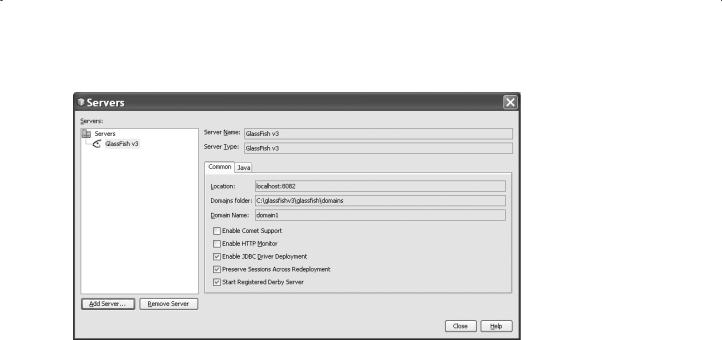
5.3 Exploring NetBeans IDE 6.8 225
Figure 5.57. The finished adding glassfish v3 server into the NetBeans IDE window.
previous sections. To illustrate the new features, we will demonstrate how to create a simple Java EE 6 Web application that contains an EJB 3.1 stateless session bean facade for an entity class. We will use wizards in the NetBeans IDE to generate the entity class and the session bean. The code generated by the wizard uses queries that are defined in the Criteria API that is part of JPA 2.0 and contained in the Java EE 6 specification. We will then create a named managed bean that accesses the session facade and a presentation layer that uses the Facelets view framework as specified in JSF 2.0.
This project is based on technologies in the Java EE 6 specification, such as JavaServer Faces 2.0 (JSF), Enterprise Java Beans 3.1 (Session Bean and Message-Driven Bean), and JPA, with the help of NetBeans IDE 6.8 as the tool. We will creates a Java EE 6 Web application called JavaEEDBManufacturer that performs only the retrieving function on the manufacturer records in the Manufacturer table provided by the NetBeans sample database served by the Glassfish built-in database server, JavaDB.
The objective of this project is to demonstrate the ease of using several Java EE 6 technologies like JSF2.0, EJB3, and JPA with the help of NetBeans IDE, and putting them together to create an enterprise-ready Web-based application.
Figure 5.58 shows a structure diagram of this Web application project.
Perform the following operations to create a new Java EE 6 Web application project named JavaEEWebDBApp:
1.Launch the NetBeans IDE 6.8.
2.Choose File > New Project (Ctrl-Shift-N) from the main menu.
3.Select Enterprise Application from the Java EE category and click on the Next button.
4.Type JavaEEDBManufacturer for the project name and set the desired project location.

226 Chapter 5 Introduction to NetBeans IDE
Java EE Application |
Client Tier |
Client Machine |
|
Java Server Faces
Web Tier
JSP Pages
Java EE Server
|
|
|
Session Bean |
|
|
Message Driven Bean |
|
|
|
|
|||
|
|
|
|
|
|
|
Message listener
Queue
Enterprise Beans |
Business Tier |
|
Java Persistence API |
Data Access |
|
|
|
|
Database |
EIS Tier |
Database Server |
Figure 5.58. The structure diagram of the Java EE 6 Web application project.
Figure 5.59. The finished New Enterprise Application window.
5. Deselect the Use Dedicated Folder option, if selected. Click on the Next button. For this application, there is little reason to copy project libraries to a dedicated folder because we will not need to share libraries with other users or projects.
6.Set the server to GlassFish v3, and set the Java EE Version to Java EE 6. Keep all other default settings and click on the Finish button.
Your finished New Enterprise Application window should match one that is shown in Figure 5.59.

5.3 Exploring NetBeans IDE 6.8 227
Figure 5.60. Created three projects by NetBeans IDE.
NetBeans will create three projects, namely JavaEEDBManufacturer
(Enterprise Application project), JavaEEDBManufacturer-ejb (EJB project), and JavaEEDBManufacturer-war (Web project), as shown in Figure 5.60.
Next, let’s create our entity classes to map our sample database and tables, since the Session Beans are responsible for manipulating the data, and they will be created in the EJB project (refer to Fig. 5.58).
5.3.5.4 Creating the Entity Classes from the Database
Perform the following operations to create our entity classes for our sample database:
1.In the Projects window, right click on the JavaEEDBManufacturer-ejb project and select the New > Entity Classes from Database item from the pop-up menu.
2. |
Check the Data Source Radio button, click on the dropdown arrow, and select the New |
|
Data Source from the corresponding dropdown list. |
3. |
On the opened Create Data Source dialog, enter jdbc/sample into the JNDI |
|
Name field and click on the dropdown arrow on the Database Connection combo |
|
box, and select the default JavaDB sample database connection URL jdbc:derby:// |
|
localhost:1527/sample [app on APP]. Click on the OK button to close this |
|
dialog box. |
4. |
Under the Available Tables list box, select MANUFACTURER and click on Add button |
|
so that it appears in the Selected Tables list box. Your New Entity Classes |
|
from Database window should match one that is shown in Figure 5.61. Click on the |
|
Next button to continue. |
|
|
 Note: You do not need to create a new Data Source; instead, you can directly select the jdbc/sample from the existing data source if this default database has been installed and set up in your NetBeans IDE.
Note: You do not need to create a new Data Source; instead, you can directly select the jdbc/sample from the existing data source if this default database has been installed and set up in your NetBeans IDE.
5.Click on the Create Persistence Unit button and select jdbc/sample as the
Data Source. Leave the rest as default as shown in Figure 5.62, and click on the Create button to continue.

228 Chapter 5 Introduction to NetBeans IDE
Figure 5.61. The New Entity Classes from Database window.
Figure 5.62. The Create Persistence Unit dialog.
6.Provide a package name, com.javaeedbmanufacturer.entity, in the Package
field and click on the Next button.
7.Change the Collection Type to java.util.List and click on the Finish button to complete this entity class creation process.
You can find that one entity class, Manufacturer.java, has been created under the
Source Packages, com.javaeedbmanufacturer.entity, in the Projects window, which is shown in Figure 5.63.
Next, let’s create the Java Beans to perform communication functions between the JSF pages and JPA to make the data actions against our sample database.
