
What is a Microcontroller (Paralax, v2.2, student guide, 2004)
.pdfPage 294 · What’s a Microcontroller? |
|
|
|
|
|
DEBUGIN STR userEntry \5 |
' Get user |
input password. |
FOR index = 0 TO 4 |
' Check array against DATA |
|
READ Password + index, temp |
' Get next |
password char |
IF temp <> userEntry(index) THEN EXIT |
' Compare to user input, |
|
NEXT |
' exit if not equal. |
|
IF index <> 5 THEN |
' If exit, |
then index not equal |
DEBUG CR,"Password not correct.", CR |
' to 5 and |
pass is not correct. |
ENDIF |
|
|
LOOP UNTIL index = 5 |
' Only get |
out of loop when |
|
' index = 5. |
|
DEBUG CR, "Password is correct;", CR, |
' Program can move on when |
|
"program can continue..." |
' password |
is correct. |
END |
|
|
Your Turn – Modifying Passwords
√Modify the Password DATA directive so that it uses a different five character password.
√By changing five different values in the program, you can also modify it so that it accepts a four character password instead of a five character password.
Modifying Password Checker for Use in a Larger Program
The goal is to make it easy to fit the PasswordChecker.bs2 program into the example program from Activity #3. Two things will help. First, the password checking program should be modified so that it does most of its work in a subroutine. The different parts of the program should also be labeled with commented headings to help make it clear how to combine the two programs.
Example Program: ReusablePasswordChecker.bs2
ReusablePasswordChecker.bs2 works the same as PasswordChecker.bs2, but it now uses a subroutine to do the work, and it has been reorganized into labeled sections.
√Verify that the program still works the same as PasswordChecker.bs2.
√Examine how the DO…LOOP UNTIL code block was placed into a subroutine.
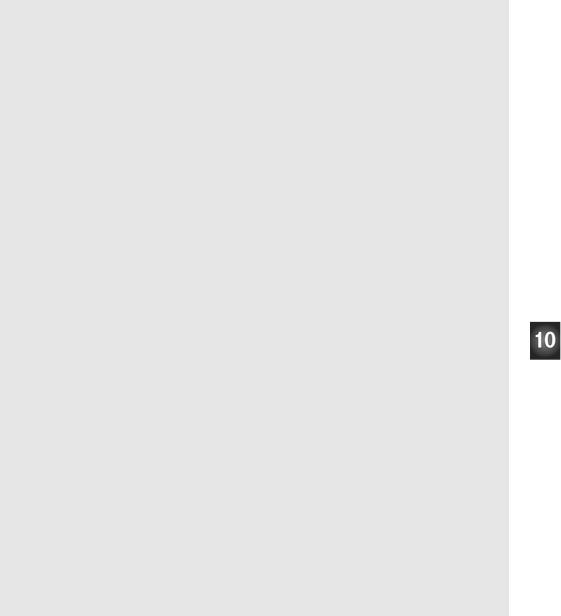
Chapter #10: Running the Whole Show · Page 295
'-----[ Title ]-----------------------------------------------------------
'What's a Microcontroller - ReusablePasswordChecker.bs2
'Check password entered in Debug Terminal's Transmit Windowpane.
'{$STAMP BS2}
'{$PBASIC 2.5}
'-----[ DATA Directives ]-------------------------------------------------
Password |
DATA |
"pass!" |
' Store "secret" password here. |
|
' ----- |
[ |
Variable Declarations ]------------------------------------------- |
|
|
index |
|
VAR |
Nib |
' Index variable. |
temp |
|
VAR |
Byte |
' Stores single char. |
userEntry |
VAR |
Byte(5) |
' Store user entered password. |
|
' ----- |
[ |
Initialization Routine ]------------------------------------------ |
|
|
GOSUB Check_Password |
|
|
||
' ----- |
[ |
Main Routine ] |
---------------------------------------------------- |
|
' There is no main routine in this program.
DEBUG CR, "All Done"
END
' |
-----[ Subroutine – Check for Correct Password ]------------------------- |
|
|
Check_Password: |
|
|
|
|
DO |
|
|
|
DEBUG "Enter password: " |
' User instructions. |
|
|
DEBUGIN STR userEntry \5 |
' Get user |
input password. |
|
FOR index = 0 TO 4 |
' Check array against DATA |
|
|
READ Password + index, temp |
' Get next |
password char |
|
IF temp <> userEntry(index) THEN EXIT |
' Compare to user input, |
|
|
NEXT |
' exit if not equal. |
|
|
IF index <> 5 THEN |
' If exit, |
then index not equal |
|
DEBUG CR,"Password not correct.", CR |
' to 5 and |
pass is not correct. |
|
ENDIF |
|
|
|
LOOP UNTIL index = 5 |
' Only get |
out of loop when |
|
|
' index = 5. |
|
Page 296 · What’s a Microcontroller? |
|
|
|
|
|
|
|
|
|
|
|
DEBUG CR, "Password is correct." |
' Program can |
move |
on |
when |
|
|
' |
password is |
correct. |
||
RETURN |
' |
Return when |
pass |
is |
correct. |
|
|
|
|
|
|
Advanced Topic: Your Turn – Combining the two Programs
Now that both TerminalOperatedSensorArray.bs2 and ReusablePasswordChecker.bs2 have both been tested, the task is to combine the two. The final program should check your password before allowing you to choose which sensor to read using the Debug Terminal.
√You can open both programs (ReusablePasswordChecker.bs2 and TerminalOperatedSensorArray.bs2) in the BASIC Stamp Editor.
√Save TerminalOperatedSensorArray.bs2 as PasswordedSensorTerminal.bs2
You will need to tab between each program while copying sections from ReusablePasswordChecker.bs2 and pasting them into PasswordedSensorTerminal.bs2.
√Copy the Password DATA directive (including the commented heading with the dashed line) from ReusablePasswordChecker.bs2 into PasswordedSensorTerminal.bs2 just before the I/O Definitions section.
√Copy and paste the variable declarations from ReusablePasswordChecker.bs2 into PasswordedSensorTerminal.bs2. These variable declarations are added to the ones in PasswordedSensorTerminal.bs2, so don’t worry about copying and pasting the commented Variables heading.
√Copy the Initialization section (including the commented heading) from ReusablePasswordChecker.bs2, and paste it between the Variables section and the Main Routine in PasswordedSensorTerminal.bs2.
√Copy the entire Subroutine section from ReusablePasswordChecker.bs2 and paste it after the end of the last subroutine in PasswordedSensorTerminal.bs2.
√Test PasswordedSensorTerminal.bs2, and see if it works, debug as needed.

Chapter #10: Running the Whole Show · Page 297
SUMMARY
This chapter introduced the technique of individually testing each circuit-subsystem before integrating it into a larger system. This chapter also introduced the ON…GOSUB command, which is particularly useful for menu systems. The useful PIN directive was demonstrated as a way to name your I/O pins and then let the BASIC Stamp Editor figure out whether to read an input or write to an output. A password program was used to introduce variable arrays, the EXIT command, and the DEBUGIN command’s STR formatter. The password program was then integrated into a larger sensor terminal program to give it more functionality.
Questions
1.When should you test subsystems individually before trying to make them work together? Why?
2.How many programs did you use in this chapter that were from other chapters?
3.How does the PIN directive differ from the CON and VAR directives?
4.What’s the difference between EXIT and END?
Exercises
1.Describe the general 3-step process you would use to add a piezospeaker circuit to your project.
2.Modify PasswordChecker.bs2 from page 293 so that the message "you entered: " appears in the Debug Terminal along with the text of the password.
Projects
1.Add a piezospeaker circuit to the sensor array you developed in this chapter, and write a program to test it.
2.Modify TerminalOperatedSensorArray.bs2 so that it has a 5th menu item that makes the piezospeaker beep at 2 kHz for 1.5 seconds.
3.While working on one of the activities and projects in this book you may have thought to yourself, “hey, I could use this to build a >> insert your project here:
________________ <<!” Use the material you have learned in this book to invent a gadget or gizmo of your own design.

Page 298 · What’s a Microcontroller?
Solutions
Q1. Whenever possible! It is much easier to find, isolate and prevent problems.
Q2. Two. ReadPushbuttonState.bs2 from Chapter #3 and ReadPotWithRcTime.bs2 from Chapter #5.
Q3. While the CON directive assigns a name to a number, and while the VAR directive assigns a name to RAM, the PIN directive assigns a name to a BASIC Stamp I/O pin. This name can then be used in place of the I/O pin number throughout the program. PBASIC figures out whether you are using it as an output to send a high/low signal or as an input variable to store the state sensed by the I/O pin (1 or 0).
Q4. END ends the program, it doesn't run anymore. By contrast EXIT just breaks out of the loop, and then the program keeps on running.
E1. a. Build the piezospeaker circuit on the breadboard.
b.Run TestPiezoWithFreqout.bs2 from Chapter 8 to test the speaker.
c.Integrate the piezospeaker into the program.
E2. The key to solving this problem is to use the STR formatter with DEBUG. The text introduced the STR formatter with DEBUGIN, so it makes sense to guess that the STR formatter will also work with DEBUG. This can be done by adding this line of code below the DEBUGIN statement.
DEBUG CR, CR, "You entered: ", STR userEntry, CR
P1. Project 1 uses the same schematic as Figure 10-1. p. 282 with the addition of a piezo speaker connected to P11.
' What's |
a Microcontroller |
– |
P11 |
|
|
|
|
|
|
|
|
|
|
|
|
|
|
|
|
|
|
||||
' TestPiezoWithFreqout.bs2 |
|
|
|
|
|
|
|
|
|
|
||
|
|
|
|
|
|
|
|
|
|
|
||
' Send a |
tone to the piezo |
speaker |
|
|
|
|
|
|
|
|
|
|
|
|
|
|
|
|
|
|
|
|
|||
' using the FREQOUT command. |
|
|
|
|
|
|
|
|
|
|
||
'{$STAMP |
BS2} |
|
|
|
|
|
|
|
|
|
|
|
'{$PBASIC 2.5} |
|
|
|
|
|
|
|
|
|
|
|
|
|
|
|
|
|
|
|
|
|
|
|
||
|
|
|
|
|
|
|
|
|
|
|
|
|
Vss
DEBUG "Tone sending...", CR FREQOUT 11, 1500, 2000 DEBUG "Tone done."
P2. Project 2 uses the same schematic as Project 1.
'What's a Microcontroller - Ch10Prj02_AddSpeakerToSensorArray.bs2
'Use Debug Terminal to choose to read one of five sensors.
'Project 2 - Add a 5th menu item that makes a piezo speaker beep
'for 1.5 seconds at a frequency of 2kHz.
'{$STAMP BS2}
'{$PBASIC 2.5}

|
|
|
Chapter #10: Running the Whole Show · Page 299 |
' ----- |
[ I/O Definitions ]--------------------------------------------- |
||
Pb1Pin |
|
CON |
3 |
Pb2Pin |
|
CON |
4 |
PotPin |
|
CON |
7 |
PhotoPin |
CON |
9 |
|
SpkrPin |
|
CON |
11 |
' ----- |
[ Constants |
]--------------------------------------------------- |
|
DelayRc |
|
CON |
100 |
DelayReader |
CON |
1500 |
|
' ----- |
[ Variables |
]--------------------------------------------------- |
|
request |
|
VAR |
Nib |
time |
|
VAR |
Word |
' ----- |
[ Main Routine ]------------------------------------------------ |
||
DO |
|
|
|
GOSUB Display_Menu |
|||
GOSUB Get_Request |
|
||
ON request GOSUB |
Read_Pushbutton_1, Read_Pushbutton_2, |
||
|
|
|
Read_Pot, Read_Photoresistor, Beep_Speaker |
LOOP |
|
|
|
' ----- |
[ Subroutines]-------------------------------------------------- |
||
Display_Menu: |
|
|
|
DEBUG CLS, "MENU: ", CR,CR, |
|||
|
|
"1) Pushbutton 1", CR, |
|
|
|
"2) Pushbutton 2", CR, |
|
|
|
"3) Potentiometer", CR, |
|
|
|
"4) Photoresistor", CR, |
|
|
|
"5) Piezo Speaker", CR, CR |
|
RETURN |
|
|
|
Get_Request: |
|
|
|
DEBUGIN DEC1 request |
|||
request = request - 1 |
|||
RETURN |
|
|
|
Read_Pushbutton_1: |
|
||
DEBUG CLS, ? IN3 |
|
||
PAUSE DelayReader |
|
||
RETURN |
|
|
|
Read_Pushbutton_2: |
|
||

Page 300 · What’s a Microcontroller?
DEBUG CLS, ? IN4
PAUSE DelayReader
RETURN
Read_Pot:
HIGH 7
PAUSE DelayRc
RCTIME 7, 1, time
DEBUG CLS, DEC time, " "
PAUSE DelayReader
RETURN
Read_Photoresistor:
HIGH 9
PAUSE DelayRc
RCTIME 9, 1, time
DEBUG CLS, DEC time, " "
PAUSE DelayReader
RETURN
Beep_Speaker: |
|
|
DEBUG CLS, "2000 |
Hz beep for 1.5 seconds", CR |
|
FREQOUT SpkrPin, |
1500, 2000 |
' 2000 Hz beep for 1.5 s |
RETURN |
|
|
P3. If you have created an interesting application with your What’s a Microcontroller? Kit and you want to share it with other students and teachers, consider joining our Stamps In Class Yahoo Group. See the Web Site and Discussion Lists section right after the title page at the front of this book for details.
Further Investigation
Please go back to the Preface and read the section titles The Stamps in Class Curriculum. All of the books listed there are available for free download from www.parallax.com and are also on the Parallax CD. They contain a wealth of knowledge and instructions for continuing your explorations into electronics, programming, robotics, and engineering. In addition, we highly recommend that you visit www.parallax.com and check out our many free downloads and applications for industry professionals, educators, students, hobbyists, and the naturally curious.

Appendix A: USB to Serial Adapter · Page 301
Appendix A: USB to Serial Adapter
At the time of this writing, the US232B/LC USB to Serial Adapter made by Future Technology Devices International is the recommended adapter for use with Parallax products. The US232B/LC comes with the hardware shown in Figure A-1 and a miniCD ROM with drivers for use with various operating systems including Microsoft Windows®.
Figure A-1
FTDI’s US232B/LC USB to Serial Adapter
This adapter is Parallax Stock# 800-00030. It comes with a software CD (not shown).
US232B/LC Driver Software Downloads: The software drivers and other information about this product can be downloaded from: http://www.ftdichip.com/FT232.htm.

Appendix B: Equipment and Parts Lists · Page 303
Appendix B: Equipment and Parts Lists
Parts lists are subject to change: Please note that the part numbers and bills of materials cited in this appendix are subject to change without notice. If you have questions about a particular part or quantity, please contact the Parallax using www.parallax.com → Company → Contact Parallax link, or email stampsinclass@parallax.com.
To complete the exercises in this book, you need to have one of the following Parallax hardware options:
Option 1:
•Board of Education® Full Kit (#28102) - AND-
•What’s a Microcontroller Parts Kit (#28152 with text, #28122 without text)
These two kits are also sold separately. The Board of Education Full Kit (contents listed below) is the core equipment of the Stamps in Class curriculum, and it can be used with any of the Stamps in Class texts and kits.
Board of Education® Full Kit (#28102)
Parts and quantities subject to change without notice
Parallax Part # |
Description |
Quantity |
550-00022 |
Board of Education |
1 |
800-00016 |
Pluggable wires |
10 |
BS2-IC |
BASIC Stamp® 2 module |
1 |
800-00003 |
Serial cable |
1 |
750-00008 |
DC power supply – 9 V, 300 mA |
1 |
27000 |
Parallax CD – includes software |
1 |
700-00037 |
Rubber feet – set of 4 |
1 |
You may purchase the What’s a Microcontroller Parts Kit alone (#28122), or with the parts and the What’s a Microcontroller? printed text together (#28152). These parts kits are assembled to support the activities and projects in the current printed version of the text. The What’s a Microcontroller Parts Kit contents are listed in the table on the following page.

Page 304 · What’s a Microcontroller?
What’s a Microcontroller Parts Kit #28122
What’s a Microcontroller Parts & Text #28152
Parts and quantities subject to change without notice
Parallax Part # |
|
|
Description |
Quantity |
|
150-01020 |
|
|
Resistor, 5%, 1/4W, 1 kΩ |
10 |
|
150-01030 |
|
|
Resistor, 5%, 1/4W, 10 kΩ |
4 |
|
150-01040 |
|
|
Resistor, 5%, 1/4W, 100 kΩ |
2 |
|
150-02020 |
|
|
Resistor, 5%, 1/4W, 2 kΩ |
2 |
|
150-02210 |
|
|
Resistor, 5%, 1/4W, 220 Ω |
6 |
|
150-04710 |
|
|
Resistor, 5%, 1/4W, 470 Ω |
6 |
|
152-01031 |
|
|
Potentiometer - 10 kΩ |
1 |
|
200-01031 |
|
|
Capacitor, 0.01 µF, 50 V |
1 |
|
200-01040 |
|
|
Capacitor, 0.1 µF, 100 V |
2 |
|
201-01080 |
|
|
Capacitor, 1000 µF, 10 V |
1 |
|
201-03080 |
|
|
Capacitor 3300 µF, 16 V |
1 |
|
28123 |
|
|
What’s a Microcontroller? text |
1 |
|
|
|
(Included in #28152 only.) |
|
||
|
|
|
|
|
|
350-00001 |
|
|
LED - Green - T1 3/4 |
2 |
|
350-00005 |
|
LED - Bi-Color - T1 3/4 |
1 |
|
|
350-00006 |
|
|
LED - Red - T1 3/4 |
2 |
|
350-00007 |
|
|
LED - Yellow - T1 3/4 |
2 |
|
350-00009 |
|
Photoresistor |
1 |
|
|
350-00027 |
|
7-segment LED Display |
1 |
|
|
400-00002 |
|
Pushbutton – Normally Open |
2 |
|
|
451-00303 |
|
|
3 Pin Header – Male/Male |
1 |
|
500-00001 |
|
|
Transistor – 2N3904 |
1 |
|
604-00010 |
|
|
10 kΩ digital potentiometer |
1 |
|
800-00016 |
|
|
3” Jumper Wires – Bag of 10 |
2 |
|
900-00001 |
|
|
Piezo Speaker |
1 |
|
900-00005 |
|
Parallax Standard Servo |
1 |
|
|
