
What is a Microcontroller (Paralax, v2.2, student guide, 2004)
.pdf
Chapter #6: Digital Display · Page 173
DP |
|
E D C G F A B |
|
P0 P1 P2 P3 P4 P5 P6 P7 P8 P9 P1 P1 P1 P1 P1 P1 X 0 1 2 3 4 5 2 |
X3 |
|
Vdd |
|
Vni |
|
Vss |
Figure 6-11
Wiring Diagram for Figure 6-10
Use the segment letters above this diagram as a reference.
Parallel Device: The 7-segment LED display is called a parallel device because you have to use more than one I/O line at a time to send data (high and low information) to the device. In the case of this 7-segment LED display, it takes 8 I/O pins to instruct the device what to do.
Parallel Bus: The wires that transmit the HIGH/LOW signals from the BASIC Stamp to the
7-segment LED display are parallel lines in Figure 6-10. the schematic.
called a parallel bus. Note that these wires are drawn as The term parallel kind of makes sense given the geometry of
Programming the 7-Segment LED Display Test
The HIGH and LOW commands will accept a variable as a pin argument. To test each segment, one at a time, simply place the HIGH and LOW commands in a FOR…NEXT loop, and use the index to set the I/O pin, high, then low again.
√Enter and run SegmentTestWithHighLow.bs2.
√Verify that every segment in the 7-segement LED display lights briefly, turning on and then off again.
√Record a list of which segment each I/O pin controls.
Example Program: SegmentTestWithHighLow.bs2
'What's a Microcontroller - SegmentTestWithHighLow.bs2
'Individually test each segment in a 7-Segment LED display.

Page 174 · What’s a Microcontroller?
'{$STAMP BS2} '{$PBASIC 2.5}
pinCounter |
VAR |
Nib |
|
DEBUG "I/O Pin", |
CR, |
||
"-------", |
CR |
|
|
FOR pinCounter |
= |
8 |
TO 15 |
DEBUG DEC2 pinCounter, CR
HIGH pinCounter
PAUSE 1000
LOW pinCounter
NEXT
Your Turn – A Different Pattern
Removing the command LOW pinCounter will have an interesting effect:
√Comment the LOW pinCounter command by adding an apostrophe to the left of it.
√Run the modified program and observe the effect.
ACTIVITY #3: DISPLAYING DIGITS
If you include the decimal point there are eight different BASIC Stamp I/O pins that send high/low signals to the 7-segment LED display. That’s eight different HIGH or LOW commands just to display one number. If you want to count from zero to nine, that would be a huge amount of programming. Fortunately, there are special variables you can use to set the high and low values for groups of I/O pins.
In this activity, you will use 8-digit binary numbers instead of HIGH and LOW commands to control the high/low signals sent by BASIC Stamp I/O pins. By setting special variables called DIRH and OUTH equal to the binary numbers, you will be able to control the high/low signals sent by all the I/O pins connected to the 7-segment LED display circuit with a single PBASIC command.

Chapter #6: Digital Display · Page 175
8 bits: A binary number that has 8 digits is said to have 8 bits. Each bit is a slot where you can store either a 1 or a 0.
A byte is a variable that contains 8 bits. There are 256 different combinations of zeros and ones that you can use to count from 0 to 255 using 8 bits. This is why a byte variable can store a number between 0 and 255.
Parts and Circuit for Displaying Digits
Same as previous activity
Programming On/Off Patterns Using Binary Numbers
In this activity, you will experiment with the variables DIRH and OUTH. DIRH is a variable that controls the direction (input or output) of I/O pins P8 through P15. OUTH controls the high or low signals that each I/O pin sends. As you will soon see, OUTH is especially useful because you can use it to set the high/low signals at eight different I/O pins at once with just one command. Here is an example program that shows how these two variables can be used to count from 0 to 9 on the 7-segment LED display without using HIGH and LOW commands:
Example Program: DisplayDigits.bs2
This example program will cycle the 7-Segment LED display through the digits 0 through 9.
√Enter and run DisplayDigits.bs2.
√Verify that the digits 0 through 9 are displayed.
'What's a Microcontroller - DisplayDigits.bs2
'Display the digits 0 through 9 on a 7-segment LED display.
'{$STAMP BS2} '{$PBASIC 2.5}
DEBUG "Program Running!" |
|
|
OUTH = %00000000 |
' OUTH initialized to low. |
|
DIRH = %11111111 |
' Set P8-P15 to all output-low. |
|
|
|
' Digit: |
' |
BAFG.CDE |
|
OUTH = %11100111 |
' 0 |
|
PAUSE 1000 |
|
|
OUTH = %10000100 |
' 1 |
|

Page 176 · What’s a Microcontroller? |
|
|
|
PAUSE 1000 |
|
OUTH = %11010011 |
' 2 |
PAUSE 1000 |
|
OUTH = %11010110 |
' 3 |
PAUSE 1000 |
|
OUTH = %10110100 |
' 4 |
PAUSE 1000 |
|
OUTH = %01110110 |
' 5 |
PAUSE 1000 |
|
OUTH = %01110111 |
' 6 |
PAUSE 1000 |
|
OUTH = %11000100 |
' 7 |
PAUSE 1000 |
|
OUTH = %11110111 |
' 8 |
PAUSE 1000 |
|
OUTH = %11110110 |
' 9 |
PAUSE 1000 |
|
|
|
DIRH = %00000000 |
' I/O pins to input, |
|
' segments off. |
END |
|
How DisplayDigits.bs2 Works
Figure 6-12 shows how you can use the DIRH and OUTH variables to control the direction and state (high/low) of I/O pins P8 through P15.
Vss |
|
|
Vin |
Figure 6-12 |
|
|
||
|
Using DIRH |
|
Vdd |
and OUTH to |
|
set all I/O Pins |
||
|
||
X3 |
to Output-Low |
|
P15 P14 P13 P12 P11 P10 P9 P8 P7 P6 P5 P4 P3 P2 P1 P0 X2 |
OUTH = %00000000
DIRH = %11111111

Chapter #6: Digital Display · Page 177
The first command:
OUTH = %00000000
gets all the I/O pins (P8 through P15) ready to send the low signals. If they all send low signals, it will turn all the LEDs in the 7-segment LED display off. If you wanted all the I/O pins to send the high signal, you could use OUTH = %11111111 instead.
What does % do? The % is used to tell the BASIC Stamp Editor that the number is a binary number. For example, the binary number %00001100 is the same as the decimal number 12. As you will see in this activity, binary numbers can make many programming tasks much easier.
The low signals will not actually be sent by the I/O pins until you use the DIRH variable to change all the I/O pins from input to output. The command:
DIRH = %11111111
sets all I/O pins P8 through P15 to output. As soon as this command is executed, P8 through P15 all start sending the low signal. This is because the command OUTH = %00000000 was executed just before this DIRH command. As soon as the DIRH command set all the I/O pins to output, they started sending their low signals. You can also use DIRH = %00000000 to change all the I/O pins back to inputs.
Before I/O pins become outputs: Up until the I/O pins are changed from input to output, they just listen for signals and update the INH variable. This is the variable that contains IN8, IN9, up through IN15. These variables can be used the same way that IN3 and IN4 were used for reading pushbuttons in Chapter #3.
All BASIC Stamp I/O pins start out as inputs. This is called a “default”. You have to tell a BASIC Stamp I/O pin to become an output before it starts sending a high or low signal. Both the HIGH and LOW commands automatically change a BASIC Stamp I/O pin’s direction to output. Placing a 1 in the DIRH variable also makes one of the I/O pins an output.
Figure 6-13 shows how to use the OUTH variable to selectively send high and low signals to P8 through P15. A binary-1 is used to send a high signal, and a binary-0 is used to send a low signal. This example displays the number three on the 7-segment LED display:
' BAFG.CDE OUTH = %11010110

Page 178 · What’s a Microcontroller?
Vss |
|
|
Vin |
Figure 6-13 |
|
|
||
|
Using OUTH to |
|
Vdd |
Control the |
|
High/Low Signals |
||
|
||
X3 |
of P8 – P15. |
|
P15 P14 P13 P12 P11 P10 P9 P8 P7 P6 P5 P4 P3 P2 P1 P0 X2 |
‘ BAFG.CDE OUTH = %11010110
The display is turned so that the three on the display is upside-down because it more clearly shows how the values in OUTH line up with the I/O pins. The command OUTH = %11010110 uses binary zeros to set I/O pins P8, P11, and P13 low, and it uses binary ones to set P9, P10, P12, P14 and P15 high. The line just before the command is a comment that shows the segment labels line up with the binary value that turns that segment on/off. The next example program shows how to set OUTH to binary numbers to make the 7-segment LED display count from zero to nine.
Inside the HIGH and LOW commands: The command HIGH 15 is really the same as OUT15 = 1 followed by DIR15 = 1. Likewise, the command LOW 15 is the same as OUT15 = 1 followed by DIR15 = 1. If you want to change P15 back to an input, use DIR15 = 0. You can then use IN15 to detect (instead of send) high/low signals.
Your Turn – Displaying A through F
√Figure out what bit patterns (combinations of zeros and ones) you will need to display the letters A, b, C, d, E, and F.
√Modify SevenSegment0to9 so that it displays A, b, C, d, E, F.

Chapter #6: Digital Display · Page 179
Decimal vs. Hexadecimal The basic digits in the decimal (base-10) number system are: 0, 1, 2, 3, 4, 5, 6, 7, 8, and 9. In the hexadecimal (base-16) number system the basic digits are: 0, 1, 2, 3, 4, 5, 6, 7, 8, 9, A, b, C, d, E, F. Base-16 is used extensively in both computer and microcontroller programming. Once you figure out how to display the characters A through F, you can further modify your program to count in hexadecimal from 0 to F.
Keeping Lists of On/Off Patterns
The LOOKUP command makes writing code for 7-segment LED display patterns much easier. The LOOKUP command lets you “look up” elements in a list. Here is a code example that uses the LOOKUP command:
LOOKUP index, [7, 85, 19, 167, 28], value
There are two variables used in this command, index and value. If the index is 0, value stores the 7. If index is 1, the value stores 85. Since index is 2, in this example, the LOOKUP command places 19 into value, and that’s what the Debug Terminal displays.
Example Program: SimpleLookup.bs2
√Enter and run SimpleLookup.bs2.
√Run the program as-is, with the index variable set equal to 2.
√Try setting the index variable equal to numbers between 0 and 4.
√Re-run the program after each change to the index variable and note which value from the list gets placed in the value variable.
√Optional: Modify the program by placing the LOOKUP command in a FOR…NEXT loop that counts from 0 to 4.
'What's a Microcontroller - SimpleLookup.bs2
'Debug a value using an index and a lookup table.
'{$STAMP BS2}
'{$PBASIC 2.5}
value |
VAR |
Byte |
index |
VAR |
Nib |
index = 2 |
|
|
DEBUG ? index |
|
|
LOOKUP index, [7, 85, 19, 167, 28], value
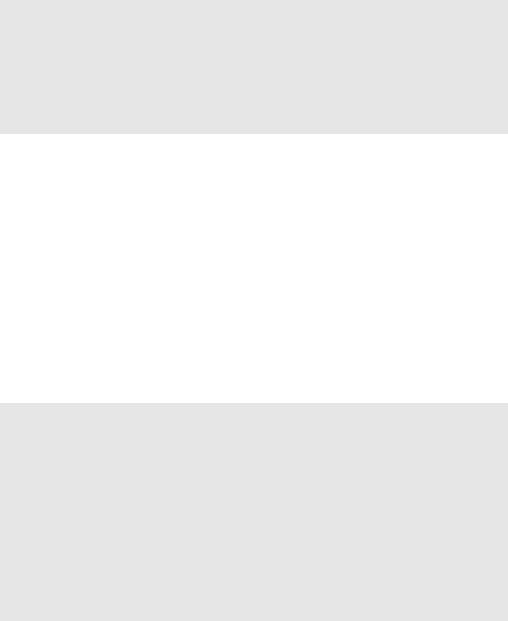
Page 180 · What’s a Microcontroller?
DEBUG ? value, CR
DEBUG "Change the index variable to a ", CR, "different number(between 0 and 4).", CR, CR,
"Run the modified program and ", CR, "check to see what number the", CR, "LOOKUP command places in the", CR, "value variable."
END
Example Program: DisplayDigitsWithLookup.bs2
This example program shows how the LOOKUP command can come in really handy for storing the bit patterns used in the OUTH variable. Again, the index is used to choose which binary value is placed into the OUTH variable. This example program counts from 0 to 9 again. The difference between this program and DisplayDigits.bs2 is that this program is much more versatile. It is much quicker and easier to adjust for different number sequences using lookup tables.
√Enter and run DisplayDigitsWithLookup.bs2.
√Verify that it does the same thing as the previous program (with much less work).
√Take a look at the Debug Terminal while the program runs. It shows how the value of index is used by the LOOKUP command to load the correct binary value from the list into OUTH.
'What's a Microcontroller - DisplayDigitsWithLookup.bs2
'Use a lookup table to store and display digits with a 7-segment LED display.
'{$STAMP BS2} '{$PBASIC 2.5}
index |
|
VAR |
Nib |
|
OUTH |
= %00000000 |
|
||
DIRH |
= %11111111 |
|
||
DEBUG |
"index |
OUTH |
", CR, |
|
|
|
"----- |
--------", CR |
|
FOR index = 0 TO 9
LOOKUP index, [ %11100111, %10000100, %11010011, %11010110, %10110100, %01110110,

Chapter #6: Digital Display · Page 181
%01110111, %11000100, %11110111, %11110110 ], OUTH
DEBUG " ", DEC2 index, " ", BIN8 OUTH, CR
PAUSE 1000
NEXT
DIRH = %00000000
END
Your Turn – Displaying 0 through F Again
√Modify DisplayDigitsWithLookup.bs2 so that it counts from 0 through F in hexadecimal. Don’t forget to update the FOR…NEXT loop’s start and end values.
ACTIVITY #4: DISPLAYING THE POSITION OF A DIAL
In Chapter #5, Activity #4 you used the potentiometer to control the position of a servo. In this activity, you will display the position of the potentiometer using the 7-segment LED display.
Dial and Display Parts
(1) 7-segment LED display
(8) Resistors – 1 kΩ (brown-black-red)
(1) Potentiometer – 10 kΩ
(1) Resistor – 220 Ω (red-red-brown)
(1) Capacitor – 0.1 µF
(7) Jumper wires
Building the Dial and Display Circuits
Figure 6-14 shows a schematic of the potentiometer circuit that should be added to the project. Figure 6-15 shows a wiring diagram of the circuit from Figure 6-14 combined with the circuit from Figure 6-10 on Page 172.
√Add the potentiometer circuit to the 7-segment LED display circuit as shown in Figure 6-15.

Page 182 · What’s a Microcontroller?
P5 





 220 Ω
220 Ω
Pot |
|
|
|
0.1 µF |
Figure 6-14 |
|
|
|
|||
10 kΩ |
|
|
|
Schematic of |
|
|
|
|
|||
|
|
|
|||
X |
|
|
|
|
Potentiometer |
nc |
|
|
|
|
Circuit Added to |
the Project
Vss |
|
P0 P1 P2 P3 P4 P5 P6 P7 P8 P9 P1 P1 P1 P1 P1 P1 X 0 1 2 3 4 5 2 |
X3 |
|
Vdd |
|
Vni |
|
Vss |
Figure 6-15
Project Wiring
Diagram
Programming the Dial and Display
There is a useful command called the LOOKDOWN, and yes, it is the reverse of the LOOKUP command. While the LOOKUP command gives you a number based on an index, the LOOKDOWN command gives you an index based on a number.
Example Program: SimpleLookdown.bs2
This example program demonstrates how the LOOKDOWN command works.
√Enter and run SimpleLookdown.bs2.
√Run the program as-is, with the value variable set equal to 167, and use the Debug Terminal to observe the value of index.
√Try setting the value variable equal to each of the other numbers listed by the
LOOKDOWN command: 7, 85, 19, 28.
