
Microcontroller based applied digital control (D. Ibrahim, 2006)
.pdf288 APPENDIX B MATLAB TUTORIAL
Arithmetic operators. MATLAB utilizes the following arithmetic operators:
+addition
-subtraction
*multiplication
/division
power operator
transpose
If x is a vector, its multiplication with a scalar multiplies all elements of the vector. For example,
>>x = [1, 3, 5];
>>y = 2*x
y =
2 6 10
Similarly, if A is a matrix, its multiplication with a scalar multiplies all elements of the matrix:
>> A = |
[1 3; 5 7]; |
>> B = |
2*A |
B = |
|
2 |
6 |
10 |
14 |
Two matrices can be multiplied to produce another matrix. For example, if
|
|
|
|
A = |
|
2 |
4 |
|
and B = |
|
5 |
2 |
|
|
|
|
|
|
|
1 |
3 |
|
|
|
2 |
4 |
|
then |
|
|
|
|
|
|
|
|
|
|
|
|
|
>> A = |
[1 |
3; |
2 |
4]; |
|
|
|
|
|
|
|
|
|
>> B = |
[2 |
4; |
5 |
2]; |
|
|
|
|
|
|
|
|
|
>> C = |
A B |
|
|
|
|
|
|
|
|
|
|
|
|
C = |
|
|
|
|
|
|
|
|
|
|
|
|
|
17 |
10 |
|
|
|
|
|
|
|
|
|
|
|
|
24 |
16 |
|
|
|
|
|
|
|
|
|
|
|
|
Array operations perform arithmetic operations in an element-by-element manner. An array operation is indicated by proceeding the operator by a period (.). For example, if a = [1 3 4] and b = [2 3 5] then
>>a = [1 3 4];
>>b = [2 3 5];
>>c = a.*b
c =
2 9 20
MATLAB OPERATIONS |
289 |
Predefined functions. There are a number of predefined functions that can be used in statements. Some commonly used functions are:
abs |
absolute value |
sqrt |
square root |
real |
real part |
imag |
imaginary part |
rem |
remainder |
sin |
sine |
cos |
cosine |
asin |
arcsine |
acos |
arccosine |
tan |
tangent |
atan |
arctangent |
exp |
exponential base e |
log |
natural logarithm |
log10 |
log base 10 |
For example,
>>a = sqrt(16) a = 4
>>a = sqrt(-4) a = 0 + 2.0000i
Polynomials. A polynomial is defined by using a vector containing the coefficients of the polynomial. For example, the polynomial
F(x) = 3x4 − 5x3 + x2 − 3x + 1
is defined as
p = [3 -5 1 -3 1].
It is important that all powers of the polynomial must be specified. The coefficients of the missing powers must be specified as zero.
The following operations can be performed on a polynomial:
roots(p) |
find the roots of the polynomial |
polyval(p,x) |
evaluate the polynomial p at the value of x |
deconv(p1,p2) |
compute the quotient of p1 divided by p2 |
conv(p1,p2) |
compute the product of polynomials p1 and p2 |
poly(r) |
compute the polynomial from the vector of roots |
poly2str(p,‘s’) |
display the polynomial as an equation in s |
For example, consider the polynomial P1, where,
P1 = 6x4 − 2x3 + 5x2 − 2x + 1.
290 APPENDIX B MATLAB TUTORIAL
The roots of P1 = 0 are found as follows:
>> |
P1 = [6 -2 5 -2 1]’ |
>> |
r = roots(P1) |
r =
-0.1026 + 0.8355i -0.1026 - 0.8355i 0.2692 + 0.4034i 0.2692 - 0.4034i
The polynomial has four complex roots.
The value of the polynomial at x = 1.2 is 14.7856 and can be found as follows:
>> polyval(P1, 1.2)
ans =
14.7856
The polynomial P1 can be expressed as an equation in s as:
>> poly2str(P1,‘s’)
ans =
6 s 4 - 2 s 3 + 5s 2 - 2 s + 1
Now consider another polynomial
P2 = 2x4 − x3 + 2x2 − x + 3.
The product of the polynomials P1 and P2 can be found as follows:
>> P2 = |
[2 -1 2 -1 |
3]; |
|
>> P3 |
= conv(P1,P2) |
|
|
P3 = |
|
|
|
|
12 |
-10 24 -19 |
34 -16 19 -7 3 |
or |
|
|
|
>> P3 |
= |
poly2str(conv(P1,P2),‘x’) |
|
P3 =
12x 8 - 10 x 7 + 24 x 6 - 19 x 5 + 34 x 4 - 16 x 3 + 19 x 2 - 7 x + 3
Finally, the polynomial whose roots are 2 and 5 can be found as follows:
>> poly([2 5])
ans =
1 -7 10
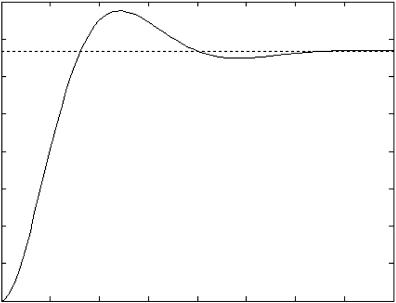
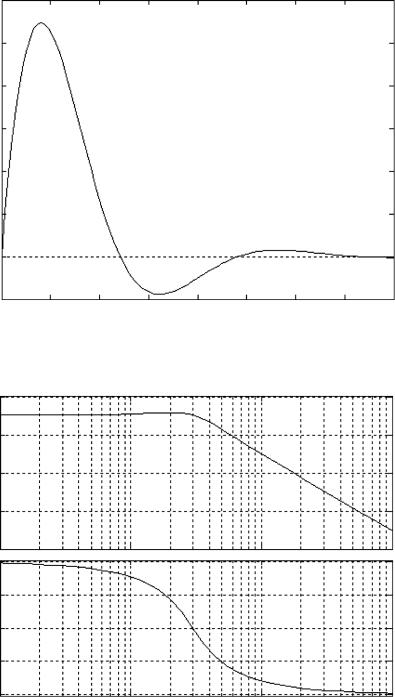

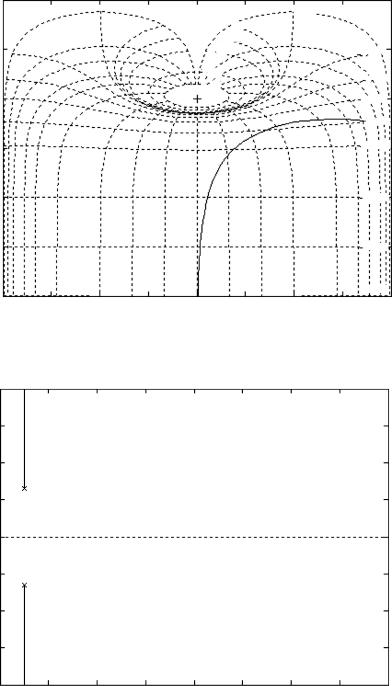


CONTROL SYSTEM TOOLBOX |
297 |
where G and H are the transfer functions G(s) and H (s), respectively, in MATLAB representation. For example, if
1 |
|
2 |
|
||
G(s) = |
|
|
and H (s) = |
|
|
s2 + 3s + 4 |
s + 5 |
||||
then G(s)H (s) can be obtained from |
|
|
|
||
>>G = tf(1,[1 3 4]);
>>H = tf(2,[1 5]);
>>GH = series(G,H)
Transfer function:
2
--------------------------
s^3 + 8 s^2 + 19 s + 20
Similarly, the parallel statement can be used to reduce the transfer functions connected in parallel.
Factored transfer functions. If a transfer function is in factored form, it can be entered using the conv command. For example, if
G(s) =
(s + 4)
(s + 1)(s + 2)
then it can be entered into MATLAB as
>>num = [1 4];
>>den1 = [1 1];
>>den2 = [1 2];
>>den = conv(den1,den2);
Similarly, for the transfer function
G(s) =
2
(s + 1)(s + 2)(s + 4)
we can write
>>num = 2;
>>den1 = [1 1];
>>den2 = [1 2];
>>den3 = [1 4];
>>den = conv(den1,conv(den2,den3));
Inverse Laplace transforms. The MATLAB command residue is used to obtain the inverse Laplace transform of a transfer function by finding the coefficients of the partial fraction expansion. The partial fraction expansion is assumed to be in the following format:
Y (s) = |
|
r(1) |
+ |
|
r(2) |
+ |
|
r(3) |
+ · · · + |
|
r(n) |
+ k(s). |
||||
s |
− |
p(1) |
s |
− |
p(2) |
s |
− |
p(3) |
s |
− |
p(n) |
|||||
|
|
|
|
|
|
|
|
|
|
|
|
|
||||
