

Kit 81
Simple
PICmicro®
Programmer/
Experimenter
DIY Electronics (HK) Ltd
PO Box 88458,
Sham Shui Po,
Hong Kong
http://www.kitsrus.com mailto: peter@kitsrus.com
Last Modified 18 Nov 2002
DIY K81 Contents
Kit Construction
First Run
Flash That LED
Define The Problem
Writing The Software
Number Systems
Assembler Is Easy
Mnemonics
Labels
MPLAB
Config
Parts List
Schematic
PCB Overlay
PCB Design
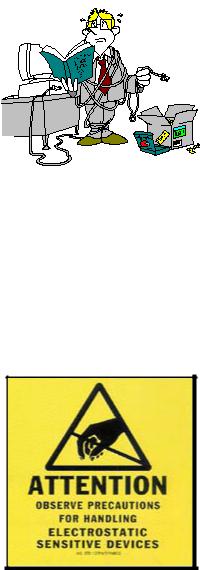
Board Construction
The board is quite easy to construct as there are only a handful of parts.
It is advisable to read through the construction notes before starting.
WARNING
Be aware that the PIC16F84A chip is sensitive to static electricity discharge and could be damaged by mishandling. Do not touch the pins and only handle the chip by its ends.
Be careful with the board after assembly. Try to handle it only by the edges.
This project can work with the PIC16F84 or 16F84A chips.
DIY K81 Project - Page 1
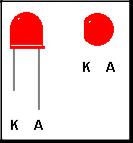
Starting
The first thing to do is inspect the PCB for shorted or open tracks or other damage. When you are satisfied that all is well, then you can proceed.
Start with the flattest parts first, which is the wire link near the parallel port connector. After that you can start placing the resistors. Hold each resistor body by the thumb and forefinger and use your other hand to loosely bend both of the leads over at right angles at the same time. Try not to make the bends too sharp, and you will find that they slide straight into the mounting holes on the board.
Leave the pigtails on each of the components until after soldering as the extra lead length serves as a heat sink for the component. Try not to leave the soldering iron on the components too long or you risk damaging them. The usual method is to hold the iron tip so that it touches the component lead and the PCB pad at the same time, and then apply a small dab of solder. This operation should only take about a second or two. If you are unsure of your soldering ability, find some spare components and practice on these before building the board.
Check that each solder joint is bright and shiny and doesn't look like a big dull blob which could mean a dry solder joint. The solder should flow freely onto the component lead and solder pad if it is to be a good joint.
After the resistors are soldered in, recheck your work and then mount the SIL resistors. The smaller of the 2 packages is the 10K, the larger is the 1K. Next mount the ceramic capacitors then the IC sockets.
There are 6 LEDs that can be mounted next. Make sure they are oriented correctly. The Anode is marked on the PCB and is the longer of the two leads on the component. The
Cathode has a flat surface on the LED body and is also marked on the board.
Next, mount the electrolytic capacitor C3. This component is polarity sensitive so make sure it is mounted properly. The positive lead is longer than the negative lead, and the negative lead is also
marked on the side of the capacitor. On the PCB overlay, there are holes marked [+] as the positive lead for this component.
Now mount the BC557 transistors and then the 78L05 and 78L08 regulators making sure they are positioned correctly. These components all look the same so try not to get them mixed up. Then you can mount the bridge rectifier, the parallel port socket and the power jack.
That is all there is to the construction.
DIY K81 Project - Page 2

Now please go over your work and inspect it thoroughly. Check for missed or odd looking solder joints, bad component placement and orientation, and short circuits.
If you are satisfied that all is well, connect a suitable power source to the power jack. This can be 18VDC or around 13VAC.
Place a voltmeter with the negative lead on pin 7 of the 74LS07 chip socket and the positive lead on pin 14. The meter should read close to 5V. If it doesn’t, turn off the power and check the board again.
If all is well, turn off the power and insert the 74LS07 chip. Make sure it is placed into the socket correctly.
Connect a suitable parallel cable between the board and your PC.
Run the programmer software for the kit. diyk81.exe
Make sure you have the correct LPT port set. Click on Port to update it. If the port opens successfully then the buttons on screen will be enabled. If it failed to open then the buttons will not be enabled and you will have to try another port number.
Make sure the programming socket is empty.
Now press the Test Button. If all is well, the program will display...
Board test passed
If the software is not communicating with the board then it will display...
Board test failed
If it failed, then check the board for faults and check the parallel port and cable.
DIY K81 Project - Page 3

First Run
Make sure diyk81.exe is running and the parallel cable is connected to the project board. Apply power to the board.
Place a 16F84 chip into the programming socket making sure it is correctly positioned.
Press Program.
Select the file called flash.hex then press OK.
The file will be programmed into the chip and then verified.
If a problem occurred check that the chip is in the socket correctly, then check power, port and cable.
If it did program ok, turn off the power to the board and remove the chip from the socket. Now carefully place it into the LED demonstration socket and apply power again. You should see the LED closest to the port socket flash on and off.
Note: Please do not have the 16F84 chip in the programming socket unless the diyk81.exe program is running and has control of the circuit.
Now that the construction is complete, it’s time to get into the best stuff.
Hold onto your hats and we will discover how the PIC code actually works.
DIY K81 Project - Page 4
Flash That LED
Flashing a LED would have to be the universal number one project for new PIC programmers. If you have had anything to do with writing software for PC’s, then it would be the equivalent of writing “hello world” on the monitor for the first time.
You might be thinking at this stage...“What a boring project. I want to create a robot that flies to the moon, not mess around with silly ‘hello world’ or LED flash programs.”
Patience my friend. Things like that will come in due course, and as the old saying goes, “You have to crawl before you can walk”.
Before we get going, you have to understand that a PIC, or any other microcontroller chip for that matter, is just a piece of silicon wrapped in plastic with pins sticking out. It does not have any brains, nor can it think for itself, so anything the chip does is the direct result of our intelligence and imagination. Sometimes you may get the feeling that these things are alive and are put here to torment your every waking minute, but this is usually due to bugs in your software, not a personality problem inside the chip.
Remember:
The PIC will always do what you tell it to do, not necessarily what you want it to do.
One other thing that can cause problems is in the way you handle the chip. Your body is more than likely charged with Static Electricity and is usually the zap you feel when you touch a metal object after walking on nylon carpet or similar. The
PIC’s don’t like this high voltage discharging into them. It can destroy the functionality of the chip either totally or partially, so always try to avoid touching the pins with your fingers. Handle the chips only by their ends.
The PIC16F84A data sheet is available in PDF format from the Microchip web site.
OK then, so how do we get started?
You might be tempted to jump right in and write volumes of code right from the start, but I can only say, that in all probability your software will not work.
DIY K81 Project - Page 5
Now this might sound a bit tedious, but planning is the best way to begin any piece of new software. Believe me, in the long run, your code will stand a much better chance of working and it will save you valuable time. Other benefits are that your code will be well structured and documented, and in the future when you have forgotten what you wrote, you can read through and understand it more easily.
So just how do we get this piece of silicon to do our bidding, which in this case is to flash a LED.
Fundamentally, the PIC needs three things to make it work.
1)5 volt power source.
2)Clock source
3)Software
The 5 volt supply is there to power the chip, the clock source gives the chip the ability to process instructions and the software is a list of instructions that we create. The PIC will follow these instructions to the letter with no exceptions, so we must make sure that they are written correctly or our program will not work as intended.
Define the problem
To begin planning we must first define the LED flash problem that is going to be solved for us by using a PIC. By this I mean the physical hardware needs of the project. You can’t write reams of software without knowing what the PIC is going to control. With some projects you may find that you need to alter hardware and software as you progress through the development, but don’t be discouraged.
This is normal for a lot of projects and is calledprototyping.
We can start this discussion by saying that we must have a voltage source connected to the LED to make it light. Usually we put a resistor in series with the
LED to limit the current through it to a safe level and in most LED’s this current is about 20mA maximum. There is no real point in driving a LED with 20mA with this simple project, so let’s drive it with 3mA to be on the safe side.
Quite obviously, if the PIC is going to turn the LED on and off for us, then the
LED must be connected to one of its pins.
These pins can be set as inputs or as outputs and they are sometimes referred to Input/Output (IO) pins.
DIY K81 Project - Page 6
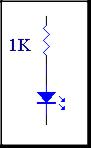
When they are set as outputs we can make each individual pin provide 5 volts or
0 volts by writing either a Logic 1 or a Logic 0 to them. We can now define this by saying we set a pin as an output high or as an output low.
When a pin is an output high it will have 5 volts connected to it and is able to source 20mA of current. When a pin is an output low it will have 0 volts connected to it and can sink 25mA of current.
When these pins are configured as inputs we can read the value of the voltage level applied to them by some external circuit arrangement. If the pin has 5 volts applied, then the PIC will see a Logic 1. Conversely, if the pin has 0 volts applied then the PIC will see a Logic 0.
Previously, we said that we are going to control the LED with about 3mA of current which is well inside the PICs current rating. A red LED will consume about 2.4 volts across it when it is being used. We know that an output pin will supply 5 volts, so that means the series resistor needs to consume the remaining 2.6 volts. 5V - 2.4V = 2.6V. By using Ohms Law we can calculate the value of the resistor which must drop 2.6 volts with 3mA of current flowing through it and the LED.
V = I R |
or R = V / I |
R = 2.6 / 0.003 |
Therefore R = 866 ohms.
A general resistor around this value is 1000 ohms, so that is what we will use.
Therefore, our circuit so far is a 1K ohm resistor in series with a red LED.
Which pin are we going to use to drive this LED? On the 16F84A there are 13 pins available for us to use and these are divided into
2 Ports.
PORTA has up to 5 pins which are numbered RA0 - RA4.
PORTB has 8 pins which are numbered RB0 - RB7.
At this stage you might think that we can use any one of these, and you would be right. One thing to note however, RA4 has an open collector output.
This means when this pin is set as an output it can only provide a connection to 0 volts not 5 volts. Therefore our LED would not turn on if the LED was connected between this pin and ground.
DIY K81 Project - Page 7
