
files / 421_гис-2 / arcview 3.2a / avdocs / newin32
.pdf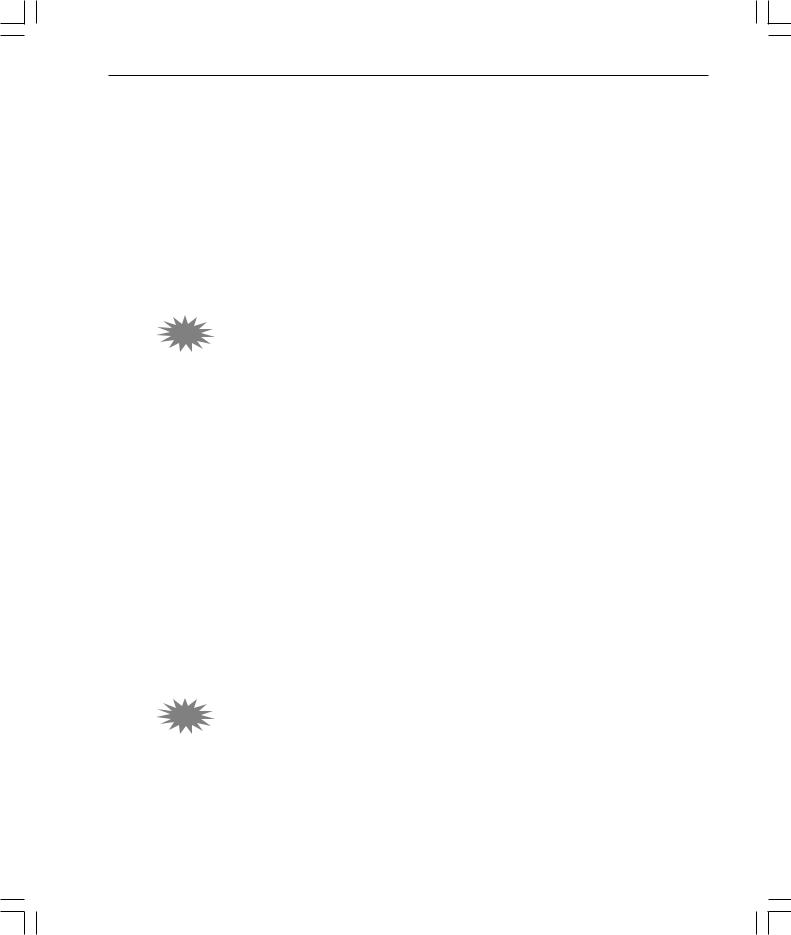
What’snewinArcViewGIS 41
Samples
The samples directory contains a rich resource of sample programs you can use directly in your work or study to learn more about customizing ArcView GIS. There are three kinds of samples in the samples library: Avenue scripts, extensions, and other sample programs. For a listing and a description of samples in this directory, refer to ‘Sample scripts and extensions’ under the Contents tab in the Help Topics.
The extensions are located in the $AVHOME\samples\ext directory in your ArcView GIS installation.
3.2ArcView Connect for R/3 extension
The ArcView Connect for R/3® sample extension allows you to initiate SAP™ R/3 function modules from ArcView GIS. Using this extension, you can download R/3 data into ArcView GIS for visualization and spatial analysis, as well as interact with SAP R/3 on a transactional basis. This extension allows you to immediately utilize R/3 standard functions and provides a flexible tool to build custom applications that require ArcView GIS and SAP R/3 connectivity.
ArcView Connect for R/3 will quickly allow, for example, a download of customer information from R/3. If the customer data has address information, it can be geocoded, displayed, and analyzed with any other spatial data using ArcView GIS. ArcView Connect for R/3 can also be used to access data stored in several other SAP modules such as Materials Management (MM), Plant Maintenance (PM), Sales and Distribution (SD), Asset Management (AM), Service Management (SM), and others.
This extension uses a generic DLL that was built using the SAP C++ Developer Kit. The DLL is wrapped in a Visual Basic® (VB) GUI interface and allows communication to SAP R/3 via the SAP RFC (Remote Function Call) libraries. All source code for the VB example interface application is provided as part of the extension.
The extension requires a standard installation of the Samples. Its file is called esrir3.avx in the $AVHOME\samples\ext\esrir3 folder.
3.2ArcView R/3 Interface project
The ArcView R/3 Interface is a sample project that enables ArcView GIS to communicate with the Material Management (MM) and Plant Maintenance (PM) modules of SAP R/3. The ArcView R/3 Interface can also be customized and extended to work with other R/3 modules, and to present more options to the user within ArcView GIS.
whatsnewin32.p65 |
41 |
8/5/99, 9:26 AM |
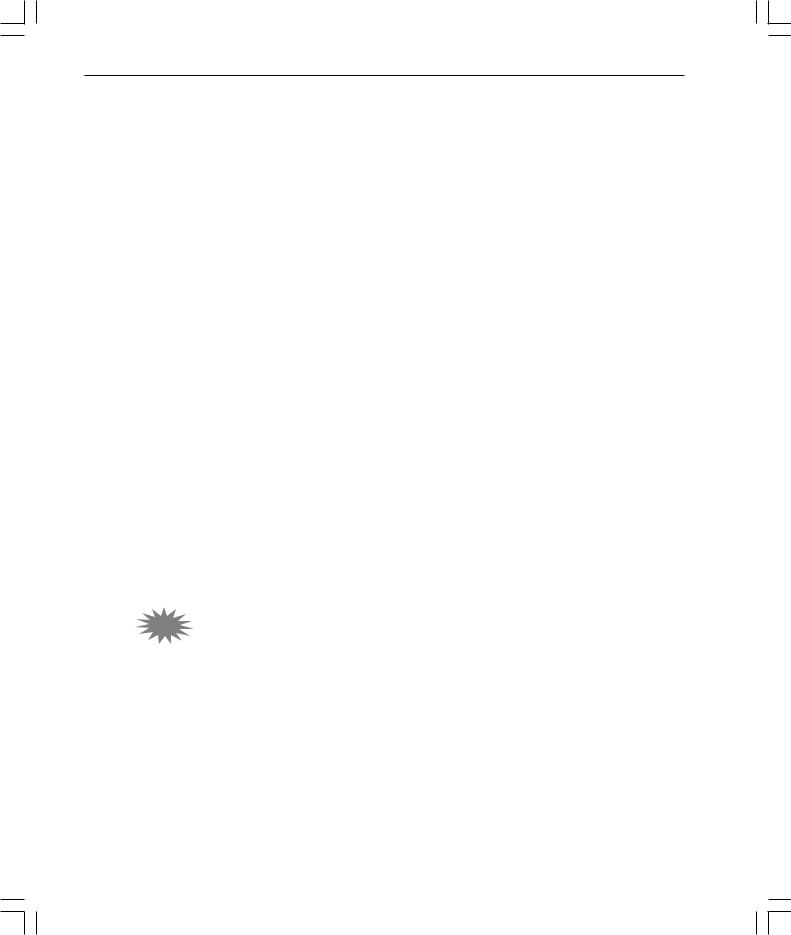
42 What’snewinArcViewGIS
This project requires a standard installation of the Samples. Its file is called avir3.apr in the $AVHOME\samples\ext\esridqr3\avir3 folder. Refer to the readme.pdf file in this folder for more information on how to use the project.
Map Labeling extension
This sample extension adds a choice to the Theme menu that gives you an interface for labeling one or more themes so placement conflicts between labels will be resolved for all labels, regardless of what theme the label belongs to. The interface allows you to set priorities and rules for each theme that goes into the labeling process. For example, you can assign a different font to each theme.
The extension requires a standard installation of the Samples. Its file is called multmlab.avx in the $AVHOME\samples\ext folder.
MGE Reader extension
This sample extension allows you to integrate data created in Intergraph’s MGE software or Bentley’s MicroStation ® GeoGraphics software. You can also use data in MicroStation design files linked directly to external tables and ArcView GIS will manage the linkages for you. ArcView GIS presents this data in a manner familiar to ArcView GIS users while maintaining many tools and features of the native software. You can symbolize, query, and analyze the data just like any other spatial data without first converting the data in shapefile format. This allows you to view the most up-to-date data within ArcView GIS while the underlying data is constantly being updated in the native software.
This extension requires a standard installation of the Samples and is dependent on the CAD Reader extension. Its file is called MGEView.avx in the $AVHOME\samples\ext folder.
3.2DIGEST (ASRP/USRP)
This sample extension provides direct read support for raster data compliant with DIGEST Annex A, primarily used by international defense and military agencies. There are two profiles: Arc Standard Raster Product (ASRP) produced by the UK Mil Survey, and UTM/Universe Polar Stereographic (UPS) (USRP) produced by French Defense Mapping Agency (DGA). The reader will bring in a DIGEST image georeferenced. It supports ASRP 1.1, 1.2; and USRP 1.2, and 1.3.
whatsnewin32.p65 |
42 |
8/5/99, 9:26 AM |

What’snewinArcViewGIS 43
3.2MGRS Coordinate Display
This extension provides interactive display of coordinates on the screen in the Military Grid Reference System (MGRS). The extension assumes the source data is in decimal degrees, converts the coordinates to MGRS, and displays the MGRS coordinate in a dialog box.
MGRS is a coordinate system widely used in defense for designating the location of points of interest. Its use is especially prevalent in the Army. An agency of the U.S. Government developed an extension that would display this coordinate system in ArcView GIS.
The extension supports the coordinates as defined in the Army Handbook for Transformation of Datums, Projections, Grids and Common Coordinate Systems by U.S. Army Corps of Engineers Topographic Engineering Center, January 1996.
In addition to displaying the MGRS coordinate in real time, the extension also converts the MGRS coordinate to UTM/UPS and lat/long, and has an option to capture the points of interest in a file. The utility can also generate graticules within an MGRS zone for WGS84.
3.2RPF Indexer
Raster Product Format (RPF)is one of the NITF’s formats. CIB and CADRG are RPF products.
This sample extension reads the TOC file from each dataset and generates a shapefile that can be used as index theme for RPF image formats. As there is no naming scheme for CIB or CADRG, it is difficult to determine the geographic location of an image by its name. It is generally very time consuming to bring up one image, then search to find the adjoining image. The index theme helps the user choose the image of interest. Users can interactively select a block (or interactively draw a box) in the index theme to display the appropriate image(s) for that block. Click on the block (or drag a box) again and the image(s) will undraw.
whatsnewin32.p65 |
43 |
8/5/99, 9:26 AM |
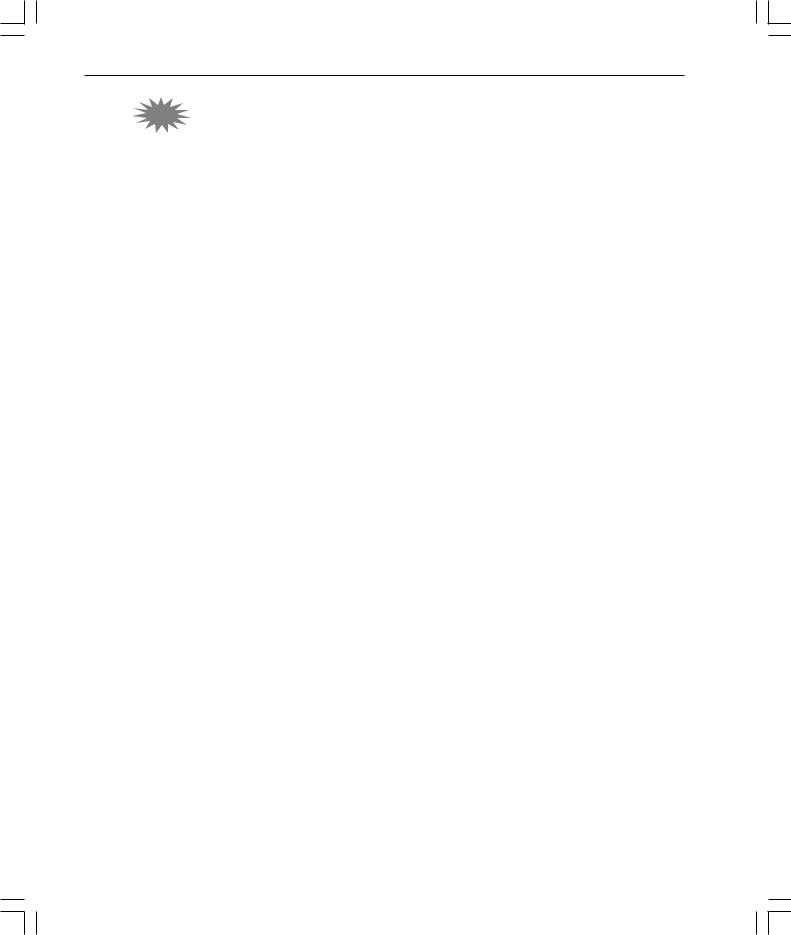
44 What’snewinArcViewGIS
3.2S-57 Data Converter
The S-57 data format is defined in the International Hydrographic Organization’s Special Publication S-57. This format was formerly referred to as DX-90.
S-57 is object-oriented, vector data stored in binary format. This sample converts the convert binary, S-57 (ENC) data to ArcView shapefiles, then displays the results by feature class (one theme per feature class and type). The extension supports all data types from S-57: spatial objects (connected nodes, isolated nodes, edges, faces), and
feature objects (point, node, line, area, composite).
The UNIX version of the S-57 Converter is available only on Solaris.
whatsnewin32.p65 |
44 |
8/5/99, 9:26 AM |
