
СУБД Oracle / Литература / PowerDesigner 9 / CDM_Tutorial
.pdf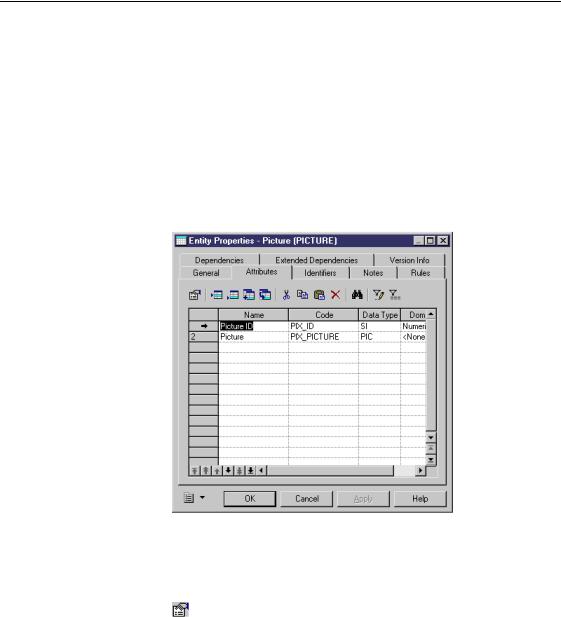
&KDSWHU 'HILQLQJ (QWLWLHV
'HVLJQDWH DQ LGHQWLILHU
An identifier is an entity attribute that uniquely identifies each occurrence of the entity.
You will designate Picture ID as the identifier of the PICTURE entity.
1Double-click the 3,&785( entity symbol. The Entity property sheet appears.
2Click the $WWULEXWHV tab. The Attributes page appears.
3Click the 3LFWXUH ,' attribute.
An arrow appears at the beginning of the line.
4Click the 3URSHUWLHV tool.
RU
Double click the arrow at the beginning of the line. The Picture ID property sheet appears.
CDM Getting Started |
|
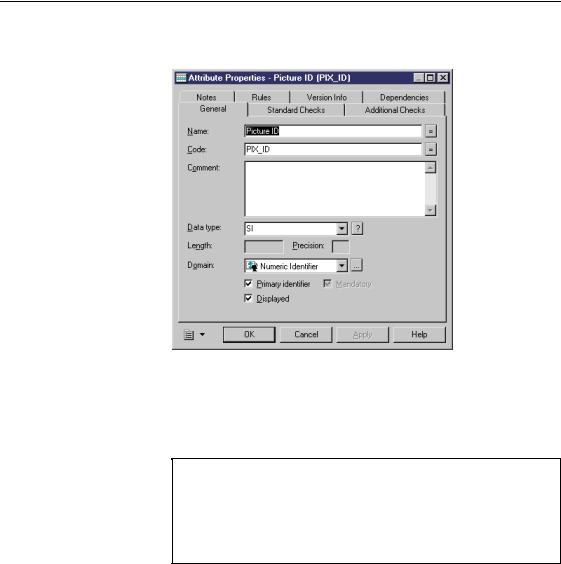
'HVLJQDWH DQ LGHQWLILHU
5Select the 3ULPDU\ ,GHQWLILHU checkbox in the bottom part of the dialog box.
6Click 2..
You return to the Attributes page.
7Scroll to the right until the 0 (mandatory) and 3 (primary identifier) columns are visible.
/LVW FROXPQ LV QRW YLVLEOH
If a list column is not visible, click the Customize Columns and Filter tool from the toolbar. A selection box appears listing the all the columns that be displayed in the list. Select the appropriate checkbox for the column that is not displayed, then click OK. The column appears in the list.
|
PowerDesigner |
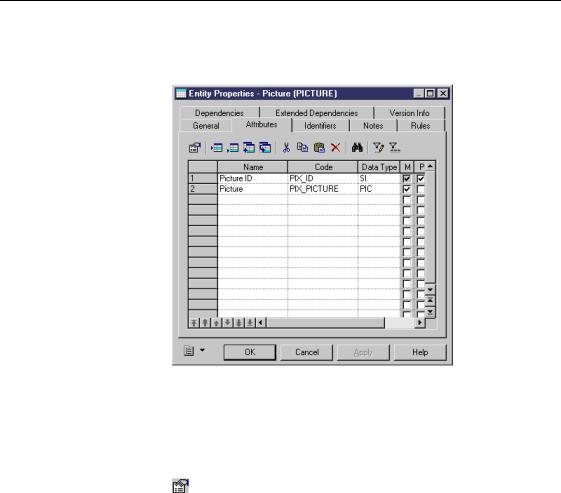
&KDSWHU 'HILQLQJ (QWLWLHV
In the Picture ID line, checks in the P column and the M column indicate that this attribute is a primary identifier and a mandatory attribute, respectively.
8Scroll back to the Name column.
9Click the 3LFWXUH attribute.
An arrow appears at the beginning of the line.
10Click the 3URSHUWLHV tool.
RU
Double click the arrow at the beginning of the line. The Picture property sheet appears.
11Select the 0DQGDWRU\ checkbox in the bottom part of the dialog box.
12Click OK.
You return to the Attributes page.
13Scroll to the right until the M column is visible.
A check appears in the M column of the Picture attribute. This means the attribute is mandatory. In other words, each occurrence of the Picture entity must include a picture.
14Click 2..
CDM Getting Started |
|
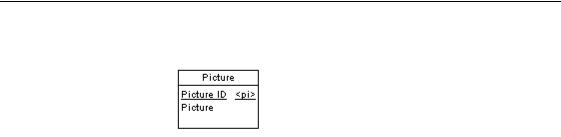
'HVLJQDWH DQ LGHQWLILHU
The Picture ID attribute is underlined in the PICTURE entity symbol to indicate that it is the identifier.
What you learned In this section, you learned how to:
♦Designate an entity attribute as an identifier
♦Make an entity attribute mandatory
|
PowerDesigner |

&KDSWHU 'HILQLQJ (QWLWLHV
$WWDFK D EXVLQHVV UXOH WR DQ HQWLW\
You will attach the Author Percent business rule to the TITLEAUTHOR entity to remind you of the role of this entity in the calculation of author royalties.
1Click the 3URSHUWLHV tool in the tool palette. Click the 7LWOH$XWKRU entity symbol.
The Entity property sheet appears.
2Click the 5XOHV tab.
The Rules page appears. It lists the business rules associated with the entity. The list is empty.
3Click the $GG 5XOHV tool.
A selection box appears. This lists all the available business rules.
4Select the $XWKRU 3HUFHQW checkbox.
5 Click 2..
CDM Getting Started |
|
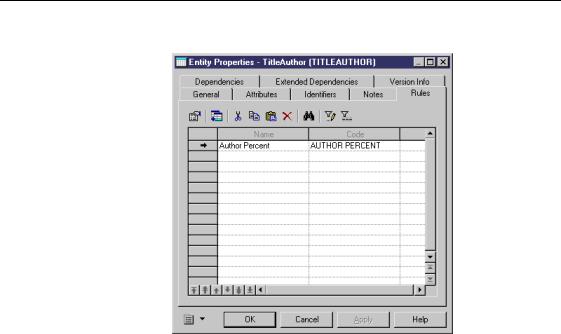
$WWDFK D EXVLQHVV UXOH WR DQ HQWLW\
You return to the Rules page. Author Percent appears in the list.
6Click 2..
The business rule is attached to the entity. You return to the model window.
What you learned In this section, you learned how to:
♦Attach a business rule to a particular entity in the CDM
♦Use a business rule as a reminder of the role of an object in solving a business problem
|
PowerDesigner |
C H A P T E R 6
'HILQLQJ 5HODWLRQVKLSV
About relationships |
A UHODWLRQVKLS is a named association between entities. It expresses the fact |
|
that two entities are somehow related. For example, in the tutorial model, a |
|
relationship links the entities PUBLISHER and TITLE because publishers |
|
publish books. An entity can have a relationship with itself, called a reflexive |
|
relationship. |
About cardinality |
&DUGLQDOLW\ indicates the maximum number of instances (one or many) of |
|
one entity in relation to another. To determine the cardinality of a |
|
relationship, ask the following question about each entity in the relationship, |
|
"Can more than one occurrence of this entity exist for one occurrence of the |
|
other entity?" |
|
For example, in a relationship of author-to-picture, the cardinality can be set |
|
to PDQ\ because one author can be shown in several pictures. In the |
|
direction picture-to-author, the cardinality can be set to RQH because a picture |
|
can only show one author. This type of relationship is called a one-to-many |
|
relationship. The steps to establishing these relationships are in the Create a |
|
relationship section of this chapter. |
About mandatory |
You can define a relationship as mandatory from the point of view of one or |
relationships |
both of its entities. To determine if a relationship is mandatory, ask the |
|
following question about each entity in the relationship, "Does an occurrence |
|
of this entity require an occurrence of the other entity?" |
|
For example, the relationship for DISCOUNT to STORE is mandatory |
|
because all discounts must be associated with a specific store. On the other |
|
hand, the relationship from AUTHOR to PICTURE will be optional because |
|
an author may not have any pictures on file. |
About dependent |
In a dependent relationship one entity depends on another to uniquely |
relationships |
identify it. For example, there are dependent relationships from |
|
TITLEAUTHOR to TITLE and to AUTHOR because a unique occurrence of |
|
TITLEAUTHOR is formed by the combination of one author and one title. |
CDM Getting Started |
|
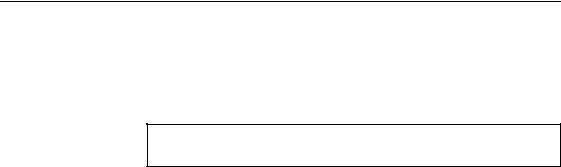
&UHDWH D UHODWLRQVKLS
What you will do In this chapter you will:
♦Create a one-to-many relationship
♦Define roles in an optional relationship
+RZ ORQJ ZLOO LW WDNH"
About 10 minutes.
|
PowerDesigner |
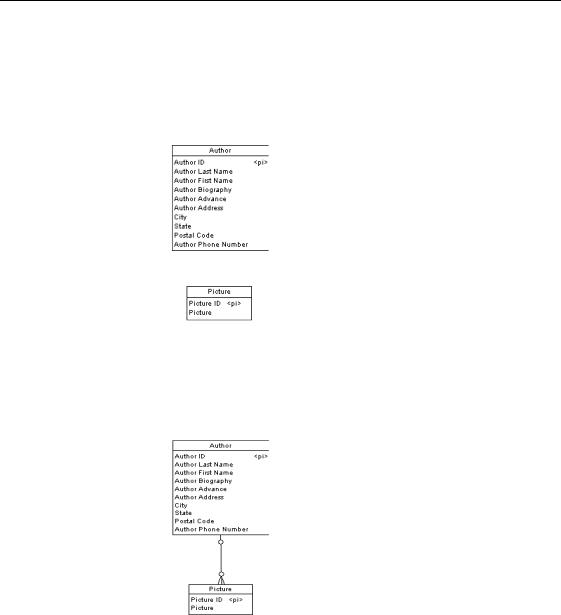
&KDSWHU 'HILQLQJ 5HODWLRQVKLSV
&UHDWH D UHODWLRQVKLS
You will create a relationship between AUTHOR and PICTURE entities.
1Click the 3RLQWHU WRRO in the tool palette.
2Drag the 3LFWXUH entity symbol below the AUTHOR entity symbol.
3Click the 5HODWLRQVKLS WRRO in the tool palette.
4Click inside the AUTHOR entity and while continuing to hold down the mouse button, drag the cursor to the PICTURE entity. Release the mouse button inside the PICTURE entity.
This creates a relationship between the two entities.
The contact points of the relationship indicate that the cardinality of the relationship from AUTHOR to PICTURE is one-to-many, as follows:
♦A single contact point on AUTHOR indicates that there is only one author for each picture
CDM Getting Started |
|
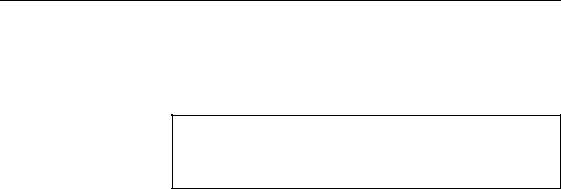
&UHDWH D UHODWLRQVKLS
♦Three contact points (a crow’s foot) on PICTURE indicates that the same author can have more than one picture
The circles before both termination points indicate that both sides of the relationship are optional.
5HODWLRQVKLS SURSHUWLHV
Relationships that you create using the relationship tool are one-to- many and optional. You can change these and other properties from the relationship property sheet.
What you learned In this section, you learned how to:
♦Translate the links between objects in the information system into relationships between entities
♦Ask appropriate questions to help you decide the cardinality of a relationship
|
PowerDesigner |
