
СУБД Oracle / Литература / PowerDesigner 9 / PDM_Tutorial
.pdf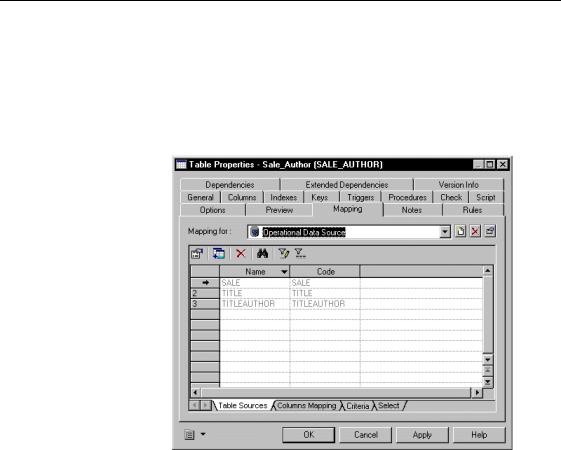
&KDSWHU 'HVLJQLQJ D GDWD ZDUHKRXVH GDWDEDVH VFKHPD
5Click the $GG 2EMHFWV tool in the Table Sources page.
A table selection dialog box appears to let you select the tables in the operational model that will be linked to the table SALE_AUTHOR.
6Select the tables 6$/(, 7,7/(, and 7,7/($87+25 and click OK in the selection dialog box.
The name and the code of the tables appear in the list of table sources.
7 Click the &ROXPQV 0DSSLQJ tab to display the Columns Mapping page.
PDM Getting Started |
|
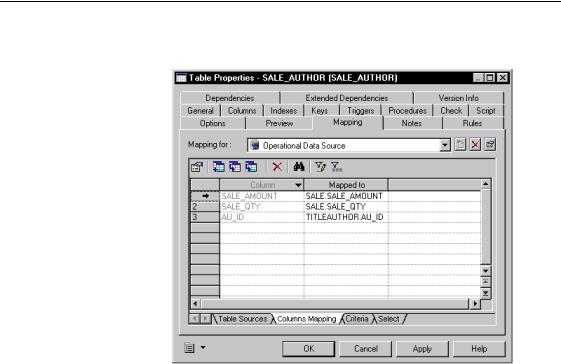
&UHDWH D UHODWLRQDO WR UHODWLRQDO PDSSLQJ
The list of columns is automatically filled with the columns having the same name and code in the current table and in the mapped tables.
8Click in the Mapped to column on the SALE_AMOUNT line and click the (OOLSVLV button in the Mapped To column.
The SQL Editor appears. By default, the name of the column in the data source appears in the query script textbox. You will use the VXP
function to obtain the total amount of sales per author.
|
PowerDesigner |
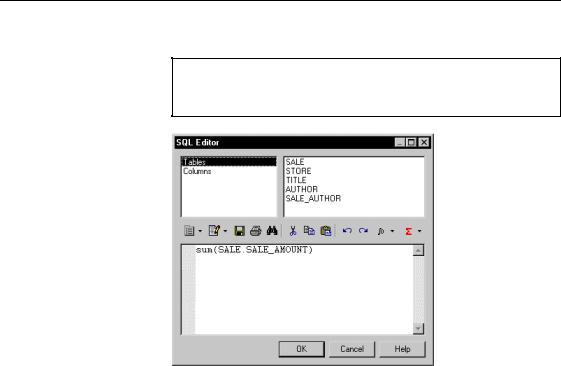
&KDSWHU 'HVLJQLQJ D GDWD ZDUHKRXVH GDWDEDVH VFKHPD
9 Type VXP 6$/( 6$/(B$02817 in the query script textbox.
)XQFWLRQV LQ WKH 64/ (GLWRU
You can use the Functions tool in the SQL Editor dialog box to access functions to insert into statements
10Click 2. in the SQL Editor.
11Click in the Mapped to column on the SALE_QTY line and click the (OOLSVLV button in the Mapped To column.
The SQL Editor appears. You will also use the VXP function to obtain the total quantity of sales per author.
12Type VXP 6$/( 6$/(B47< in the query script textbox.
PDM Getting Started |
|
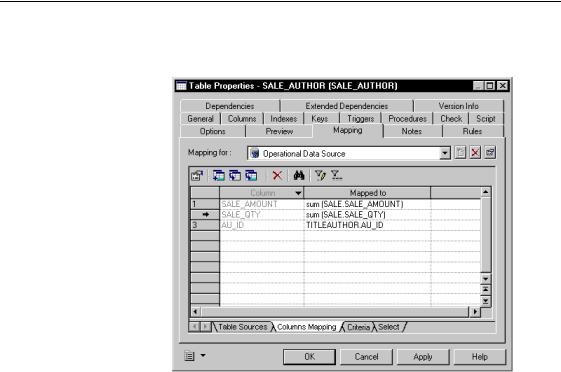
&UHDWH D UHODWLRQDO WR UHODWLRQDO PDSSLQJ
13Click 2. in the SQL Editor.
The Columns Mapping page displays the list of of mapped columns.
14Click the &ULWHULD tab to display the &ULWHULD page.
In this page, you can define join criteria between source tables. You will define a clause that will group sales amounts or sales quantities by author.
|
PowerDesigner |
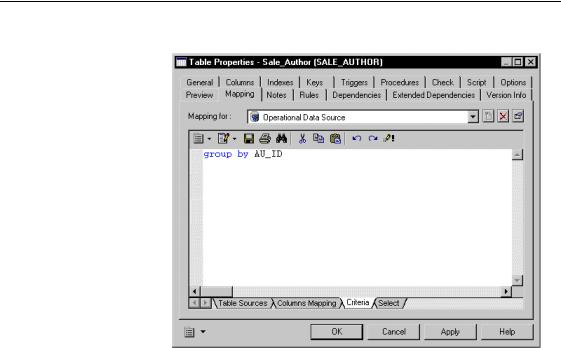
&KDSWHU 'HVLJQLQJ D GDWD ZDUHKRXVH GDWDEDVH VFKHPD
15 Type JURXS E\ $8B,'.
16Click the 6HOHFW tab to display the Select page and view the entire SQL statement.
PDM Getting Started |
|
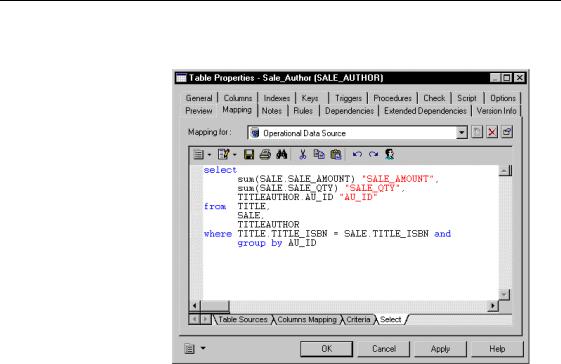
&UHDWH D UHODWLRQDO WR UHODWLRQDO PDSSLQJ
The Select page displays the entire SQL statement that will be used to select data in the operational database to populate the data warehouse.
17Click 2..
18Click the 6DYH tool in the toolbar to save your model.
What you learned In this section, you learned how to:
♦Define a relational to relational mapping between a table in the current model and several tables in the data source
♦Sum column values to obtain global figures
♦Insert a JURXS E\ clause
|
PowerDesigner |
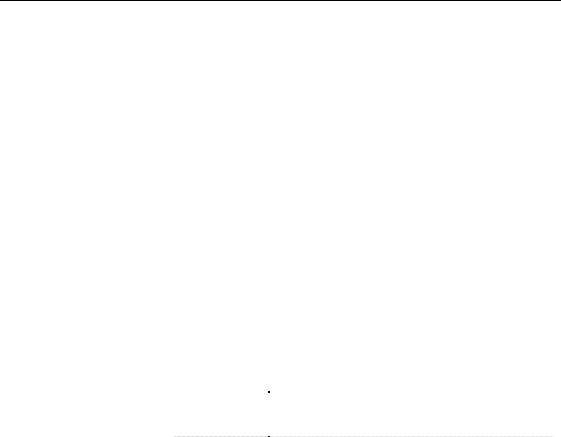
&KDSWHU 'HVLJQLQJ D GDWD ZDUHKRXVH GDWDEDVH VFKHPD
*HQHUDWH DQ H[WUDFWLRQ VFULSW
The Generate Extraction Script feature allows to generate script files that will be used to fill and update tables in a data warehouse database.
In this lesson, you will generate an extraction script corresponding to the tables of the model BUSINESS INTELLIGENCE. One table in BUSINESS INTELLIGENCE is mapped with tables in PUBLISHING INDUSTRY via a data source called OPERATIONAL DATA SOURCE.
The extraction script is generated for OPERATIONAL DATA SOURCE. It contains the VHOHFW order defined for the table SALE_AUTHOR mapped
to tables in the data source.
You will be able to use this extraction script with an extraction tool to create and fill the tables in your data warehouse database.
1Select 'DWDEDVH→*HQHUDWH ([WUDFWLRQ 6FULSWV.
The Extraction Script Generation dialog box appears.
2Select a destination directory in the 'LUHFWRU\ box.
3Select or clear the following generation options:
*URXS ER[ |
6HOHFWHG LWHP |
|
Text |
Character set: Windows (ANSI) |
|
|
Character case: Mixed |
|
Usage |
Title |
|
|
|
4Click 2..
The Output window indicates that the generation was successful.
PDM Getting Started |
|
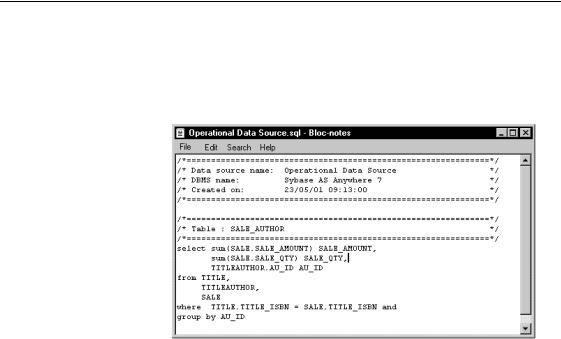
*HQHUDWH DQ H[WUDFWLRQ VFULSW
5In your Windows Explorer, browse to the directory where the extraction script was generated and open the file OPERATIONAL DATA SOURCE.sql.
The extraction script contains the select order defined in the Mapping tab of SALE_AUTHOR.
6 Select )LOH→&ORVH.
|
PowerDesigner |

C H A P T E R 1 1
8VLQJ PXOWLGLPHQVLRQDO IHDWXUHV
Retrieve multidimensional objects
Rebuild Cube
Generate Cube
Data
In this lesson, you will use the multidimensional diagram to design the structure of your OLAP database. You will use the data warehouse database structure defined in the model BUSINESS INTELLIGENCE.
The Retrieve Multidimensional Objects feature allows to identify fact and dimension tables in the data warehouse database schema. It assigns multidimensional types to the model tables.
The Rebuild Cubes feature creates cubes and dimensions from fact and dimension tables. You will use this functionality to switch to the multidimensional diagram modeling environment.
The Generate Cube Data feature allows to generate text files containing the data of a cube. The cube query is used to extract data from the data warehouse database and to insert them into the generated text file. These text files can be used by OLAP tools to create and populate tables in the OLAP engine.
To make an efficient use of the Generate Cube Data feature, you need to have the data warehouse database generated in order to recover data from the database and fill the text file.
In this lesson you will:
♦Retrieve multidimensional objects in the physical diagram
♦Rebuild cubes and observe multidimensional objects
♦Generate a cube data in text file
+RZ ORQJ ZLOO LW WDNH"
About 10 minutes.
PDM Getting Started |
|
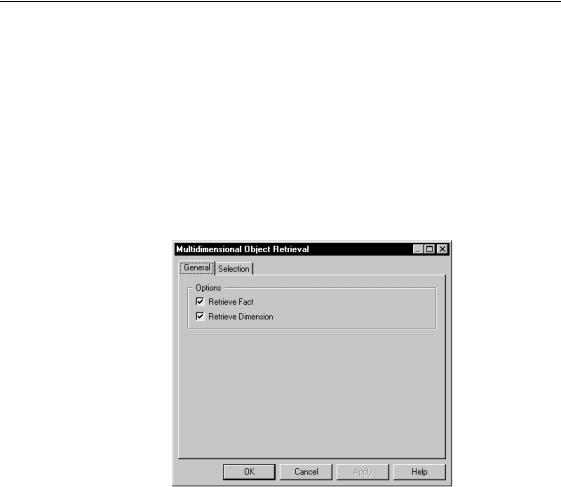
5HWULHYH PXOWLGLPHQVLRQDO REMHFWV
5HWULHYH PXOWLGLPHQVLRQDO REMHFWV
You will use the Retrieve Multidimensional Objects feature to automatically assign multidimensional types to the tables of model BUSINESS INTELLIGENCE.
1Select 7RROV→0XOWLGLPHQVLRQ→5HWULHYH 0XOWLGLPHQVLRQDO 2EMHFWV. The Multidimensional Object Retrieval dialog box appears.
2Select both 5HWULHYH )DFW and 5HWULHYH 'LPHQVLRQ check boxes in the General Page.
By default, all tables are selected in the Selection page.
|
PowerDesigner |
