
СУБД Oracle / Литература / PowerDesigner 9 / PDM_Tutorial
.pdf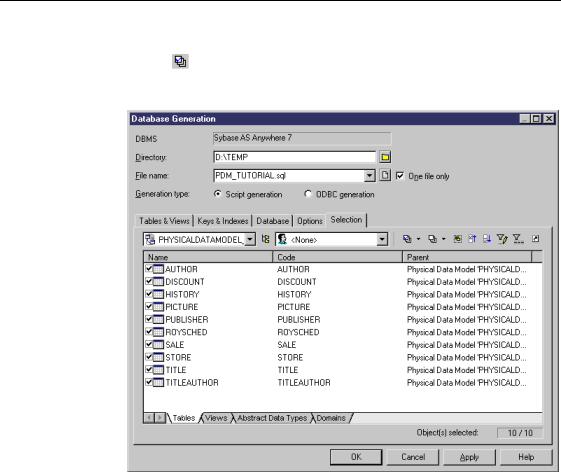
&KDSWHU *HQHUDWLQJ D 'DWDEDVH 6FULSW
8Click the 6HOHFW $OO tool.
This selects all the table check boxes.
9 Repeat steps 7 and 8 for the 9LHZ and 'RPDLQ tabs.
PDM Getting Started |
|
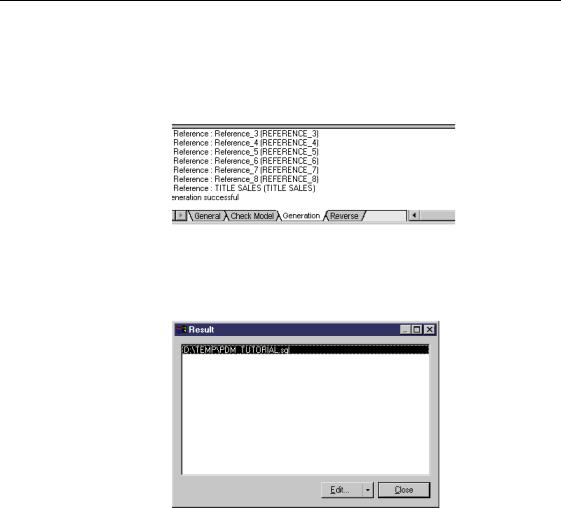
*HQHUDWH D GDWDEDVH FUHDWLRQ VFULSW
10Click 2..
A result list appears showing the results of the Check Model. By default PowerDesigner verifies a model before generation. The Generation process is shown in the Output window in the lower part of the main window.
For a complete description of database generation parameters, see the 3K\VLFDO 'DWD 0RGHO 8VHU V *XLGH.
At the end of the generation process a result box appears . It displays the file path of the generated script file.
11Select the displayed file path and click the (GLW button. A window displays the generated script.
12Select )LOH→([LW to close the script window.
13Click &ORVH to close the Result box.
14Close the result window.
You return to the PDM diagram.
|
PowerDesigner |
C H A P T E R 9
*HQHUDWLQJ D 7HVW 'DWD 6FULSW
About test data
About test data profiles
7HVW GDWD is sample data that you can define and generate for one or more tables in a PDM. When you generate test data, the generation process automatically does the following:
♦Creates SQL statements to insert data into tables
♦Creates rows of data in the tables
♦Inserts rows of data in the database through the ODBC.
You can use test data to verify database performance when it contains large amounts of data or when many users or applications are accessing it simultaneously.
You can generate test data directly from the PDM, or with a data script that you can execute in ODBC.
You can also obtain test data by importing values from a CSV file.
You generate test data for a table based on test data profiles. A WHVW GDWD SURILOH defines the set of values to be generated according to a data type
(character, number, or time and date).
You can assign a test data profile to one or more selected columns. Test data is generated for the columns using the data source defined for each test data profile.
In this chapter you will:
♦Import test data profiles to the tutorial model
♦Create new test data profiles in the tutorial model
♦Define a test data profile as a source for automatic test data generation
♦Define a file as a source for test data values
♦Assign test data profiles to selected columns in tables
♦Generate a test data creation script for tables
♦Exit the PDM and PowerDesigner
PDM Getting Started |
|

,PSRUW WHVW GDWD SURILOHV
+RZ ORQJ ZLOO LW WDNH"
About 20 minutes.
|
PowerDesigner |
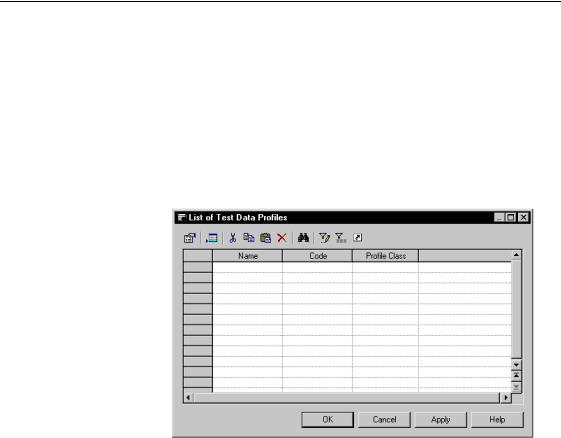
&KDSWHU *HQHUDWLQJ D 7HVW 'DWD 6FULSW
,PSRUW WHVW GDWD SURILOHV
Test data profiles can be imported from or exported to another PDM as XPF files. For this tutorial, a number of test data profiles have been pre-defined in the file TUTORIAL.XPF in the TUTORIAL directory. You will import these data profiles to your tutorial model.
1Select 0RGHO→7HVW 'DWD 3URILOHV.
The list of test data profiles appears. The list is empty. You will import test data profiles contained in the TUTORIAL.XPF file to this list.
2Click &DQFHO
You return to the PDM diagram.
3Select 7RROV→7HVW 'DWD 3URILOH→,PSRUW
A standard file selection box appears.
4Browse to the (;$03/(6 78725,$/ directory.
5Select the file 7XWRULDO ;3) and click 2SHQ.
The Output window informs you that the profiles defined in the file TUTORIAL.XPF have been successfully imported into your model.
6Click 2..
You return to the PDM diagram.
7Select 0RGHO →7HVW 'DWD 3URILOHV
PDM Getting Started |
|
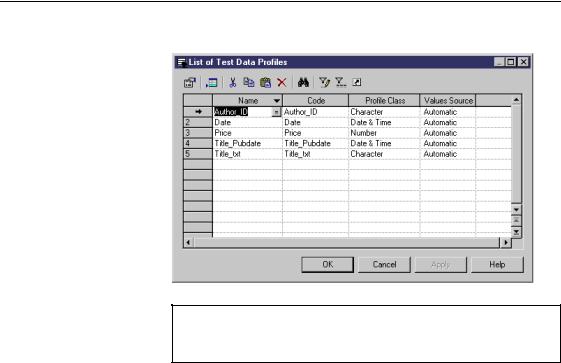
,PSRUW WHVW GDWD SURILOHV
The list of test data profiles displays the imported data profiles.
'LVSOD\ WKH FROXPQ \RX QHHG
If you don’t see the column you need, display it with the Customize Columns and Filter tool.
8Click &DQFHO.
You return to the PDM diagram.
|
PowerDesigner |
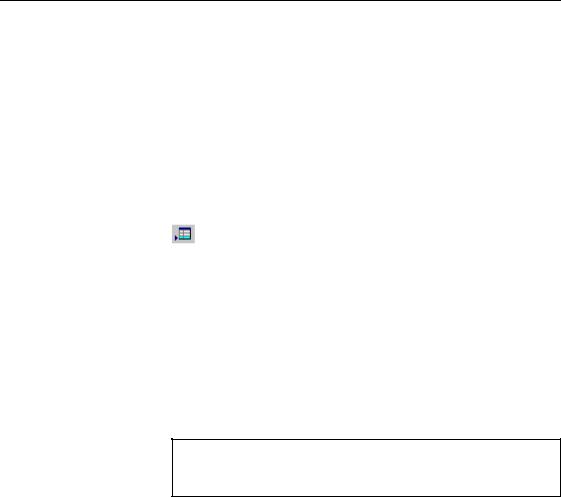
&KDSWHU *HQHUDWLQJ D 7HVW 'DWD 6FULSW
&UHDWH D QHZ WHVW GDWD SURILOH
In this lesson you will create an additional test data profile which is added to the list you imported from the file WXWRULDO ;3).
The new test data profile is Name_ID. This profile can represent a column that has a character data type.
1Select 0RGHO→7HVW 'DWD 3URILOHV from the menu bar.
The list of test data profiles appears and shows existing profiles.
2Click the $GG D 5RZ tool.
An arrow appears at the beginning of the first empty line and a default name and code are entered.
3Type 1DPHB,' in the first line of the Name column.
This is the name of the test data profile. The code equals the test data profile name.
4Click in the Profile Class column on the same line.
5Click the Down Arrow button.
The profile class dropdown listbox appears.
'LVSOD\ WKH FROXPQ \RX QHHG
If you don’t see the column you need, display it with the Customize Columns and Filter tool.
6 Select &KDUDFWHU from the dropdown list in the Profile Class column.
PDM Getting Started |
|
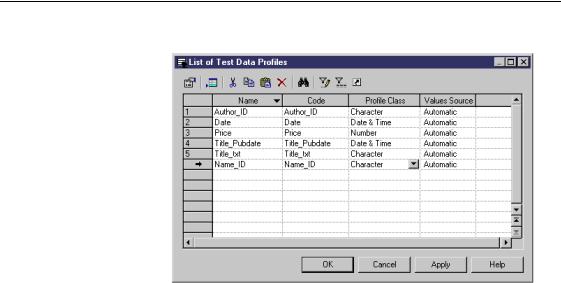
&UHDWH D QHZ WHVW GDWD SURILOH
This defines the character class for the data profile Name_ID.
7Click 2..
You return to the PDM diagram.
|
PowerDesigner |
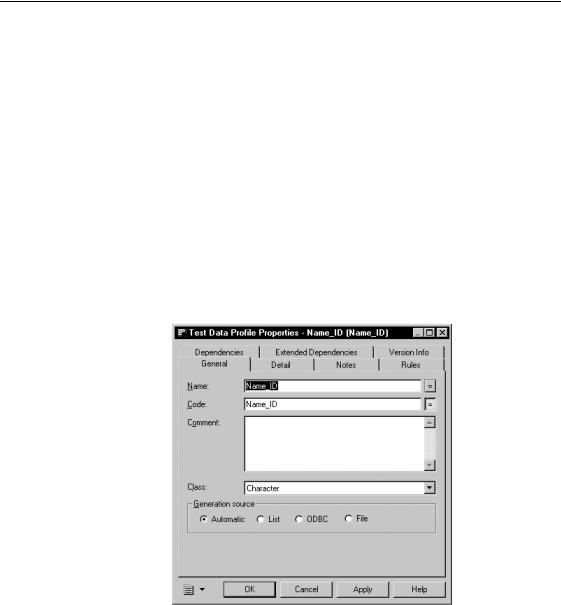
&KDSWHU *HQHUDWLQJ D 7HVW 'DWD 6FULSW
'HILQH D WHVW GDWD SURILOH DV D VRXUFH IRU DXWRPDWLF WHVW GDWD JHQHUDWLRQ
To generate test data you need to define a data source for each test data profile. PowerDesigner can generate test data values automatically, using generation parameters that are defined for each test data profile.
You will define automatic test data generation parameters for the data profiles Name_ID and Price.
1Select 0RGHO →7HVW 'DWD 3URILOHV from the menu bar.
The list of test data profiles appears and shows existing profiles.
2Double-click the 1DPHB,' line in the list.
The test data profile property sheet opens to the General page. The Automatic radio button is selected when you select a data profile that does not currently have a data generation source defined.
3Click the 'HWDLO tab.
The Detail page appears. You will define a mask for the test data profile Name_ID. A mask is a placeholder for character strings. PowerDesigner will generate data that respects the mask characters that you define for Name_ID.
PDM Getting Started |
|
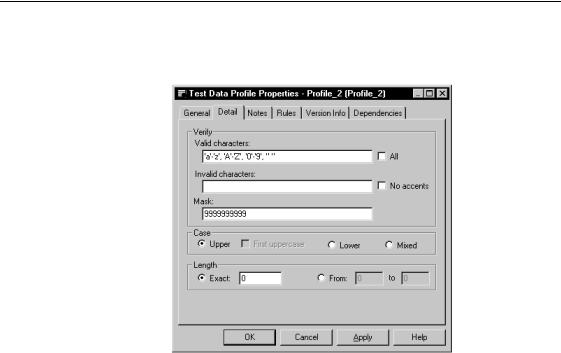
'HILQH D WHVW GDWD SURILOH DV D VRXUFH IRU DXWRPDWLF WHVW GDWD JHQHUDWLRQ
4Click the 0DVN textbox.
Type in the textbox (ISBN numbers are composed of 10 characters).
5Click the ([DFW textbox. Type in the Exact textbox.
PowerDesigner will generate a random number for each mask character 9.
6Click 2..
You return to the list of test data profiles.
7Double-click the 3ULFH line in the list.
The test data profile property sheet opens to the General page. The Automatic radio button is selected when you select a data profile that does not currently have a data generation source defined.
8Click the 'HWDLO tab.
The Detail page appears.
9Select the 5DQGRP radio button.
10Type in the From textbox and in the To textbox. Select the *HQHUDWH GHFLPDO QXPEHUV checkbox.
Type the number in the Decimal digits number textbox.
|
PowerDesigner |
