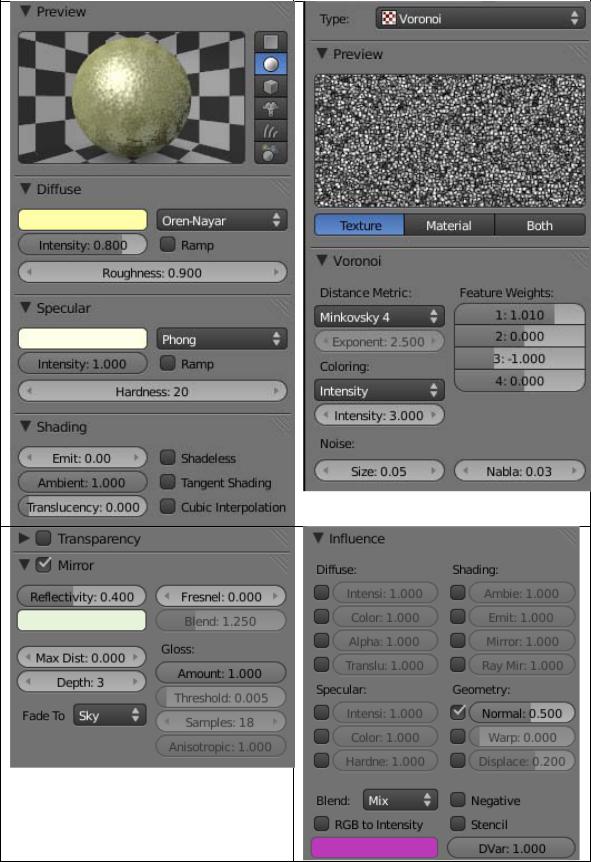MyMaterials
.pdf
Course: 3D Design
Title: MyMaterials – MyMaterials.Blend
Dropbox File:
Blender: Version 2.5X
Level: Beginning
Author: Neal Hirsig (nhirsig@tufts.edu)
My Materials – MyMaterials.blend –
In this tutorial, we’ll examine the material settings for some simple common materials used in modeling.
Open MyMaterials.blend. This file is located in the MyMaterials.zip file. This blend file contains a series of smoothed spheres with various materials applied to them. The spheres have a child Text object associated with it to identify the material.
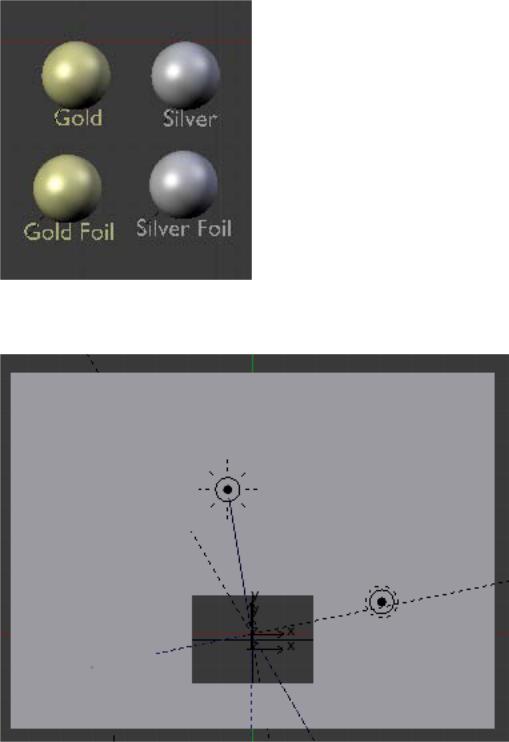
There is also a Floor plane that has a Black and White checkered pattern texture. This floor plane has a hole cut out of it.
The scene is lighted by 3 Sun lamps (a cool backlight, a white key light and a warm fill light). The lamps are focused on a lamp Target object.
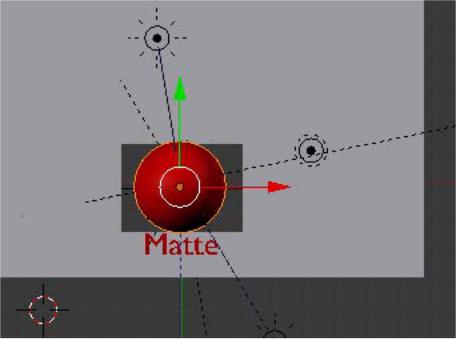
There is also a Camera object and a Camera Focus object. The camera is focused on the camera focus object which (along with the lamp target) and is located at X, Y and Z = 0., which is in the center of the cutout hole. The 3Dviewport is in Top View.
Select the sphere with the Matte material (Upper right) and press the GKEY (Grab). Place the sphere in the cutout hole as shown below.
Render F12.

The sphere is rendered with a red matte material and the Floor plane is rendered with a Black and White checkered pattern.
To examine each material just grab it and drag it to the cutout and render.
When finished, drag the material back to its storage space and select a different material.
The following displays the various Material Panel settings for these materials.
MATTE:
A matte material contains a flat color with little highlight. The basic color is set with the RGB color sliders. The specular intensity and hardness is generally set low and the diffuse intensity is generally set high.
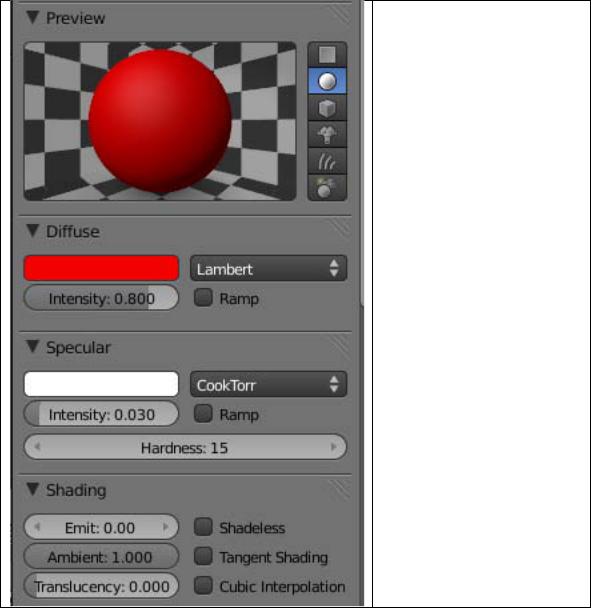
PLASTIC:
Plastic has a hard and shiny surface. The general color is set with the RGB sliders. The specular intensity and hardness is generally high. This sample uses the Blinn Specular shader. There is a very slight Mirror effect to reflect some of the environment.

TRANSPARENT PLASTIC:
The general color is set with the RGB sliders. The transparency alpha is set near half. The specular intensity and hardness are generally high and this sample uses a Blinn specular shader. There is a slight mirror effect and raytrace transparency is enabled at a low level to render some of the transparent parts with a slight refraction effect.
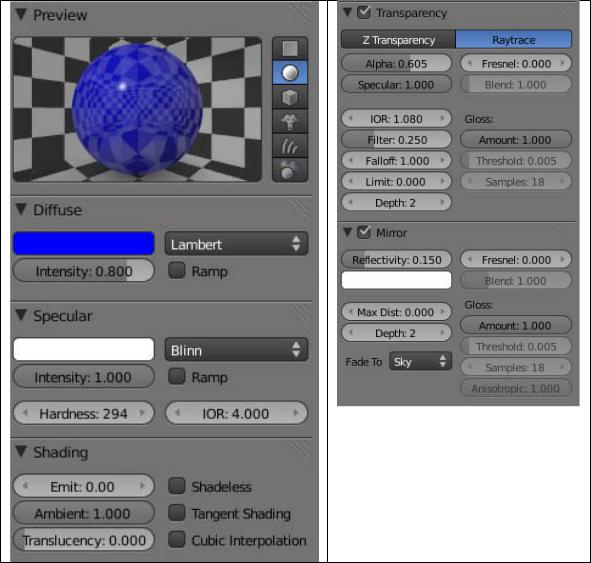
GLASS:
The example is clear but color can be affected with the color sliders. This is a simple glass material using ztransparency with the alpha set quite low. It has no refraction but it does have a bit of mirror added to it. The translucency setting is high. The specular intensity and hardness is also quite high.
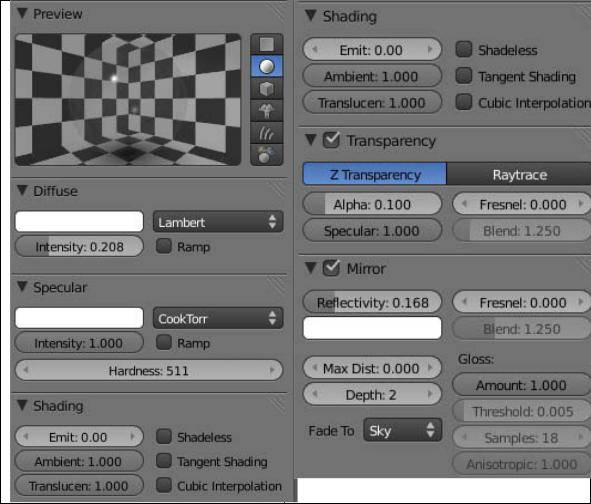
GOLD:
The Gold color is derived from the color sliders in the Diffuse, Specular and Mirror color swatch settings. The Oren-Nayar and Phong shaders are used as well as a Mirror effect.
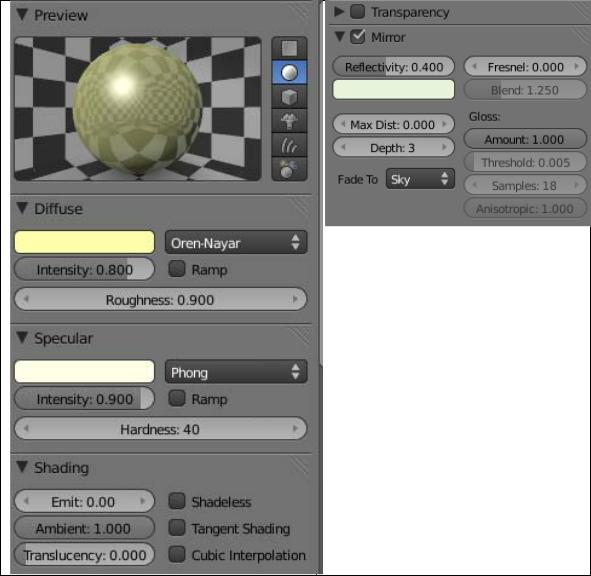
GOLD FOIL:
The Gold color is derived from the color sliders in the Diffuse, Specular and Mirror color swatch settings. The Oren-Nayar and Phong shaders are used as well as a Mirror effect.
The foil effect is created by adding a Procedural Voronoi texture.
In the Textures Panel Texture Type dropdown box choose Voronoi (instead of “Image”). In the Voronoi Panel Metric Distance dropdown box choose Minkovsky 4. This Procedural texture is then set to influence the object’s normals.